When Google first announced its project, the whole idea seemed unattainable. So, when Google Glass actually came out, people were astounded. If you want to try the Google Glass Explorer Edition XE V2, here is everything you need to know before you buy it.
What you will see?
Google Glass Explorer Edition XE V2
Google Glass is undoubtedly the most intriguing piece of wearable gadget on the market currently. Although, that’s mostly because of what it could accomplish in the future rather than what it does now. This is the reason, developers and enthusiasts will find a lot to appreciate in this gadget.
Pros
- Takes hands-free photos and video.
- Accurate voice recognition.
- Cool apps available.
Cons
- Expensive.
- Extremely conspicuous.
- Difficult to wear for people with glasses.
- Limited usage available.
- Short battery life.
Availability
Google Glass Explorer Edition XE V2 isn’t simple to buy. You must first apply to be a Google Glass Explorer. Then you have to wait for a place. If you’re chosen as an Explorer, you’ll have to pay $1,500 (plus tax) for Google Glass. This is all because this isn’t a consumer item. But that price is beyond comprehension. The pack includes Google Glass, clip-on sunglasses, and a mono earphone. Although, Google Glass is now available for a wider range of people. The price however is still not affordable for the general public. Google Glass’s reach is severely limited due to the Explorer programme and its exorbitant price.
Design and Fit

Once you wear Google Glass Explorer everyone will know you’re wearing it. The default configuration has a distinctively futuristic appearance. It’s a lightweight titanium frame with plastic nose pads that adapt to fit your nose bridge. However, despite the product’s name, there’s no actual glass here. The left side of the frame is a basic strip, whereas the right arm has all of the gear. The display-projecting prism, as well as a 5-megapixel camera and a touch-sensitive control panel, are all present in the front unit. The battery is located on the back, along with a bone-conduction speaker. Although, this device feels a little odd to wear because all of the hardware is on the right side of the unit.
While there are some misunderstandings about what Google Glass Explorer can and cannot achieve. This includes conceptions like X-ray vision. If you don’t like to bring a lot of attention to yourself, you should probably avoid Google Glass completely. Moreover, if you wear prescription glasses, you might want to think carefully about using this device. Google appears to believe that you can simply wear Glass over your regular glasses. You can, but it won’t be comfortable. Google now sells pretty fashionable frames that can be attached to Glass, although this will raise the device’s price even further.
Hardware
The device’s processor, memory, and other internal gear are placed in a curved plastic bar present on the right side of the frame. This gives Google Glass Explorer an asymmetrical design. To keep everything in place, a smaller visor-like segment of the bar wraps around your head and collapses into a bigger section behind your right ear. A micro-USB port is located on the bottom of the main body. It is directly in front of your right ear. You can charge Google Glass Explorer Edition XE V2 from this port. You can even plug-in alternative earphone accessories.
At first, Google Glass Explorers were required to visit with a Google representative in person to have the device fitted to their faces. The nose pad wires offer a good balance of firmness and flexibility since you can bend them when you want to. The front visor that holds Glass to your face is also curved. Google Glass Explorer Edition XE V2 appears to be fairly durable. A small, rectangular glass prism protrudes from its main body on the front right side. This acts as your display, and it should lie just above your right eye’s field of vision. The right side, the thick bar, functions as a touchpad.
Controls
You can control the gadget either with your voice or by swiping and tapping on the trackpad. Although it can respond to your head’s orientation and the tracking of your right eye, Google Glass UI is mostly controlled by voice and the trackpad. Not only does it provide visual input on the display, but it also provides audible feedback. If you’re not wearing any accessories, you’ll hear it through a bone conduction transducer above your right ear. Although the little transducer emits vibrations through your skull, it feels like a small speaker near your right ear. The only fact is that it won’t be heard by anyone else around you.
You may modify Google Glass’ level in its settings. You can cover your right ear to hear the bone conduction audio better if there’s too much background noise. The Explorer Edition 2nd edition comes with a separate mono earphone adapter. This fits into its micro-USB connector to improve sound quality. For $85, you can get a pair of wired stereo earbuds. The current version of Google Glass also includes an “Active Shade.” This turns the device into a high-tech pair of sunglasses. It also includes a micro-fibre travel pouch. It has a harder shell at the bottom to protect the most critical parts of the device. In addition to several third-party options, Google now sells its own prescription frames.
Setup and Performance

It’s not difficult to set up Google Glass Explorer Edition XE V2. You can use Google’s Setup Wizard in your Web browser. You can even download and use the MyGlass app on an Android device running 4.0.3 or higher, or iOS 7 or later. Google provides step-by-step instructions and videos to guide you through the process. Firstly join your Google account, set up a Bluetooth connection, and connect the Google Glass to Wi-Fi. Google Glass has 16GB of internal storage, with around 12.5GB of usable storage.
According to the company, the option to make video calls will be removed, but new capabilities will be added. You might get the ability to organise photographs into bundles and send photo answers in Google Hangouts. Battery life is currently a weak point. On a full charge, you only get about five hours of power. This isn’t enough to go through a day of heavy use. When the device is fully configured, simply tap the front of the right arm to activate the display. The display is the same as looking at a 25-inch HD screen from eight feet away. The prism projector has a resolution of 640×360. Although it’s a hazy image, it necessitates a good bit of attention to see correctly. Simply speaking, you probably won’t be able to walk down the street and read emails at the same time.
Moreover, if you are worried that Glass users are recording all they see at all times, you would easily be able to tell if they’re filming. You can see a dim light reflected from the prism, and it will appear as if their eyes are focused a foot or so above you.
Pairing and UI

Google Glass, like the majority of early smartwatches, isn’t a smartphone replacement. It’s more of an accessory. It requires a Bluetooth connection for data access and it can also connect directly to a Wi-Fi network. Currently, Apple prevents the MyGlass app from allowing you to send or receive SMS through Glass, so Android phones work better with it than iPhones. Google Glass user interface is built on the ‘cards’ concept. Each card usually has a big amount of text over a black background.
You’ll see your photographs piled on the left side of the card in the chat threads. There is a simple home screen with the current time and the words “OK Glass” underneath. You can wake Glass’ screen either by tapping the touchpad or lifting your head. After getting a message or capturing a picture, the “OK Glass” option will appear. With this, you can easily send your picture or reply. Swipe ahead on the trackpad from the main screen to scroll through the many cards in the timeline. Each recent activity will be represented by a card in the timeline in chronological order. You will find permanent cards, such as weather, navigation, relevant Google Now cards, and Settings here.
To select a card click on the trackpad. This will show options like “respond,” “send to,” and “remove” for cards like messages or photographs. This will allow you to navigate over individual messages in threads with many messages. “Read aloud” is especially useful when reading fresh messages while driving or exercising. To go back you will have to swipe down on the trackpad. Swipe down to exit a single card, then swipe again to turn the screen off. You may even customize it to turn off its screen when you raise and lower your head.
Using Google Glass Explorer
Controlling Google Glass is simple once you’ve gotten used to it. There is a Camera button on the upper-right edge and a Power button on the interior are the only controls. When you say “OK Glass”, a list of voice controls appears. You can search things on Google, take a picture, record video, get directions, send a message, and make a phone call without having to use your hands. You can do more things when you load new programmes. Although voice control is effective, not everything works with it. The built-in bone-conduction speaker works well for phone calls. Even though the sound quality is adequate, it’s loud enough that anyone sitting nearby will be able to hear you.
A mono earbud connects to Google Glass through micro USB. It increases sound clarity for calls and music. You need to pair it with a GPS-enabled phone running the MyGlass app in order to check directions. After that, you can then ask for directions to a specific address or a generic location and you’ll be directed to a map view. It can offer instructions for Transit, Drive, Walk, or Bike, and will notify you to approach routes whether the display is on or off. You can even view the route, which includes traffic information. However, because it’s difficult to focus on both at the same time, it is advised against wearing Google Glass while driving, riding, or even crossing the street on foot.
You can use Glass to take pictures of what you see. You can do this by pressing the manual Camera button on the top of the device. Moreover, you can customize it to take a photo anytime you wink. It can also capture 720p video, which looks decent in bright light, though frame rates decrease down a little inside.
MyGlass and Glassware
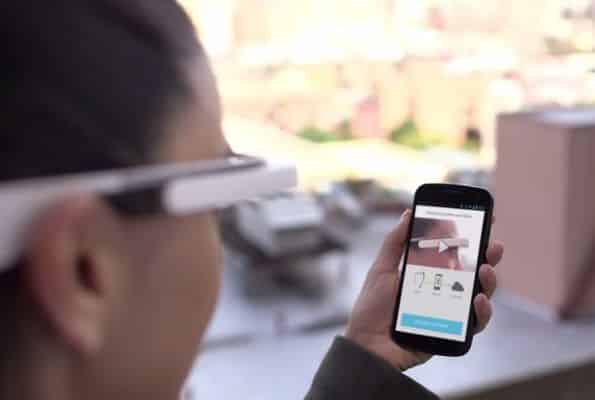
The MyGlass app adds a lot more capability to Google Glass. It allows you to add contacts. You may add up to ten contacts and they’ll appear as an option anytime you want to call or send a message. You can also record a screencast to share what you’re viewing through Glass with others. A screencast will start as soon as you select it from the app. You can also control Glass from a screencast by swiping on the screen in the same way as on the Glass touchpad. MyGlass is also where you can buy Glassware, which is essentially a Google Glass app.
You can get email alerts from Gmail Glassware or the latest news alerts from The New York Times. You can upload pictures and videos to Facebook and follow someone’s tweets on Twitter using Facebook and Twitter Glassware. Games Glassware makes use of Glass’ motion sensors. Moreover, IFTTT lets you develop ways that send automatic notifications to Glass from over 70 different products and services. For instructions and traffic warnings, it uses and keeps your location information. It also sends you reminders and other suggestions using Gmail, linked calendars, and Google data. One of the few advantages Glass has over merely using the app on your phone is the ability to receive information on the move, immediately in front of your face.
Photography

A 5-MP camera is on the front of the Google Glass Explorer Edition XE V2 primary body, to the right of the display prism. Even though it’s easily outdone by every high-end smartphone, the quality of its images is adequate. The only great thing about this camera is how insanely quick and straightforward it is to use. On top of the device’s main body, there’s a camera button, which you can tap for a still shot and hold down for video. However, the upgrade brought speed and convenience to a new level by allowing you to wink to capture a photo.
The ‘Wink for image‘ option must be enabled in Glass’ settings. With this feature, you would never miss a shot, no matter what your hands are doing. When you wink your right eye and wait for the chime, a photo of whatever you were looking at will appear on Glass’ screen. Because the camera’s perspective isn’t visible on the screen, framing photos with Glass can be a bit challenging. However, after a few shots, you will get a good idea of how the photo will be framed. When you take a picture, your options for sharing it right away on Google Hangouts, Google+, Facebook, and Twitter. You may also have Glass back up your photographs to a private folder in your Google+ library on a regular basis. You can even manually copy them to a PC using a USB cord.
Battery life
The Explorer Edition’s only drawback is its battery life. Even with mild to moderate use, it drains quickly, losing roughly five to seven percentage points each hour. It will drain significantly faster if you make video calls or record videos. Although, if you use it sparingly, the battery can last for a whole day. If you plan on doing anything that requires you to leave the screen on for long amounts of time, you’ll most likely need to charge it before the day is done. If you spend a lot of time at a computer during the day, you can always grab a cable and charge Glass using your computer’s USB port while still wearing it.
Future Possibilities
Google Glass really works wonders in the hands of developers. Some of this creativity is purely recreational. You can download Preview, which recognises a picture using image recognition and tells you everything about the picture. Google Glass was made for smart, uncomplicated apps like these. Other apps have the potential to change people’s lives. These kinds of apps are what make Google Glass intriguing, but they don’t make it a must-have for the typical consumer. Keep in mind that the majority of these apps were not created by Google, so you’ll have to look for and download them elsewhere.
Conclusion
Google Glass has a lot of potentials, something you can’t usually put a price on. However, Google has set a price that is expensive enough to put this device out of reach for the majority of potential purchasers. Take some of the most basic smartphone capabilities (messaging, Google, images, navigation, and more), make them entirely hands-free, and place them in your field of vision, this is what Google Glass does. On a technical level, Google Glass is a head-mounted computer that allows you to execute these things. Similarly, Glass gives you the impression that the internet and smartphone-like functionality are a part of you. You probably already knew that without hearing it from us, but it’s our opinion. As Google Glass develops, it has the ability to change your lives on a par with smartphones and tablets.
Are you planning to get yourself Google Glass Explorer Edition? Tell us in the comments section below.

















1 Response
Best Lightweight Sunglasses
They offer their items at a financial plan well-disposed cost and furthermore give different limits. You can likewise search for shoes of numerous sorts from our assorted scope of assortments. They likewise have popular Cute Summer Accessories available to be purchased and Casual Summer Shoes which are exceptionally rich and stylish at a moderate cost. We also provide the Best Lightweight Sunglasses.