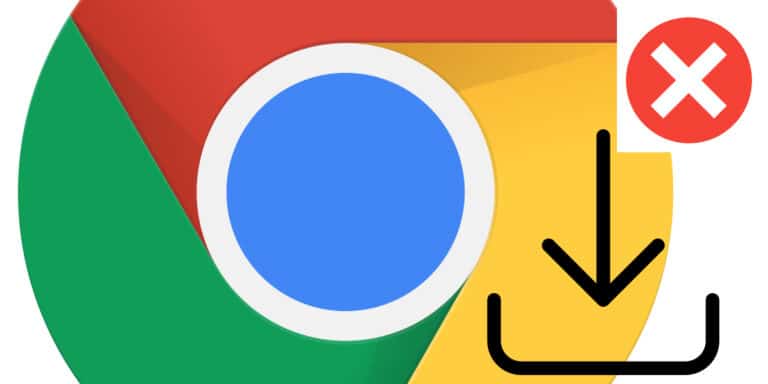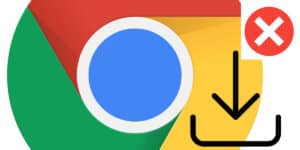If you are incapable of downloading documents from Chrome or Google Drive owing to a Failed Network Error, the procedures to Fix “Failed Network Error” in Google Chrome while downloading data are provided below.
When a “Failed Network Error” occurs in the Chrome browser, an error message that says “Failed – Network Error” or “Download Failed: Network Error message” typically shows.
Users cannot download files from the Internet, Google Drive, or other sources due to the above error notice. Fix the Chrome download failure and follow these steps.
This issue prevents the Chrome browser from downloading files onto your computer and is known to be brought on by security software, browser extensions or plugins, or specific apps and applications.
In other circumstances, the issue may be brought on by malware and rogue adware applications on your computer.
What will you see here?
Examine the security settings
To fix the Chrome download failure. Firstly, try the below steps.
- Fire up the antivirus.
- Visit Settings.
- Locate Additional, Advanced setup or Components.
- Scannable connections using HTTPS or encryption will be visible. Uncheck it.
- Now attempt to download the file.
Couldn’t download network issues are frequently caused by security settings, but the problem should be resolved after changing them.
Reset Chrome
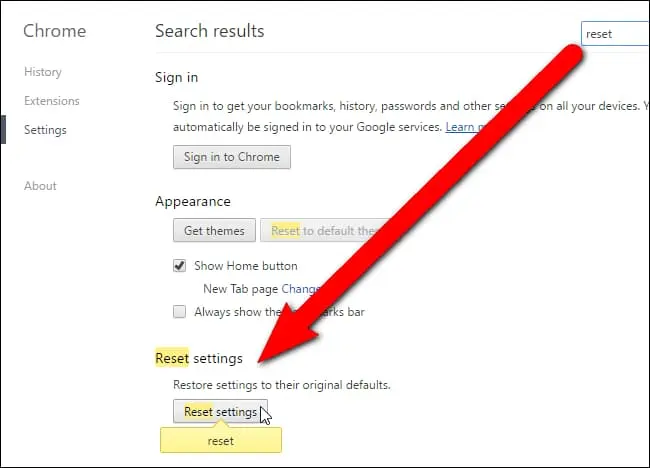
To fix the Chrome download failure. Firstly, try the below steps. Here’s how to restart Google Chrome right now:
- In the top-right edge of the screen, select Options by clicking the settings menu (3 vertical dots).
- The Advanced dropdown option will appear in the following window.
- After that, choose Reset and clear up.
- A default configuration restore option should be chosen.
- The button labeled “Reset settings” will appear on the following screen.
You may download your files using another browser if this does not fix your problem.
Set the Windows Attachment Manager’s Options
The Windows Attachment Manager safeguards your computer against malicious files you acquire or receive over email. You can’t download files that it deems hazardous if it does so.
As a result, this Windows utility might be causing the “failed download error” on Google Chrome. In this situation, you’ll need to change the Windows Attachment Manager settings to fix the problem.
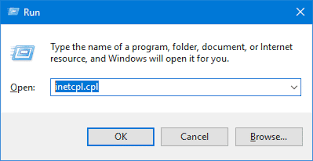
- Press Windows + R to launch the Run command dialogue box and begin.
- Enter the command inetcpl.cpl.
- Go to the Internet Properties window’s Security tab.
- Select “Custom level” from the menu.
- Choosing a Custom level from the menu
- Scroll down to find the Download button in the Security Settings box. Tap the Enable button beneath the File download box.
- checking the Enable box next to the File download option
- Scroll down until you find the Miscellaneous option. Check the Prompt box next to the Launching apps and harmful files option. Click OK to proceed.
- By selecting the Prompt (preferred) option
- Click OK after applying your changes in the Internet Properties box. Restarting your computer will affect the adjustments, at last.
Update your network drivers to fix Google Chrome
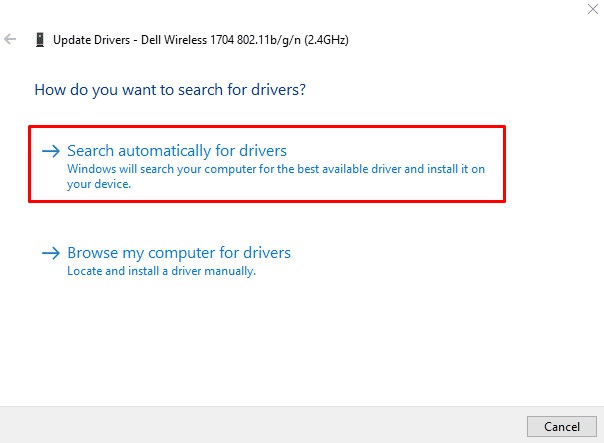
To fix the Chrome download failure. Firstly, try the below steps.
Your computer’s network speed may have generally decreased, which might be the underlying cause of the Download failure: the Network Error issue. Your networking drivers might be the cause of the apparent difficulty. The most recent networking drivers on your pc should always be the goal.
- You must first remove the network driver presently installed on your computer.
- The Device Manager tool may be launched by typing “Device Manager” into the search box next to the Start menu. Alternatively, you may open the Run dialogue box using the Win Key + R key combination. In the box, type “devmgmt. MSC” and press OK or Enter.
- Open up the section titled “Network Adapters.” This will list every network adapter that is currently active on the computer.
- Click “Uninstall device” from the context menu when you wish to remove a network adapter. It will be taken off the list, and the gadget will be uninstalled. When asked, select “OK” to thoroughly remove the driver.
- Remove the adapter from your pc and go to the manufacturer’s website to view a list of available versions for your OS. The most recent one should be chosen, saved, then executed from the Downloads folder.
- Installing the driver requires following the on-screen directions. If the adapter is external, such as a Wi-Fi dongle for personal Computers, keep it detached until the program instructs you to reconnect it. Restart the computer and see if the Download Failed: Network Error error displays after attempting to download a file.
Edit Hosts File can fix Chrome from download failure?
To fix the Chrome download failure. Firstly, try the below steps. The Hosts File may have been altered by malware or adware applications, which might be the source of the issue.
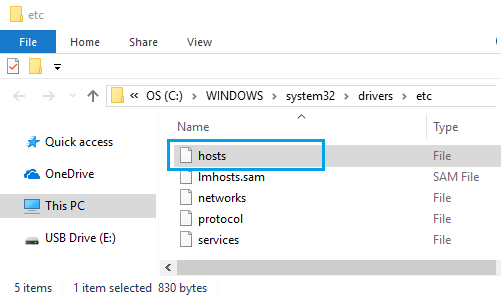
- Right-click the Start button, then select Run.
- Enter C: WindowsSystem32Drivers etc., in the Run Program Window and hit OK.
- Double-click the Hosts File & choose to open it in Notepad on the next screen.
- In the Hosts file, remove all lines containing the 127.0.0.1 clients2.google.com item and save the file.
The editing window should be closed without saving the File if the host’s file has no further entries.
If the Hosts File has been edited, do a Malware scan with Windows Defender or the anti-virus software you have installed on your computer.
Why aren’t my downloads downloading in Chrome?
Open the Chrome browser, click the three dots menu icon and choose the Settings option from the dropdown menu. The issue can be caused by a damaged path to the Downloads Folder, the default place for Chrome downloads. As a result, switch the download destination to Desktop and attempt to download the File again.
Why do I keep receiving download errors?
The Windows Attachment Manager protects your computer from malicious files when you download or get them over email. You can’t download files that it deems hazardous if it does so. As a result, this Windows utility might be causing the “failed download error” on Google Chrome.
Why does Chrome continue crashing when I’m downloading?
The downloading process may be interrupted or stalled if your internet service is inconsistent, sluggish, or unavailable while downloading data in Chrome. With a restricted bandwidth, Chrome downloads may be stopped or stalled in the middle.
Conclusion
These are fixes you can make on your pc, but if the issue is with the server you’re attempting to connect to, you’ll need to wait until they repair it.