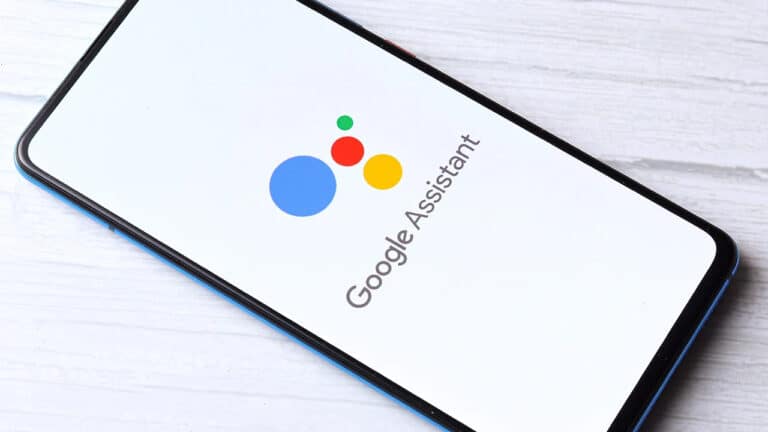Most Android users have probably questioned how to disable Google Assistant.
It’s a typical story: you’ve got a great Android phone that works well, but you keep inadvertently activating the built-in voice assistant. Perhaps Google Assistant appears when you utter a specific word in conversation, or at the time when someone says something like that in a TV show or commercial.
Although the function is unquestionably beneficial, its offer to assist at inconvenient times can be highly aggravating. But don’t worry: there’s a simple method to disable Google Assistant.
Here’s how to disable Google Assistant on the Android phone or tablet, as well as any Google Home or Nest smart speaker, to avoid being bothered by the function.
What will you see here?
Disable Google Assistant on an Android phone
Disable google assistant completely
- 1. Launch the Google app on an Android device or tablet. Tap the profile symbol in the upper right corner and select Settings.
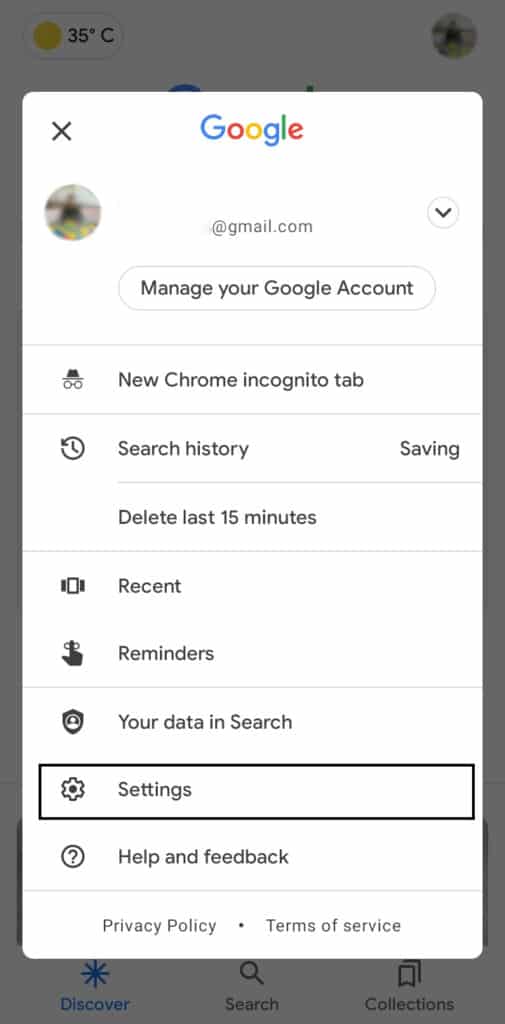
- If you’re not seeing this option, hit the three-dot More button on the upper-right side of your screen and select Settings.
- 2. Whenever the Settings page appears, select “Google Assistant.” This is almost halfway down the list.
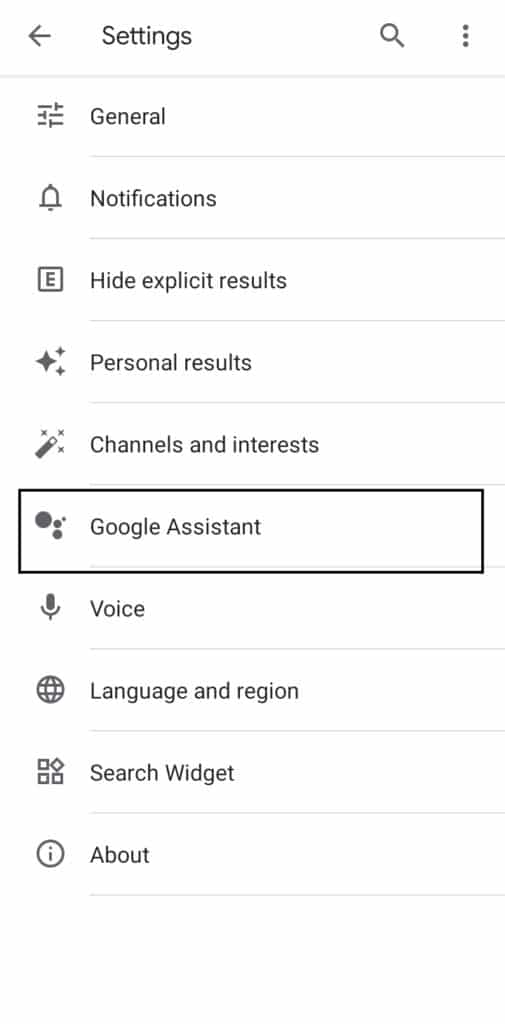
- 3. You can now turn off Google Assistant on certain Android phones by switching the button next to that selection.
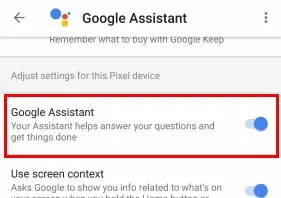
- 4. If you don’t see this choice, go to “Assistant devices,” touch Phone, and then turn off Google Assistant with the button there.
- 5. Certain Android phones, like the latest Motorola devices, have Google Assistant incorporated into their software, making it impossible to disable using the techniques described above.
- If you don’t see the option described in steps 3 and 4, navigate to the Google Assistant settings page and scroll down towards the “All Settings” section. Choose General to turn off Google Assistant.
- Click “Turn Off” to confirm that you wish to disable the function fully.
Turn off detection for “Hey Google”
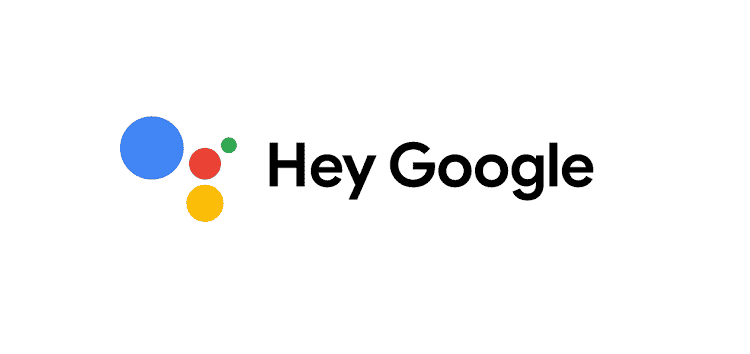
You may deactivate speech recognition in settings if you want to utilise Assistant yet don’t want it to react to “Hey Google” or “OK Google” commands.
1. Launch the Google app.
2. As stated above, go to More > Settings > Google Assistant.
3. Select Voice Match from the drop-down menu.
4. Switch off the Hey Google toggle.
Instead of erroneous detections, you may retrain your speech model to assist Google Assistant to appear only when needed. You may do so by going to the same settings page and selecting Voice Model.
Disable permission for Microphone from Google

- 1. Open the Settings app on your phone.
- 2. Navigate to Apps & Notifications then click See all apps.
- 3. Search for the Google app. Tap it to activate it.
- 4. Select Permissions.
- 5. Choose Microphone and then Deny.
Disable Google as Default Voice Assistant
Pressing the home button by accident might also activate the Google Assistant, which can be frustrating at times. You may disable Google as your preferred assistant app to prevent it from appearing.
- 1. Open the Settings app on your phone.
- 2. Navigate to Apps & Notifications then click Default Apps.
- 3. Click Assist and voice input now.
- 4. After that, select the Default assistant app.
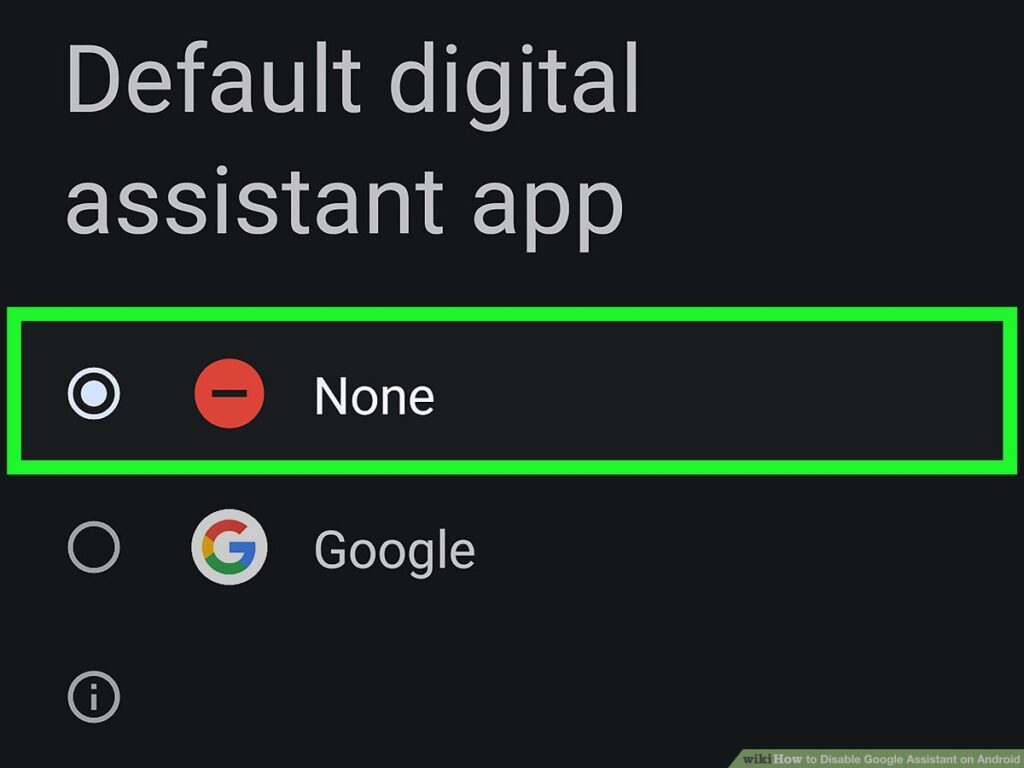
- 5. You can proceed by selecting None.
Google Assistant pop-up while using headphones?
If the Assistant appears at random when you’re using headphones, there might be an issue with the headphones. In such a scenario, disable Google Assistant accessibility on headphones by doing the following:
- 1. Launch the Google app.
- 2. Select More, then Settings, and afterward Voice.
- 3. Disable the Allow wired headset requests with the help of the device-locked toggle there.
How to disable Google Assistant on Google Home speakers?

On a Google Home or Nest device, you can’t able turn off Google Assistant, however, you can mute the mic so that Google isn’t listening in. To toggle your speaker’s mic on and off, click the microphone button.
This button is located on the rear side of Google Nest and Google Home speakers, as well as adjacent to the power wire on Google Nest Mini/Google Home Mini.
Conclusion
Tired of google assistant popping up in between the works? Whatever the problem is, there are solutions for them. . One can disable it completely in the settings menu or can remove the microphone permission. While one can also remove detection to “hey google” or can remove it from the default assistant also.
Read More:
- How to set up, secure, and start using Siri on your iPhone and iPad?
- JBL Link 20: A waterproof speaker with Google Smarts!
- Exclusive Apple Watch SE 2020-Apple’s Interesting smartwatch to heed on!
- Enabling and disabling the iCloud Music Library on your device!
- Changing email account settings for iPhone and iPad!