Are you prepared to take your iOS 17 iPhone to a new level of audible perfection? We’re about to set out on an adventure that will take your musical enjoyment to a new level. You’re going to enjoy this blog’s in-depth discussion of the technique for crossfading your favorite Apple Music recordings, we promise! The songs on your favorite playlist are making you groove, and they flow into one another like they were intended to be heard together. Exactly that is what crossfading accomplishes!
It’s the magic ingredient to fill in the silences between songs and produce a seamless mashup that keeps you in the moment. The surprise is that we’re not just going to demonstrate how to crossfade tracks, instead, we’re going to turn it into an entertaining experience. In order to explore the world of crossfading on iOS 17 in a way that will have you dancing with bliss, throw on your headphones, turn up the music on your iPhone, and join us!
What will you see here?
The Magic of Crossfading
Think about how your favorite songs would meld together without any gaps, like a master spinner would a sonic masterpiece. This is precisely what Apple Music’s crossfade feature provides a mystical transition that keeps the beat going and improves your hearing experience. But this is where it becomes even more engrossing. Apple has given us the ability to alter these crossfade settings with iOS 17. You can carefully control how your recordings harmonize thanks to this, which is similar to having your own conductor’s baton. you can find this delightful feature right in the settings app on your iPhone. It’s a secret treasure that, if found, can completely change the way you listen to music.
Setting Up Crossfading on iOS 17
The key component that takes your Apple Music experience to a whole new level of musical enjoyment is crossfading. With the help of this clever function, you may change songs without any awkward pauses, maintaining the flow of your playlist.
Just follow these easy instructions to activate this lovely crossfade feature on iOS 17:
- Open the Settings app on your iPhone to discover a world of musical personalization.
- Locate the ‘Music’ option by scrolling down and tapping it. You may customize your Apple Music experience here.
- You may find “Crossfade” in the Music options. You can start your crossfade trip by tapping this.
- Switch on the Magic: Toggle the “Crossfade” switch to “on” to start the magic. This is like pulling back the curtain on a magnificent performance.
- Customize Your Transition: You may now precisely control the length of your crossfade.
After you’ve unlocked the crossfade enchantment, it’s time to listen to your favorite music. Your songs will flow like a finely planned dance from one to the next.
However, there are a handful of things to keep in mind: When you use AirPlay to send music to external devices, crossfading does not work. It’s a musical magic trick performed within the device. Crossfading is not supported by all songs. Some tracks may lack enough audio information at the start or finish to achieve a smooth transition. But hold on, there’s more! You can also enable crossfading directly from the Apple Music app. Simply hit the three dots in the top right corner, go to ‘Settings,’ then ‘Audio,’ and turn the ‘Crossfade’ option to ‘on.’ You’re all set now.
Creating the Perfect Crossfade Playlist
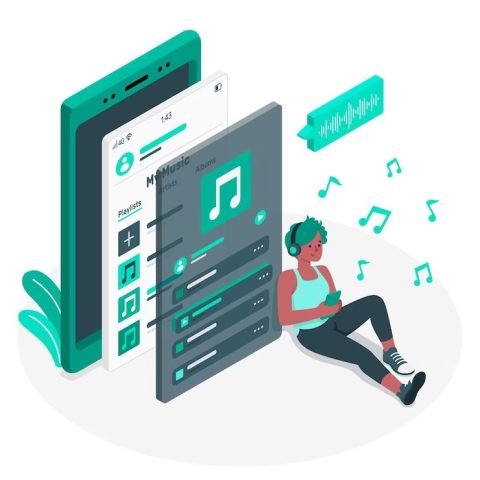
When creating the ideal crossfade playlist, it’s critical to consider the type of music you’re dealing with. Different genres have distinct rhythms and qualities that can either improve or complicate the technique of crossfading. Electronic and ambient music, for example, are like a canvas begging for the crossfade magic, with their mesmerizing, changing melodies. However, genres like as rock and pop, which are notorious for sudden speed and volume shifts, can be more difficult to merge effectively.
Choose songs that share similar tempos and keys. This is like finding the perfect dance partner for your musical journey. When tempos and keys align, the crossfade flows naturally, creating a smooth transition that keeps your audience in the groove. Pay attention to the lyrics. If the words in two songs are too similar, it can be distracting when crossfaded. Opt for songs with different lyrical themes so that listeners can fully immerse themselves in the music without feeling pulled in different directions.
Don’t hesitate to experiment with different crossfade lengths. There’s no one-size-fits-all here. Start with a shorter crossfade duration, around 2-3 seconds, and then adjust it as needed. It’s like fine-tuning the audio to your preferences. Remember, there are no strict rules in the world of crossfade playlists. Feel free to get creative and explore various song combinations. It’s your musical canvas, and you’re the artist. Toggle, slide, and experiment until you find the perfect mix that resonates with your ears. Streaming on your iPad, tuning in via your audio system, or simply listening on your favorite device, these insights will help you enable a crossfade experience that’s both enjoyable and immersive. So, let your musical imagination run wild, and craft crossfade playlists that truly speak to your unique musical taste.
Customizing Crossfade Settings
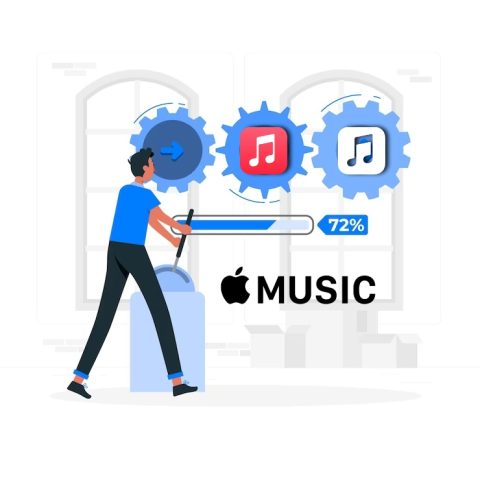
Fine-tuning your experience and enable to customize crossfade Apple Music is a breeze, and it’s all about personalizing the magic to your liking.
On Your iPhone or iPad
- Access Your Music Settings: Open the Settings app, your gateway to the world of audio enchantment.
- Navigate to Music: Scroll down until you find the ‘Music’ option, and give it a click to enter your music haven.
- Unlock Crossfade: Within the Music settings, you’ll discover ‘Crossfade Apple Music.’ This is where the magic begins. Click it to reveal the secrets of crossfading.
- Customize Your Crossfade: Here’s where you can truly make it your own. Use the sliders to adjust the crossfade length, behavior, and overlap. The choices are yours to explore and enjoy.
On Your Mac
- Engage the Music App: If you’re on your trusty Mac, tap Music app. Your audio journey awaits.
- Apple Music Preferences: Click on the Apple Music streaming service menu and select ‘Preferences.’ This is your gateway to crossfade Apple Music customization.
- Navigate to the Audio Tab: Within Preferences, click on the ‘Audio’ tab. This is where the crossfade enchantment resides.
- Craft Your Crossfade: Just like on your iOS devices, use the sliders here to fine-tune the crossfade length, behavior, and overlap. Let your ears guide you to the perfect mix.
Remember, the ideal crossfade settings are a reflection of your unique musical taste. Experiment, scroll audio, tap, and adjust until you discover the crossfade symphony that resonates most beautifully with your ears. No matter you’re on iOS or Mac, Apple Music is your canvas, and the crossfade settings are your artistic tools to craft the perfect auditory masterpiece.
Creative Crossfading Techniques
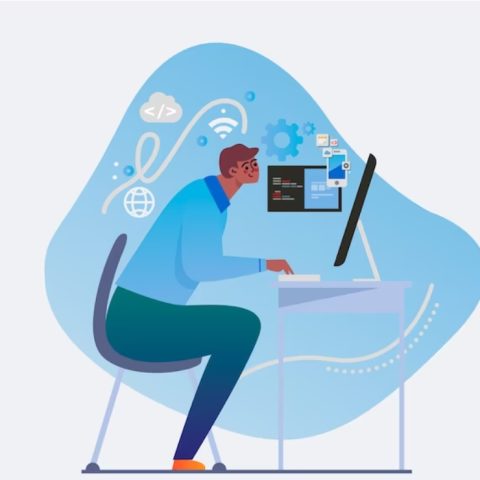
You’re browsing your favorite songs on Apple Music with your iPhone in hand. You discover the crossfade feature, a hidden gem. It’s not your ordinary slider, instead, it’s a sound magic wand that lets you alter your music in unexpected ways. You may easily switch between tracks with a light touch, and the best part is that you can select and enable crossfade apple curves. Not all transitions need to be linear and you may also choose exponential curves to produce a stunning blend. You can orchestrate a symphony of melodies in a matter of seconds thanks to the slider’s ability to regulate the tempo. However, there’s still more! You can make those crossfades dance to your beat using automation, transforming your playlist into a dynamic masterpiece.
Your audio trip will advance as a result of the addition of effects like reverb and delay. Imagine creating a crossfade between two songs in the same key but different genres to create an amazing and unexpected sound. Another option is to flawlessly switch from music to a spoken word track to build a story. Everything is in your control, and your iPhone’s crossfade feature is your blank canvas. So embrace the opportunities, do new things, and make your musical journey an exciting voyage.
Does the crossfade feature work with all tracks on Apple Music?
The crossfade feature in Apple Music generally works with most tracks. However, it’s important to note that there might be some exceptions. While the majority of songs in the Apple Music catalog are compatible with the crossfade apple music iphone feature, certain tracks with specific licensing or format restrictions may not support crossfading. In such cases, you may find that the crossfade feature is not available for those particular tracks. Nonetheless, for the vast majority of songs, you can enjoy the seamless and smooth transition tracks offered by the crossfade feature in Apple Music.
How to customize the crossfade time in Apple Music on iOS 17?
To create a tailor-made listening experience in Apple Music on your iPhone, customizing the crossfade time between tracks is a simple process. Start by launching the Apple Music app and tapping on the “Settings” option, typically located in the bottom right corner. Within the Settings menu, scroll down to the “Playback” section and activate the “Crossfade” feature. Once enabled, a new option called “Customize Crossfade” will appear.
Adjust the crossfade time using the slider to make transitions between tracks shorter or longer, depending on your preference. Once you’ve fine-tuned the crossfade time to your liking, save your settings. From this point forward, your Apple Music experience will feature seamlessly tailored transitions between songs, adding a personal touch to your musical journey.
Conclusion
In conclusion, iOS 17 makes it easier and more pleasant than ever to learn the art of crossfading Apple Music music. You have the ability to make compelling audio transitions with the incredible crossfade time technology, which is now effortlessly enabled into your Apple Music experience on iPhone and iPad. Simply turning on this feature opens up a world of musical opportunities.
The crossfade function adds an added degree of magic to your music iOS experience, whether you’re creating a custom playlist, fine-tuning your radio station, or exploring the vast Apple Music library. You have the opportunity to design a listening experience that is as distinctive as your taste in music thanks to the flexibility of customizing crossfade times. In order to make every moment a memorable musical trip welcome this fantastic addition to your Apple Music library and allow the melodies to flow naturally from one tune to the next.
















