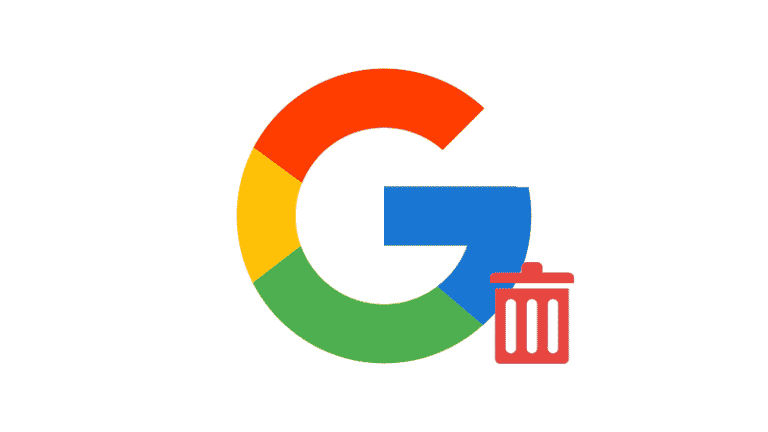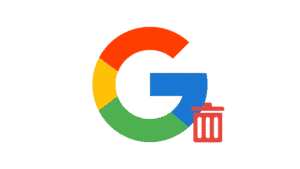It is usually a good idea to erase your Google account and then do a factory reset before selling a smartphone. This prevents your information from falling into the wrong hands. However, this is not always achievable, particularly if your phone has been lost or stolen. What happens if your smartphone is lost but your Google account remains active? Or perhaps you logged into your Google account on someone else’s device and forgot to sign out? Or you neglected to sign out of your Google account when selling your old gadget. Unwanted access to your data and credentials might result as a result of this. You can, fortunately, disconnect your Google account from your old phone remotely. Let’s have a look at some fast ways to log out and delete the device from a Google account from an outdated Android phone in this post.
What you will see here?
Delete a Device From Your Google Account from the Computer
- Go to your Google Account dashboard from your computer’s browser (account.google.com)
- From the left-hand menu, choose Security.
- Select Manage devices from the Your devices section.
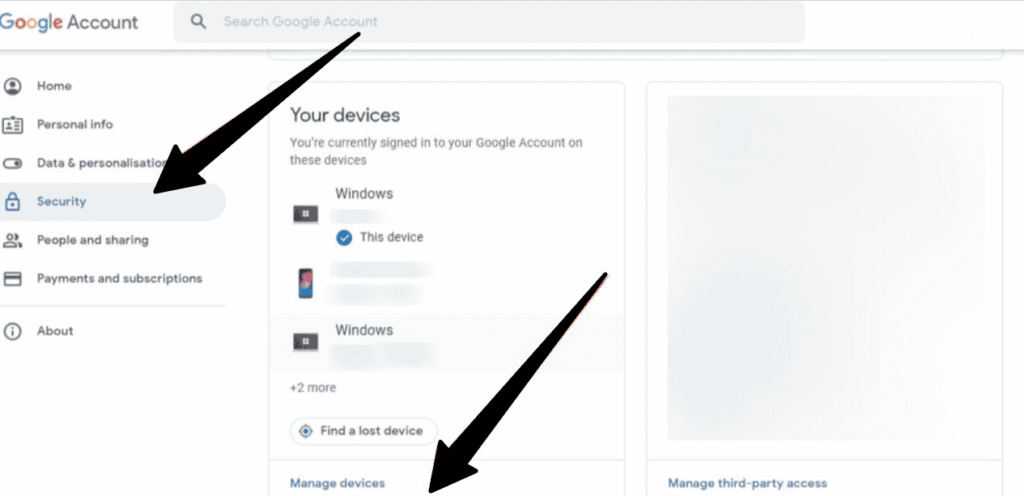
- Tap the three-dotted menu symbol in the upper corner of the device you wish to delete from your Google account from the list of devices connected to your Google account that appears.
- Then, from the list of options, choose to Sign out.
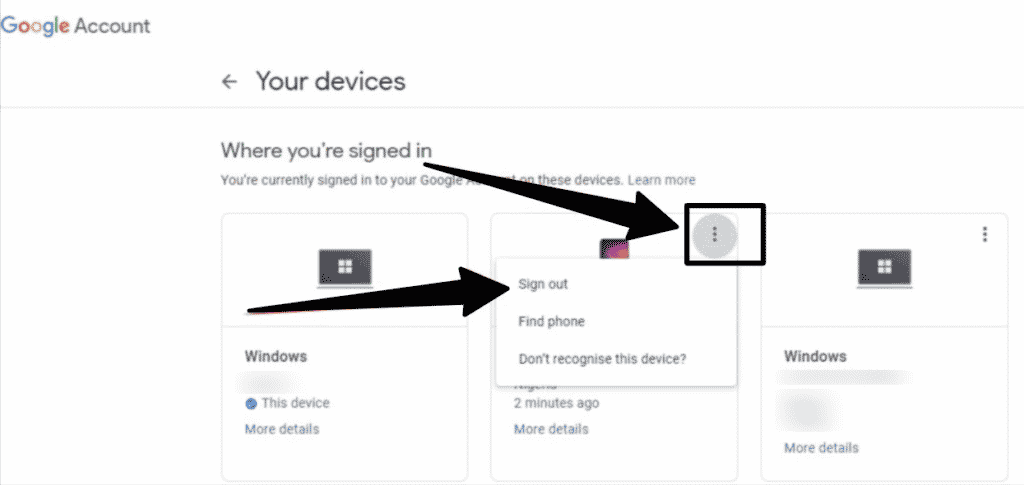
Delete a Device From Your Google Account from Smart Phone
- By pressing the App Panel icon on the home screen of your Android device, you may access the Settings option.
- Select the Google option after scrolling down until you find it.
- After that, go to the top of the screen and select the ‘Manage your Google account’ icon.
- Now, in the lower-left corner of the screen, click the menu symbol.

- Select ‘Security’ from the drop-down menu and touch it.
- Select Manage Devices from the Security section at the bottom of the list, then scroll down to the subheading “Your Devices.”
- On the device panel, locate the device you wish to remove or remove, and then click the three-dot menu symbol.
- To sign out and delete the device from your Google account, tap the Sign out option. You may also uninstall the device by going to the ‘More information’ option under your device name and tapping the Sign Out button.
- Google will present you with a pop-up box asking you to confirm your log out and informing you that your device will no longer be able to access the account.
- Finally, confirm your decision by clicking the Logout option.
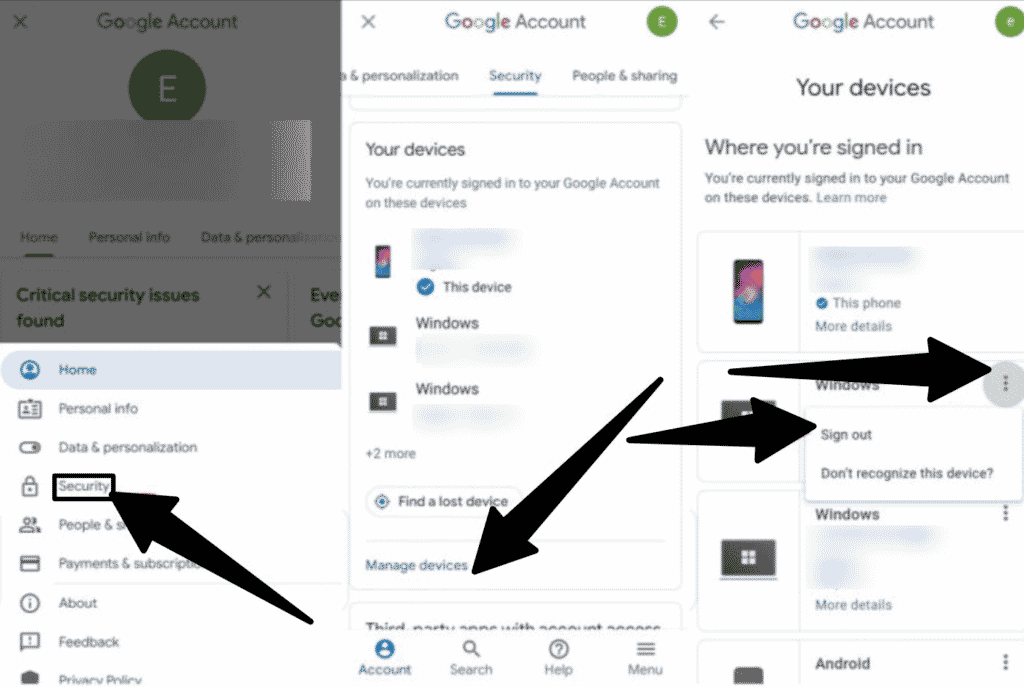
Delete any devices that are no longer in use from the Google Play Store
- Using your web browser, go to the Google Play Store and then click on the little gear symbol in the upper right corner of the screen.
- Then select Settings from the drop-down menu.
- You’ll see the My Devices page, which tracks and records your device’s activity on the Google Play Store.
- On one side of each device, you’ll find a list of all the devices that have ever logged in to your Google Play account, as well as basic information.
- By checking or unchecking the boxes under the Visibility section, you can now choose which devices should display on the screen and which should not.
What happens if you delete a Google account device?
When you delete a device from your Google account, it will no longer sync with the account. This implies that any data on the device won’t be backed up to your account anymore.
Why can’t you remove and delete a device from your Google account?
It’s likely that you haven’t removed a device from your Android settings if you can’t remove it from your Google account. To do so, go to Settings and scroll all the way down to Accounts. Toggle between Google and the gear icon in the upper right corner. Tap REMOVE ACCOUNT after selecting Remove Account.
Conclusion
With your Google account and the Android environment, Google has added a variety of security safeguards. Your Android mobile life just became a little safer with the option to effortlessly delete devices from your account.
Do you use Google Security or any of the other Google dashboards to help you organize your Android life?
Read More
- Using Control Center-Everything about customizing!
- MS Windows 11: New look, requirements, widgets, and much more!
- Facing troubles deleting Apple ID? Here are quick steps to delete Apple ID!
- Using Live Photos- All the basics and facts you need to know!