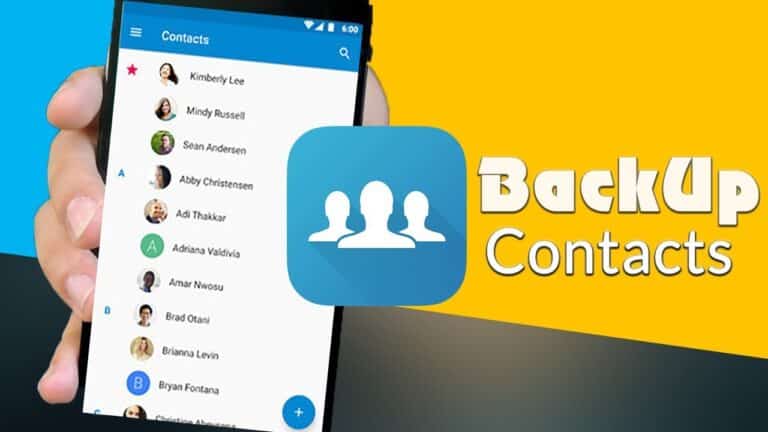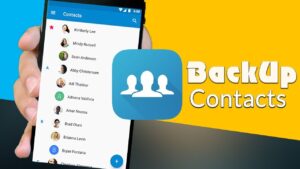Do you want to back up your Android contacts? The days of requesting Facebook friends’ phone numbers are long gone. It’s also no longer necessary to manually transfer your contacts. You can back up your Android contacts in a variety of ways. Some are useful, while others aren’t, but there’s no reason you should lose all of your contacts. Let’s get started.
What you will see here!
How to use the Google Contacts app to back up Android contacts?
Before getting into exporting contacts and other things, it’s worth noting that if you save your phone numbers into the Google Contacts app and have your account set to back up and sync to Google Drive, they’ll be saved in the cloud automatically. It can also import contacts from other apps. As long as they aren’t stored on your SIM card or already synced to cloud services.
Because most Android phones come with multiple contacts apps, the one you want is called Contacts and has the icon of a white silhouette inside a blue circle.
Any information you enter in this app will be saved on Google’s servers and can be easily restored if you switch devices. Simply log in with your Google account and everything should be there.
Open Contacts & tap the three lines in the top left corner to make sure the feature is set up correctly and to convert contacts from other apps. Select Settings > Contact sync settings from the menu that appears, and you’ll see two options: Automatically sync Google contacts & Back up & sync device contacts.
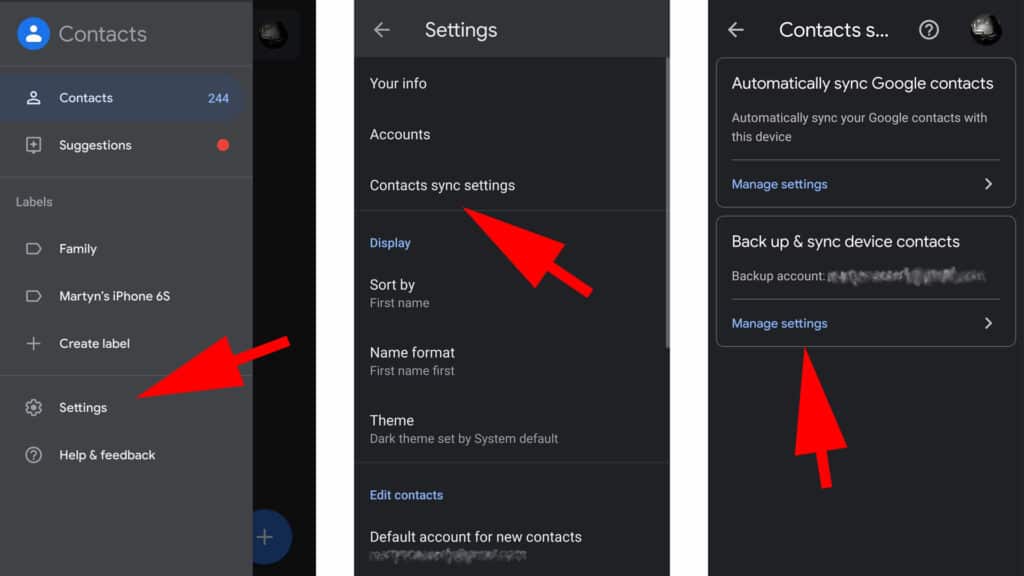
Tap Manage settings on the latter, then automatically activate back up and sync device contacts. You’ll need to confirm your Google account. But once you do, you’ll find your Backup Account listed just on the Backup & sync screen, and any contacts on your device should now have Google Contact lookalikes.
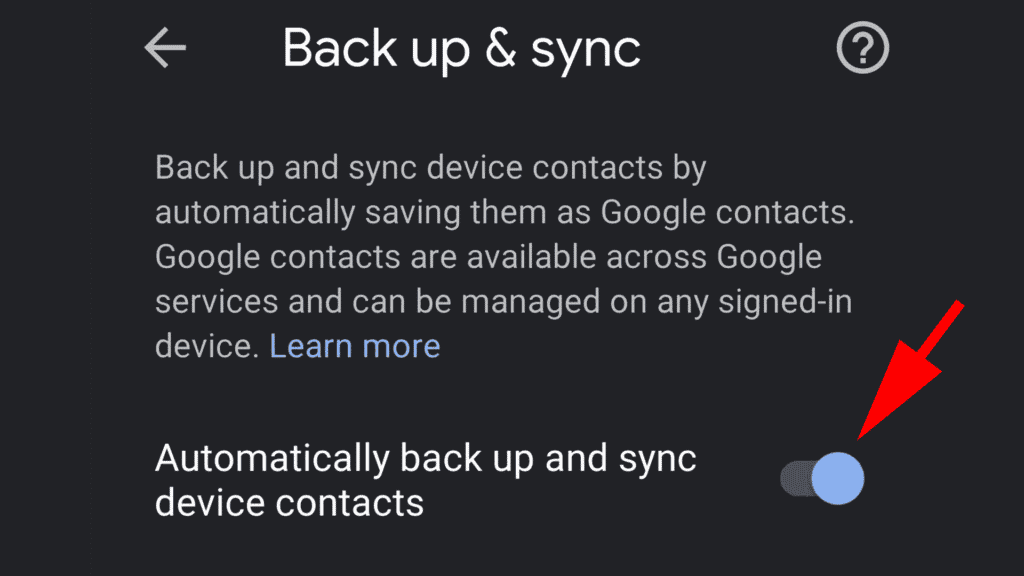
Back on the Contact sync settings page, tap Manage settings under Automatically back up and sync device contacts. And then make sure the Automatically sync option is selected.
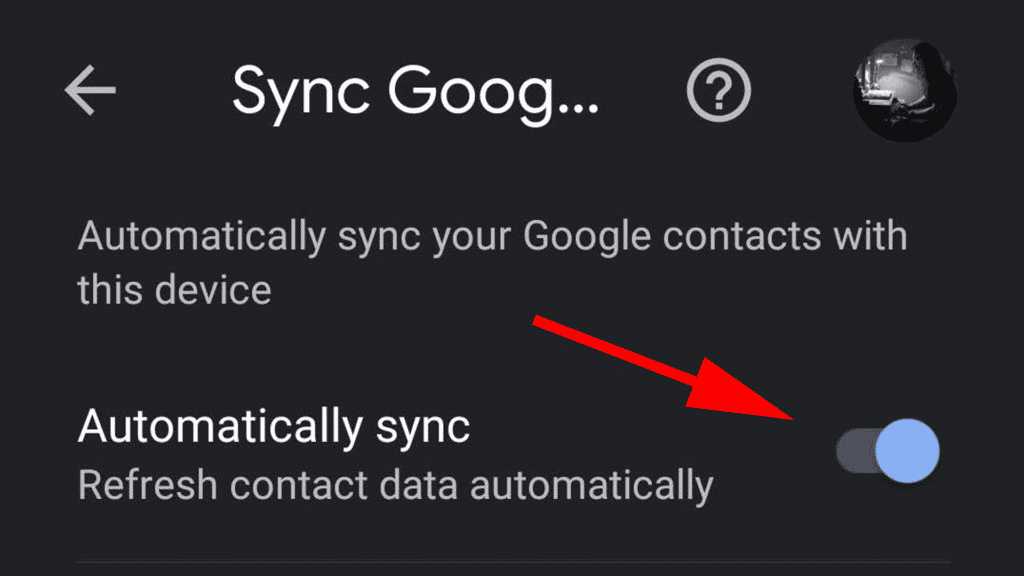
The final step is to open your phone’s Settings app, then go to Google Settings > Backup and make sure that the Back up to Google Drive option is enabled.
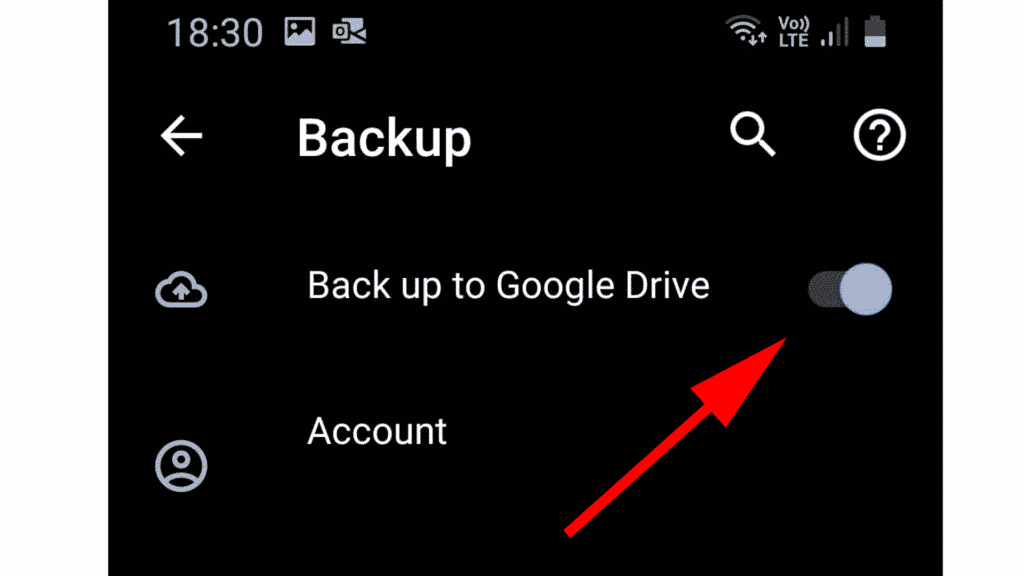
How to add contacts from your SIM card to your Google account?
While the method outlined above cannot be used to create backups of contacts stored on a SIM card, there is a quick and slightly more manual way to do so. Tap the three lines in the top left corner of the Google Contacts app. Select Settings from the drop-down menu, then scroll down to the manage contacts section. To choose the SIM card option from the Import menu, then tap OK.
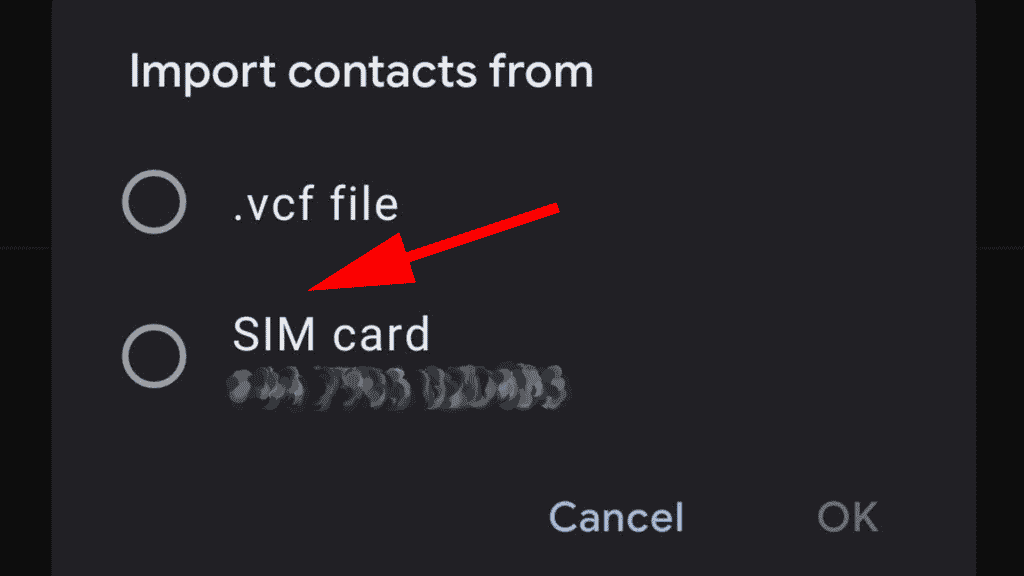
You can now select which contacts you want to add to the Google Contacts app. Which will then back them up to the cloud automatically. The same method is used to import any.vcf-formatted contacts from your phone.
How can I export my contacts?
It’s a simple process to create a backup of your contacts that users can save on your computer or another cloud storage service. Tap the three lines there in the top left corner of the Google Contacts app. After that, go to Settings, scroll down to Manage contacts, and tap Export. You’ll be taken to your Downloads folder, where you’ll find a file named contacts.vcf at the bottom. Tap the Save button, and your backup will be saved in the folder, where you can do whatever you want with it.
What does it mean to back up your contacts?
Your current device contacts, as well as any future device contacts you add, will be saved as Google contacts and synced to your Google Account automatically. When you sign out of a phone or tablet, all of your Google contacts are deleted from that device, preventing other users from accessing them.
What is the best way to back up all of my contacts?
Android contacts can be backed up by syncing them with your Google account. Toggle on the Contacts option in Settings > Google > Backup > Google Account data.
Where are Backup contacts stored?
If you save contacts to your Android phone’s internal storage, they will be saved in the directory /data/data/com. Android. providers. contacts/databases/contacts.
Is it possible to recover contacts that have been deleted?
Click Restore Contacts as well as Restore Bookmarks under Advanced. Next to the date already when you deleted the content, click Restore. To confirm, click Restore once more.
Sync Contacts
You can save device contacts as Google contacts to keep them backed up and synced across all of your devices. Google contacts are accessible from any signed-in device and can be managed across all Google services. When you sign in, the contacts can automatically sync to a new device if the original device is lost or damaged.
Only Android is supported by these steps.
Open the “Settings” app on your Android phone or tablet.
Tap Google, then Google Apps Settings, then Google Contacts sync, then Also sync device contacts, and finally Automatically back up & sync device contacts.
Automatically back up and sync device contacts are turned on.
Choose the account where you want your contacts to be saved. Your contacts can only be saved to one Google Account at a time.
Conclusion
It’s possible that some of the contacts on your phone or tablet aren’t saved as Google contacts. Some apps, for example, save contacts in device storage, allowing them to be managed only on that device. Changes to these contacts are not synchronized across Google services or other signed-in devices. These contacts may be lost if the device is ever lost or damaged.
Read More:
- Perfectly use the Contacts on iPhone and iPad!
- Find and Organize your Google Gmail Contacts!
- Using Touch Bar with Contacts app on Macbook Pro!
- Some ways to switch from Android to iPhone and iPad!