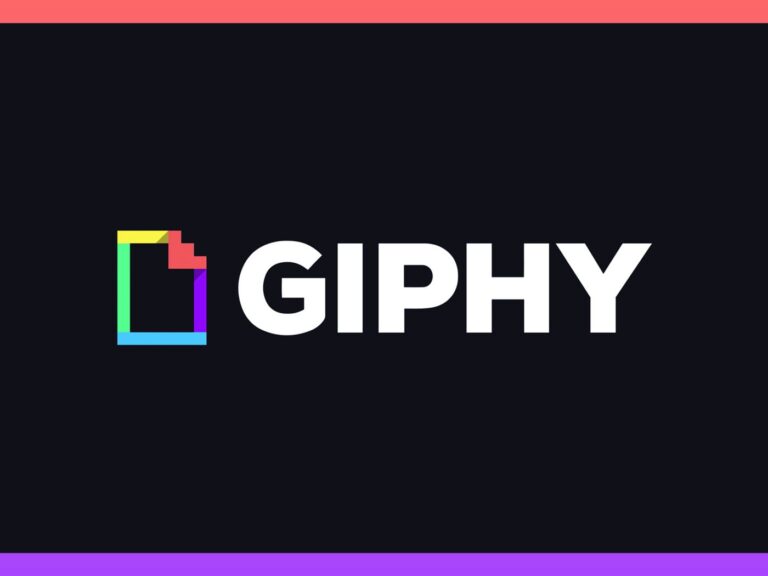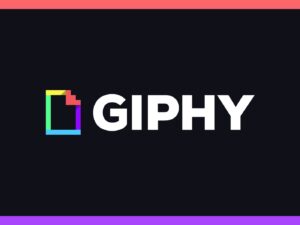If you’ve ever wanted to turn your favorite GIF into a live wallpaper for your iPhone or even just make it a 3D Touch-friendly Live Photo that you can share, there’s a super simple way to do so. Using the Giphy app for iOS, you can convert any GIF found on Giphy’s website into a certified Live Photo. Yes, there were other apps already out there that could convert GIFs into Live Photos before Giphy could. Best of all, it’s super easy to use. Here’s how to use GIPHY so you can effortlessly turn GIFs into Live Photos!
Install Giphy
If you don’t already have it, make sure to install “GIPHY: The GIF Search Engine” from the App Store. Not only will this app make converting GIFs to Live Photos easy, but it makes sharing GIFs as natural as possible with its companion iMessage app.
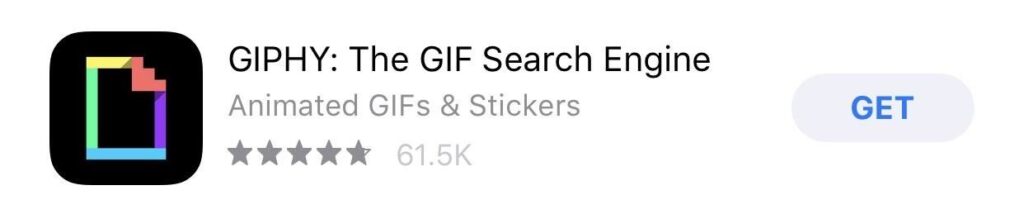
How to use GIPHY to turn GIFs into Live Photos
Once you’ve installed the GIPHY app, you can start saving your favorite GIFs as Live Photos.
- Go to the GIPHY app from your home screen.
- Tap your perfect GIF to select it.
- Tap the three white dots to the bottom right of the GIF.
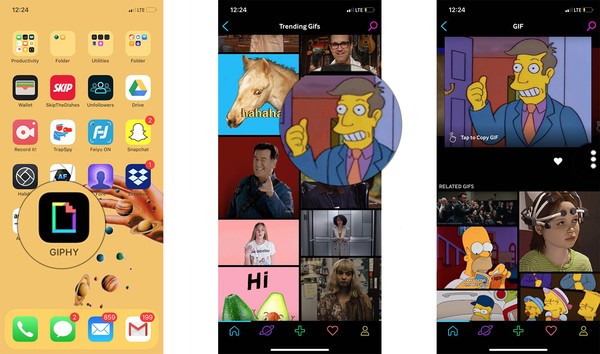
- Tap Convert to Live Photo
You’ll then be presented with the following two options:
- Save as Live Photo (Full Screen)
- Save as Live Photo (Fit to Screen)
If you want to make a Live Photo wallpaper, we suggest using the “Full Screen” option. Otherwise Giphy will save the Live Photo with black bars on the top and bottom of the moving image if the ratio is already not the same as your display.
- Tap Save as Live Photo -Full Screen and Save as Live Photo -Fit to Screen
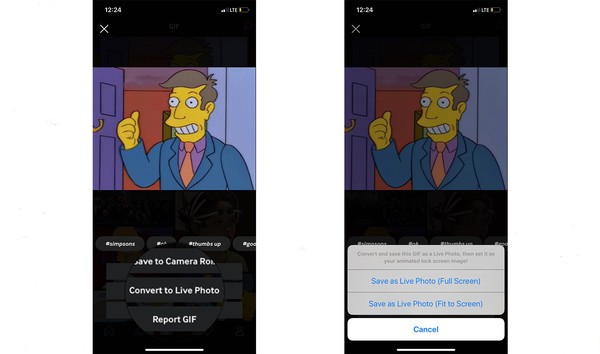
- Go to your Photos.
- Tap the recently saved Live Photo.
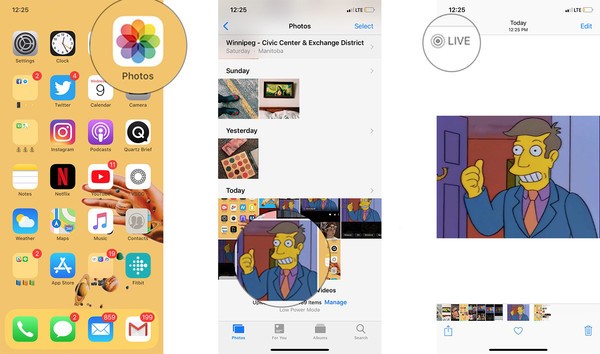
The Live Photo icon should appear in the upper left corner of the app. You can tap and hold the Live Photo to test to see if it works, and then use it in way you like.
How to Convert to Live Photo Wallpaper (Optional)
When you want to show off your amazing or show your over-excitement at someone’s message, GIFs are usually the way to go. Since they can be shared across Apple and Android devices. So the best use for GIFs-turned-Live-Photos is using them as a wallpaper for your home or lock screen.
- In your Photos app, select the Live Photo, then hit the share sheet icon.
- From the list of options, find “Use as Wallpaper,” adjust your Live Photo where you want it.
- Then hit “Set.”
- Choose either home screen, lock screen, or both, then enjoy your new wallpaper with 3D Touch.