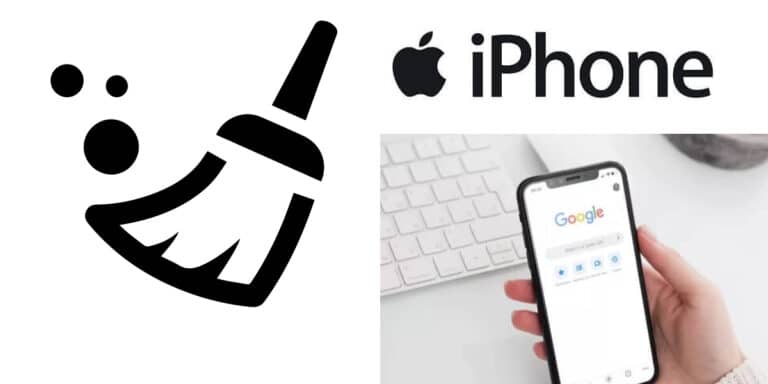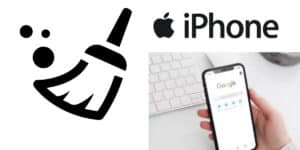The cache is the content that the browser or app stores on your phone to speed up its operations and loading, which degrades your phone’s overall speed. Your iPhone needs routine maintenance, and clearing caches is a crucial part of that. This is your top goal if you want a good user experience. Your iPhone may run slowly if its cache memory is filled. You can clear the iPhone cache using several methods, including Chrome, Safari, iPhone App, resetting your iPhone, and many more.
However, the following are all the five efficient steps to clear the cache from your iPhone that you should consider.
What will you see here?
Clear your iPhone cache for Safari
This method is required to clear the cache for Safari quickly and easily. The browser on the iPhone or iPad takes a screenshot of the pages you browse when you access a website. When you return to the pages, Safari quickly loads the cached version rather than having to wait for the page to be retrieved from the internet once more. Remember your passwords before you begin deleting the cache because doing so will sign you out of the most frequently visited websites.
Steps to clear iPhone cache
Following are several steps to clear the iPhone cache for Safari.
- Tap the iPhone Settings app from your home screen.
- To access the Safari settings, scroll down to Safari and press.
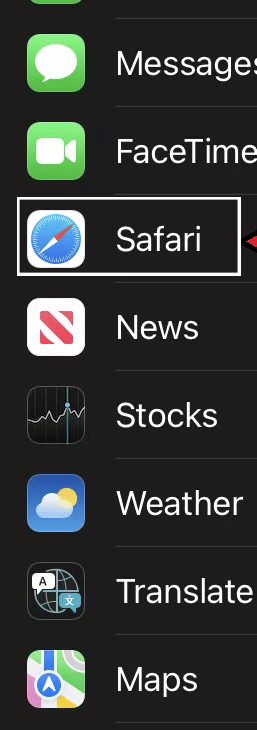
- Scroll down in your Safari settings’ privacy and security area until you see “clear history and website data,” then press it to turn it on.
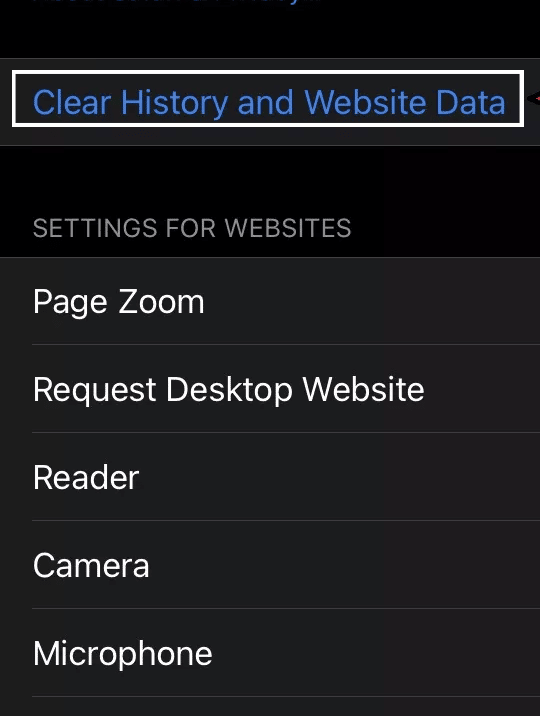
That’s all you have to do. Just click once more to confirm.
Clear the cache on iPhone from Chrome
If Google Chrome is one go-to browser, it might have a lot of data saved on your computer, which could also affect how quickly it operates. Closing all active tabs in Chrome does not log you out of websites. Therefore, you will need to log back into any websites you may have been on. Users can occasionally find the cache-cleaning options in the app’s settings, typically in a Settings menu.
Steps to clear iPhone cache from Chrome
Following are several steps to clear the iPhone cache from chrome.
- Open your chrome browser on your iPhone.
- Access Settings
- Select Privacy and Security.
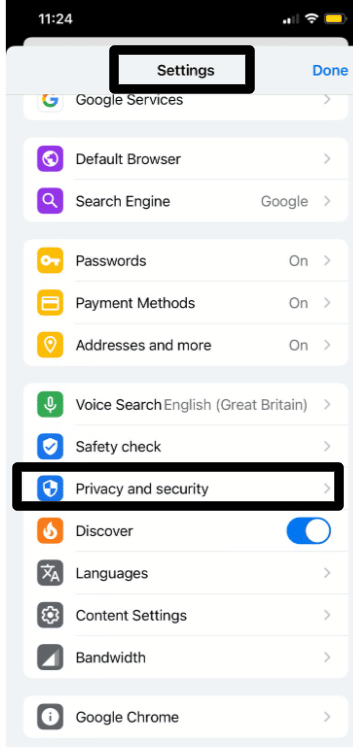
- Choose Clear Browsing Data.
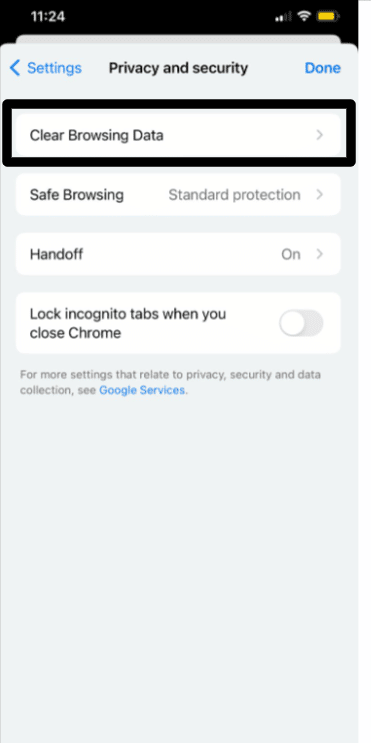
- Examine the objects you want to remove.
- Tap Clear Browsing Data there at the bottom of the display to confirm.
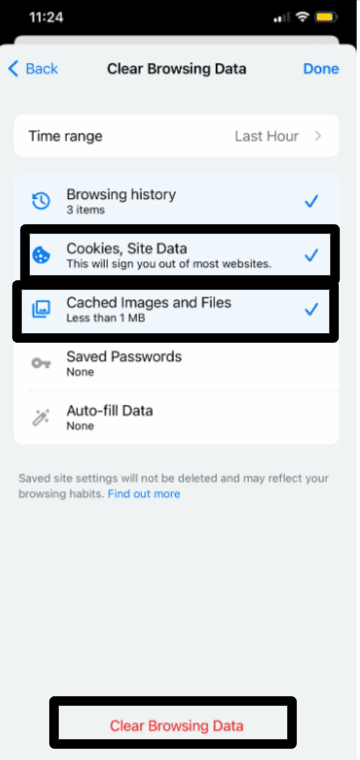
Clear WhatsApp cache on your iPhone
The cache on WhatsApp is a temporary storage space that keeps data so the app can load it more quickly if you use it again. This implies that all this data will be removed and reloaded when you clean the WhatsApp cache.
Method 1: Steps to clear WhatsApp cache on iPhone from Settings
You should consider several steps if you want to delete your WhatsApp cache on your iPhone.
- Open your iPhone’s Settings app. Choose the iPhone Storage method after tapping the General menu item.
- For more information, locate the WhatsApp app and click on it. To immediately uninstall WhatsApp and delete its cache files from your iPhone, select Delete App.
- Reinstall WhatsApp on iPhone by going to the App Store. The same account can then be set up on WhatsApp on the iPhone without cache files following that.
Method 2: Uninstall WhatsApp to remove the cache on iPhone
This method will remove the saved conversations, images, videos, and audio sent and received. By uninstalling WhatsApp, users can clear the WhatsApp cache on iPhones. However, the following are several steps to do so:
- Just click on the WhatsApp icon on your iPhone.
- Select the Remove App button to uninstall the app.
- It will delete WhatsApp cache files on the iPhone completely.
- Note: Have your preferred iTunes or iCloud copy of the WhatsApp data ready before you start.
Method 3: Clear WhatsApp cache on iPhone with Apeaksoft or other third-party apps
The best way to securely clean your iPhone is with Apeaksoft iPhone Eraser. Additionally, other erasing options let you delete settings for your iPhone and apps and cache files. However, whether you need to delete WhatsApp cache files, including images, videos, comments, and other files, or entirely uninstall WhatsApp from the iPhone, the Apeaksoft iPhone eraser is the best.
- Apeaksoft iPhone Eraser can be downloaded and installed on a computer. When you start the software, your iPhone will be detected automatically. The iPhone can be connected to your computer using the original USB cord.
- It will identify and display your iPhone’s files, capacity, used space, and available space. To get more details about your iPhone, click the More Details icon. To continue, use the Quick Scan button.
- To remove the cache for WhatsApp on iPhone after scanning is complete, hit the Free up Space button in the left column and choose either Erase Junk Files or Uninstall Applications.
- Select the Erase Junk Files option to remove WhatsApp’s picture cache, incorrect files, temporary files, and crash log files. Click the Erase option after selecting the files users to want to remove.
- You can also use the Uninstall Applications button on your iPhone to delete the WhatsApp cache. Locate the WhatsApp icon by scrolling down, and then select the Uninstall option to complete the process.
Method 4: Steps to remove WhatsApp cache on iPhone via WhatsApp
- Go to the WhatsApp settings by opening the WhatsApp app on the iPhone. On the interface, look for the Data and Storage Usage choice and choose it.
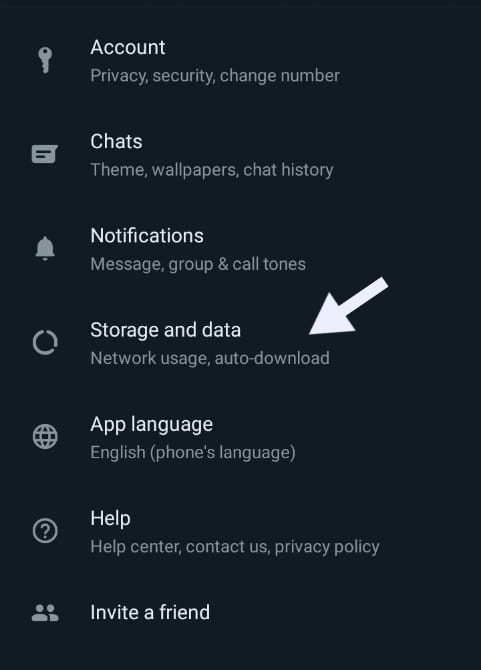
- Select the Storage use button at the bottom of the page as you scroll down. You may now see a list of chats and threads and the amount of storage used by each kind of file.
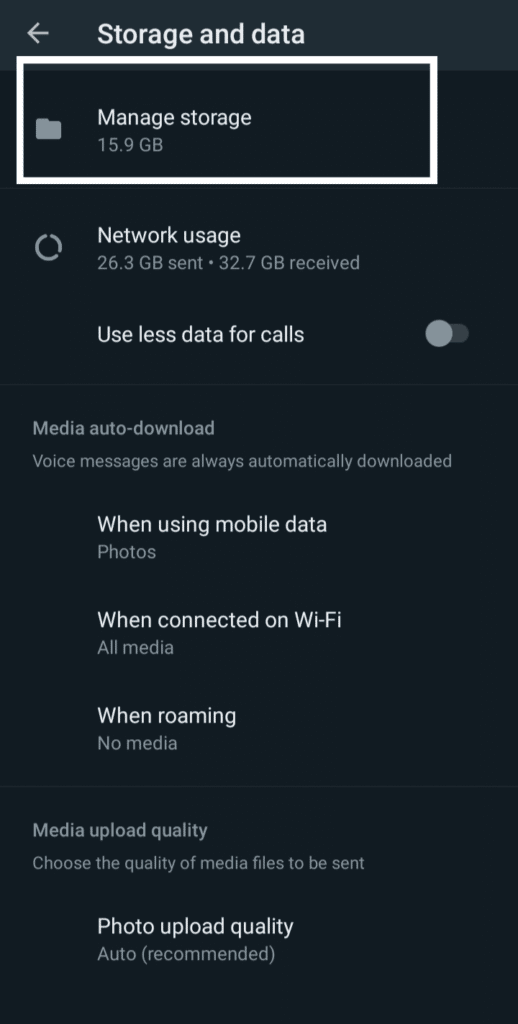
- Select the precise data types you like to clear by tapping the Manage option. To remove the cache from your iPhone, select Clear, and then select Clear once more to confirm your action.
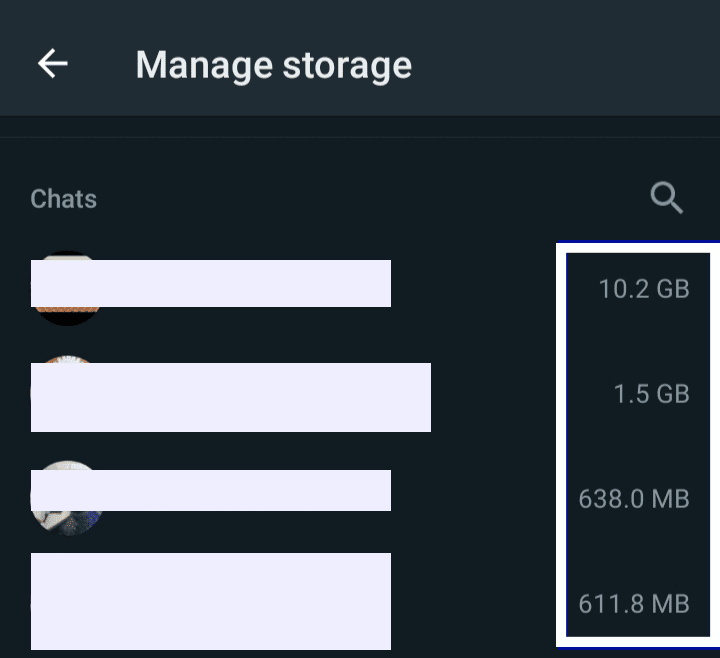
Clear the cache on iPhone through settings
You might or might not be able to remove the caches of third-party apps you download from the App Store. Whether the developer has incorporated that feature into the programs will determine the answer. Applications from a third party frequently have differing data and cache settings. These apps might keep data like journals, photographs, etc.
The size frequently increases to a high figure, which could cause your phone to lag if it is not too much. Depending on the developer, these programs might occasionally provide a reset data or clear cache option. The iPhone’s Options app has the settings necessary to clean caches for several third-party apps.
- Click on settings.
- Tap general, then select either iPad storage or iPhone storage.
- All the apps are placed in this according to the storage required.
- You would need to remove and reinstall the software if it uses too much data and is about to lose its data.
- Choose the application and click “Document and Data.”
- To remove the app’s data, tap on it.
How to remove the cache on your iPhone by resetting your iPhone
Resetting your iPad, iPhone, or other iDevice is the most effective and radical approach to deleting those obnoxious temporary files. You may delete all of the history, cache, and cookies on iOS by resetting your iDevice.
Steps to reset your iPhone
- Utilize iTunes to create a restore backup of your iPhone.
- Go to Settings, select General, and then scroll down to find the Reset option on your iOS device.
- “Erase All Content and Settings” should be chosen.
- Restore your iPhone by returning to iTunes.
What does an iPhone cache mean?
Every time you use the iPhone, a cache is produced. Apps produce the files, which include the data needed for the apps to function. Temporary files are kept in the browser’s cache. That is one frequent cache type, but the iPhone operating system and numerous apps also include cache.
Conclusion
However, those were all efficient ways in which users can clear the cache on their iPhones. However, Safari has the most cached memory compared to other programs because it is the primary web browser on Apple devices and one of the most used apps. Moreover, resetting or restarting your iPhone device is considered the simplest and fastest way to clear the cache on your iPhone. Also, if users want to delete the WhatsApp cache on their iPhone, there are many ways even to do that. By uninstalling WhatsApp, users shall lose the messages. While using the chrome method, you won’t be signed out.