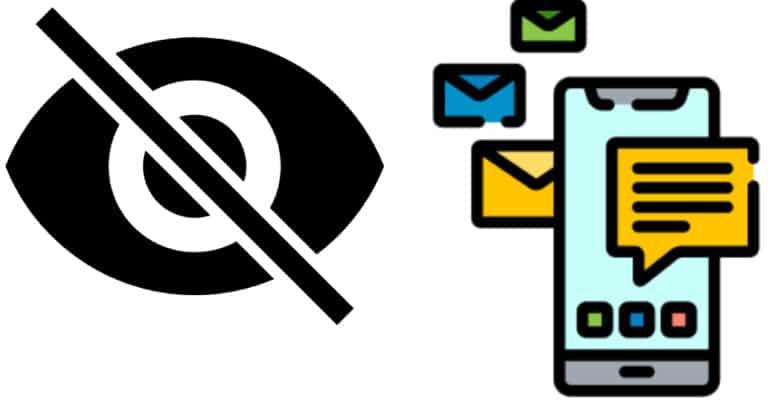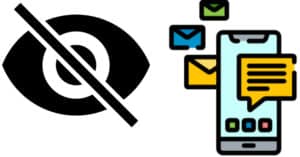Protecting access to your texting applications is a fantastic idea whether you’re hosting a surprise event or afraid of nosy eyes reading your messages. We demonstrate a couple of different methods for keeping your communications confidential. So let us see how we can hide text messages on both Android and iPhone mobile devices.
What will you see here?
Set your device’s security lock
You’ll want a security lock on your smartphone to prevent others from accessing your info. Likely, you’ve already set it up, securing your device with a fingerprint, face recognition, passcode, or pattern.
If not, enabling the feature is simple.
Turn Passcode On under Settings > Touch ID & Passcodes > Turn Passcode On for iPhone users.
On Android devices, go to Settings > Security & Location, then pick the Screen Lock option and select the method you want to use.
Stop getting notifications on your Lock Screen.
If your texts appear as notifications on your Lock Screen, others can easily read them. On Android and iOS, this is very simple to disable.
Hide Text Messages on iPhone
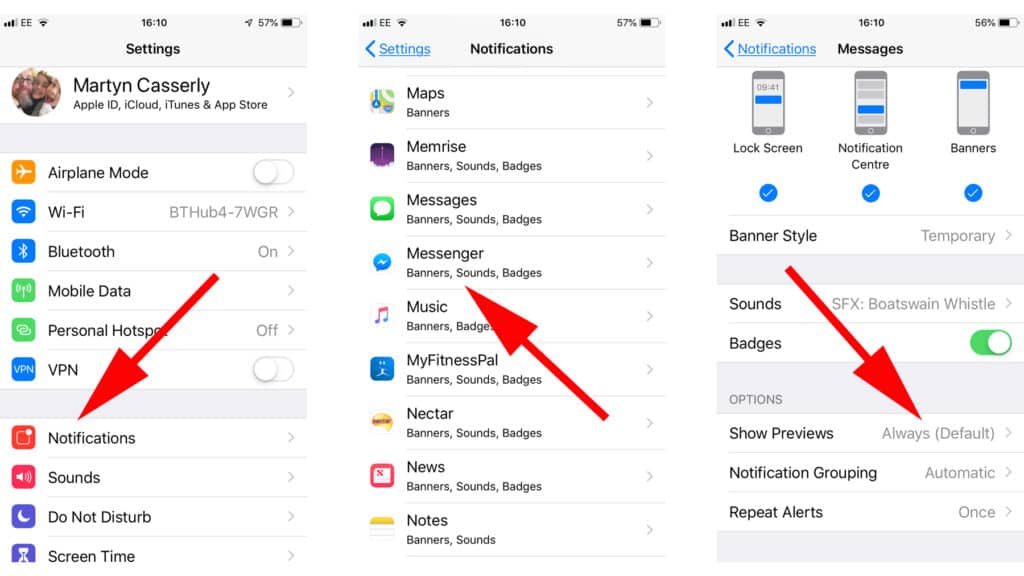
1. Open the Settings app on your iPhone, go to Notifications, and scroll through the list until you locate Messages. When you tap this, a menu of alternatives will appear.
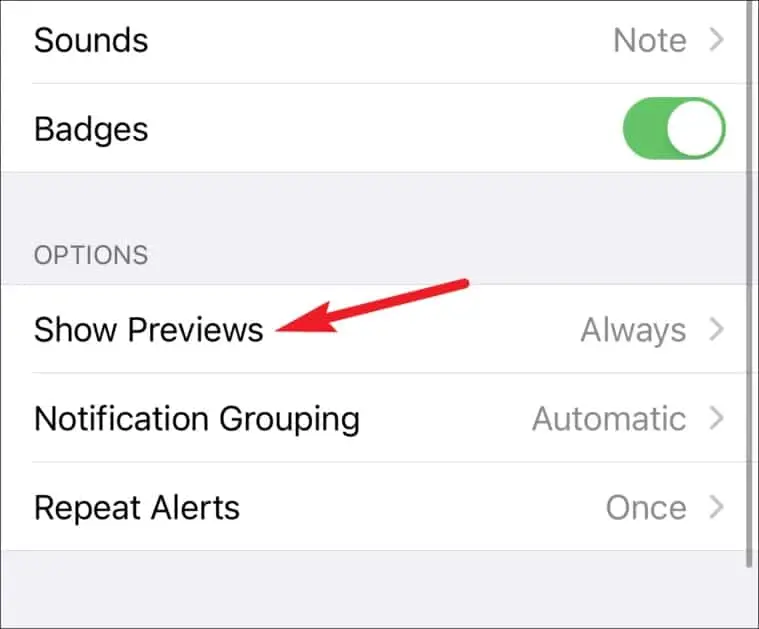
2. Select Never from the Show Previews drop-down menu.
3. When new text messages come, you’ll get a blank alert that simply says ‘iMessage,’ with no indication of who sent it or what it says.
How can you turn off text message notifications on your iPhone?
1. Tap Messages under Settings > Notifications.
2. De-select the choice Allow Notifications.
3. There will no longer be an alert when a message comes. There will be no red bubble in your Messages app icon to indicate that new Messages have arrived.
4. You’ll need to check Messages to see whether you have any new messages. Any conversations with updates will be marked with a blue dot.
The drawback with this strategy is that it prevents you from receiving new Message alerts. This may cause you to miss critical information. Fortunately, you have the option of turning off notifications from a single person or a single group message chain.
Hide Text Messages on Android
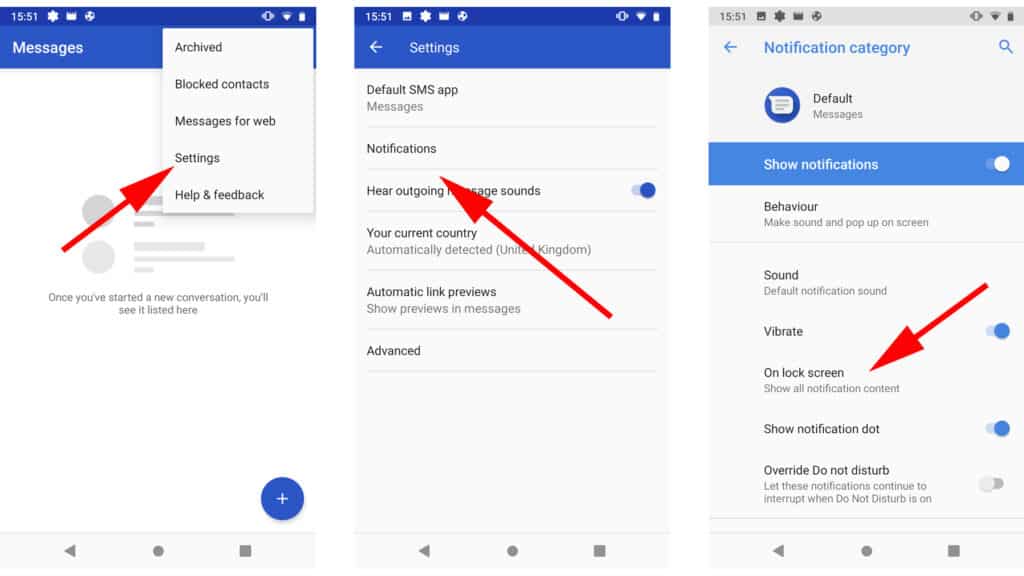
The settings vary depending on every Android messaging app you’re using, but most follow the very same basic menu structure. We’ll use the Messages app that comes standard with most Android versions as our example.
Click the three-dot icon in the upper right corner after opening Messages. Select Settings > Notifications > Advanced from the drop-down menu that opens, then press the On lock screen option.
This brings up a popup with three options. Select Hide sensitive content or Don’t show notifications at all from the options.
The former will hide the text’s title and content, and the latter is the safer alternative.
On the Android lock screen, how to hide notification content?
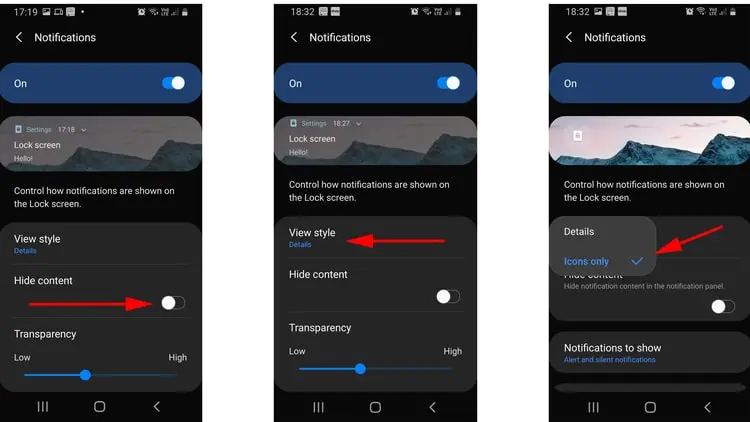
Continue scrolling down the page until you’ve seen the option Hide content. If you enable this, your messages as well as other alerts will not appear on the screen for everyone to see. There’s also a View Style option, which allows you to display merely the icon for the app in question. These will differ for each phone, but the concepts should remain the same, so check for options with comparable titles.
After you’ve set everything up, ask a buddy to send you a few messages so you can test each setting and combination until you discover the one that gives you the right mix of privacy and functionality. You don’t want to test it for the first time while you’re on the verge of revealing the surprise event’s secret.
Making Use of an App Locker
Because neither Android nor iOS offer a built-in means to password-protect chat apps, you’ll need third-party software if you wish to hide text messages on Android and iPhone.
Unfortunately, iOS does not support third-party app locks, therefore Android users are the only ones who can use them.
These security apps frequently start apps but then hide them behind a screen that asks for a password, PIN, pattern, or fingerprint to obtain access. Norton App Lock, AppLock, as well as LOCKit are three popular choices, all of which are free and ad-supported.
You enable the program when it has been downloaded and installed, grant it access to block content, and then select the applications you want to lock. You’ve heard that some blocking panels take a second or two to activate, so be aware that a determined snoop may still be able to peek at your texts. However, combining all the security precautions listed above should provide you with significantly more protection than before.
Conclusion
You might be wondering if you can lock or hide text messages on your iPhone if you don’t want someone to read them. Perhaps you’re arranging a surprise party, a vacation, or something else. You may be wondering if there is a way to prevent someone from reading text messages on your iPhone for whatever reason.
It’s simple to lock your iPhone to prevent access by someone who doesn’t know your passcode. But how can you prevent alerts from showing on the lock screen & giving the game away, or is it possible to hide only particular messages?
If you’re waiting for a message or even have forgotten an appointment, having alerts flash up while your Android phone is locked might be beneficial. However, at other times, such as when you’re attempting to hide a surprise birthday party from a family member, having the time and date display at random, complete with a ping to draw their attention, could ruin the surprise. So, here’s how you can manage your notifications and choose whether or not they show on your lock screen.