Safari’s Tab Groups feature may help control your online usage. In Safari, you may make a Tab Group based on the many internet content categories you visit, such as shopping, knowledge, news, and movies. This functionality was made available to iPhone users with the iOS 15 upgrade. Not simply the iPhone can use this feature. Shared Tab Groups are applicable with all of Apple’s devices and will be available in iPadOS 16 and macOS Ventura. When you open the iOS 16 public betas on the iPhone, you may preview all three software updates before they are released in the autumn. Tab Groups are manageably simple to operate.However, the following are all the points on searching, sharing, pin, creating and stopping sharing the tab groups in iOS 16 Safari. Moreover, you can also add, remove and start conversations with people.
What will you see here?
Share Tab groups in iOS 16 Safari
Sharing Tab Groups is a fantastic method to work with people with similar tastes in the material. Additionally, your contacts can add tabs to the same Tab Group, which will update immediately for anyone with Access. Follow the below steps to share tab groups in your iOS 16 Safari.
- Click on the Safari browser on your iPhone.
- In the lower right corner, click the Tab Groups icon.

- Choose the Tab Group you want to share from the Tab Groups option.
- Scroll and click the Share icon in the top-right corner of your screen once the Tab Groups have opened.
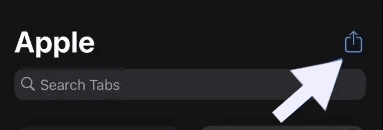
- Pick a contact from the list or tap the Messages app button. Your screen will now display the conversation window for Messages.
- Enter the contact name you want to send the Tab Group link.
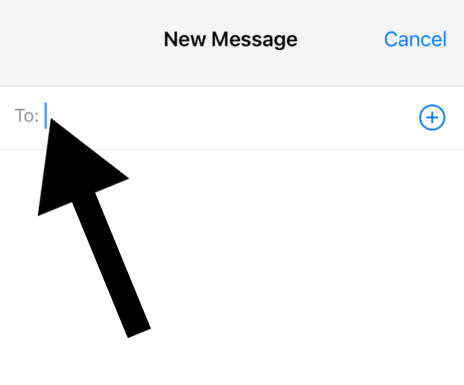
- The link to the Tab Group will appear once you have typed your message into the chat box.
- Tap the blue arrow icon to transmit the message with the Tab Group link.
Search Tabs in Tab Group In iOS 16 Safari
Even though a Tab Group in Safari may have several tabs, finding a specific one isn’t too difficult. You may share a tab with others by searching for it. Follow the steps mentioned below if you want to search tabs in tab Group.
- Open the Safari browser on your iPhone.
- In the lower right corner, tap the Tab Groups icon.

- Choose your Tab Group from the list of available choices.
- When the Tab Group appears on your screen, scroll up to reveal the top-most Search box.
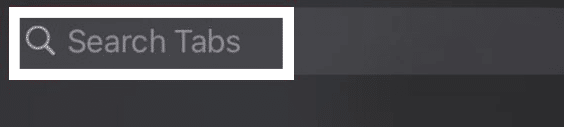
- In the search bar, type the website name or any pertinent information.
- To access the tab associated with your search query, tap the result.
Pin Tabs in a Tab Group In iOS 16 Safari
Finding a specific tab to open fast can be difficult when you have several Tab Groups for various themes and purposes. Fortunately, you may pin a tab within a Tab Group to draw attention to the most important facts for everyone.
- On your iPhone, launch Safari, and then tap the Tab Group icon in the bottom right.
- Choose the Tab Group to which you wish to pin the selected tab.
- The tab window you wish to pin should be long-pressed. Then choose Pin Tab from the list of choices.
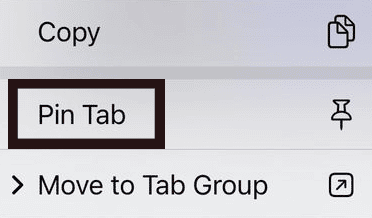
- That Tab Group will be marked as pinned by Safari and shown at the top of the Tab Group.
Create Tab Groups on Safari on iPhone
Users build tab groups in Safari to keep tabs grouped and make them simpler to access later. You can follow several mentioned steps if you want to create tab groups.
- Click on Tabs in the lower right corner of Safari after opening it.
- You can see how many tabs are open by tapping the centre bar.
- Choose any name for the new empty tab group by tapping on the button.
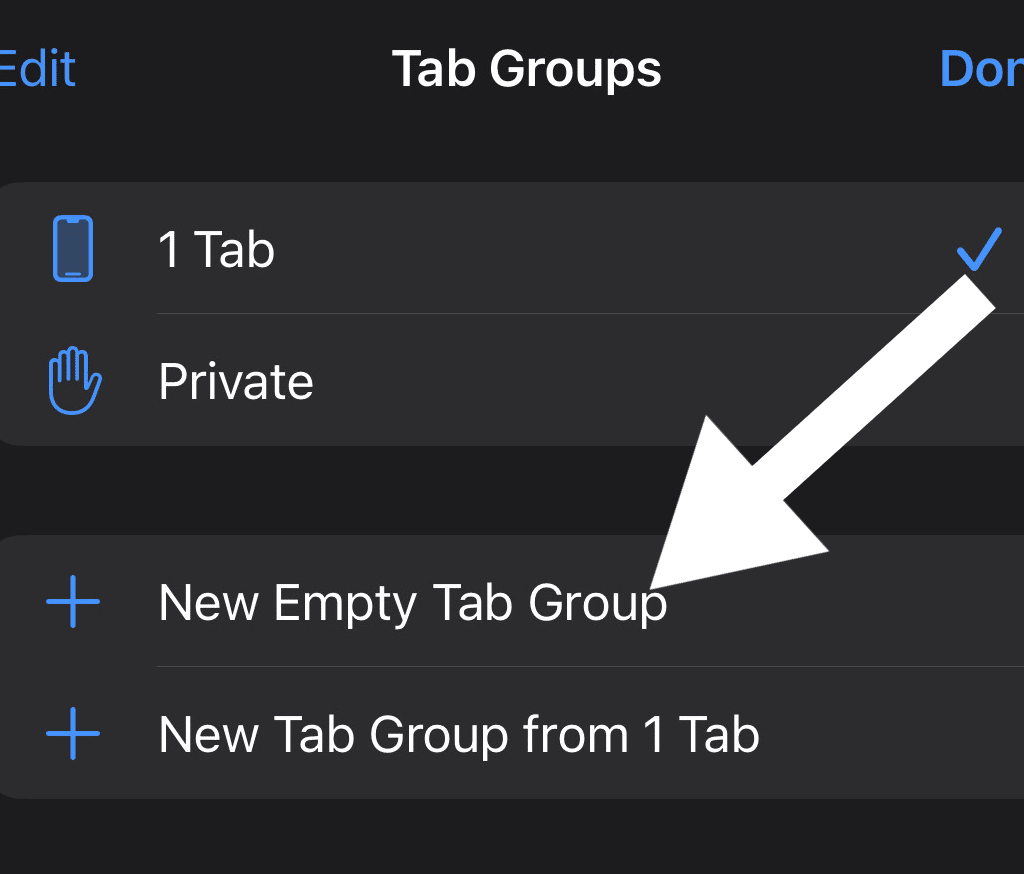
Stop Sharing The Tab Group In iOS 16 Safari
You might wish to discontinue sharing the Tab Groups with your contacts after a while. Safari offers the same ability to remove or delete a tab from a tab group as it does to do so. Following several steps, you can discontinue sharing if the Tab Groups have fulfilled their intended function or are no longer necessary.
- On your iPhone, open Safari, and then hit the Tab Group symbol in the bottom right.

- Any Tab Group that you want to stop sharing should be selected.
- Scroll up and press the Sharing icon in the top-right corner of the Tab Group window.
- Press the Manage Shared Tab Group button. The video, Audio, and message symbols will determine whether someone from your contacts using the same Tab Group is active.
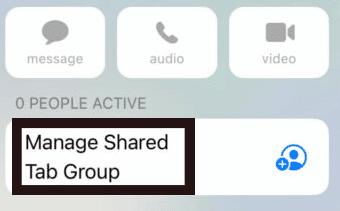
- Click Stop Sharing.
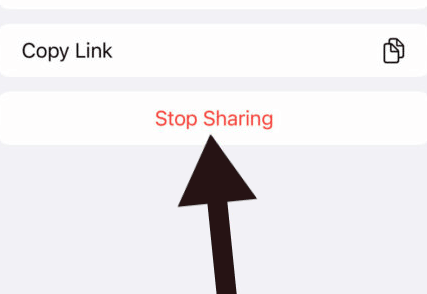
Remove and Add people from a Shared tab group
You can do more with the new user profile icon than see who you share that group with. You can increase the sharing circle’s size, decrease its size, or cease sharing altogether from this section.
To Add or remove people from a Shared tab group, follow the steps mentioned below as required:
- Select Manage Shared Tab Group.
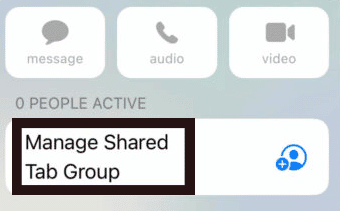
- To remove people from a Shared tab group, tap, Remove Access after tapping a name.
- To add people invite them by tapping Share with More People.
Start a conversation from Safari using Messages, Audio, or Video
Without leaving Safari, you may start a chat with anyone who is a part of the Tab Group using FaceTime audio, Messages, or FaceTime video. You can send text messages, audio, or videos to one or more recipients to initiate a conversation.
- To begin a new message, select the Compose button at the top of the screen.
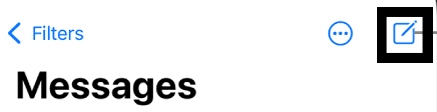
- Type in each recipient’s phone number, contact name, or Apple ID. Alternately, click Add, then select Contacts.
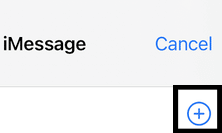
- After entering your message in the text field, touch the Send icon to send it.

Are groups of Safari tabs backed up?
Your Reading List, Safari bookmarks, Tab Groups, and active browser tabs are kept in the cloud rather than locally on your device when you configure iCloud for Safari. Your ipad, iphone, iPod touch, Mac, and any other device configured for Safari and iCloud can access that data.
How can I get my previous Safari tabs?
Users can always use the Recently Closed Tabs option to re-open closed tabs that they suspect may have been unintentionally locked. Open the tab view in Safari and hold down the “+†icon for a long time to see all of the recently closed tabs.
What distinguishes tab groups from bookmarks?
Even though both services save URLs for later use, you must actively click each bookmarked website to access it. On the other side, if you’ve saved tab groups, all it takes is a single click to open every tab in that group.
Conclusion
Share Tab Groups can be essential for families wishing to exchange information, study groups, and group research initiatives. Apple wants you to use the Shared Tab Groups feature to work with others, which is manageably simple. No glitches would affect productivity, and the new sharing option in Safari Tab Groups works as designed. Moreover, the Safari Tab Groups function on Mac and iPhone and sync across devices like Safari extensions do, which is one of the best things.














