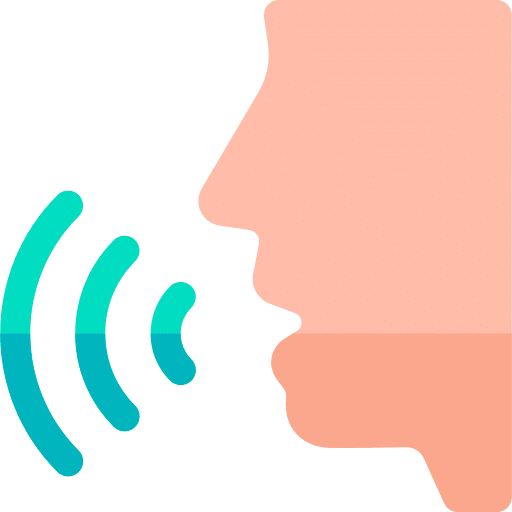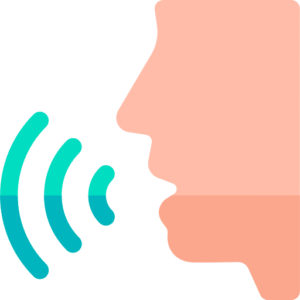Safari is here with a new amazing voice search feature with the iOS 15 update. With this feature, you no longer need to type what you want to search. You can simply tell Safari what you are trying to search, and Safari will search it using the voice search function. But if you are facing any issue with this Voice Search feature, here are ways to troubleshoot Voice Search issues in Safari.
What you will see?
What is the issue?
With the new update, there were some complaints about the voice search function on Safari. Sometimes the feature didn’t work or was completely unavailable, other times the phone was having a hard time picking up voice and listening in to the commands. These issues can create problems when you are completing your work. But these issues are easy to fix and can be done in many ways.
Make sure to update to iOS 15/iPadOS 15
If you are not able to use the Voice search feature in Safari, then make sure that your device has iOS 15/iPadOS 15. Here is how you can check if your device is updated and update your device:
- Open the Settings app on your device.
- Click on General.
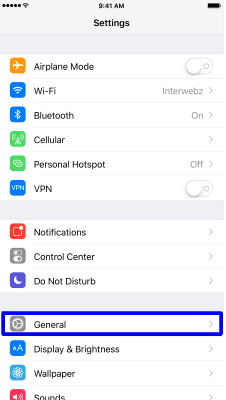
- In General tab, click on Software Update.
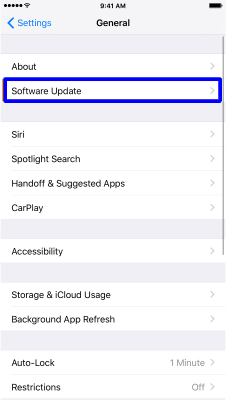
- In the tab that opens, if you find any available updates for your device, click on Download and Install.
Select Correct Language
Sometimes the voice search feature might not be working because of language differences in settings. You might be speaking in a different language and Safari might be trying to understand a different language. Here is how you can check if the language settings:
- Open the Settings app on your device.
- Click on General.
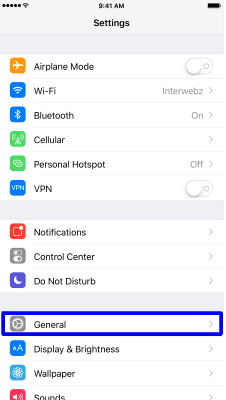
- In the General tab, click on Language & Region.
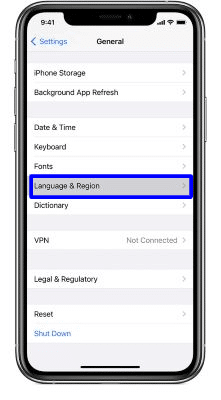
- Further, click on Device Language.
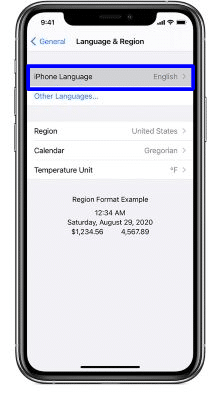
- From the list select the language you want to speak and use for voice search.
Check if Voice Search Safari is enabled
One of the common mistakes users do is having Voice Search setting disabled. So if you are not able to use the Voice Search feature in Safari, check the settings for your device and enable the voice search setting on your device. Sometimes this can happen when you press a wrong button and you might be unaware that this has occurred.
Enable microphone permissions for Safari
Even after checking the above-mentioned things, if the voice search is still not working then check if Safari has been given Microphone access. Here is how you can enable microphone permissions for Safari:
- Open the Settings app.
- Click on Safari.
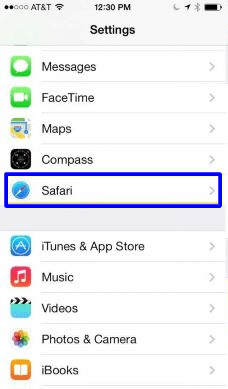
- In the Safari tab, click on Privacy & Security, then click on Camera & Microphone access to enable access.
Check your Microphone
Another common fault might be an issue with your microphone. You can try cleaning it either with a soft-bristled brush or a microfibre cloth. This will remove any dust that might have been blocking the microphone. After gently cleaning the microphone, you can also try to increase the volume and check if the safari voice search works.
Disable Power Saving Mode
Sometimes the Power Saving Mode also blocks the voice search. Here is how you can turn the Low Power Mode on:
- Open the Settings app.
- Click on Battery.
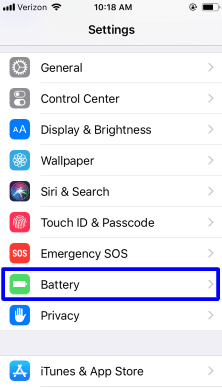
- Turn off the Low Power Mode.
Check if you can use Siri and Voice Control
Although, if the Voice Search in Safari doesn’t work even after checking above mentions settings, then you may check if Siri and voice control are working. If these are working, try disabling Siri and voice control and give it a try. If it still doesn’t work, you will have to do some further troubleshooting.
Turn Voice Search Safari off and Turn it back on
The easiest way to troubleshoot Voice Search issues in Safari is by turning the voice search Safari option off and turning it back on. Here is how you can turn voice search for safari off and on:
- Open the Settings app.
- Scroll down in the tab and click on Siri & Search.
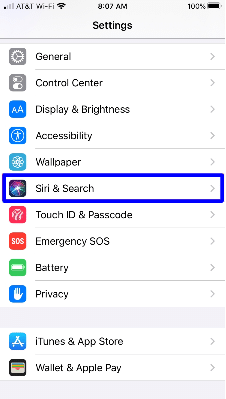
- In the Siri & Search tab, click on Safari.
- Now in the Safari tab, click on the Voice Search option to disable it. Select it again to enable Voice Search.
Restart your device
You can even restart your iPhone or iPad to solve the issue. Here is how you can restart the device:
- Long press the power button till you see a slider to Power Off the device.
- After that, turn your phone back on by long-pressing the Power button.
Reset All Settings
If nothing works, you can take the most drastic option of resetting your Settings. You can erase all data and settings, by simply following the steps below:
- Open the Settings app on your device.
- Click on General.
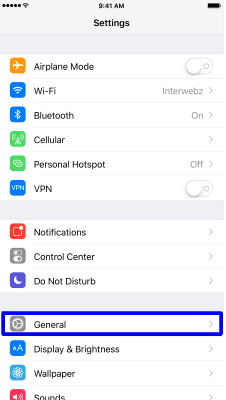
- In the General tab, click on Reset. The device might ask for a passcode to proceed.
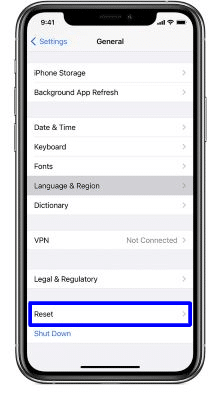
- Select Erase All Content and Settings.
Before you go for the reset option, keep a backup for all your data. If you do not have a backup might mean that you will lose access to all data and files.
Use an Advanced Tool
If none of these ways works, you can use an advanced tool or app to troubleshoot your device. You can use iMyFone Fixppo to return your device to normal. It is easy and safe to use without any plug-in and virus. Here is how you can use this advanced tool:
- Start the software and click on Repair Mode.
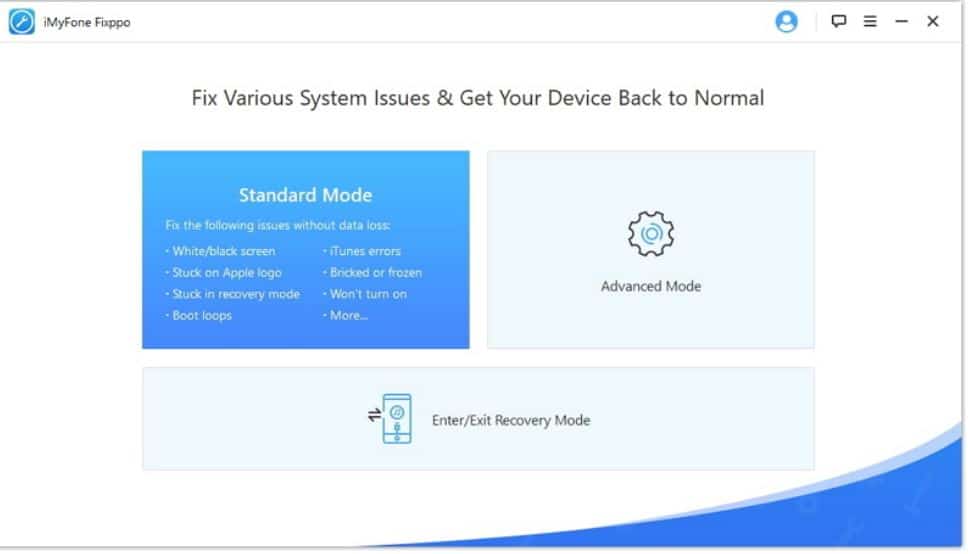
- After your device is recognized, select and download your Firmware.
- Click on Start. Wait for some time for your device to repair.
Contact Apple to fix Hardware issues
If none of the methods works, you can opt to go to a nearby Apple store to fix the hardware issue. You can directly contact them and establish communication with an Apple specialist. Further, they will guide you through your problem and help you to fix your device.
Conclusion
If the latest Voice Search in Safari feature doesn’t work on your device there are ways to troubleshoot the issue. Firstly, remember that the feature is for iOS 15/iPadOS 15, so for it to work, update the device. Other things you can check if the feature is not working are: if the language settings are correct for your device, the voice search feature is enabled in the settings app or if the microphones are given access Safari. If all the settings are correct, you can try to restart your device once or reset the device. But remember to keep a backup for all your data before you decide on a reset. If none of these work you can use advanced software to repair your device or directly contact Apple customer care.
If you have any questions, you can ask in the comments section below!
Read More!
- Using Safari on iPhone: Speed up your browsing now!
- Translating web pages in Safari is now easier!
- How to find and remove ‘Other’ files from the iPhone and iPad?
- Blocking websites on your iPhone and iPad isn’t that tough!
- Use Google Voice to make phone calls and send messages!