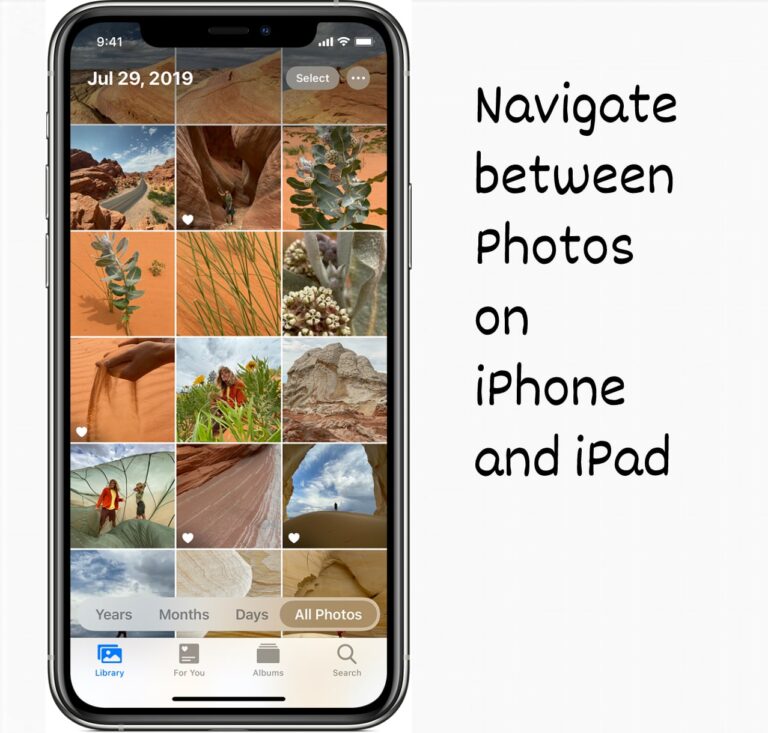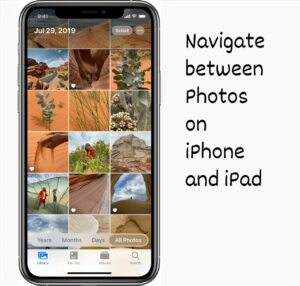With Apple‘s Photos app, you can easily sync all your pictures and videos without worrying about losing them. But sometimes when you want to find an old picture it gets difficult to search for it in the vast gallery space. But you don’t need to worry, this vast gallery is well organized and you can find your pictures with the variety of options this app provides. Here is how to navigate the Photos app on your iOS device:
What you will see here?
Move between years, months and days
The Photos app is organized into days, months and years section, so it becomes easier to find a picture or video. Here is how you can move between years, months, days and navigate the Photos app on your iOS device:
- Visit the Photos app from your iPhone.
- After that on the timeline view, you can select the timeline from Years, Months or Days.
- Then you can easily get to your image and tap on it.
- You can tap on the back button to move out of viewing the image.
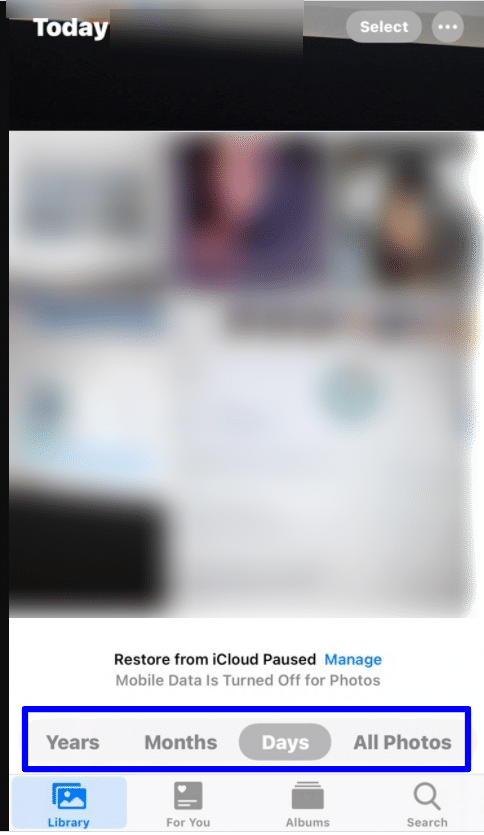
Viewing pictures and video location on the Map
With the Photos app, you can even find out the location of the image or video that was taken and navigate to the location on the Map. Here is how to do so:
- Visit the Photos app from your iPhone.
- From the Months or Days view, click on the “three dots” present above the image.
- From the pop-up menu click on Show Map.
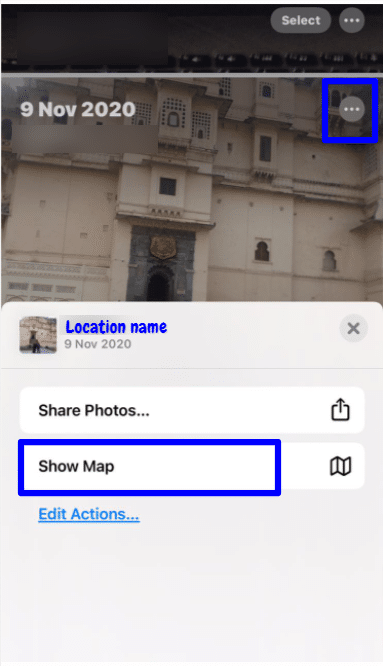
After this, the Maps app will open to show you the location in which the picture was taken. Not only this, it will show the other images location taken in the month or year alongside on the map. If you are not able to see this, check if you have allowed the Camera app to access the location.
Navigate to select a month to jump from the year view
With the new iOS update, you can’t view all your years worth of pictures at once. In the new version, you can see the series of picture categorized under one image of that year. When you tap on that you will go to the month in which the image was clicked.
- Visit the Photos app from your iPhone.
- In the Library, you will find the images organized into the views: Years, Months, and Days.
- Click on the Years view.
- Go to your desired Year and swipe horizontally on it.
- When you do this you will see the month tile below it, and as you swipe across you will be able to see different pictures for different months.
- Click on the collection title, it will automatically take you to the month you selected while swiping.
Quickly copy a picture or video to the clipboard from moments
When you want to quickly copy an image to your clipboard, you can follow these steps:
- Visit the Photos app from your iPhone.
- Go to the picture or video that you want to copy.
- Select the image, by clicking on the Select tab present on the right corner.
- To select multiple pictures you can drag your finger across the images.
- At the bottom of the tab, you will find the Share button in the left corner.
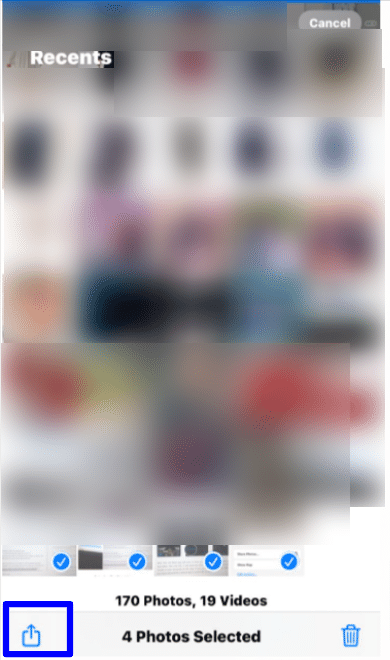
- Click on it and a pop-up menu will appear.
- Click on Copy Photos.
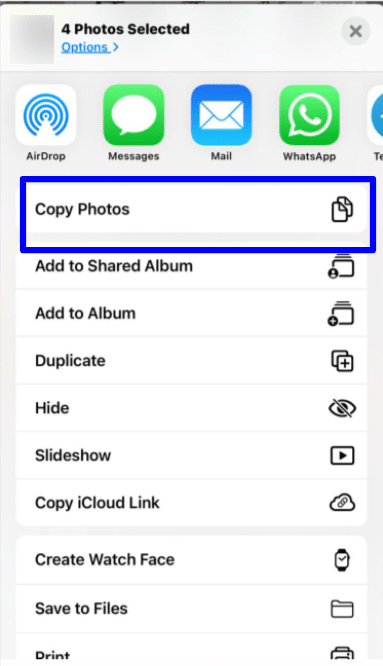
The images will be copied to your clipboard, you can paste them in a message or a document. To copy a single image, you can long-press on the image to get the menu to copy the image.
Conclusion
With Apple’s Photo app, you can easily search for your older memories. You can go to your older pictures easily, view them in the year, month or days view. You can search them by directly going to the month or year of the picture taken. Not only this you can navigate to the location the picture was clicked. All you need to do is give access to the Camera app for location. Moreover, you can copy a picture to your clipboard and paste it into a message or document.
If you have any queries , leave it in the comments section below.