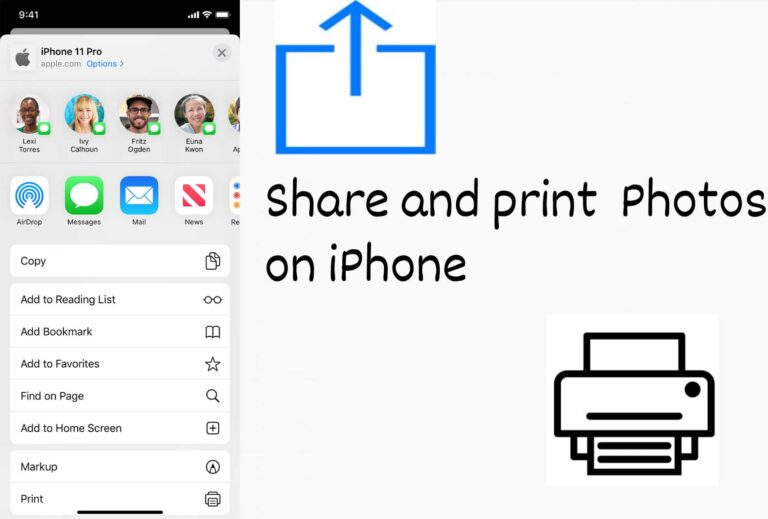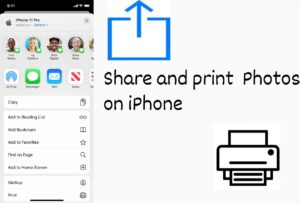Ever thought, how nice it would be if you could instantly print your pictures from the Photos app? If so, here is some good news for you from Apple! You can now print your pictures with AirPrint printers, frame them and display them to your friends and family. And you don’t need to download an extra app for all this, you can get it done with the Photos app. Here is how you can share Photos on iPhone and as well as print photos.
What you will see?
Share individual photos from the Photos app
There is always a picture you want to share with your friends or family. It may be a picture with a precious memory or a great picture that you clicked yourself. You can now share the picture from the Photos app on your iPhone. Proceed here to do so:
- Open the Photos App on your iPhone.
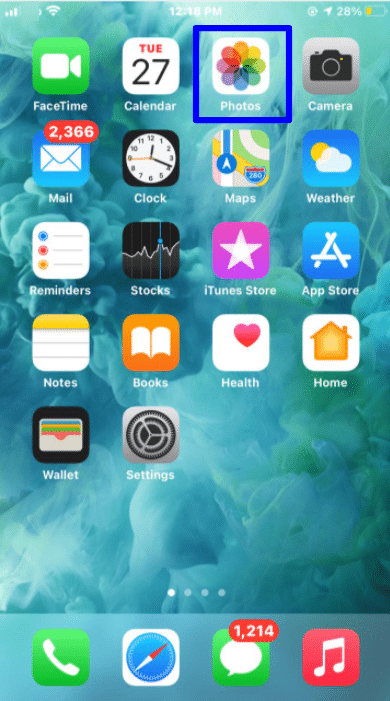
- Scroll down to find the picture you want to share and then click on it to view the picture.
- Hit Share button. This is presented at the base of the screen .
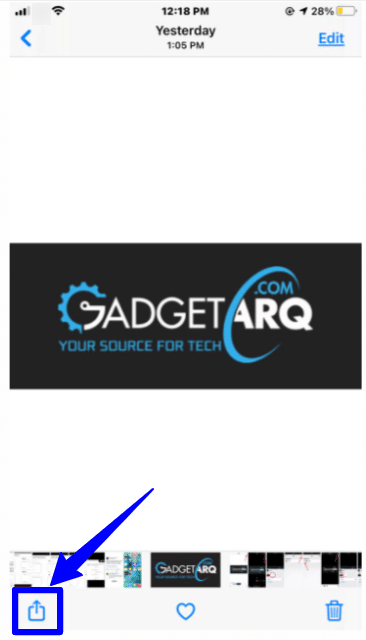
- Select the mode of sharing from the pop-up menu.
In the menu for sharing, you will find three different rows for selecting the mode of sharing. In the first row, you will find the contacts suggestions whom you are most frequent with in different apps which may even include Facebook.
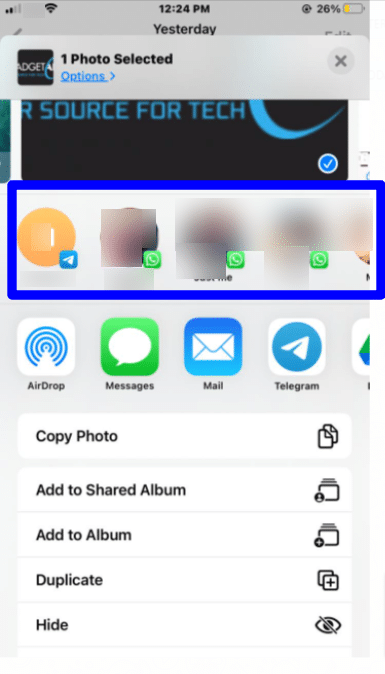
Further, in the second row, you will find the apps to share the pictures. You can select any app you are comfortable with, be it mail or messages.
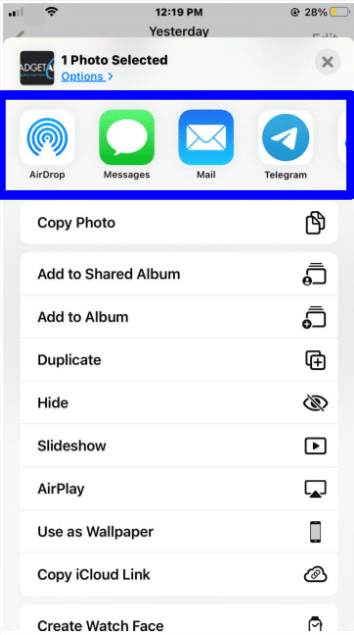
Finally, in the third row, you will find different actions you can perform through the Photos app. Like, setting the image as wallpaper, or add the picture to a shared album.
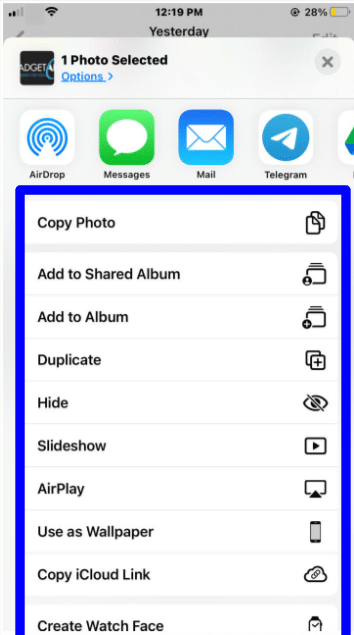
Not only this, if you want to edit the actions in the menu, you can do so. You can arrange the actions you want in the menu by clicking on Edit Actions.
Share multiple photos from the Photos app
You can even share multiple pictures from the Photos app with your friends and family. Proceed here to do so:
- Open the Photos App on your iPhone.
- Hit the Albums tab.
- Click on Select from the top, and then click on the images and videos you want to share to select them.
- Hit Share button. This is presented at the base of the screen .
- Select the mode of sharing from the pop-up menu.
Print photos
You can print photos on your iPhone with AirPrint directly from your iPhone. Proceed here to do so:
- Open the Photos App on your iPhone.
- Scroll down to find the picture you want to share and then click on it to view the picture.
- Hit Share button. This is presented at the base of the screen .
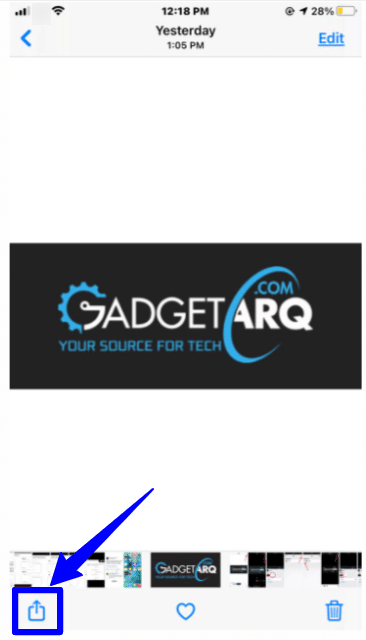
- Click on the Print option from the menu to print the picture.
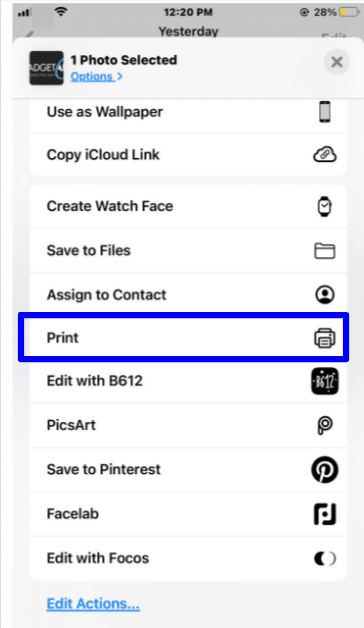
- From the Pinter Options tab, click on Select Printer, find your printer and click on it.
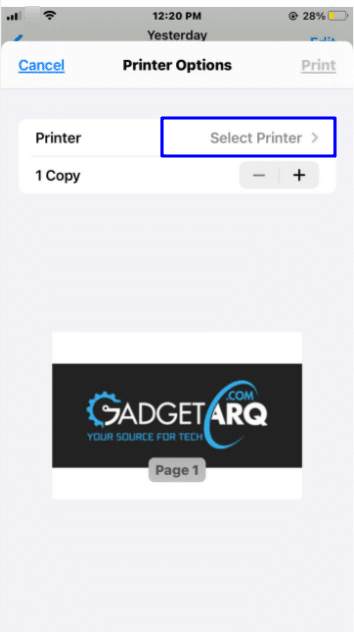
- You can select the number of copies you want for the picture by clicking on the + or – buttons.
- Click on Options to select the colour for the picture, be it black & white or coloured, then choose the paper size, all in the Printer Options tab.
- Lastly, click on Print.
Conclusion
You can now share and print from the Photos app on your iPhone. Now, you don’t need to change apps to get your favourite picture printed or share it with friends or family. You can select the picture you want to share, it can be a single picture or multiple and then click on the Share option in the bottom menu. This will give you the options for different modes of sharing and you can select one from there. Not only this, you can even print your pictures in AirPrint from the Photos app. All you need to do is, select the picture the select your printer, then adjust different printing options and you are ready for printing. Please do share your comments. Like, share and subscribe.