With the Night Mode in iPhone 11, iPhone 11 Pro, and iPhone 11 Max, you don’t have to worry about dark and unclear night photos and can capture the best of the nightlife. The Night Mode uses a combination of the triple-lens system and computational software and pulls in as much light as possible to make your photos brighter. Although, it is not the same as turning up the brightness setting. Rather uses behind-the-scenes technology and the shutter stays open longer to pull in the extra light. While you click the picture, the camera captures multiple different angles to find what needs to be sharp in the picture. Also, the software checks these angles captured and gives you a single great shot. Here is how you can use Night Mode on your iPhone.
What you will see?
Use Night mode on your iPhone
The Night Mode is automatically activated when you try clicking a picture in a dimly lit space. But you can even manually turn it on or off whenever you feel like it. When you start your Camera in your iPhone 11 or iPhone 11 Pro in a dark space, you will find the Night Mode activated. To take a picture, hold your phone steady and then click on the shutter button. It will take some time to complete the shot, this depends on the amount of darkness in the space.
- Start the Camera app on your iPhone.
- Hold steady for the shot you want to take.
- Click on the Shutter button when you are ready.
- You will find a timer that will show you how long the shot will take and how much it is through.
- After the picture is clicked, you can click on the photo thumbnail from the bottom-left corner and see the picture.

You will see a timer slider, as soon as you click on the shutter button in Night mode. It will show you the number of seconds it will take to capture the photo. You will see a countdown while the picture is being taken. If you don’t hold steady the Camera will notify you to hold still.
Manually change the level of Night mode effect
Night mode is an automatic feature and as soon as you prepare for the shot it analyzes how much effect to use. Everything depends on the lighting in the space. Although you can even manually increase or decrease the level of the effect, here is how you can do so:
- Start the Camera app on your iPhone.
- Hold steady for the shot you want to take.
- From the top-left corner click on the Night mode button.
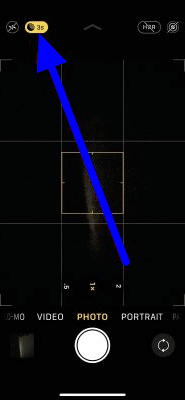
- You will then see a timer dial. Swipe it to the right or left manually adjust the exposure.

- When you are done with the adjustment, click on the shutter button to click the picture.
- Hold steady for until the picture is taken.
- After the picture is clicked, you can click on the photo thumbnail from the bottom-left corner and see the picture.
Remember that the Night Mode is an automatic feature because of a reason. If you adjust the timer to maximum exposure time but don’t hold still while the picture is being clicked, the photo will be spoiled. As the Night mode captures more light by using an open shutter, the movement of your hand is also captured. Thus, making the picture blurry.
Turn off Night mode
As the Night Mode turns itself on automatically in a low lit room, you can even turn it off if you want. Turning Night Mode on in your iPhone 11 or iPhone 11 Pro is like having the flash turned on. Although you get more sharp pictures with it, sometimes it is not desired. Here is how you can turn off the Night Mode on your iPhone:
- Start the Camera app on your iPhone.
- Hold steady for the shot you want to take.
- From the top-left corner click on the Night mode button.
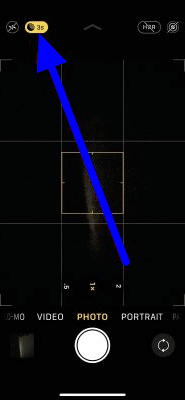
- As you click on the button, it will turn grey indicating that Night Mode is turned off.
- Then you can click your picture.
Conclusion
The Night Mode feature is a great addition to iPhone 11, iPhone 11 Pro and iPhone 11 Pro Max. Although it is an automatic feature, that turns itself on in dimly lit rooms, you can adjust this effect manually too. You can adjust the time duration of the exposure for the Night Mode. Moreover, you can change this according to the conditions of the lighting. You can set the timer anywhere from 1 second to up to 30 seconds. But remember that you need to hold your phone very steady to get a clear and sharp photo in Night Mode. If you want you can even turn off the Night Mode effect. All you need to do is click on the Night Mode button on the top of the Camera app, and it will turn grey.
If you have any questions, you can ask us in the comments section below.
















