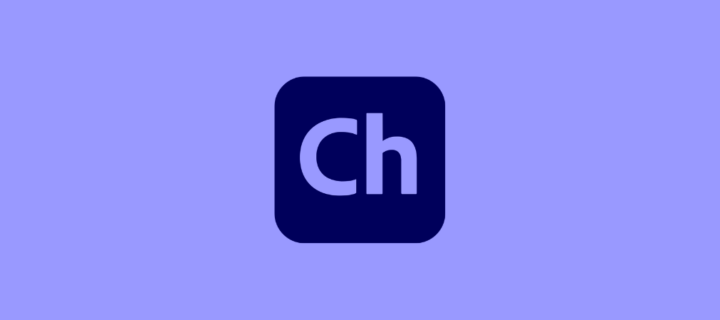Making short films has never been easier or more enjoyable
What will you see here?
Quick Review
Adobe Character Animator software allows anyone, whether a complete novice or a professional animator, to quickly and easily create character animation videos. Character Animator differs from other 3d animation video effects that it takes a novel approach to bring characters to life. The software communicates with your camera and microphone to record your voice, facial expressions, neck turns, and body movements and then animates the character, i.e., the puppet, in response. Talking about the pricing plans, it is free, but you’ll require Abode Creative Cloud Account. It’s as simple as it sounds and saves you time when creating eye-catching video content and tutorials, cool live broadcasts and real-time video animations, and even a full cartoon animation!
Fantastic Features
Adobe Character Animator is suitable for everyone, from beginners to professionals. Many software users are complete beginners when creating animations. The software is an excellent starting point for someone just starting in the field. It does provide numerous features that can assist and guide you in simpler terms. Below are the features that can improvise your animating experience a little more!
Remarkably Accurate –Put yourself in character.
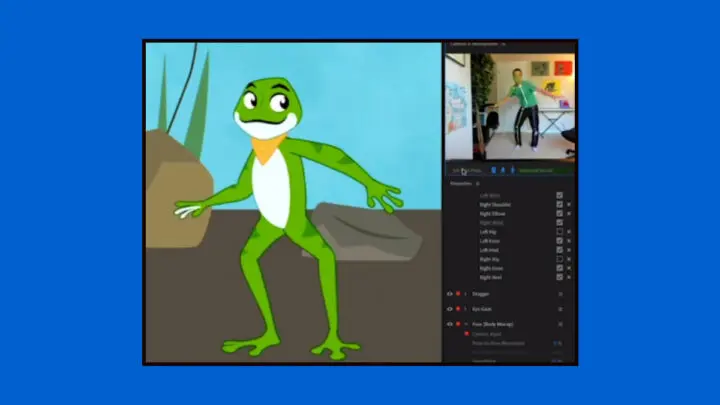
While performance-based animation is the primary selling point for
Handling Hotkeys- Take command with triggers.
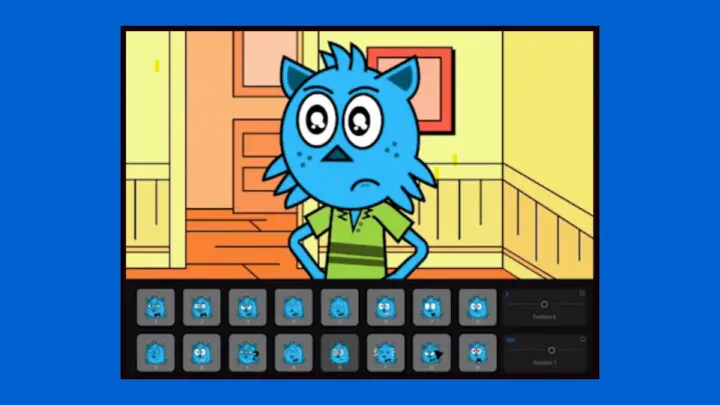
Simply pressing the corresponding hotkeys on your keyboard, you can include triggers animation button, action replays, and even soundtracks to your video animation to make it more colorful and rich. If you are new to the software, you will be relieved to know that most of the stock and free
Creating time-saving triggers is simple, allowing you to create and save desired movements as keyboard shortcuts and effects. If you want your character to change gestures or make a gesture, you can use triggers to control it.
Pretty User Interface- Make the art come alive.
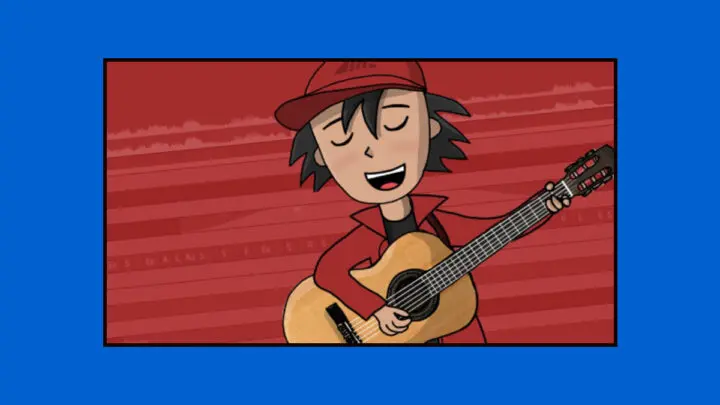
Adobe Character Animator is designed with your convenience in mind. The user interface is quite friendly and offers features that appeal to many people. A single project can contain multiple scene effects. All windows, including the stage, can be resized. All windows can be docked. You can make multiple custom workspaces, for example.
Instructing puppets
Auto Swap
Auto-swap lets you switch between distinct artwork layers, such as hand or arm positions, as your puppet moves. Your character may have a more configurable, frame-by-frame aesthetic for specific features, thanks to a behavior called Leader/Follower, while also trying to capture real-time performance. Depending on the type of art submitted to Auto-swap, this feature enables previously difficult-to-achieve features such as curved lines, pose-specific deformations, and squash-and-stretch. Follow these steps for auto-swapping:-
- Make a group that contains independent content.
- To your top-level character, add the Leader/Follower behavior.
- Make and label your leader layer.
- Create and label your follower layers.
- Render an Auto-swap group.
- Put your scene to the test.
Scene snapshots
When modifying a character’s pose at the moment, use snapshots of the scene to reference a particular pose. For example, you can try comparing or aligning the positions of a character’s hands in different shots. An onion-skin display represents a snapshot. This display can be shown or hidden, updated, and adjusted in relation to the live portrayal of the character. If the dimensions of the scenes are the same, a snapshot can even have seemed in a different scene. Here we have discussed the steps to get a snapshot:-
- Select Scene > Take Snapshot (Shift+F6) to capture a scene.
- Scene Snapshot Enabled appears orange in the top corner of the Scene panel while a snapshot is displayed.
- Select Scene > Hide Snapshot or Show Snapshot to hide or show the snapshot (F6).
- As the opacity of the snapshot increases, so does the opacity of the live puppet.
- Scene > Increase Snapshot Opacity (Command+Option+=) or Decrease Snapshot Opacity (Command+Option+-) to change the visibility of the snapshot.
What is the purpose of Adobe Animate?
Create vector animations with
Conclusion
Using Animator Character, you can edit, modify, create, and refine animations to your video using various available features. Along with the release of body tracking, the software recently released a massive Motion Library with hundreds of animated motions to try on your character. Thus The Starter mode in
Read More
- Snapdragon Processors- A guide for all smartphone processors!
- Adobe Animate review:- Awesome Animation Software!
- How to set your favourite scenes and accessories in the Home app?
- How to use the Home app on Apple Watch- All the controls on your wrist!
- Black Shark 5 Pro: Phone with an updated processor!
Adobe Character Animator Starter is free animation software!
-
Accuracy
-
Hotkeys
-
Price
-
user Interface
Summary
Starter mode in Adobe Character Animator is a free streamlined mode that allows anyone to create quick animated videos. Record your face and speech performance, then add different emotions and actions using an easy-to-use drag-and-drop interface. Making short films has never been easier or more enjoyable Adobe Character Animator has grown in popularity in the video animation industry and has a reputation as a great newcomer software for creating quick and easy animations.