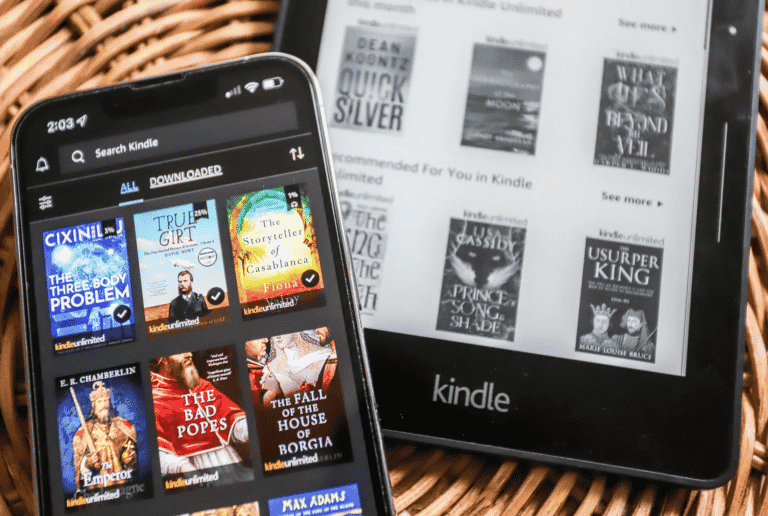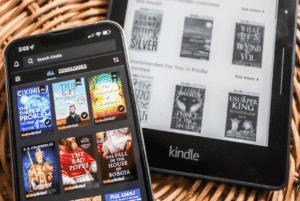The Amazon Kindle is an exemplary e-book reader inextricably linked to the
The Kindle e-readers from
What Will You See Here?
Find Your Kindle Email to upload the e-book.
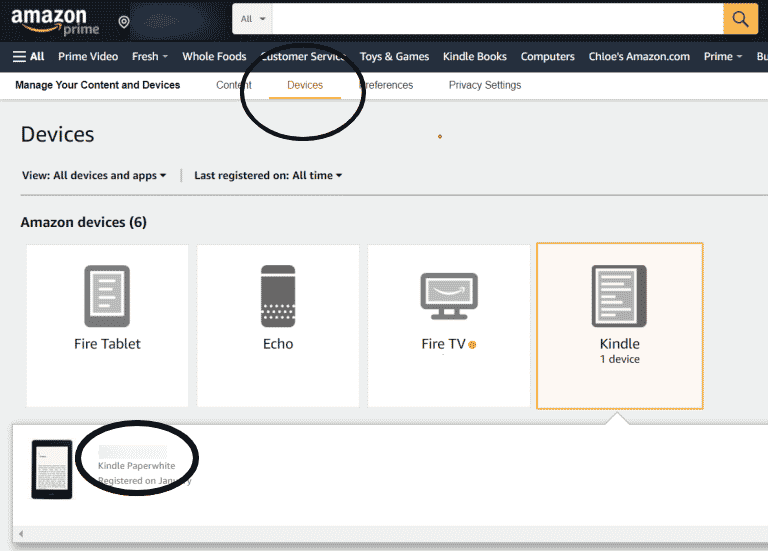
Adding E-books to your Kindle by email is the simplest method.
- Using your PC’s Web browser, go to www.amazon.com/myk to acquire your Kindle’s email address.
- Select the appropriate Kindle from the gallery below by tapping “Your Devices.”
- The Kindle’s email address may be seen next to “Email.”
- Afterward, go to “Settings” and scroll down to “approved personal document e-mail list.”
- Add the email address you want to send your books from by clicking “add a new authorized e-mail address.”
- For this to operate, your Kindle must be on connection to a Wi-Fi or 3G network. Of course, it doesn’t have to be your home network; you might use a cafe or a public library, for example.
Choose Your E-Book Format you want to put
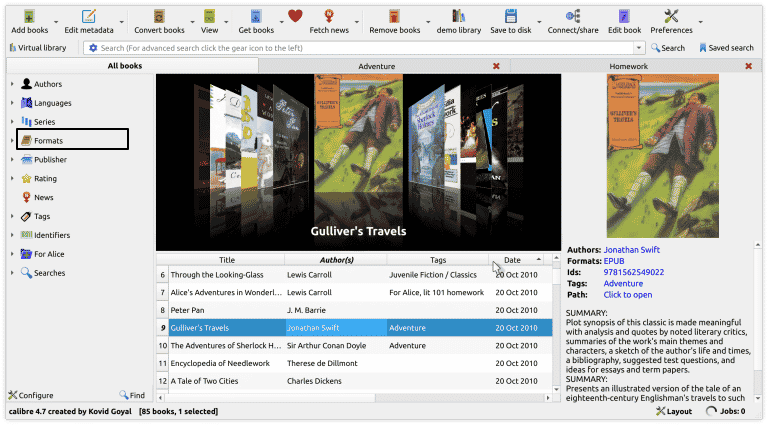
Now that you know how to transmit an e-book to your Kindle through email, the next step is to decide the format of your e-book, which will dictate how to send it.
E-Book Format: Mobi Format
While
Attach the document to an email and send it to your Kindle’s email address (with any subject and nothing in the email body), and it should arrive on your Kindle shortly. If you connect your Kindle to your PC via USB, you may also drag and drop the file onto your device.
E-Book Format: PDF Format
Amazon can automatically convert PDFs to Kindle format, but you have two formatting options. Simply email the.pdf file to your Kindle’s address without a subject field if you want your Kindle to show every page in the PDF as a graphic of your e-book.
The layout and visuals will be preserved, but the text size may be too tiny to read. If you’re okay with this type of formatting, you may also use a USB cord to connect your Kindle to your PC and drag and drop the file onto the device.
E-Book Format: EPUB Format
EPUB is a popular e-book format on the Internet, but the Kindle doesn’t support it. That’s fine; you can convert.epub files to Mobi files to read on your Kindle.
Calibre, a free piece of software, is the key. Although bypassing the copy protection on books purchased from
Calibre is compatible with both Windows and Mac computers. When you first install the program, it asks for your ebook reader model and offers that you send the books by email.
Where Do My E-books Show Up?
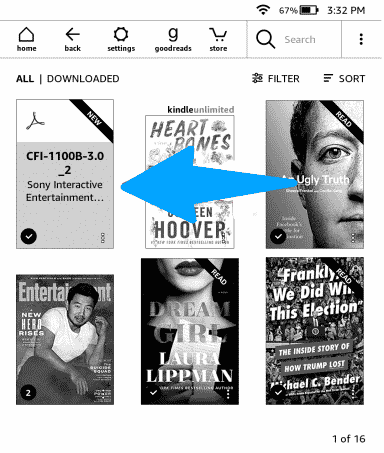
Go to your Kindle and hit Home > Your Library once you’ve sent your e-book. If your Kindle is hooked to Wi-Fi (or 3G), it should upgrade immediately, and the ebook should appear after a few minutes.
Would you like to get rid of the ebook? Delete Download to remove it from your Kindle or permanently delete it from your
So, Where Do I Get Free Ebooks?
Free e-books may be found in a variety of locations. Calibre includes a decent metasearch engine, and you can search by title or writer by clicking Get Books. However, it isn’t the most user-friendly for surfing, so it’s ideal if you know precisely what you’re searching for.
If you have access to a public library in the United States, consider downloading the Overdrive Media Console. It connects to public library catalogs and allows you to download Kindle books from
Project Gutenberg is a beautiful place to start if you’re looking for classics. Project Gutenberg includes approximately 50,000 copyright-free e-books and has been operating almost as long as the Internet. Open Library offers many more books for download and a lending system that isn’t compatible with Kindles. Check out archive.org for historical and scholarly texts.
Can I upload my book on Kindle for free?
With Kindle Direct Publishing, you can self-publish e-books and paperbacks for free and reach millions of users on
How do I transfer books from my computer to my Kindle via USB?
If you have files on your computer that you need to transfer to your Kindle Paperwhite e-book, it’s simple. While emailing or sending documents to your Kindle Paperwhite is straightforward, connecting your Kindle by USB and transferring books using drag-and-drop is also simple.
Through the USB connection, Macintosh and Windows users may download and transfer Kindle material and sensitive documents from their computers to their Kindles. The Kindle appears as a detachable mass-storage device when connected to a computer.
Conclusion
One inquiry is frequently how to load and put ebooks onto a new Kindle. These various ways are: Cloud, Caliber, send to kindle apps, email, through USB, internet browser.
On the off chance that you had a past Kindle, you don’t have to do anything. All your bought Kindle ebooks will automatically be accessible on your new Kindle, complete with every one of your highlights, bookmarks, last page read, etc.
Kindles support a couple of formats, notwithstanding Kindle formats, including PDF, TXT, MOBI, and PRC.
Amazon likewise offers a free conversion service that can convert HTML, DOC, DOCX, JPEG, GIF, PNG, and BMP files to Kindle format.
- How to purchase and download books with Kindle for iPhone and iPad?
- Are you a greedy reader? Then Kindle Unlimited got your back!
- Amazon Kindle: Swap from ebook to library!!!
- Amazon Kindle Paperwhite 2021- Experience the new e-reader!
- Amazon Kindle Whitepaper Signature Edition Review-More larger screen!