If you’re not the type of person to back up your images, it might be a terrible experience to delete them forever and then realize you didn’t intend to. It doesn’t matter if you mistakenly erased all of your images or just a handful. The procedure for trying to recover them is the same. One can recover deleted photos in windows, iOS, and even android.
It depends on the device you deleted the images from, what services or applications you used to save the photos, and how long ago you deleted the photos.
Windows, Google Photos, and iPhones / iPads all include backup features that allow you to recover unintentionally lost photos, videos, and other material.
In reality, the main procedure is the same for every sort of file recovery.
What you will see here?
How to recover deleted photos from an SD card?
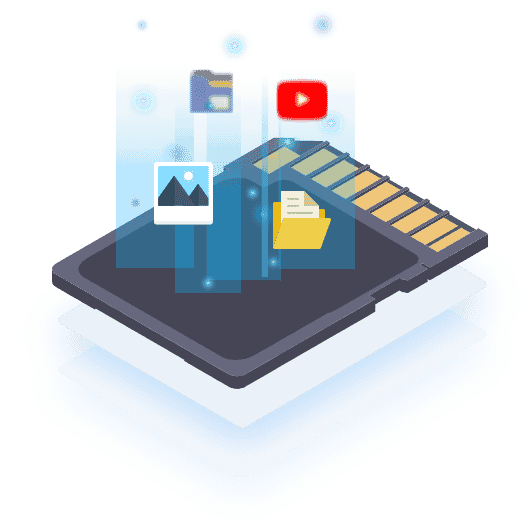
If the deleted images were in an SD card, microSD card, or even other removable storage devices like a USB flash drive, follow the same steps as above, but don’t bother about installing the software on your laptop or PC because it would overwrite the deleted photos.
Even if you don’t use Recuva, most file recovery software operates in a similar manner.
How to recover deleted photos from iOS?
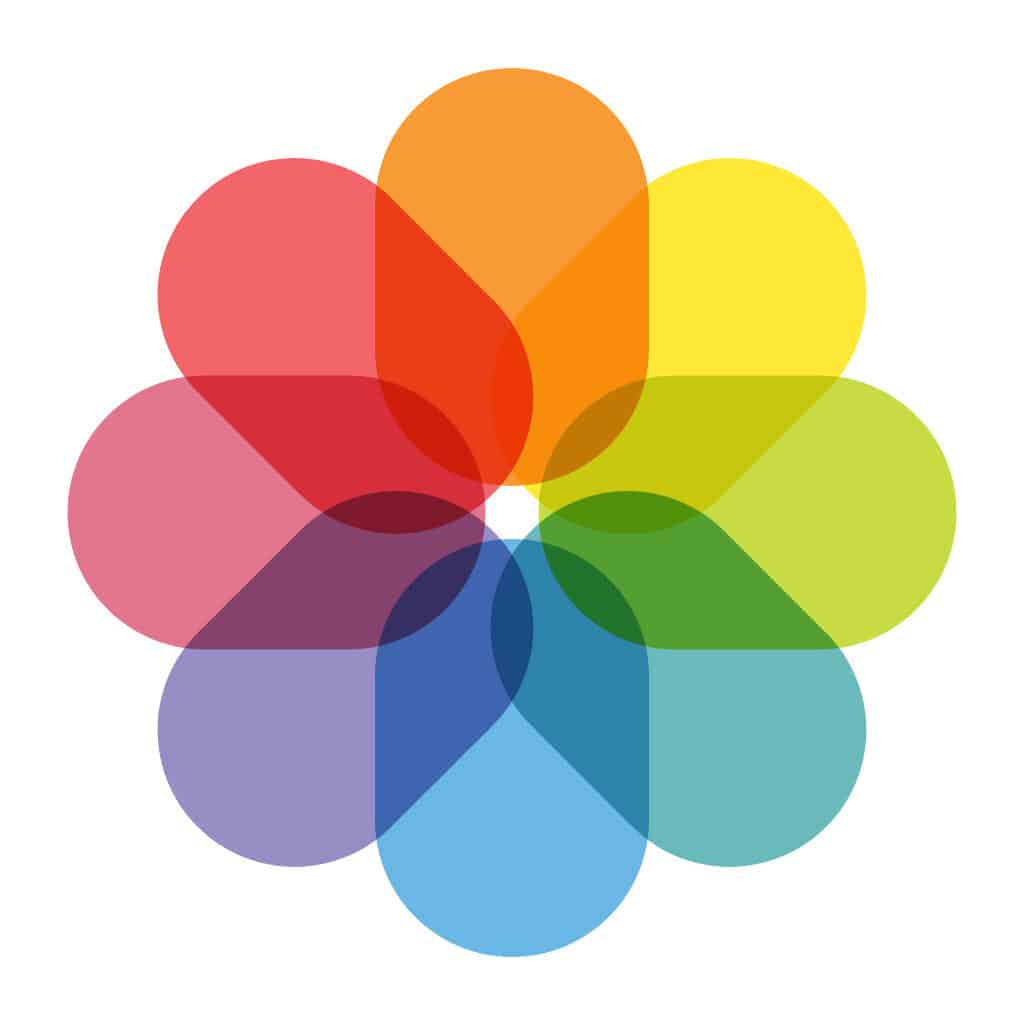
If you accidentally delete images on your iPad or iPhone, the Photos app has a Recently Deleted folder inside the Albums area. This saves deleted photos and videos for up to forty days, so you may pick and choose which ones you wish to restore to your primary camera roll as long as the time restriction hasn’t gone.
Start the Photos app then scroll to the Albums section at the bottom. You will see a section named Other Albums, with a Recently Deleted folder just at the bottom if you’ve recently deleted anything.
Hit it, choose the photographs and videos you wish to save, and then tap the bottom-right ‘Recover’ button.
How to Recover Deleted Photos from iPhone without Backup using dr.fone?
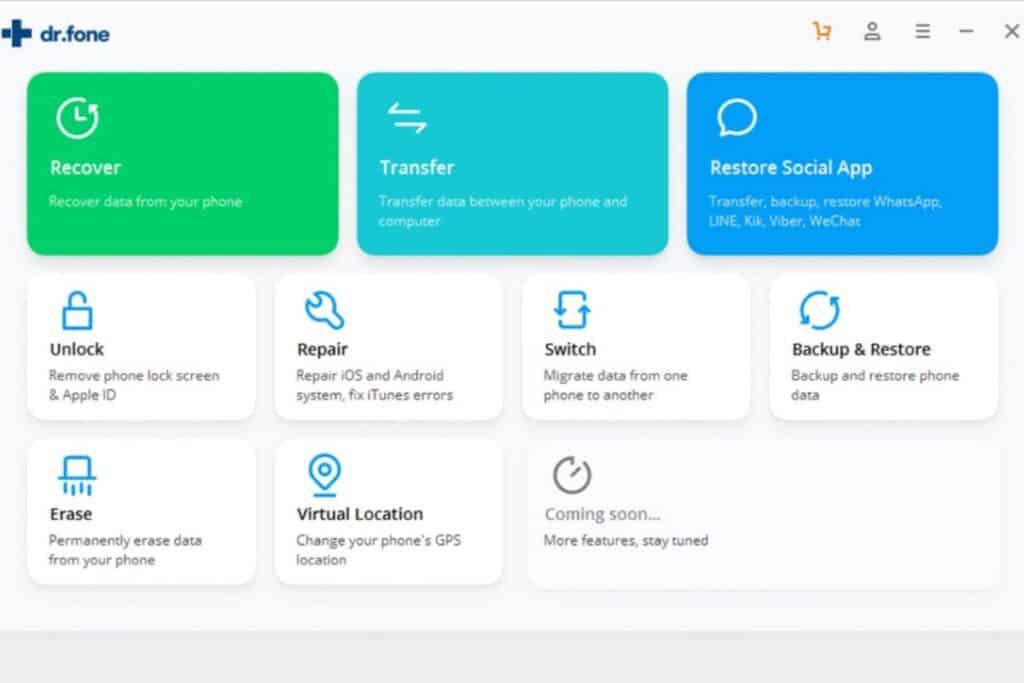
You will be able to recover deleted photos in iOS without difficulty if you follow the instructions.
1. Using a data cable, plug your iPhone into the computer.
2. Dr.fone should be installed and launched on your PC.
3. Then from the main menu, choose the ‘Recover’ option.
4. It will identify your iPhone automatically and will direct you to the second window.
5. On the left, there’s a blue panel with 3 options. Choose the ‘Recover from iOS Device’ choice. You’ll see a menu of the various sorts of data on the device, some of which are marked as ‘Deleted.’ Select ‘Photos’ and any other applicable categories. ‘Start Scan’ will appear.
6. You’ll be directed to a gallery when the scan is completed.
7. You may browse the photos and images in this gallery, as well as navigate through the sections on the left-hand side. Select the categories that pertain to you, and then browse the gallery’s photos. After selecting the photos you wish to recover, click ‘Recover to Computer.’
You’ll discover all the photographs on your computer. That’s all it takes to get your iPhone images back without a backup!
How to recover deleted photos from Android?
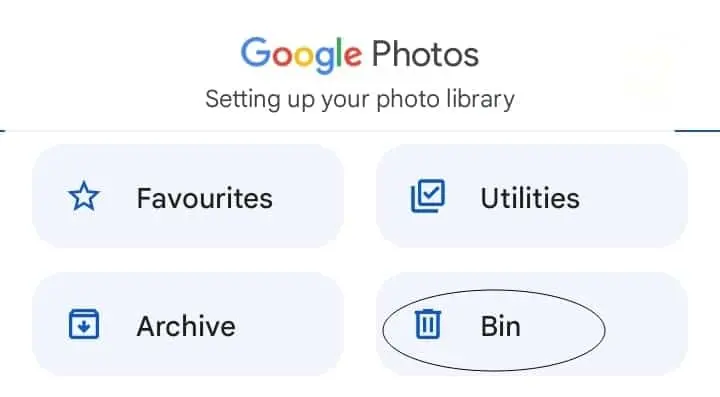
If you are using Google Photos on your Android or iPhone, you’ll see that it has a system similar to the Photos app on the iPhone to recover deleted photos on Android.
In the most recent version of Google Photos, navigate to Library, select Bin (or Trash), and then you’ll discover all the images and videos you’ve discarded in the last 60 days.
Tap and hold any of the photographs you wish to restore, then select Restore from the bottom menu. The images will be returned to their original storage location on your device, as well as any albums they were all in.
In your phone’s regular Gallery app, check for an equivalent option. If not, there are a number of apps available in the Google Play Store that can help you recover lost images. You can also try to restore a backup of your Android smartphone from before the images were destroyed.
How to recover deleted photos in Windows?
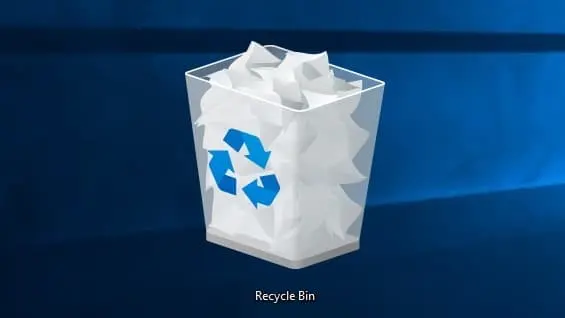
When you pick a group of images and hit the Delete key, Windows automatically moves them to the Recycle Bin. They don’t remove it completely; they just relocate it.
Visit the Recycle Bin – if there isn’t an icon on the Desktop, look in the Start menu. Simply put Recycle into the search bar in Windows 10 and it will display in the results.
You may look for your images in the Recycle Bin. Pick the Item type column, click over it, and then select the downward-facing arrow to get a list of file types to limit the list to just reveal images.
Tick each kind, including JPG and JPEG, as you go through. If you know your photographs are in another format, such as PNG or RAW, choose others.
You may sort the results by clicking on Item type to sort them from oldest to newest or newest to oldest.
Photo Recovery Software
You might be able to recover deleted photos in windows if they aren’t in the Recycle Bin and have been destroyed permanently. Whenever Windows deletes files, it merely marks them as deleted.
It just marks the area on the hard disc where they were stored as “free,” which is effectively just a marker indicating that the space may be utilized for future files.
This is quicker than wiping the files directly, and it allows recovery tools to check your drive for any remaining photographs.
There are lots of photo recovery software available, and you may try any of them:
- Paragon Rescue Kit 14 Free
- CGSecurity PhotoRec
- Disk Digger
- PC Inspector File Recovery
- Recuva
When you download or install one, keep in mind that it may overwrite some of your deleted photographs, so you should download it on a new computer. It’s also advisable to get one that can be installed and operated from a USB stick.

That’s why prefer Piriform’s portable version of Recuva, which can be launched from a USB device. Follow the installation guide on that page carefully.
Recuva is simple to use since it walks you through selecting the kind of files you wish to recover, where they’re placed (you may choose ‘I’m not sure’), and then searching for the photographs.
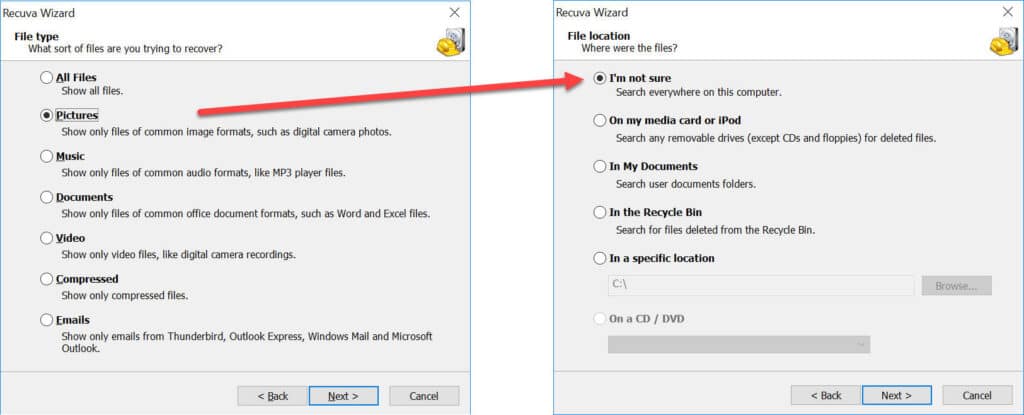
You should see a list emerge, and you can check the boxes beside the ones you wish to recover and save them. Choose a separate HDD or a USB if possible.
The actual file names are likely to be lost and replaced with gibberish, but you’ll still have access to your valuable images.
Conclusion
There are many incidents where a user accidentally deletes photos and videos. After sometimes they regret deleting it. So these recovery methods are very much useful at that time. One can recover their important file as well using these methods.
Read More:
- Creating Notes on iPhone and iPad can now be accomplished easily!
- How to use the Home app on Apple Watch- All the controls on your wrist!
- Find reviews, view related content, edit wishlists and share Apps from the App store now!
- Best data recovery software for Windows and Mac -Recover your deleted files and folders!
- The Best Paper Shredders in 2025 for offices, home, and work!


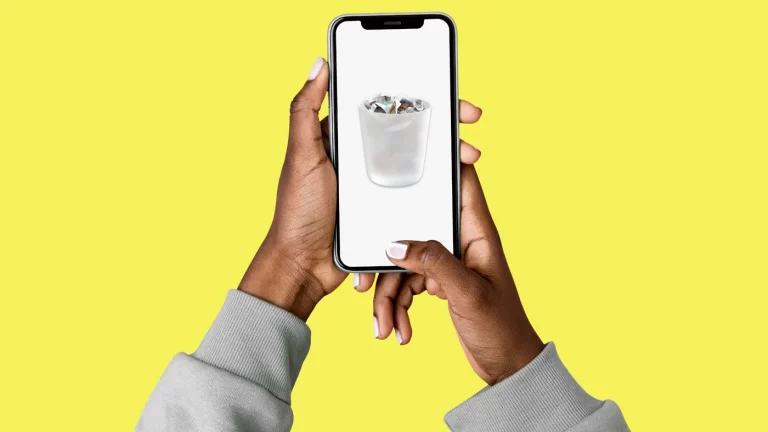
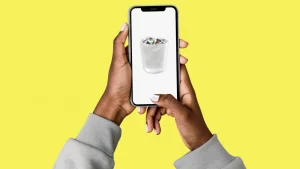











1 Response
There are multiple free alternatives to dr.fone.