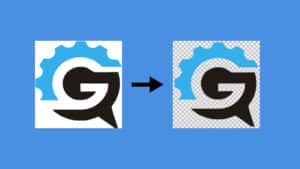You might wish to know the way to remove the background from an image for a variety of reasons. For example, you might wish to modify the background, overlay the image’s subject over something, or just have a lovely clean picture with no clutter in the background.
There are various free methods available if you want to remove the background from an image. There’s also no requirement to download an image-editing software if you already have one installed.
If you don’t know how to remove the background from a photo, it might be difficult, and you might be tempted to purchase software that does it for you. However, most of the time, this isn’t necessary.
The first thing to attempt if you wish to remove background without having to download a new program is to upload the image to a free website. If you’re on a mobile device, you might also try utilizing a photo-editing app. Below, we’ll go over the most effective approaches.
What will you see here?
How to use PicsArt to remove the background from an image?
PicsArt is a nice free technique to remove the backdrop from your photo if you’re on a mobile device. PicsArt is one of the greatest picture editing applications accessible on both the Appstore and the Play Store.
1. To begin using PicsArt, click the purple “+” symbol at the bottom of the screen, then choose an image from your gallery to modify.
2. From the bottom menu, choose “Cutout.” To navigate the different choices, hold your finger on the menu then swipe left or right.
3. Choose “Outline” and draw a circle around the subject of your photograph. If you’re having problems, remember that you can undo your actions by using the “Undo” option in the top menu, and you may pinch the screen to zoom in or out.
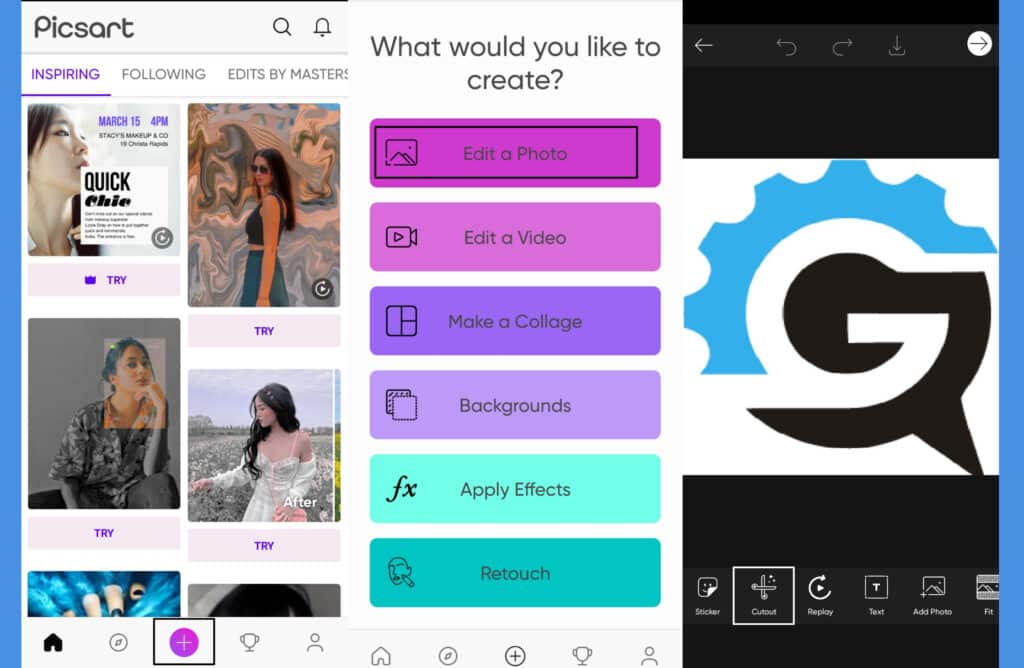
4. Red will be used to emphasize the choices you’ve made. After you’ve completed the outline, you may tweak your pick with the “Brush” and “Erase” tools. When you’re satisfied, click the tick button in the top menu.
5. By pressing the “Download” option in the menu at the top, you may save the image to your camera roll straight immediately. Alternatively, you may touch the “Next” arrow to go to the save and share screen.
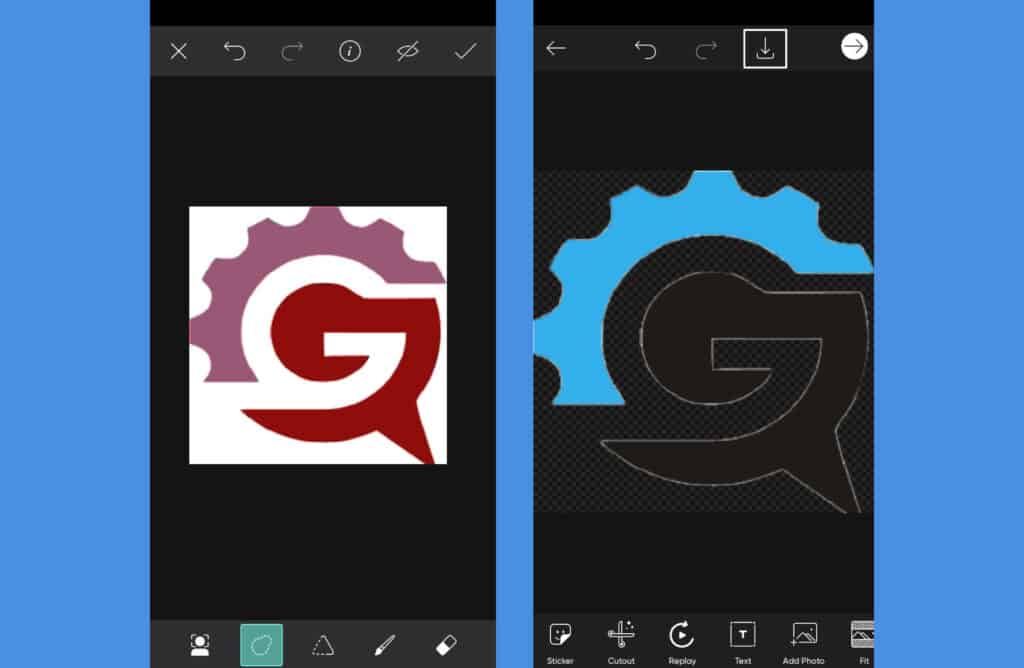
6. To save the image to the device, press “Save,” or save it to your PicsArt account’s storage. You may also choose “Share” to make the image available to the public on PicsArt.
How to use Adobe Express to remove the background from an image?
Adobe express is a free website with a strong collection of image-editing features, including the ability to erase an image’s backdrop. Although you must register an account in order to download the image you generate, the service is still free.
1. Go to Adobe‘s background removal website to get begin.
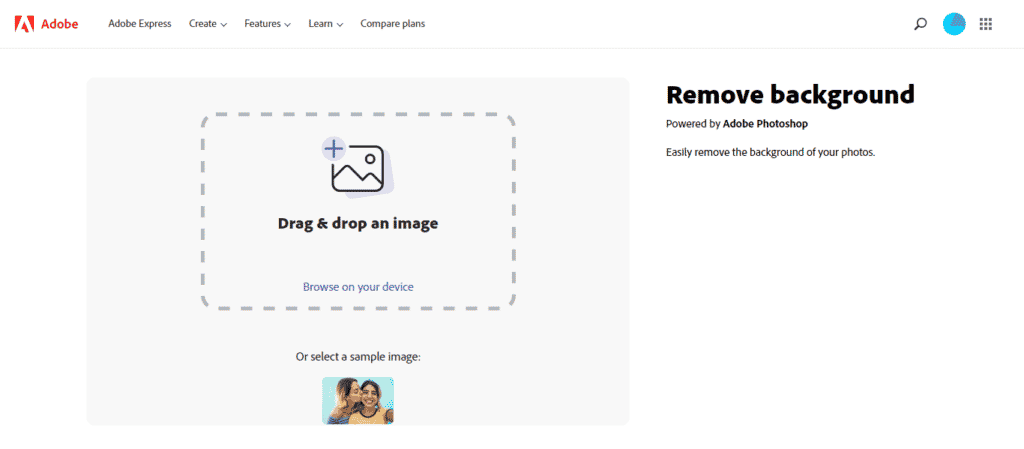
2. Drag and drop the photo into the web page or browse for the image on your computer to upload.
3. Adobe will erase the backdrop for you automatically. After you’ve completed the uninstallation, click the “Download” option. Before you can download your photograph, you must either login or create an account.
How to use Photopea to remove the background from an image?
Photopea may seem familiar if one has used Photoshop previously; it has comparable functionality but runs in your browser. The best part of Photopea is that it’s completely free. You don’t even need to register to use it.
1. Choose “Open from computer” to access your image in Photopea.
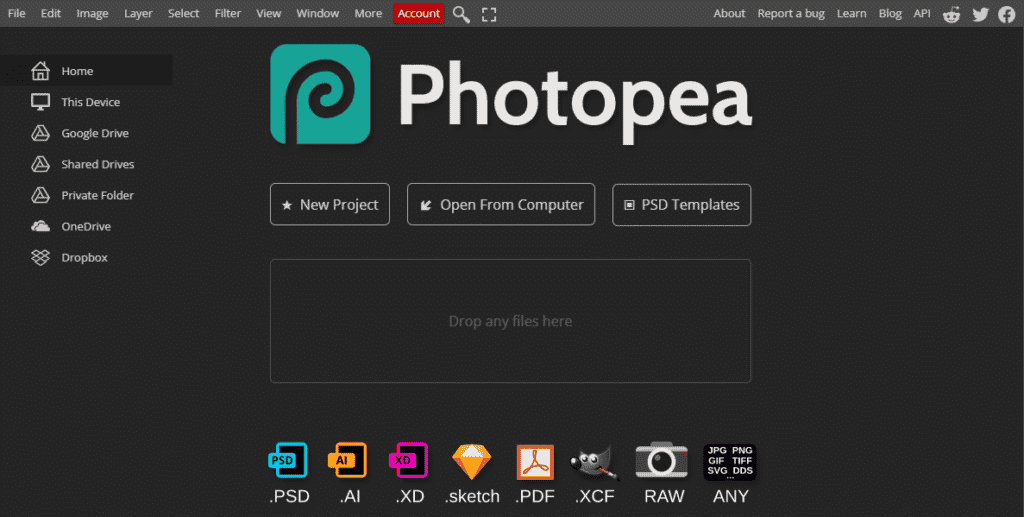
2. From the Tools menu on the left, choose the magic wand tool. If the magic wand isn’t visible, click and hold the icons to enlarge them, then choose the magic wand from the menu.
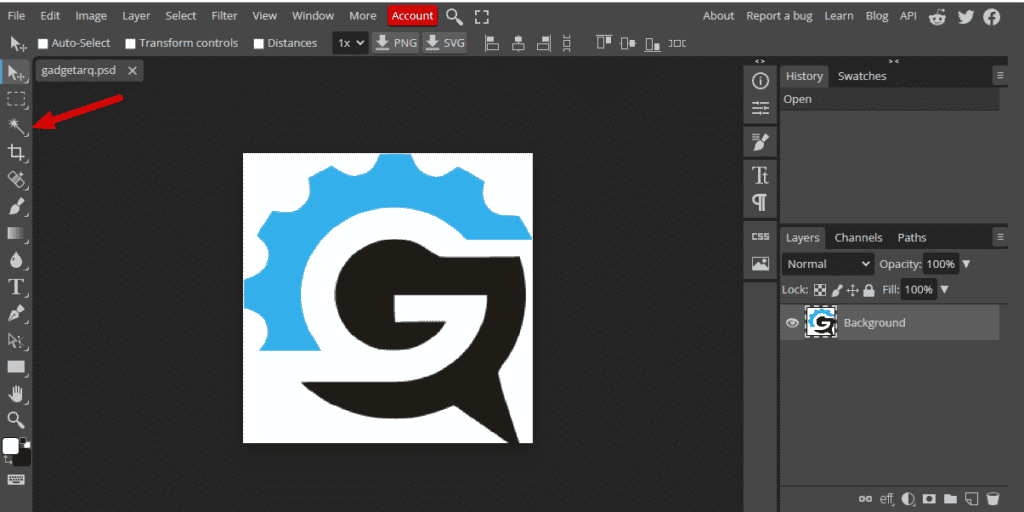
3. Select the picture’s background.
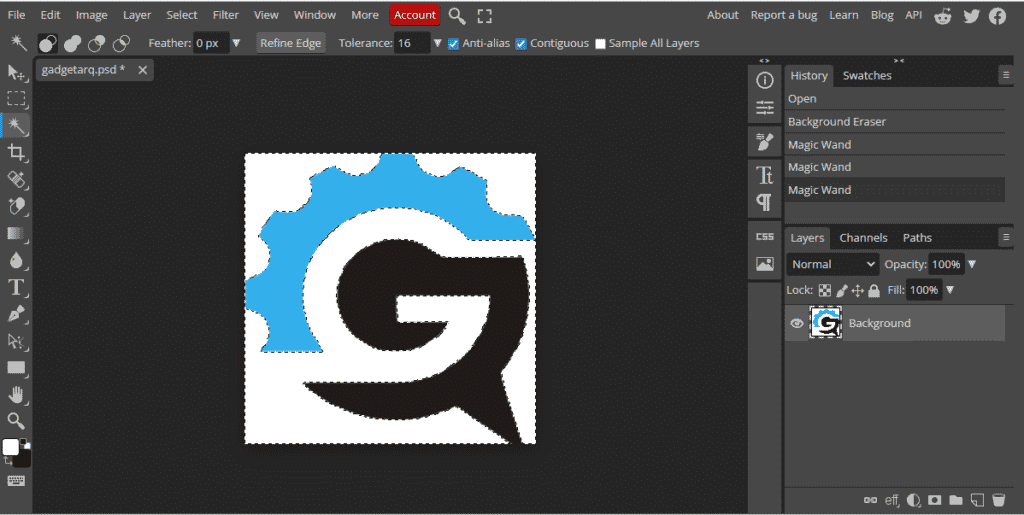
4. Undo your selection and try changing the tolerance to a higher value if the magic wand didn’t select the entire background. You should now be able to pick the entire background.
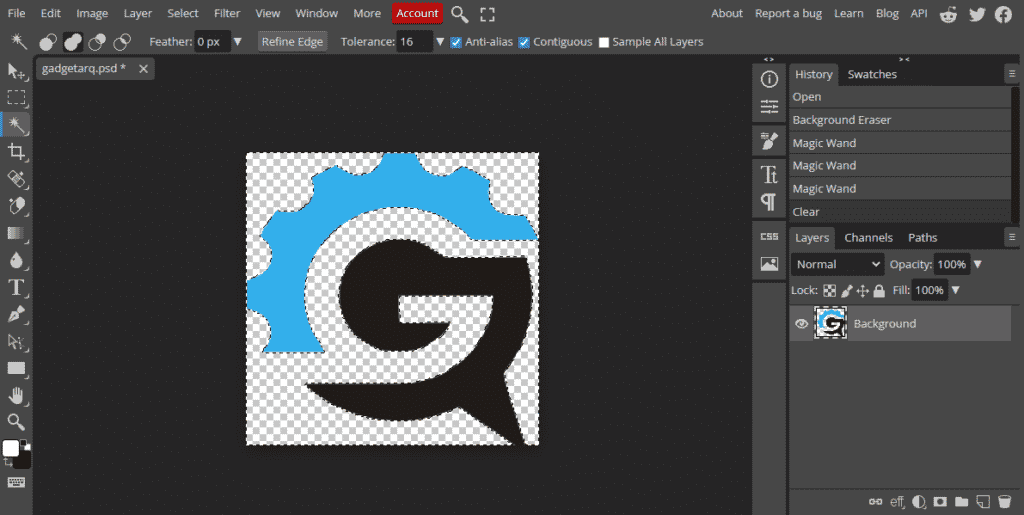
5. Once you’ve selected the entire background, hit the Delete key on the computer. The backdrop will be removed as a result of this. After that, you may save your creation as a PSD or export it as a PNG, JPEG, or other file formats.
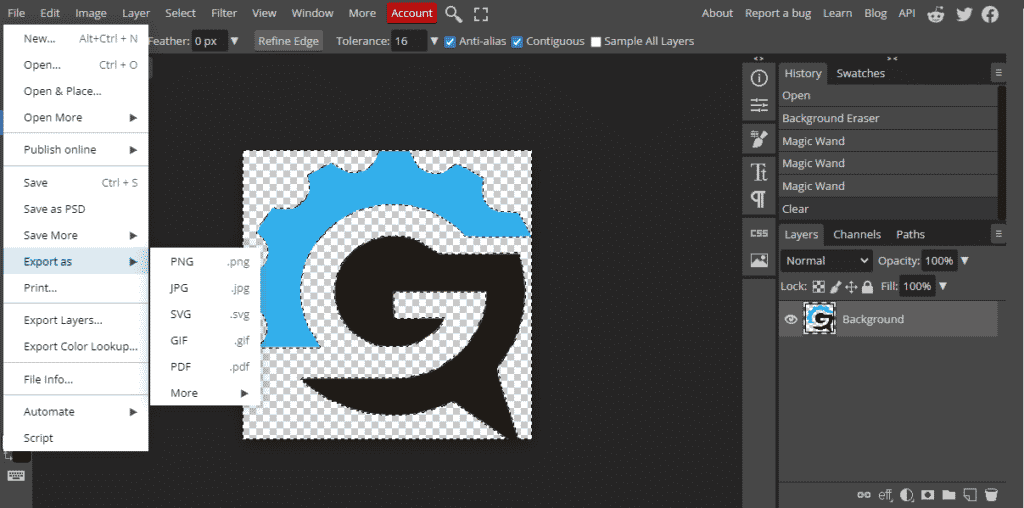
How to use remove.bg to remove the background from an image?
Remove.bg is similar to
1. Go to Remove.bg.
2. To upload a file from your device, choose “Upload your image.”
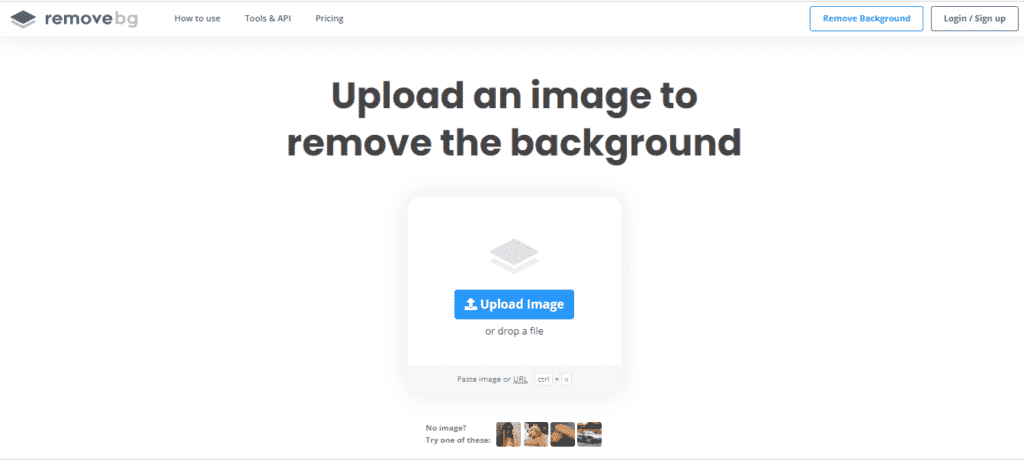
3. Remove.bg will remove the background automatically.
4. Click the paintbrush symbol in the top-right corner of the image if you don’t like how it appears. This will let you blur the background, choose a preset background to place your image on top of, or use the erase and restore tool to alter the areas of the image that were taken out.
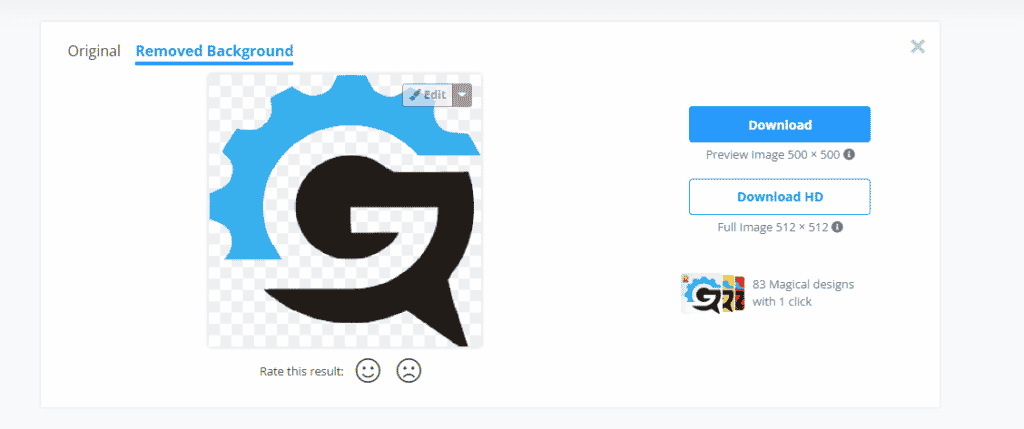
5. Hit the “Download” button after you’re satisfied. You can get a lower-resolution sample of the image for free, but you’ll need to register a Remove.bg account to get the full-resolution version.
Conclusion
You record a lovely moment with your children, an outstanding day on vacation with your friends, or a fantastic selfie, only to discover that something in the backdrop destroys it all. No worries, use above mentioned methods to fix the background of the image.
Read More:
- Create Your Own Wallpaper on iPhone and iPad!
- Best Background Check Sites and Online Service for best authentication of one’s identity!
- Hidrate Spark 3 Smart Water Bottle- Everything you need to know!
- Use Touch ID on your iPhone and iPad effortlessly!
- Customize your monotonous Gmail using themes and backgrounds!