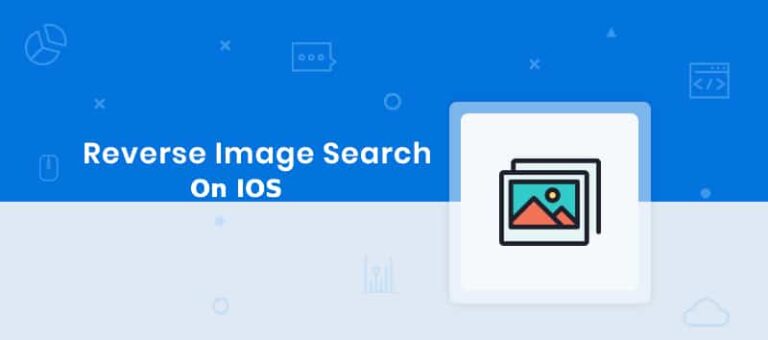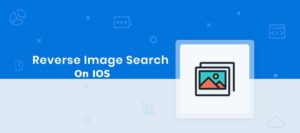We see a lot of images on google or some images we already have, Do you ever think what is the unknown source of that image? Or sometimes you might want to see the unknown source of a particular image for some task purpose. Finding an unknown source of the image is called Reverse Image Search. There are lots of ways a reverse search of images can be performed on Android as well as IOS.
Let us see how can you do it through some of the different techniques in IOS.
Perform Reverse Image Search Using Chrome
Reverse Image Search through Chrome is the easiest way to find the source in Android
- Go to the image on which you want to do it.
- Next, Long press and hold on the image until a menu pops up.
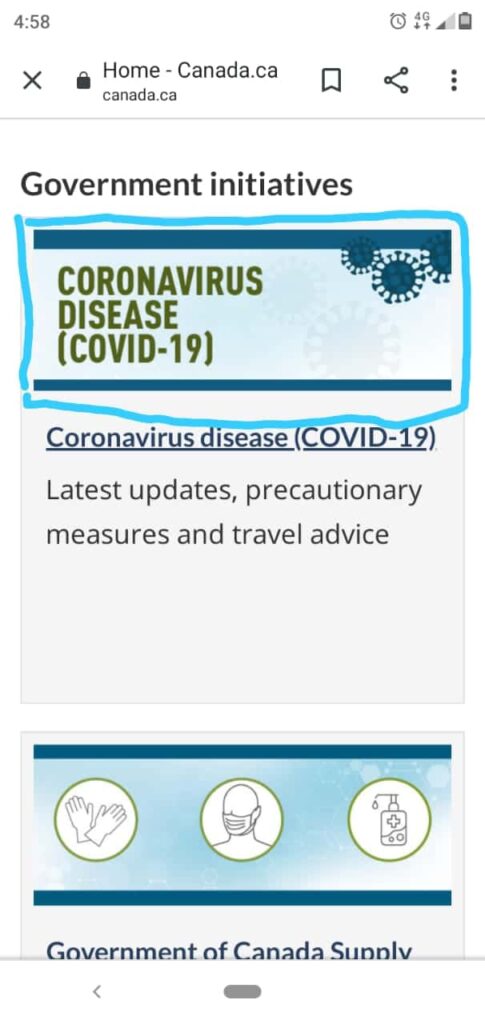
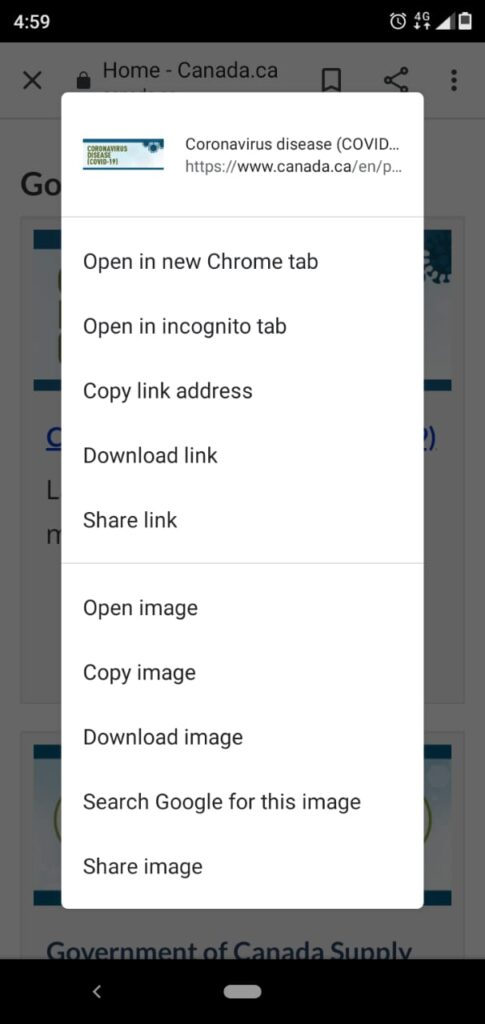
- Then, select Search Google for this image from the menu appeared.
- Lastly a window with the searched result will be opened.
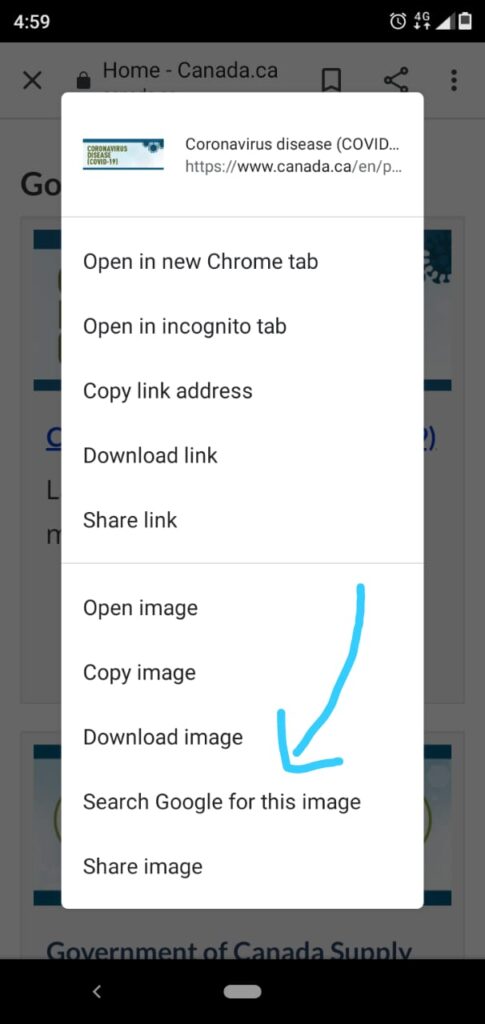
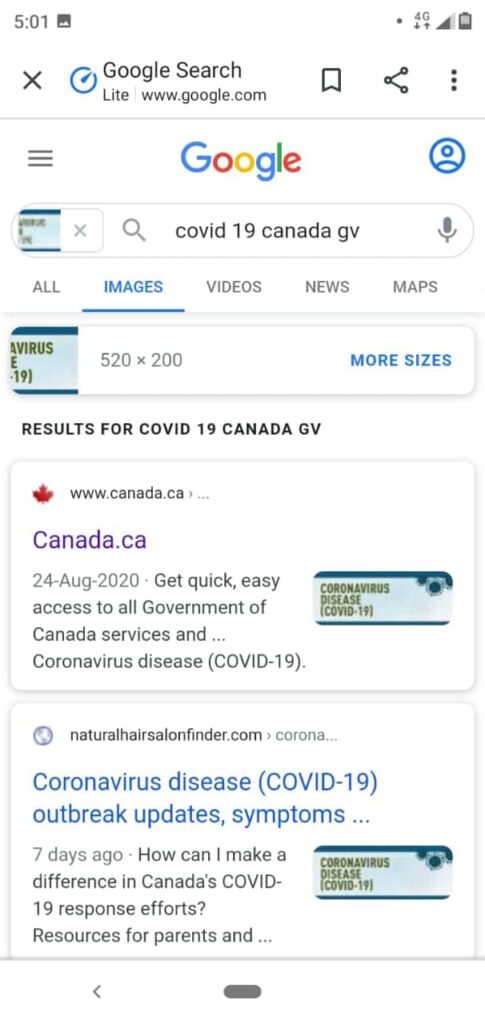
Perform Reverse Image Search Using Google Lens
If we talk about any particular app which can be used for doing it, then you can find Google Lens separately on the Apple App Store in case you don’t have one. Follow some easy steps with the help of google lens and find the image source.
- Open the image on which you want to do a search.
- To start the image recognizing process tap on the lens icon.
- The app will then do the whole recognizing thing and gives you alternate, similar images.

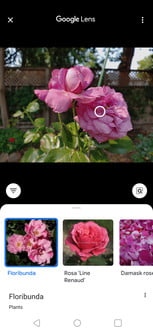
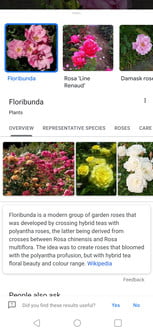
Perform Reverse Search Image On an iPhone
This method will work with any IOS Browser. This method is used when an image is already on your phone or somebody has sent it. You can upload it to perform the search. But to do that you will need a Dekstop version of Google’s Image Search. So let’s get going and see how it can be done.
- Open Google and go to images.google.com
- Now you will need a Desktop version to caary on further so you’ll need to request it.
- Go in Safari, Tap the share icon i.e an arrow pointing up.
- A share menu will pop up when you click on that icon.
- Then in chrome tap on the 3 dots on to right corner of your screen.
- Select Request Desktop Site from the menu opened.
- After that tap on the small camera icon and upload the image.
- Lastly you can view the result for what you have uploaded.
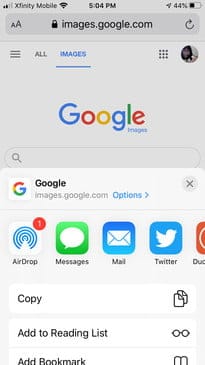
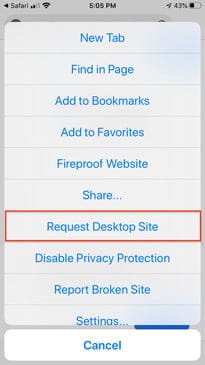
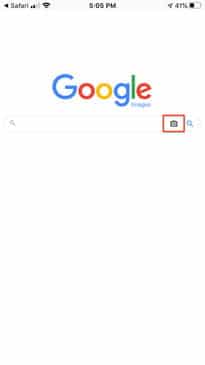
Perform Reverse Search Image Using a Website
As we know there are many different ways of doing a reverse image search one of the other way is using a website. It is based on which mobile platform or web browser you are using. One of the website which we think is best is tineye.com for doing it on a web browser.
- First go to your chosen website, and then go on to tineye.com
- To upload a picture tap on the arrow icon that is on the left of the search box.
- In this you will get slightly different options depending on the phone.
- You can chose a new photo by clicking through your device camera or from gallery or from differtrnt locations on your browser.
- Once your picture is uploded you can view different matchesof that image.
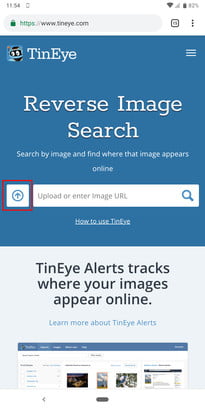
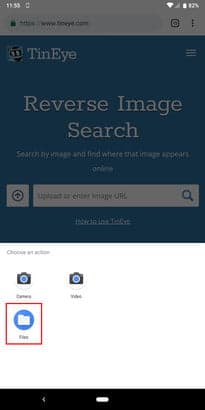
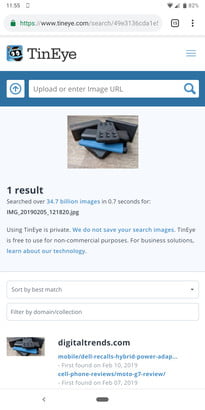
Perform Reverse Search Image Using an App
There are may application developed to perform it for both Android as well as IOS. The reason to through it is that you don’t have to open your browser every now and then. We have listed one of the best options that you can consider in IOS. Again there are numbers of applications made so go for one which is easy for you.
PHOTO SHERLOCK
It is an app to perform a reverse search image where it allows you to select an image from your gallery or just capture it at the moment. You can even crop the image. After selecting the image upload it and it performs the search for you in iOS. It performs in both Google and Yandex engine. You can easily download it from the Play Store.
Reversee
If you are using an IOS phone than Reversee is the best option for reverse search image. Also, IOS extension can be added to apps like photo, safari and chrome. It also allows you to crop, rotate and edit pictures. Plus, works with multiple engines like Google, Bing and Yandex. All you have to do is paste image URl and gather info that you are searching for