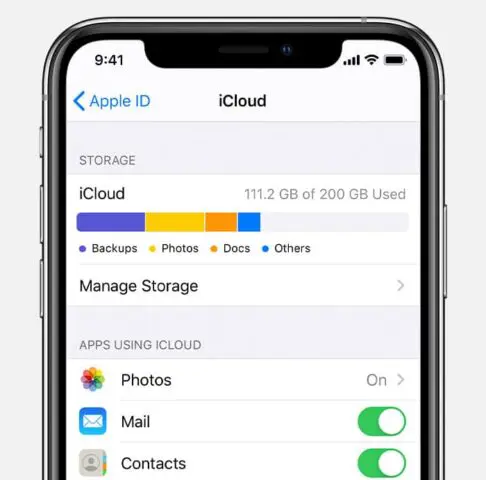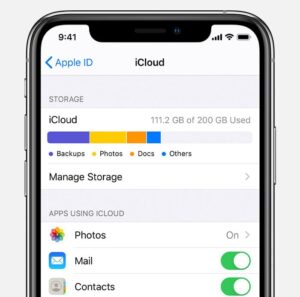Apple’s iCloud service offers its users many features. This includes backup and syncing, online file and photo storage, and syncing for calendars, contacts, notes, reminders, photos, email, and documents. All iCloud accounts get 5GB of online storage space for free. But if you use either the file storage or backup features, that 5GB storage won’t last long. To solve this problem, Apple has a number of paid storage options for its users. So, if you are lacking storage space, here are some points you need to know about buying a storage plan!
What you will see?
- What are iCloud’s Storage Tiers?
- Which iCloud storage plan should you choose?
- Free iCloud option is for whom?
- Who should buy the $0.99/month 50GB plan?
- Who should buy the $2.99/month 200GB plan?
- Buy more iCloud Storage on iPhone or iPad?
- How to buy more iCloud storage on Mac?
- Downgrade storage plans on your iPhone or iPad?
- How to clean your Mac to spend less?
What are iCloud’s Storage Tiers?
Apple currently offers four different paid subscription tiers for iCloud, which can be split between all the devices you’re using. The devices include iPhones, iPads, Macs, and also Windows computers.
- Free: 5GB of storage
- $0.99/month: 50GB of storage
- $2.99/month: 200GB of storage
- $9.99/month: 2TB of storage
The charges for your region might vary slightly. Moreover, in the 200 GB tier, you’re able to add your family to iCloud using Family Sharing (up to five members). And, each family member would have their own account and private storage space, sharing the total amount available.
Before getting yourself any storage plans, it is better to know where this storage is used:
- Anything you store in iCloud Drive (From documents to music)
- App data stored in iCloud
- Contacts, calendar, mail, notes, and reminders data stored in iCloud
- Photos and videos stored in iCloud Photo Library
- iPhone, iPad, and Apple Watch backups
- Any tracks you upload to your iCloud Music Library
- Desktop and Documents sync for macOS
Which iCloud storage plan should you choose?
When planning to buy a storage plan, you should ask yourself a few questions first:
- Are you running out of iCloud storage space due to your iPhone and iPad backups alone?
- Do you use iCloud Drive to store your documents, pictures and videos or do you store files in another cloud service?
- Or you use iCloud’s Desktop and Documents feature to sync multiple Macs?
If you plan to regularly use different features of iCloud, you’ll need the extra storage space.
Now that you know how much is iCloud storage for all the iCloud plans, you might feel ready to pay for the storage. But which iCloud storage cost is the best for you?
Free iCloud option is for whom?
If you own only one iPhone or iPad and don’t use a lot of iCloud features, or if you’re already heavily invested in a different cloud service like Dropbox or Google, you can stick with the free iCloud tier — at least for a while. Keep in mind that you’ll likely need to back up your iPhone to your Mac, rather than iCloud, as 5GB probably won’t be enough storage to back it up online.
Who should buy the $0.99/month 50GB plan?
50 GB is the first paid tier after the free 5 GB. It gives enough space for a casual user who’s not that much into photography and simply wants to buy iCloud storage so it doesn’t run out doing everyday tasks. If you want to ensure that you can back up your iPhone and/or iPad without worrying about less storage, save a few documents in iCloud Drive, and take some images and video you’d like to sync to iCloud Photo Library, 50GB is a good starting point for most users.
Who should buy the $2.99/month 200GB plan?
200 GB is more of a pro-consumer level or someone who’s really into taking lots of high-quality pictures and videos, which occupy a lot of space due to the camera quality. This tier also works for professionals who want to keep lots of documents safe on their Mac and families, since you’re able to share 200 GB between five family members (note that 50 GB doesn’t let you do that). If you have multiple Apple devices and want to keep them all backed up, or use iCloud Drive regularly, or have been building a substantial iCloud Photo Library, you’ll likely need the 200GB plan for your iCloud storage needs.
Who should buy the $9.99/month 2TB plan?
2 TB is perfect for those who are into filming videos from their travels and want to make sure they have their media collection accessible at any time. iCloud prices this tier at $9.99 a month, so it also might be just worth paying if you never want to think about iCloud storage pricing ever again. If you keep multiple Apple devices on your account (or have a family with multiple devices); use multiple iCloud services; and want the flexibility of backing up any number of devices, you’ll want the 2TB plan.
Buy more iCloud Storage on iPhone or iPad
If you’ve decided that you need more iCloud storage, follow these steps to buy the extra space:
- Open Settings on your iPhone or iPad.
- Tap on the Apple ID banner at the top of the screen.
- Press iCloud.
- Tap on Manage Storage.
- Select Change Storage Plan.
- Tap on an available plan to upgrade your storage.
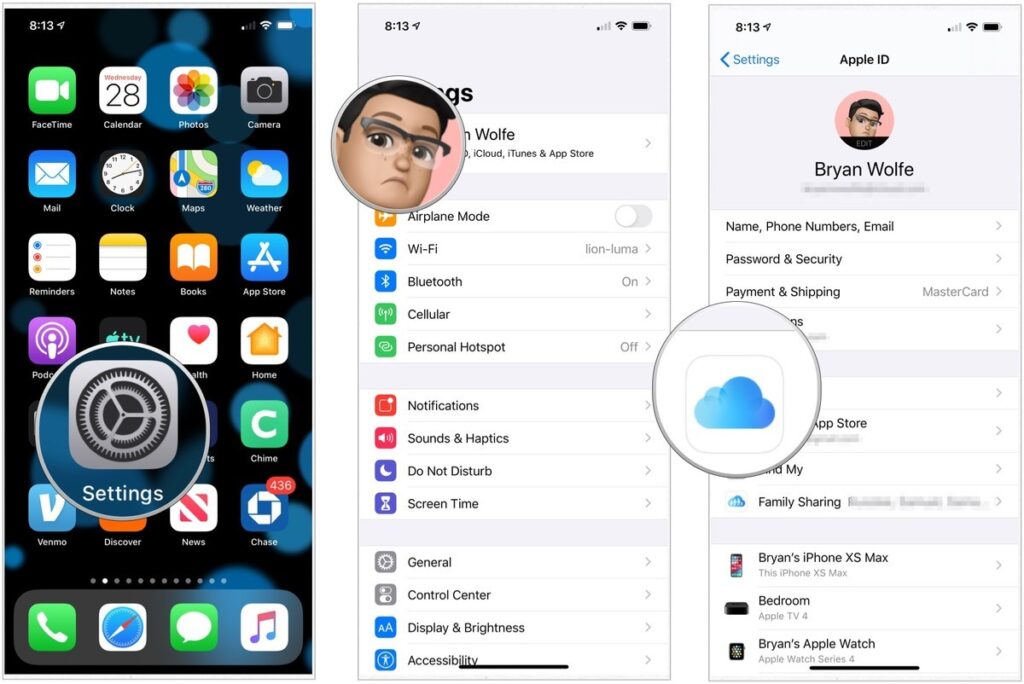
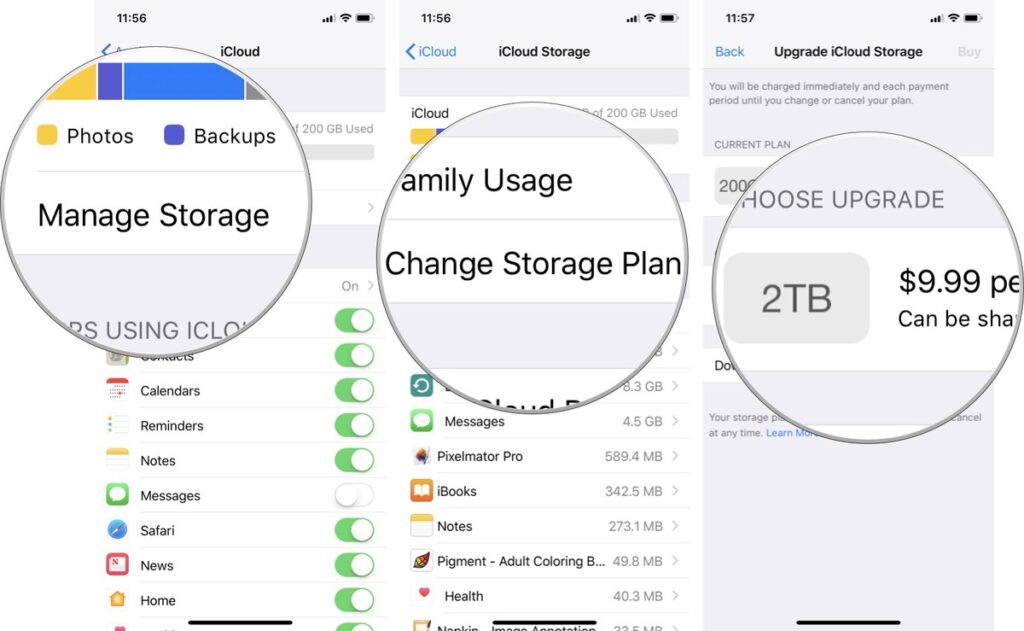
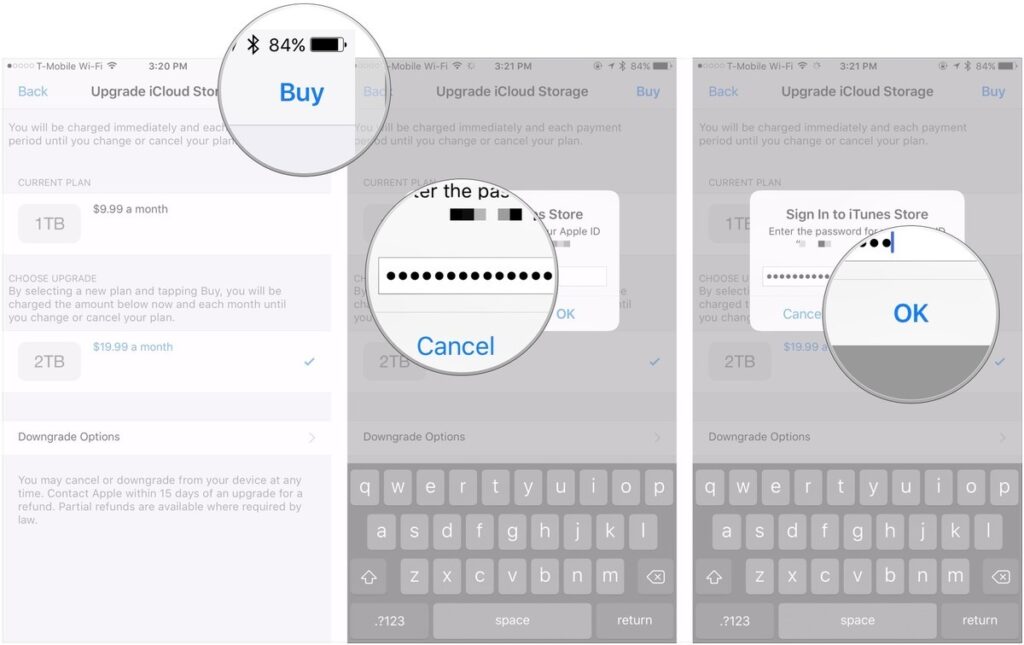
How to buy more iCloud storage on Mac?
- Open the System Preferences app.
- Select the iCloud tab.
- Click on Manage.
- Select the Change Storage Plan button. (You may have to enter your Apple ID and password.)
- Choose your new plan.
- Press Done.
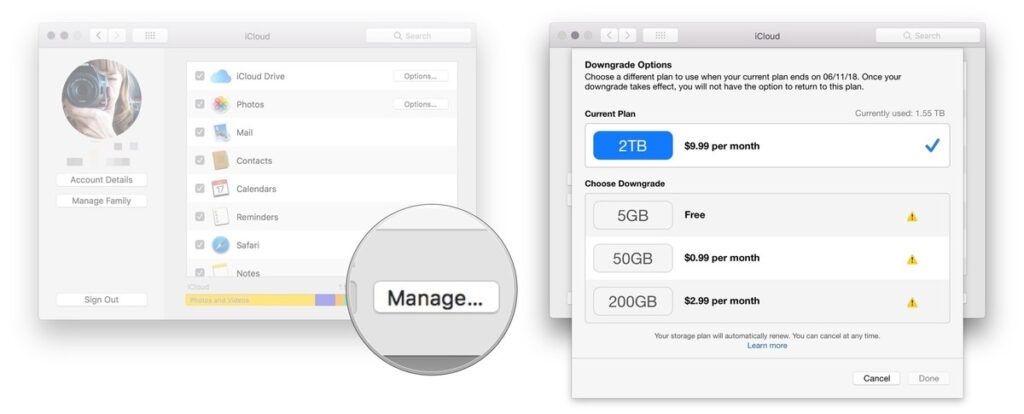
Downgrade storage plans on your iPhone or iPad
If you don’t need as much storage as you thought, you can downgrade your iCloud storage in much the same way that you can upgrade. Follow these steps to downgrade the plan:
- Open Settings on your iPhone or iPad.
- Tap on the Apple ID banner.
- Click on iCloud.
- Tap on the Manage Storage.
- Select Change Storage Plan.
- Tap Downgrade Options.
- Choose which plan you want to downgrade to.
- Tap Done.
- Click on Downgrade.
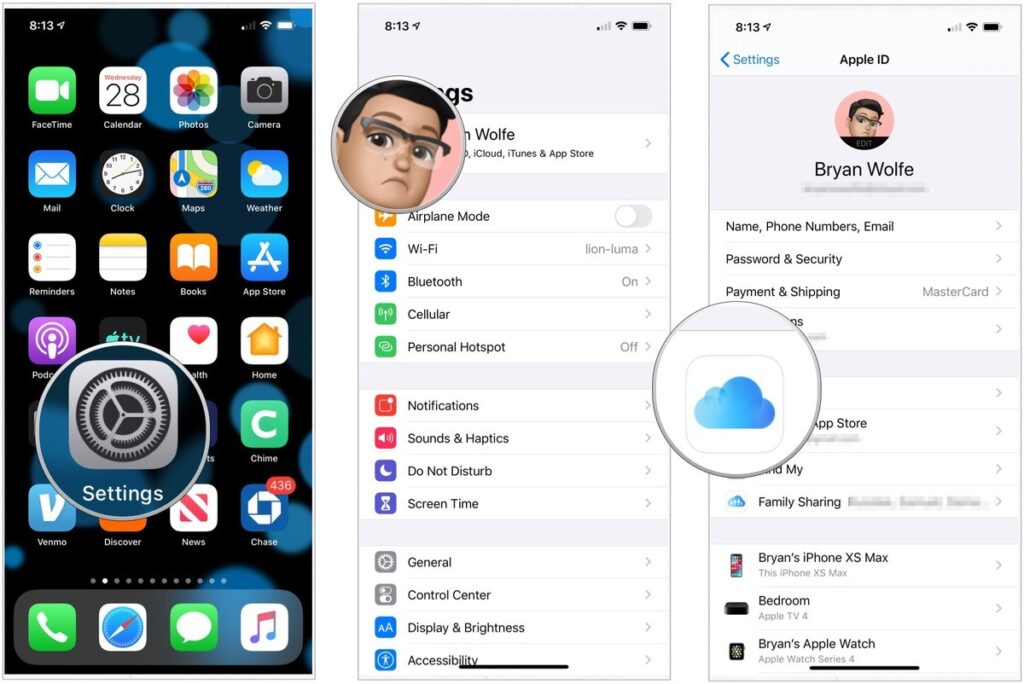
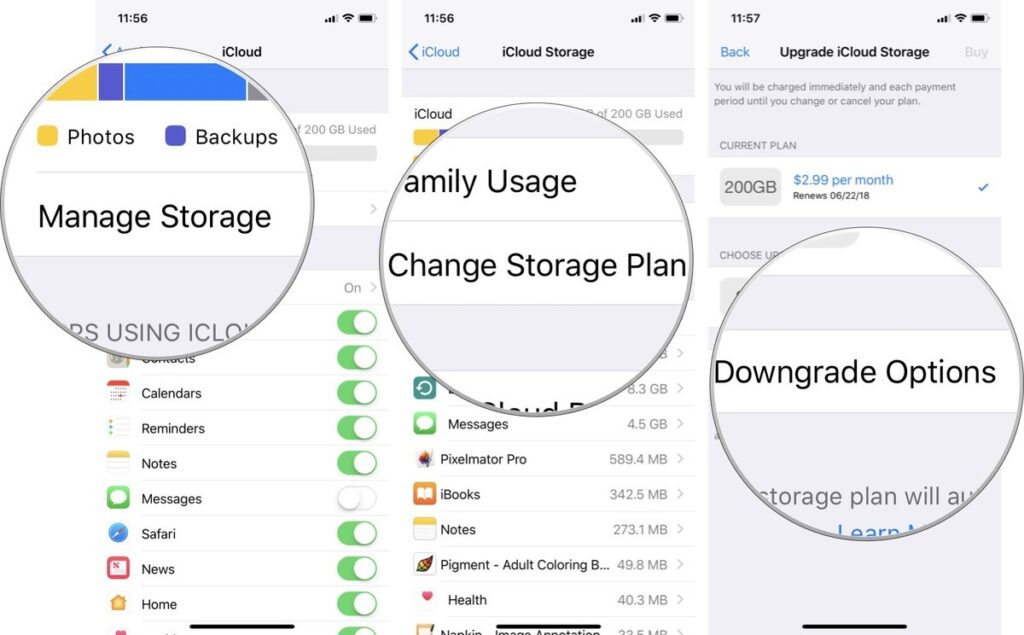
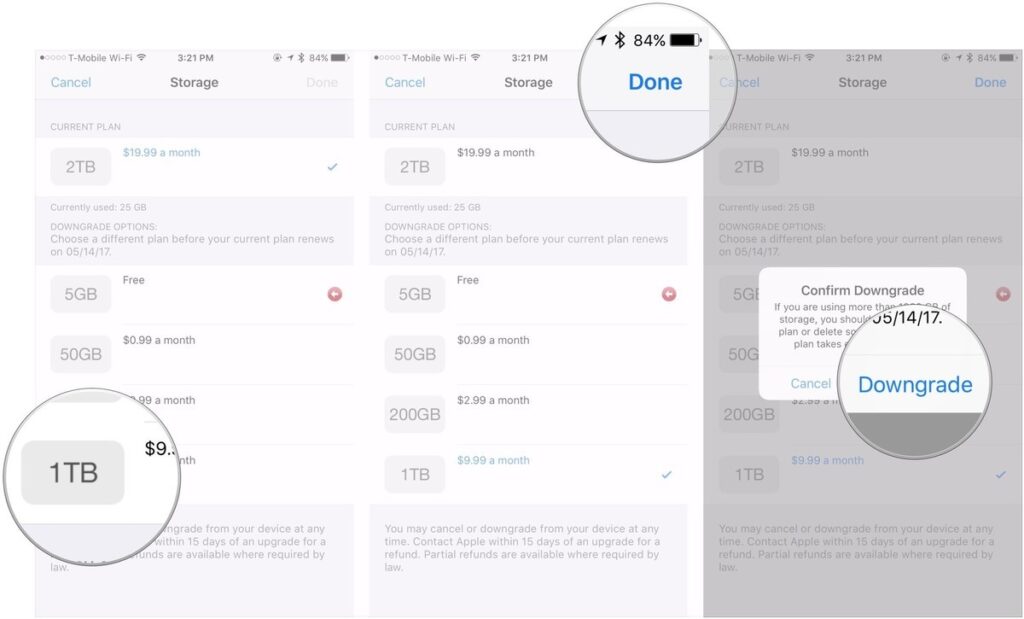
How to downgrade storage plans on your Mac?
- Open the System Preferences app.
- Select the iCloud tab.
- Click on Manage.
- Select the Change Storage Plan button. (You may have to enter your Apple ID and password.)
- Click the Downgrade Options button.
- Choose your new plan.
- Press Done.
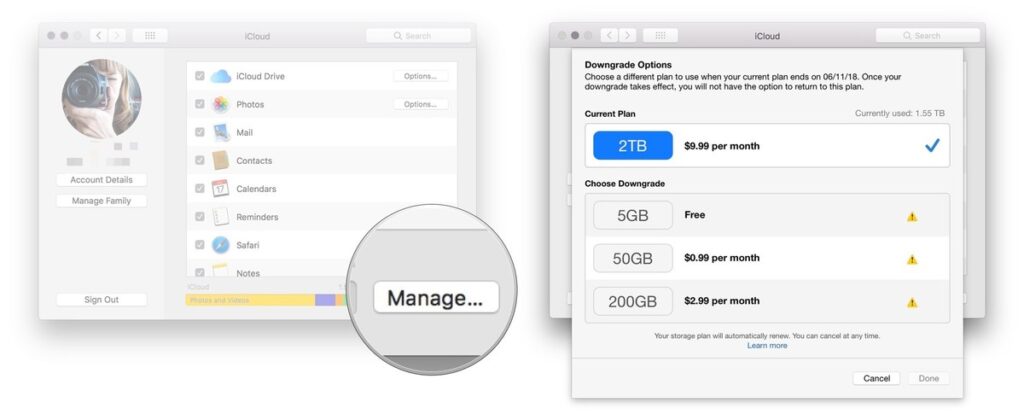
How to clean your Mac to spend less?
No one likes to waste money. And even though the Apple iCloud storage is definitely not the most expensive thing you can purchase, but the difference between all the plans are quite high. So one of the best ways to pay less for storage is to have fewer files to fit in the space. Why pay for duplicate photos, unneeded email attachments, and other support files? Luckily, just one app can help you out here.
CleanMyMac X is the best Mac optimization software. It not only able to clean dozens of GBs of unused files from your Mac but also maintains your privacy, security, and optimal performance.
For a simple cleanup with CleanMyMac X:
- Open the app and navigate to System Junk
- Click Scan
- Review Details if you need to, but otherwise just tap Clean.
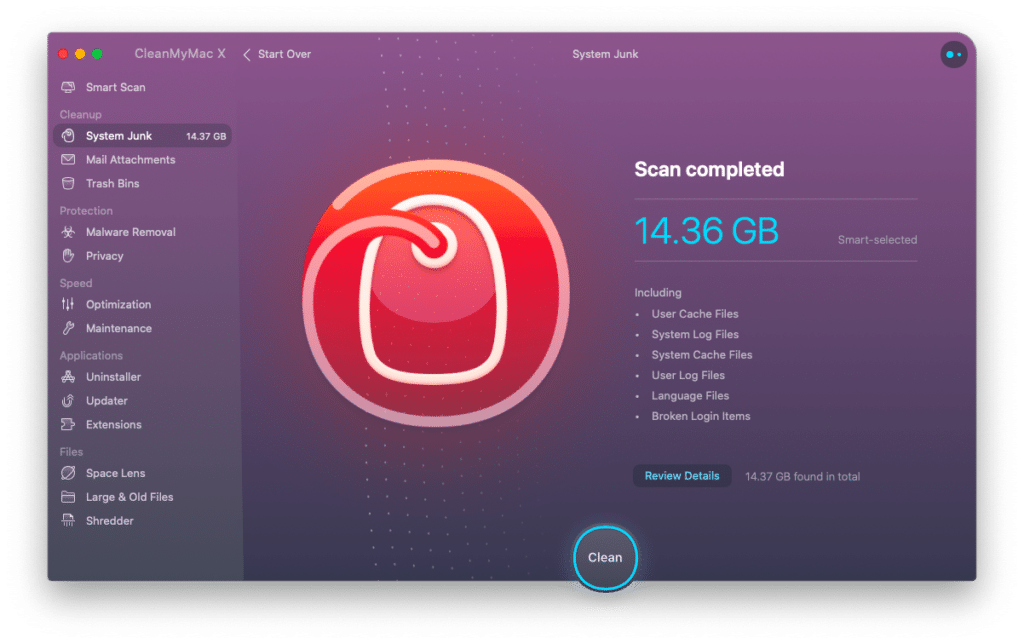
So, which iCloud storage tier are you planning to buy? Do let us know in the comments section below.