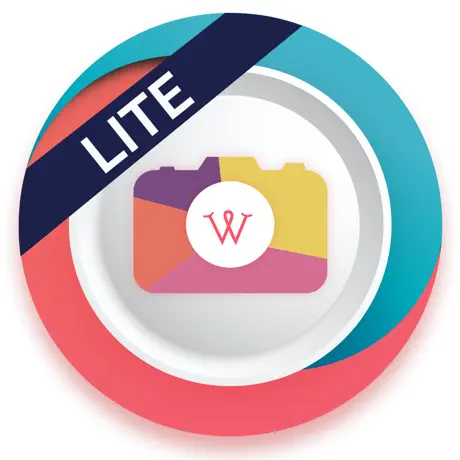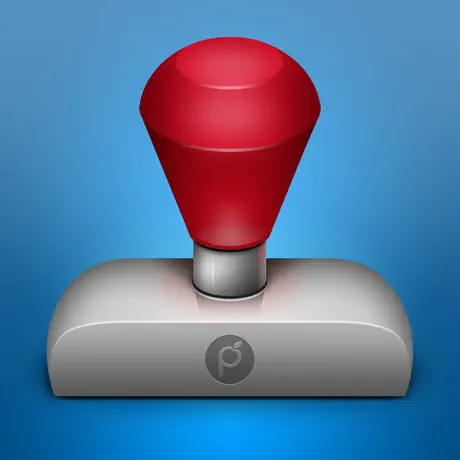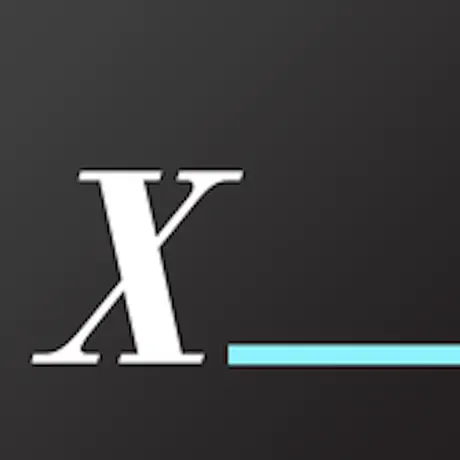Watermarking your photos is something that can be valuable to almost everyone. You can protect your beautiful pictures or sign your name into your shots and publish them online or enhance your business with these watermarks on your pictures. Moreover, you can play around with the watermarking feature on your iPhone or iPad. You can find many apps for adding watermark to your Mac but don’t worry, and there are plenty of apps for your iPhone and iPad too. These apps can be used to add logo marks or other graphics overlays. Here is how to add watermarks to photos on your iPhone or iPad:
What you will see?
eZy Watermark lite- Add watermarks to photos
As the name suggests, this app is easy to use to add watermarks to photos. It is free to download and quite convenient for watermarking multiple photos at once. Moreover, it is a reliable and efficient app for watermarking photos on the go. Create custom templates and save them to use them over again without the fuss of re-designing and editing them again. Also, there is a feature to add your QR code to images. You can adjust the texts, font size, the opacity, and even add shadows for the watermark to look more professional. To make things more personalized, you can use a stylus to sign your signature straight on the photo.
The best part about eZy Watermark lite is that you can instantly watermark hundreds of photos. You don’t need to stamp them individually by hand, and eventually save a lot of time.
iWatermark – App
iWatermark is the most highly rated app on iTunes and one of the best apps to perfectly add watermarks to your photos. It is easy to use, easy to edit, and easy to download. Moreover, it has a straightforward layout, which will help you to easily upload and add your watermark to one or multiple photographs.
With the features to adjust fonts, opacity, the size of the watermark, and much more, you can do wonders with just a few clicks. You can create a graphic watermark or select from over 160+ fonts that are available to customize your photo.
Although the app does charge some amount, if you require customization, the price is worth it.
Watermark X – App
It's one of the premium apps available for the watermark. It's fairly easy to use and comes with tons of customization, so you will always find the one you looking for. Many options are available to select, including copyright images and social media #hashtags.
All basic options like color, opacity, size, and placements are included and are very easy to set up. They are very proactive and keep adding new designs, which is a plus. There are over 15k+ positive ratings, proving this app's credibility and stability is solid.
Watermark Photos & Copyright App
Yellow Lab has put some serious effort into this app, and it is well maintained and provides robust app features. it's a one-stop solution for the watermark image. Direct social media sharing is a good step forward, and the developer keeps on adding new features which show that they are committed to the app
App has a very small fee to remove ads and a small fee to purchase some images. You will get a free image however it will have a watermark of its own!
How to add watermarks to photos on eZy Watermark lite?
- Open the eZy Watermark lite app on your iOS device.
- Select the option for Single Image or Multiple Images.
- Tap to select the source of the image you would like to watermark.
- Further, Select the image to add a watermark.
- Tap the option you want to add to the image – autographs or text are the most common for watermarking.
- Type your watermark text.
- You will find the editing tools on the left side of the screen, select one and change your watermark’s opacity, color, font, etc.
- Tap the checkmark in the circle when you get the desired look.
- Tap the checkmark in the circle in the lower right corner to select the location to save your watermarked image.
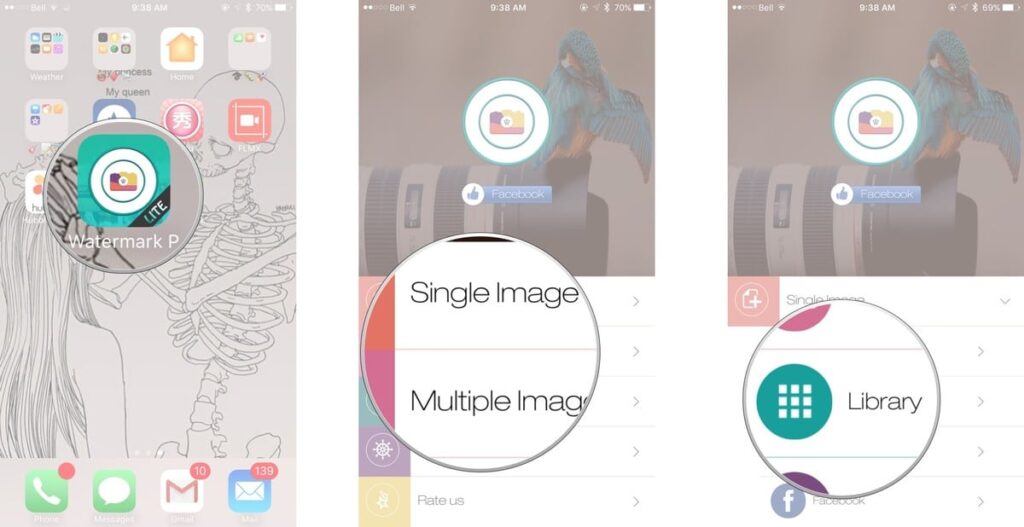
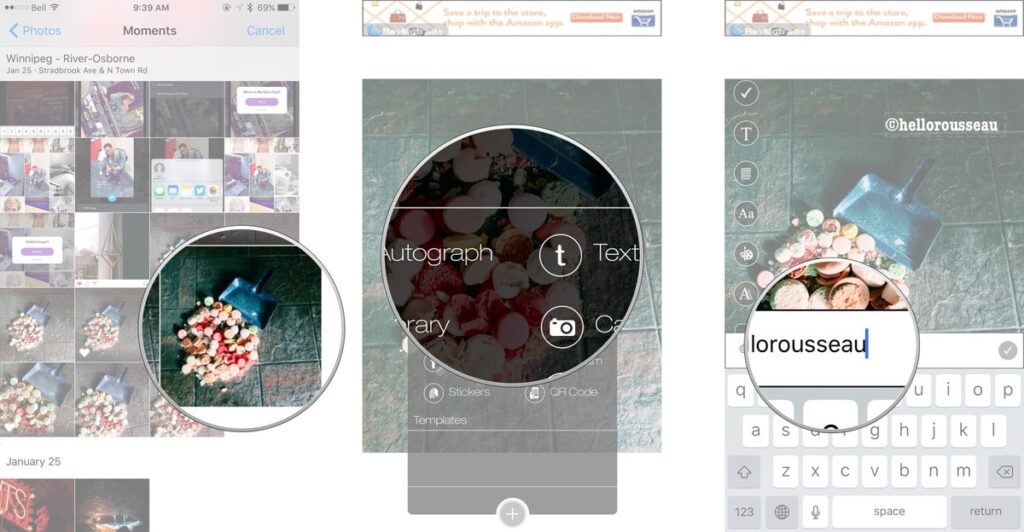
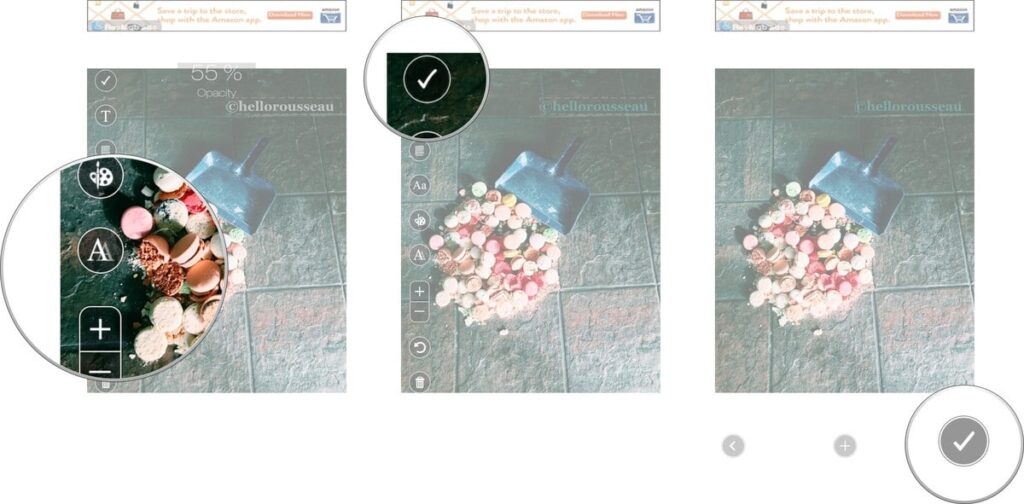
Conclusion
Adding a watermark on your photos can make them look more professional, and it can also be used as a business strategy. Many apps are available to add watermarks to your pictures from the ease of your iPhone or iPad. These apps allow you to adjust the text, size, opacity, and much more for the watermark. Not only this, but you can also add an image for a watermark or add your signature with the help of a stylus on your photo.
Which is your favorite app for adding watermarks to your photos? Tell us in the comments section below.