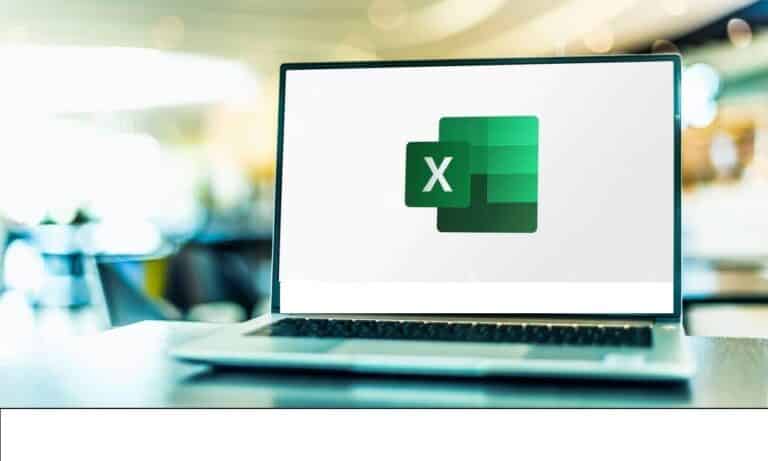If you need to calculate a percentage, Excel is a powerful tool that can handle a significant quantity of data in a matter of seconds. We demonstrate how to use Excel to calculate percentages.
Although some users are using Excel 2010, the technique is the same in any version of Excel because just simple formulas are necessary to fulfill this task.
While you may use a calculator to enter the data, Excel allows you to easily calculate percentages of several figures.
What we will see here?
When you have the total and the amount?
If you have a total and wish to compute the percentage of a given number that is less than that total, use the following formula:
Percentage = amount/total
For this case, here is the sample of the UK referendum, as we are using this as an example. We know that there were 46,500,001 voters and that 33,568,184 ballot papers were cast.
To calculate the turnout as a percentage, type the following formula into two cells in Excel (B3 and A3, respectively). Then pick a third cell and type the following formula: = (A3/B3)*100
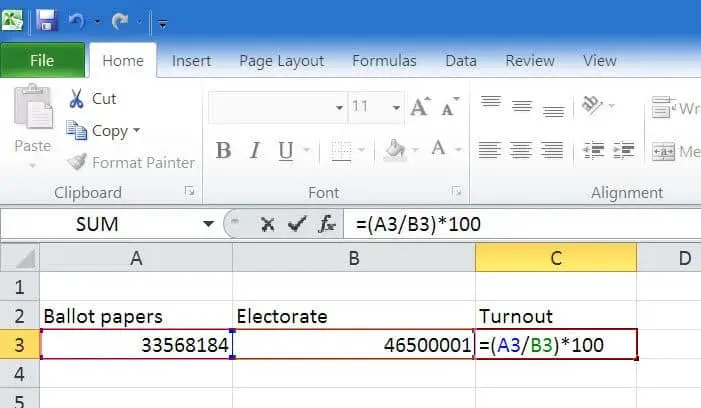
Because the result is otherwise given in decimal number, i.e. 0.7218, and people want it as a percentage, simply multiply it by 100. The answer is 72.18964146, which you’ll find in cell C3.
However, if you want to display it as 72.2 percent, you’ll need to remove the *100 from the calculation’s end. Then select a particular cell(s), right-click, and select Format cells…
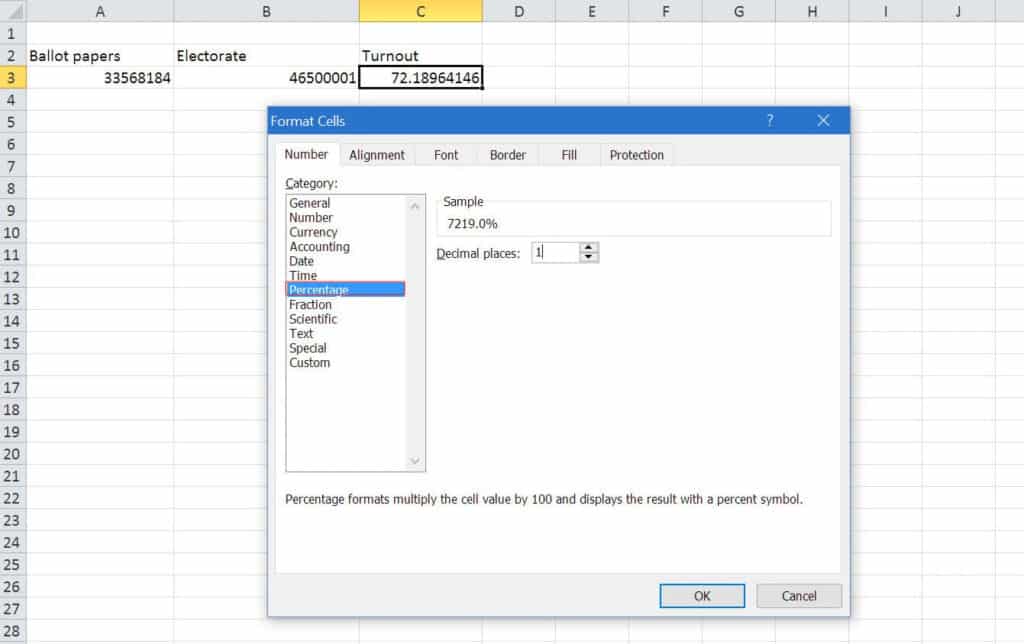
Then select Percentage and the number of decimal places from the drop-down menus. In this example, we just need one, however, the default is two, so use the arrows either type two. Then click OK, w When you click OK. Your findings will be given in the format 72.2 percent.
Let’s imagine you have a price that does not include tax but you need to figure out the total price including tax. You’ll need the below formula in Excel to perform this:
A3*(B3/100)+A3
Here is effectively increasing the original value by 1.2, but this won’t work because the tax is in a percentage instead of a decimal (which would be 0.20). That’s why, to convert the percentage to decimal, you have to divide B3 by 100. You can get the tax amount by just doing the first portion of the computation – A3*(B3/100). You must add the initial amount without tax to calculate the final price you will pay, and that is why the calculation concludes with +A3.
Calculate the difference between two values as a percentage
To determine the percentage differences between the two values, such as how much your annual revenue has grown or fallen, use the formula below:
=(B3-A3)/A3
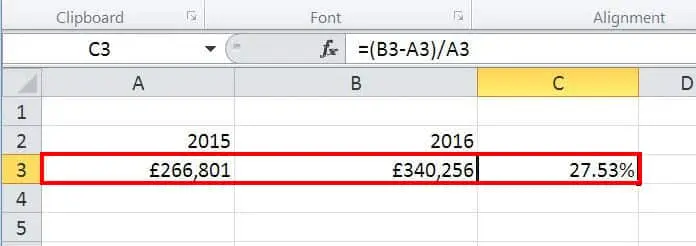
Here, the algorithm computes the differences between two numbers (B3-A3) before dividing it by the first number (in this example, the previous year’s revenue). The result is in front of you as a decimal by default, but you can change it to a percentage by right-clicking on the result cell and selecting Format cells… Then, from the drop-down menu, select Percentage and the number of decimal points you require.
The result will be there as a negative if there is a drop rather than an increase, for example, -7.24 percent.
In Excel, how do you add 25%?
Execute the procedures below in Excel to increase a value by a percentage.
- In cell A1, type a number.
- Multiply the number inside cell A1 by 1.2 (1+0.2) to get a 20 percent increase.
- Simply convert the plus sign to a negative sign to reduce a number by a percentage.
How do you calculate 20% in Excel?
In Excel, you may compute a % of a number by multiplying the percentage amount by the number you wish to get the percentage of. For example, if you really want to determine 20% of 500, multiply 20% by 500, which equals 100. The percent operator instructs Excel to divide the previous amount by 100.
In Excel, how do You calculate 30% of a number?
In cell D2, type the formula =C2/B2 and repeat it down with as many rows as you would like. To display the decimal fractions as percentages, select the Percentage Style button (Home tab > Number group). Remember, as stated in the Percentage recommendations, to increase the number of decimal places if necessary.
Conclusion:
Microsoft Excel is a spreadsheet data visualization and analysis program that uses formulae and functions to store, organize, and track data sets. And if you want to calculate percentages in Excel then you can also do that and it will your answers in a matter of seconds. If you don’t know how to do it then there are some formulas that can be used in a different situations. To know which formula is applicable at which time just read the above instructions.