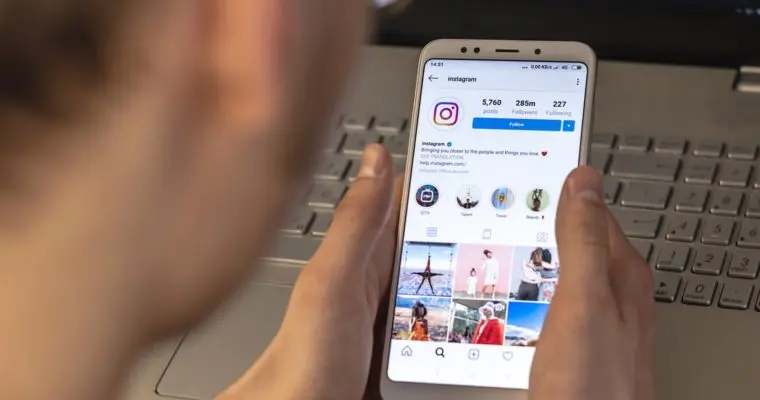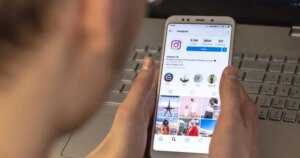Instagram provides so many ways to show your creativity with its new features. With reels, you can easily showcase your daily life or your small business to a large audience. However, if you are unsure how to make Instagram reels, here is how you can do so.
What you will see?
Instagram Reels
By now, all of us have enjoyed the short video clips, and Instagram reels on this social media platform. These videos are not only entertaining and inspiring but also informative and enjoyable. Reels have the same vertical style as TikTok for an endlessly scrollable feed. With the addition of filters or text, you can record and modify 15 to 90-second clips that are set to popular music. These Instagram Reels appear on feeds according to someone’s interests. This makes them an excellent approach to reaching new, pertinent audiences.
Features for creating reels
When you open the Instagram camera, select Reels. On the left side of your screen, you’ll find several artistic editing tools that can be used to assist you in making your reel, such as:
- Audio: You can look up a song in the Instagram music collection. You can select your favorite song or any trending audio. Moreover, you can record a reel with your own original audio. If you upload the original audio to a reel, it will be credited to you when shared. Others can use your audio if you have a public account by choosing “Use Audio” from your reel.
- AR Effects: You can use various effects for your clips. Choose from the effect collection that was made by Instagram and other creators across the world.
- Timer and Countdown: If you set a timer and countdown to record, you can record without using your hands.
- Align: For seamless transitions, align the elements of your previous clip before recording the next one. This way, you can create a smooth flow between the different segments of your video content.
- Speed: While editing, you have the option to adjust the speed of specific video or audio portions. You can speed up or slow down certain sections, giving you creative control.
You can use videos from your gallery or choose to include all the videos at once or arrange them in a sequence of clips. By utilizing these tools and experimenting, you can enhance the overall quality and engagement of your Instagram Reels. These features provide you with the opportunity to add your personal touch and make your videos more captivating and enjoyable for your audience.
Create an Instagram Reel
Instagram Reels allows brands and companies to provide a visual experience beyond a grid post. Keep in mind the following things before making a reel:
- Create as much high-quality content as you can. Even without a professional camera, you should use proper illumination and stay away from low-quality reel video.
- When creating content for your reels, try to entertain and educate your viewers.
- To keep people watching your reels, grab their attention within the first few seconds. Use movement, captions, and transitions to keep viewers’ attention in the beginning.
- You can get creative with the reels by infusing your brand with the current trending reels. Instagram Reels provides you with an opportunity to establish a constant dialogue with both your peers and clients.
Concept Storyboard
In order to avoid failing, it is best to make a plan before starting any work. To get started, consider the following queries:
- Select a niche for your reels that suits your brand or company the most. This can be fashion and styling, recipes for food, health advice, or more.
- Connect the content on Reels to the posts or stories on Instagram.
- Who is your target audience, and what kind of material will appeal to them?
After that, browse the app and make notes of any images, language, fashions, or aesthetics that inspire you. Make a storyboard of your content by dividing the clips you must shoot in order to make the concept work. This will help you see how your Reels will look and provide you with a solid plan.
Shoot Your Instagram Reel
After you set your storyboard, you can record your Instagram Reel. There are three ways to record your reels. You can use the Reels tab, your Instagram home screen icon, or the Instagram Stories camera for this.
Reels Tab
- Open Instagram on your mobile.
- Click on the Reels tab at the bottom of the page.
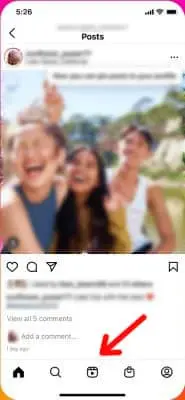
- Tap on the camera icon in the top right to create a Reel from there.
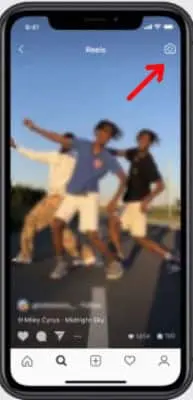
Instagram Home Screen
- Open Instagram on your mobile.
- Click on the plus sign (+) in the upper right corner.
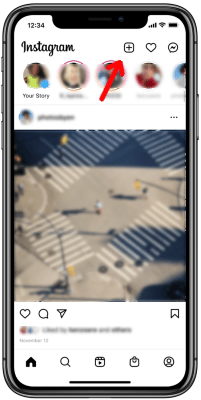
- From the menu, select Reels.
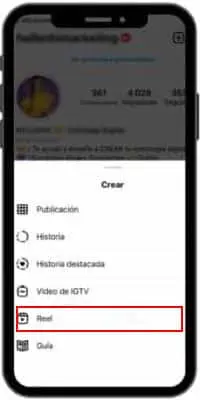
Instagram Stories Camera
Here is how you can make an Instagram Reel using the Instagram Stories camera menu:
- Find the Reels icon on the bottom menu when you open the Instagram Stories camera.
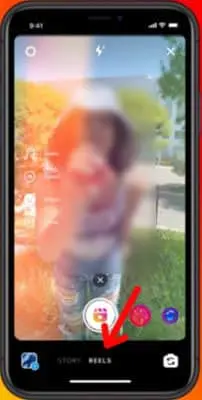
- You can record a reel as a single clip, or a collection of clips, or film it externally and upload it.
- You may add more videos from your camera roll to your Instagram Reels by clicking the “+” icon in the bottom left corner.
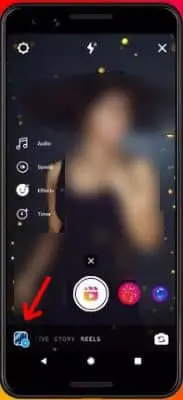
- To record internal video in the Reels app, hold down the recording ring in the center of the screen.
- You can click the audio button and select a song from the Instagram music library to add music to your video recording. Alternatively, you can utilize your original audio by just using it to record a reel.
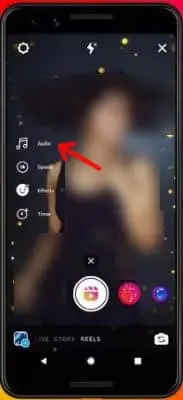
- You can decide which section of a song you want to use.
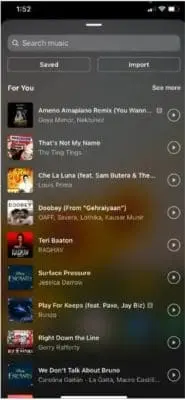
- When you share a Reel with original audio, and if you have a public account, anyone can utilize your audio to make Reels by choosing “Use Audio” from your Reel.
- You can also select your video’s speed from 0.3x, 0.5x, 1x, 2x, 3x, or 4x from the left sidebar.
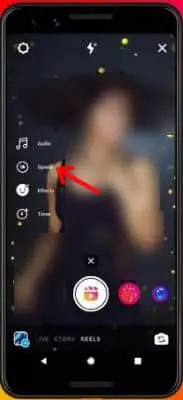
- You can record any of your clips hands-free by using the timer. When you push the record button, a 3-2-1 countdown appears before the duration of the recording starts.
- You can also choose to align your clips to seamlessly transition between different parts of your footage.
- To select an effect or filter, click on the three-star icon above the record button. There you can select effects to add to your reel.
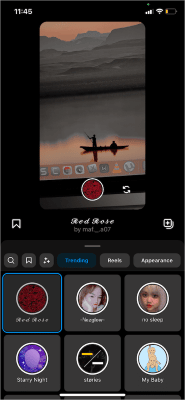
- Click on Edit clips to quickly trim, rearrange, or add new clips.
- You can long-press a clip and select the minus icon to remove it.
- Decide on the reel duration before you begin recording. Reels are commonly set by default to 15 seconds.
- Click on the time button on the left-hand menu to select a different option; you can extend yours up to 90 seconds.
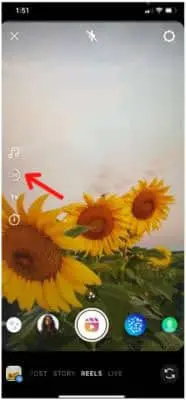
- After that, position your shot and start recording.
Preview and Additional AR Effects and Text
- When you’re satisfied with the clips, tap on Preview.
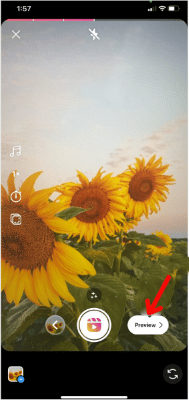
With Instagram’s diverse effects, you can give your content life. Most of these features are similar to Instagram Stories tools:
Trim or Reorder Clips
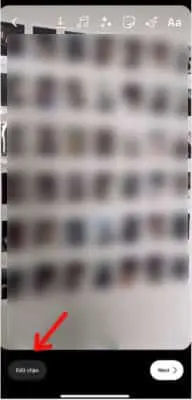
You can change the order of the clips, regardless of whether you produced brand-new material or uploaded previously shot videos for your reels. Click on Edit Clips and then choose a clip to modify. To cut a clip off at the start or end, hit the scissors icon. To remove a clip, tap the trash can icon.
Music, Voiceovers, or Voice Effects
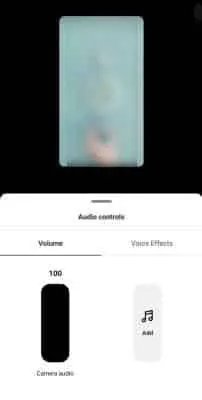
When you click on the Preview button, you get the option to alter the audio parameters for your reels. Here, you can even add a voiceover to narrate or add more information to a reel. If you click on the music note icon, you can access the Instagram music library and add music to reels. Also, you can add music or noises and change the original audio level that you recorded or uploaded.
Stickers
This section includes several helpful improvements, including captions. If you want to automatically translate your audio and enable people to watch your reel without sound, click on the Captions sticker. You can rectify any errors, modify the text color, and alter the animation style after the transcription is done. The captions can then be moved about the screen by tapping.
Text Overlays
By tapping the Aa icon, text overlays can also be added. To add movement, enter the text, select a colour, then select the motion icons. Then, determine when and for how long each text block should display using the timeline at the bottom of the screen.
Special Effects
As you record clips, Reels gives you the opportunity to include special effects. If you forget to add it while recording, you can also include special effects when editing. To browse and add the various effects, tap the sparkle icon.
Filter Your Video
If you don’t want to add effects, you can add filters to your reel. To view the available filters from the main editing interface, swipe left or right.
Draw on Your Reel
Tap the line icon to open the sketching tools. With this, you can improve certain features of your reel or bring emphasis to a certain element. You can either add free-form objects to your video or choose from pre-made shapes like arrows.
Share Your Instagram Reel
- Before you post, you can select a cover photo for your reel.
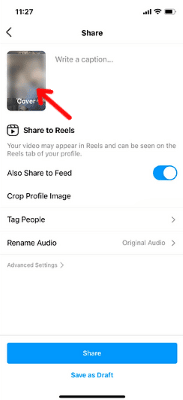
- After you have set a cover photo, you can enter an engaging caption for your Reel.
- You can invite a collaborator by selecting Tag People when you want to tag Instagram profiles in your Reel.
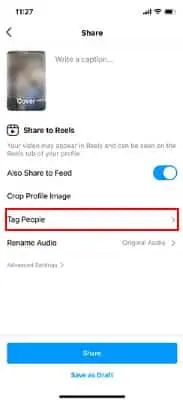
- The person will be listed as a co-author on your post and will be shared with their followers if they accept your invitation to collaborate.
- Click on Share your Reel to upload it on the Instagram Feed.
If you’ve produced your own audio, you may also change the name of the file. Moreover, you can add a location and turn on “Recommend on Facebook” to broaden your audience.
Create the best reels
If you want to reach a wider audience, you need to make reels keeping a few things in mind.
Draw in the audience
According to a study, you only have eight seconds to capture a user’s attention. Having an opening hook is critical that will pique consumers’ interest and keep them on your site longer. You can use a provocative query, an eye-catching image, or a noteworthy announcement. Play around and observe how your audience reacts. But keep in mind that often the most straightforward hooks produce the best results. The introduction should be clear and easy. And with a catchy soundtrack with a combination of gorgeous behind-the-scenes footage, you can attract the audience.
Provide Value
It’s no secret that Reels have the power to increase a brand’s exposure and impressions dramatically. The ones that stick out, though, are the ones that offer genuine value. You have to be aware of your audience and their expectations. Adding value can come in a variety of forms, depending on what the audience is searching for. This can be quick suggestions, a simple recipe, or a funny joke.
Look out for trends
Whether it’s dances, soundtracks, or challenges, keeping up with the latest trends is crucial to making popular Instagram Reels. So it’s important that you keep your eyes on the latest trends. By doing so, you’ll be able to incorporate them into your entire strategy and market segment. Make time to browse the Reels feed, check out what appears on the Explore tab, and make a note of any trends that strike your eye. Using Instagram Reels in your marketing plan is guaranteed to expand your audience, earn their trust, and strengthen your relationship with them. You can enjoy Instagram Reels’ benefits with a strategy, a little imagination, and a few effects.
Remix
If you spot an inspiring reel by another brand or creator, you can add your brand’s insights or spin by remixing reels. If you want to make a remix, click on the three dots in the lower-right corner. Then select Remix This Reel.
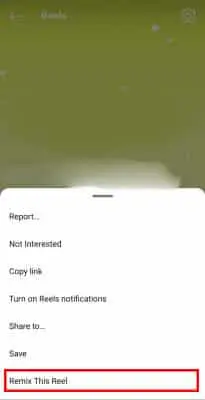
After that, you can use the above steps to make your reel. When you upload your remix, the original video immediately appears next to your content.
Reels Templates
You can even draw ideas with the help of reel templates. You can copy the shots and pacing of other creators while substituting your own footage for theirs. Find a reel template you like and click on the Use Template button just above the handle to use it again.
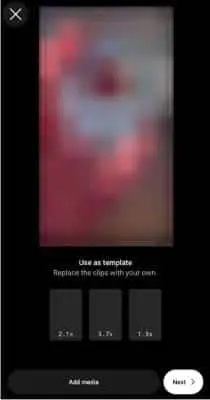
Then you can add clips of pictures to the template and share it. Remember that you must duplicate any effects or subtitles.
Story Highlights
Repurposing story highlights in your reels will also help your Instagram gain more exposure. On your Instagram profile, select any highlight story you want to watch again by tapping the Reels button in the bottom menu. You can edit it as you like to make your new clip stand out in the feed after choosing music.
Upload existing clips to a reel
If you’ve already made one or more reel-ready pieces, you can upload those in place of or in addition to a newly recorded video.
- Click on the camera roll in the lower-left corner to access any previously stored videos or photos.
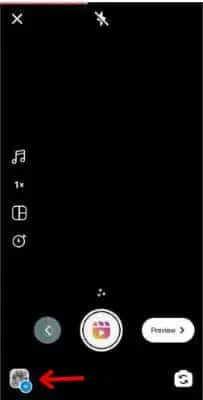
- Select the films you want to highlight by browsing through the folders on your device. You can add as many clips as you want up to the 90-second time limit.
Keep in mind that reels that have been released will display in full-screen mode. So, if you use third-party apps to create reels, ensure that any existing content has a 9:16 aspect ratio.
Add photos to an Instagram reel
It is pretty common to find only video clips in reels. However, you also have the choice to include pictures in your reels. You can design slideshows or create separation between video clips in your reel with one or more photos. Follow the same procedures you used to add video clips to your reels to add images. Reels display photographs for 5 seconds apiece by default when you add a photo. Any photos you provide will appear in your published reels as still images. Third-party programs must be used if you wish to add animation or other effects.
third-party creative apps
You can use third-party apps if you want more tools to make your reels entertaining.
Adobe Premiere Rush
If you have access to
Canva
Canva offers you more artistic direction for editing. There are several reel templates in this desktop and mobile program that you may use to convert your storyboard into a short-form film. You can select a design that matches your storyboard or your sense of style, then swap out the stock videos for your own. You can even add extra clips, change time, and select audio tracks. Any static image can also be animated with Canva. Additionally, you can even adjust the animation’s length to fit your reel. You can select the music for your reel by opening the Audio tab. Fade-in and fade-out effects can create more seamless audio transitions. After you are done, you can export your edited reel from the Canva mobile app.
InShot
The program gives you a tonne of possibilities to make your reel stand out. You can choose music from the app’s library to add audio to your reel. Additionally, you can select from the app’s sound effect collection to insert specific noises at crucial points in your film. You can save the edited video to your device and publish it later. InShot also allows you to share directly to Instagram, making the process of sharing your reel as simple as possible.
Conclusion
Uploading reels to your Instagram will help you gain an audience. You can record your video on your camera and then upload it on Instagram or even record it on the app itself. Additionally, you can add small video clips with transition effects or photos and make it as long as a 90-second clip. You can choose trending audio or even make your own audio. You even get an option to do a voiceover on your video to add more information. Moreover, you can use captions, and the app will automatically transcribe your video for people to understand better. As you begin consistently releasing reels, use Instagram insights to track analytics carefully. Determine the themes, aesthetics, and effects that get the most views and interaction so you can continue to create reels that deliver the desired outcomes.
Do you enjoy making Instagram reels? Tell us in the comments section below.