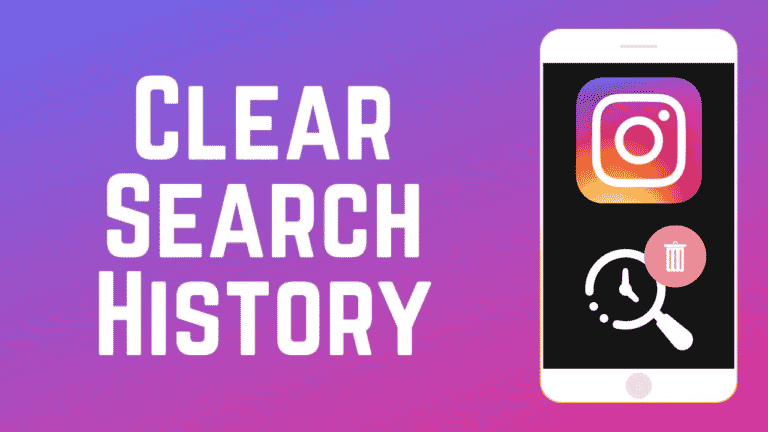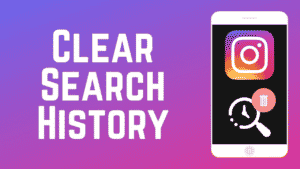Instagram is one of the most attractive social media sites, and it saves your search history. You may search for particular persons, trends, celebrities, topics, and many other things on Instagram. However, your search history is saved within the app. If you don’t want Instagram to save your search history, you may erase your past searches.
Your search history may reveal a lot about you, which is why privacy is so important in your online life. This is why we suggest clearing out your closet on a regular basis. This is true of browsers as well as social media feeds like Instagram. Of course, you may not be attempting to hide anything and just wish to get rid of hashtags and accounts that no longer interest you.
Instagram allows users to remove or clear past searches, allowing you to clean the search history of any hashtags, usernames, or keywords you don’t want to display in the app’s search history.
What will we see here?
What is Instagram Search History?
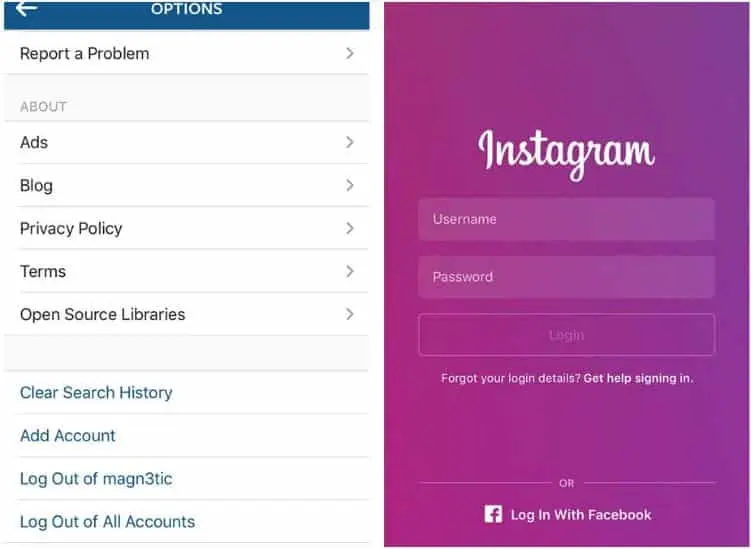
Instagram search history records all of your searches, whether you’re looking for actual names, profile names, themes, or specialized subjects like Star Wars or Nascar. Other Instagram users can’t see your search history, but the firm uses it to propose new individuals and accounts to follow. The information may be used for additional (unspecified) purposes, but you may manage what Instagram stores by manually erasing your search history from an Android, iOS, or PC browser.
Instagram, like many other social media platforms, builds up a dossier on you the more you use it, and this is legal. Perhaps it’s time to come back some of that, which is lawful in both the United States and the European Union. Start by clearing your search history before moving on to further Instagram privacy settings. This is how you do it.
Clear Instagram Search History on Mobile
You can clear your search history on your iPhone or Android phone by using the Instagram app.
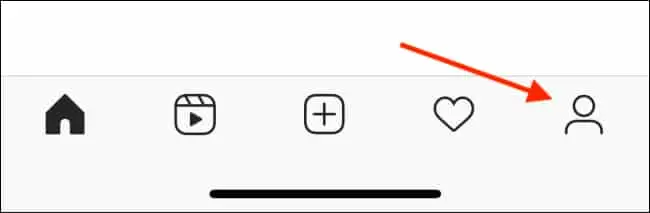
- To begin, go to your phone’s app store and download the Instagram app. Tap your profile symbol in the bottom-right corner of the app.
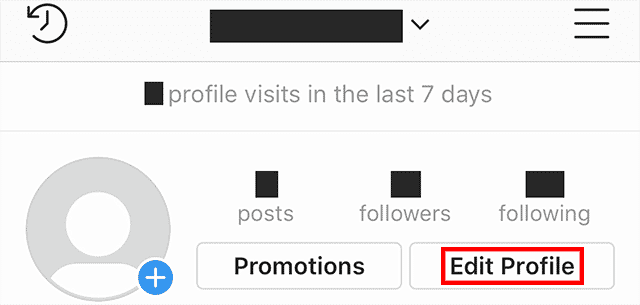
- Tap the hamburger menu in the top-right corner of the profile page (three horizontal lines).
- Tap “Settings, In the hamburger menu
- Tap “Security” on the “Settings” page that opens.
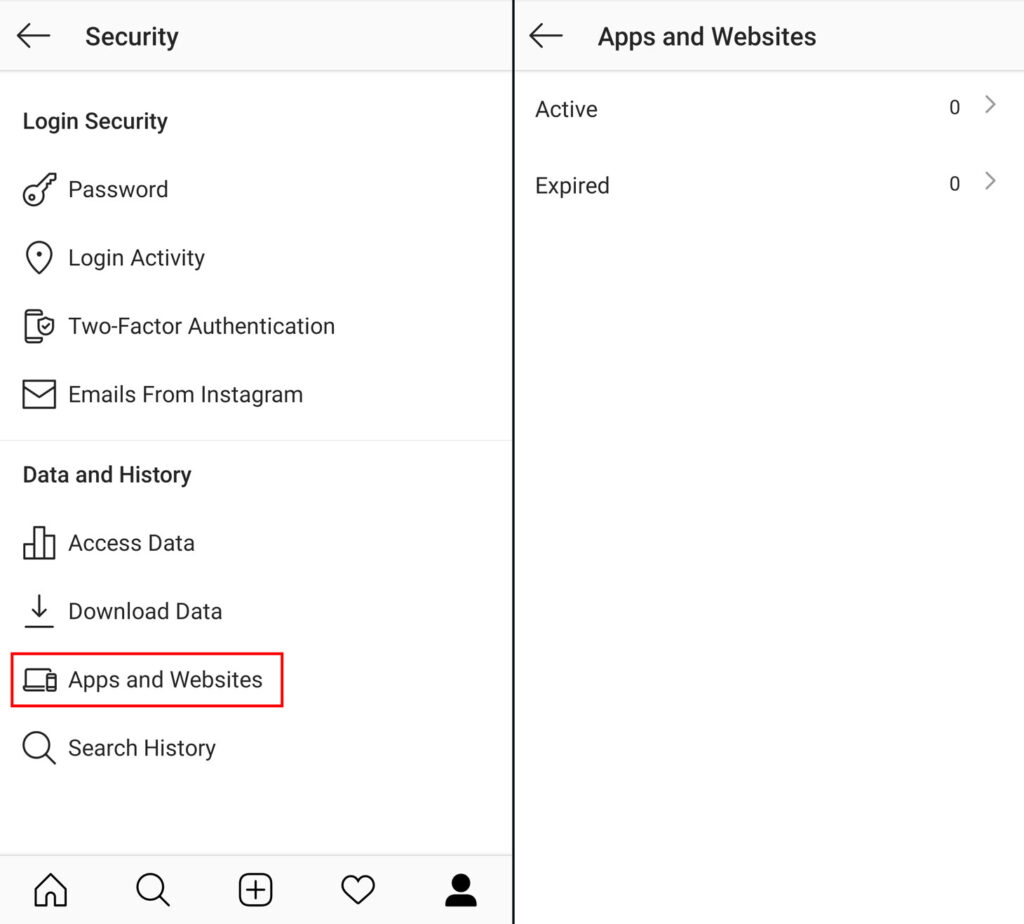
- You’ve arrived at the “Security” section of the website. If you’re using an Android phone, select “Search History.” Tap “Clear Search History” if you’re using an iPhone.
- Instagram will take you to the page where you can see your search history. To clear all of your histories, go to the top of the page and press “Clear All.”
- Tap “Clear All” once again in the “Clear Search History” prompt.
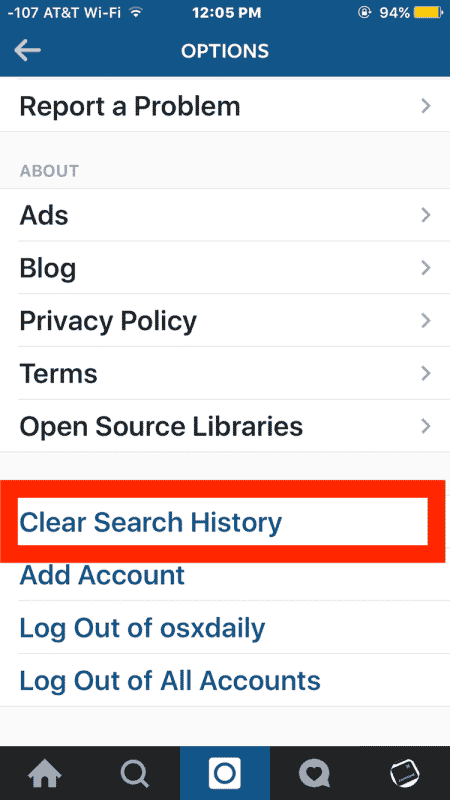
- Caution: Make sure you absolutely want to delete your search history before you do so, as you won’t be able to restore it after it’s gone.
- That’s all there is to it. The search history on Instagram has now been cleared.
Clear Instagram Search History on Desktop
- To clear your search history on a desktop computer such as a Windows, Mac, Linux, or Chromebook, go to the Instagram website.
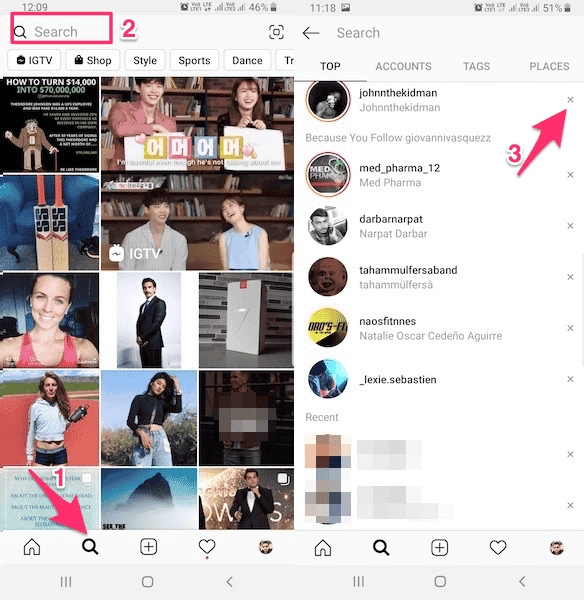
- To begin, open your computer’s web browser and go to the Instagram website. Log in to your account on the website.
- Click your profile icon in the top-right area of Instagram.

- Click “Settings” in the profile menu that appears.
- Click “Privacy and Security” on the left sidebar of the settings page.
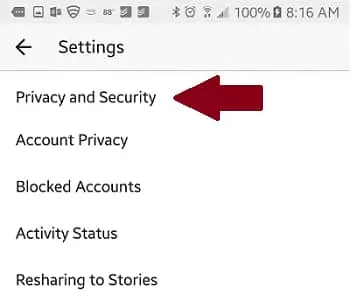
- Click “View Account Data” in the right-hand window under “Account Data.”
- Click “View All” under “Search History” in the “Account Activity” section.
- The results of all of your previous searches will be shown. Click “Clear Search History” at the top of the page to clear this.
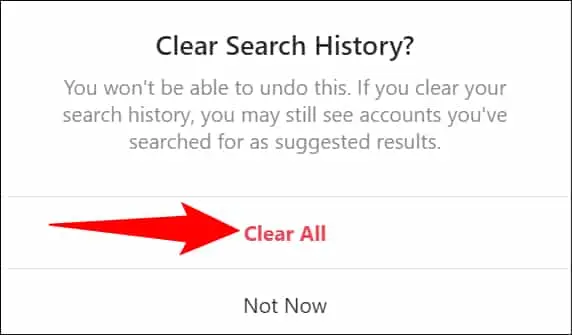
- A popup to “Clear Search History” will appear. To continue, click “Clear All.”
- Your Instagram search history has been completely cleared. Have fun looking around!
Hide your online status on Instagram
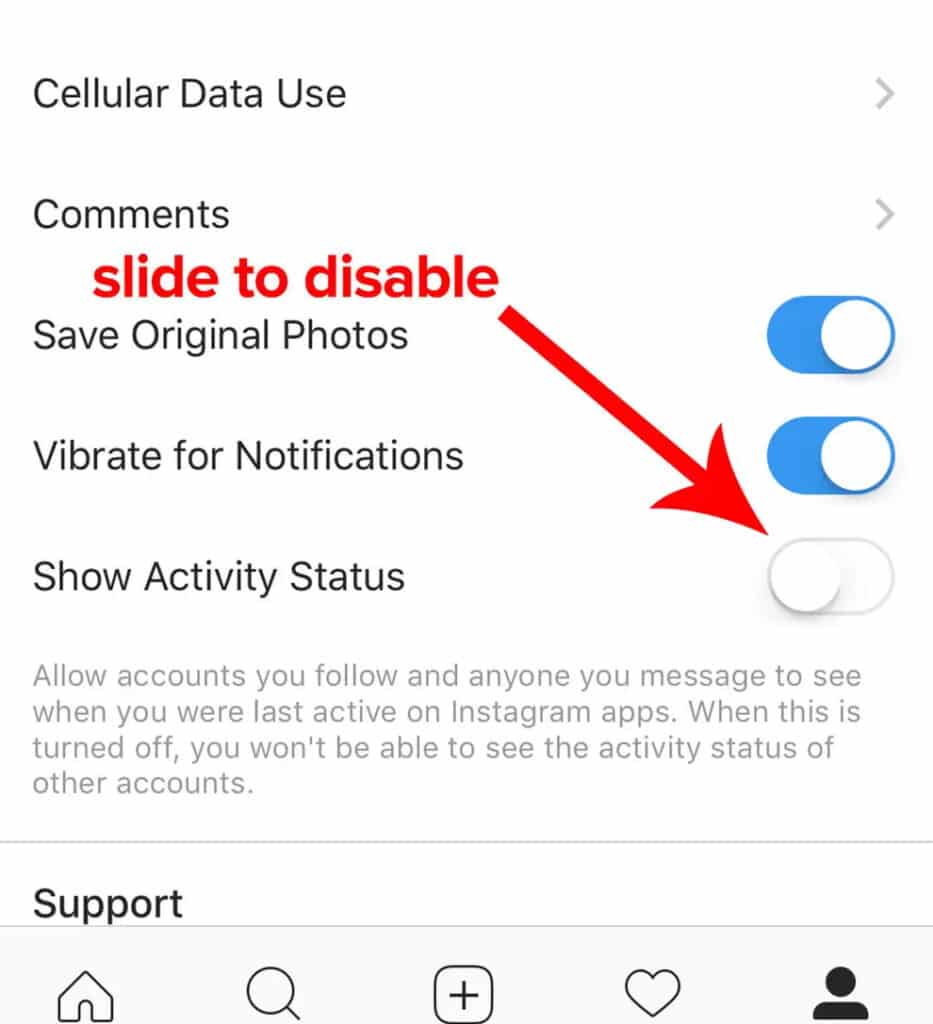
You may hide your online status if you want to browse without being interrupted or if you want to keep your Instagram activity hidden. This is essentially a social network hidden mode that hides your presence while you do what you need to perform.
- Select your Instagram account once you’ve logged in.
- After selecting the menu icon, go to Settings.
- Select Activity Status from the Privacy menu.
- Turn off the Show Activity Status option.
When using the app, you should no longer seem to be online. You may reactivate it when you’re ready by repeating the steps above and turning Activity Status back on.
Make your Instagram account private
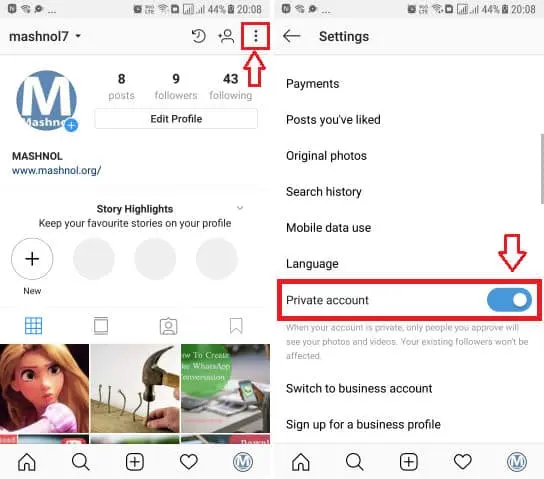
The word “social network” contains a hint. They’re intended to be sociable, with plenty of opportunities for sharing and connection. You may make your Instagram account private if you want to keep yourself to yourself or if you don’t want others to follow you. This keeps your posts secret and compels users to follow you by requesting them.
- Select your Instagram account once you’ve logged in.
- After selecting the menu icon, go to Settings.
- Select Privacy.
- Turn on Private Account from the drop-down menu.
Conclusion
If you want to clear Instagram search recommendations, you’ve come to the correct spot. Instagram is one of the most popular social media sites. Furthermore, throughout time, various upgrades have made it easier for users to connect and exchange articles, stories, and other content.
Along with a slew of new features, Instagram now offers users ideas while they’re looking for individuals. Instagram, like any other network, allows users to search for other users.
Analyze your Instagram search history right now and try the be well above. Clearing your search history on a regular basis is also a good idea; it’s quick and straightforward, and it keeps your newsfeed fresh and interesting.