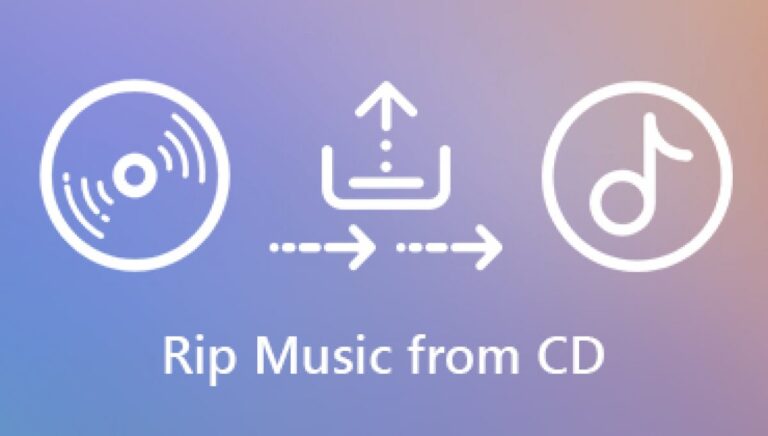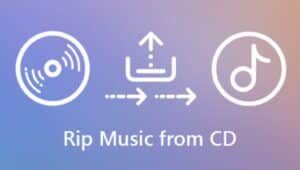Due to Windows Media Player, ripping songs off a CD and converting them to Mp3s is simpler than ever. This is an excellent approach to protect your music collection, especially if you store your songs on the cloud and access them from anywhere with an internet connection.
You’ll have to invest a few moments in Windows Media Player’s settings to verify you’re receiving the right output, as WMA files won’t play on most devices by default.
If you don’t like Windows Media Player or discover that it isn’t operating properly, you may rip CDs with VLC Media Player also, which you can install for free.
What will you see here?
Rip audio from CD to MP3 using Windows Media Player
If you have Windows, you can extract music off a CD with Windows Media Player, which often already be installed. Simply follow the instructions below:
1. Place the CD on the drive of the computer.

2. Launch the Windows Media Player software. You may use the Windows search tool in the lower-left corner of your desktop to look for it.

3. The disc you entered is represented by a little symbol on the left panel of Windows Media Player.
4. To access the settings, go to the top of the app and click ‘Rip settings.’ Select MP3 from the drop-down option under ‘Format.’
5. You may also adjust the audio quality using the slider immediately below; the greater the quality, the better the song will sound, however, the file size will increase.
6. After you’ve made your adjustments, hit Apply and afterward Rip CD at the top of the software.
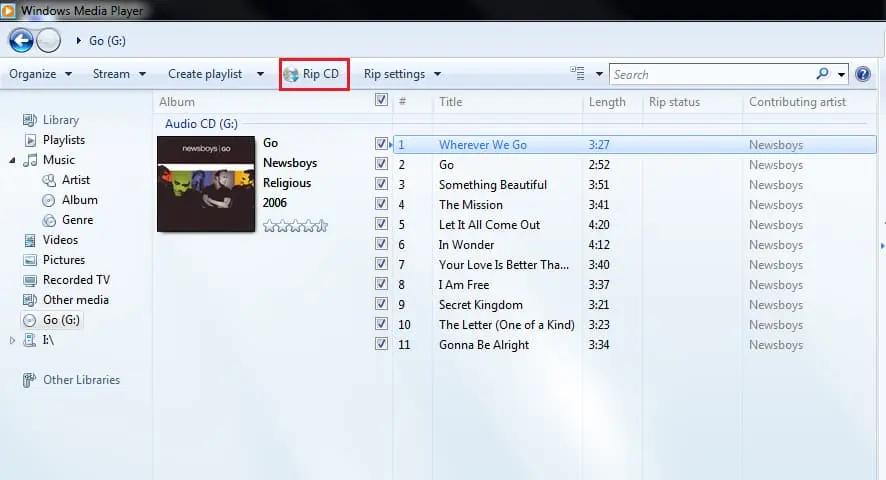
Rip audio from CD to MP3 using VLC Media Player
VLC Media Player is indeed a free download that is typically superior to Windows Media Player in terms of performance and reliability. Follow the instructions below to rip a CD using VLC:
1. VLC Media Player could be easily downloaded and installed.

2. Place the CD on the drive of the computer.
3. Select “Convert/Save” from the drop-down menu after clicking Media in the upper left corner.
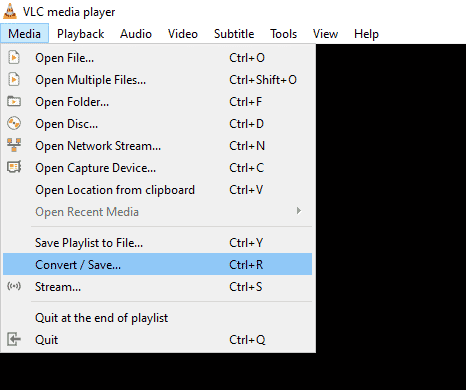
4. Select “Disc” and afterward “Audio CD” beneath “Disc Selection” in the new window that appears.
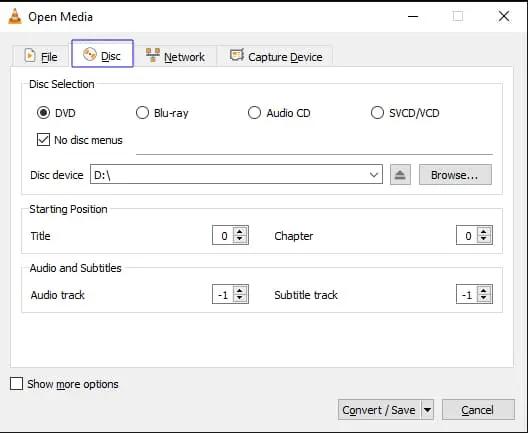
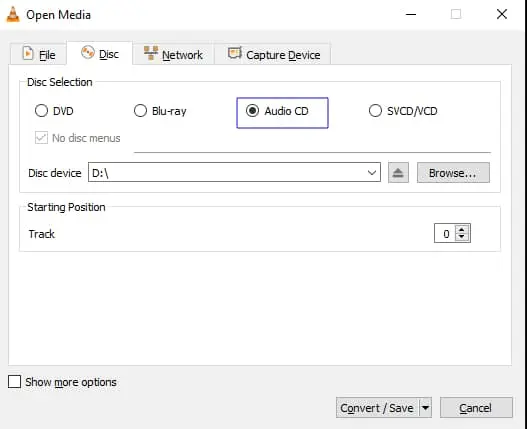
5. Choose the CD from the “Browse” menu, simply select your starting position with the up arrow. When you’re finished, hit the “Convert/Save” button.
6. Choose “Profile” from the “Convert” box, next to the tool icon. You may choose the audio codec, channels, bitrate, and sample rate from this menu. When you’re finished, click Save.
Is it illegal to rip music from a CD?
It’s alright to copy music onto exceptional Audio CD-R’s, mini-circles, and digital tapes but not for commercial purposes.
Past that, there’s no legal “right” to copy the copyrighted music on a CD onto a CD-R.
Nonetheless, copying a copy of a CD onto a CD-R, or moving a copy onto your PC hard drive or your versatile music player, will not for the most part raise concerns insofar as:
- The copy is produced using an authorized unique CD that you really own
- The copy is only for your own utilization. It’s anything but an individual use – truth be told, it’s illegal – to offer the copy or loan it to others for copying.
- The proprietors of copyrighted music reserve the privilege to permit or forestall copying.
- Keep in mind, that it’s never alright to sell or utilize a copy that you make.
Conclusion
To rip cd to mp3 windows users can opt for two methods. First, they can rip using the windows media player and another method they can use to rip songs from cd to mp3 using the VLC media player. Both methods are very useful. The only thing is when you want to use VLC you have to first install it however it is a free player.