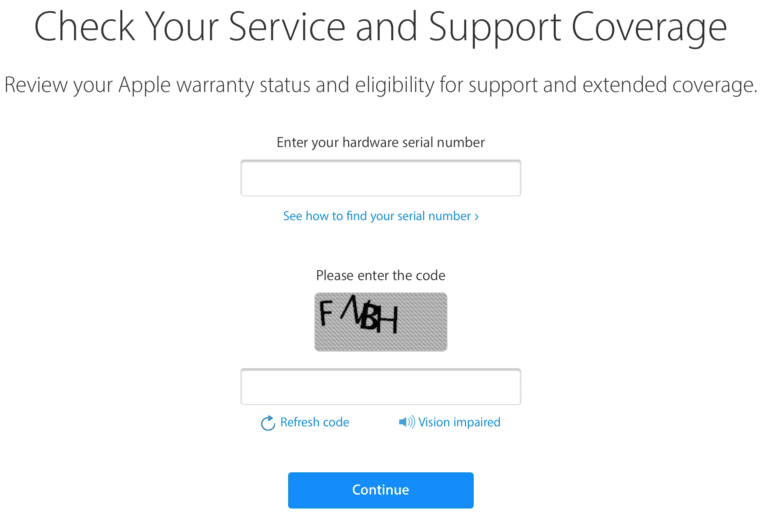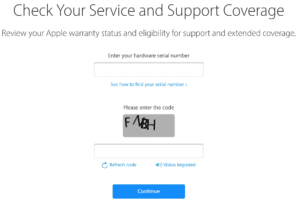When new operating systems and devices come out, it starts to get our brains-a-whirling about warranties, tech support, and consumer protections against faulty equipment. Unfortunately, if you can’t remember the exact date that you purchased your iPhone, or don’t recall whether you added AppleCare for the extended warranty on your iPad, or Mac, there is an easy way to find out the warranty status of your iPhone, iPad, Mac, Apple TV, Apple Watch, and more without having to dig through that shoebox of old receipts. You can know how to check the warranty status of Apple products by following the simple steps. Also we have got you covered on how you can find serial number of Apple devices.
What you will see
- Finding the serial number for all of your devices using your Apple ID
- Serial number on your iPhone or iPad
- How to view warranty status on iOS12.2
- Steps to find the serial number on your Apple Watch
- Steps to find serial number on your Apple TV
- Finding serial number on your Mac
- How to check the status of your Warranty on iPhone, iPad, Apple Watch, Apple TV, and Mac
Finding the serial number for all of your devices using your Apple ID
When you sign in to your Apple ID profile page, you can see all of the devices you’ve got connected to that ID. When you select a device, you can see its serial number.
- Sign into your Apple ID profile page using a web browser.
- Scroll down to Devices.
- Click on the device you need the serial number for.
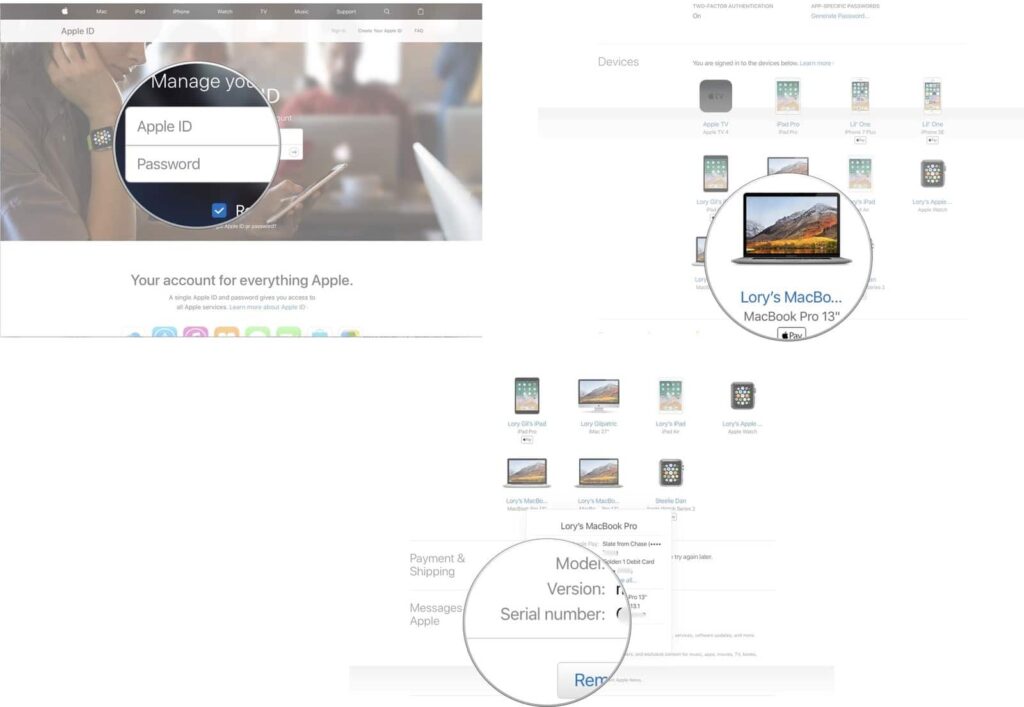
You can copy the serial number and paste it into the text field in Apple’s device warranty coverage checker.
Serial number on your iPhone or iPad
If you are unable to have access to your Apple ID profile page, you can instanly look up the information, right on your iPhone or iPad. Follow the below steps:
- Open the Settings app.
- Scroll down and tap General.
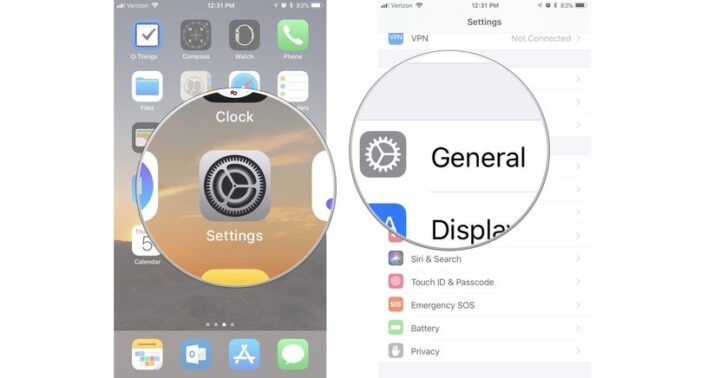
- Select About.
- View the Serial Number
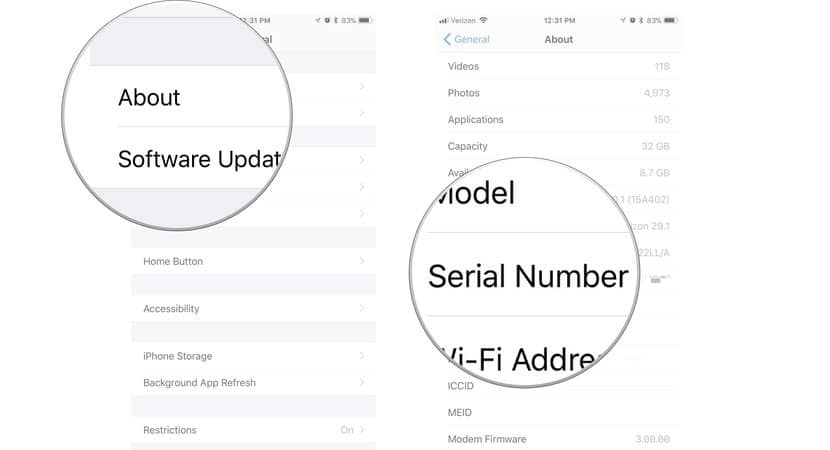
Therefore, this information will be useful when checking the status of your AppleCare warranty through the Apple website.
How to view your warranty status on iOS 12.2
With luck, you should never need to check your iPhone’s or iPad’s warranty status. But bad things do happen to good devices. In the newest version of iOS 12.2, Apple has just made it easier to figure out if your device is still under warranty or covered by AppleCare+.
- Open the Settings app.
- Scroll down and tap General.
- Select About.
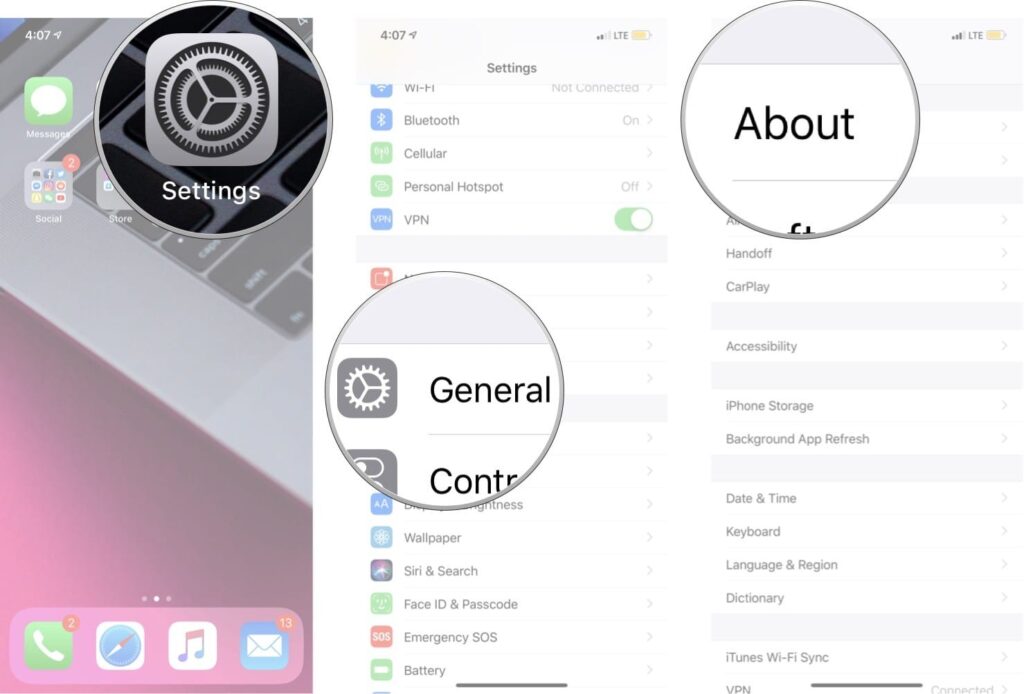
Here you should be able to see if you have AppleCare+ with the expiry date or you should see Limited Warranty with an expiry date if you don’t have AppleCare.
Steps to find the serial number on your Apple Watch
To know about Serial Number on your Apple Watch please follow the below steps:
- Press the Digital Crown to navigate to your Home screen on Apple Watch.
- Select Settings
- Tap General.
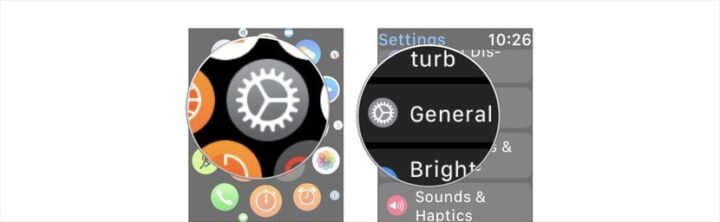
- Tap About. Scroll down until you see Serial Number.
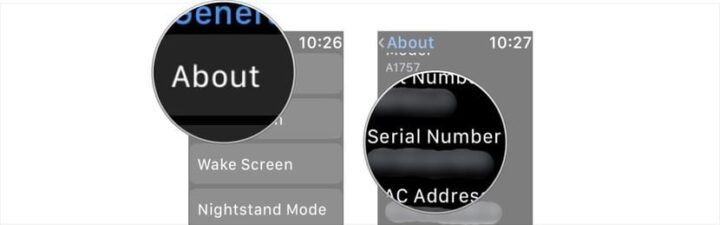
This information will be useful when checking the status of your AppleCare warranty.
How to find the serial number on your Apple TV
If you have to perform some troubleshooting on your Apple TV having a serial number is of paramount importance. This not only helps to identify the model or type of device you own, but can help you get answer to question about the specific device.
Here, we’ll show you get the serial number for your Apple TV.
- Go to Settings on your Apple TV.
- Select General
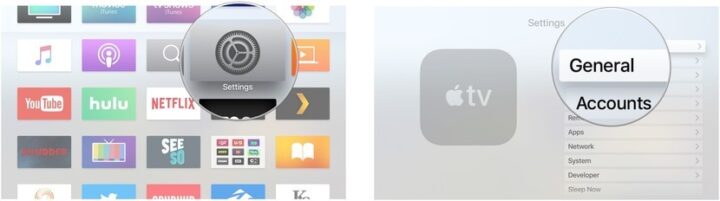
- Click on About
- Scroll down until you see the Serial Number.
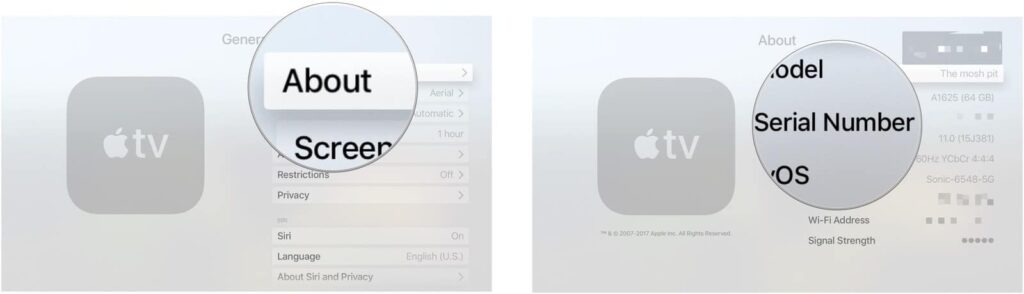
You can use this information to check the warranty status of your Apple TV.
Finding the serial number on your Mac
Most days, it hardly matters what your Mac serial number is. Who cares about a random series of letters and numbers?
But if you ever need to use your warranty and have Apple repair your Mac, you’ll need that serial number. And if your computer is ever lost or stolen, the police will care about the serial number too.
So while you might never need to know it, it’s still a good idea to know how to find your Mac serial number. Here’s how.
- Click on the Apple icon in the upper left corner of your Mac.
- Select About This Mac From the drop-down menu.
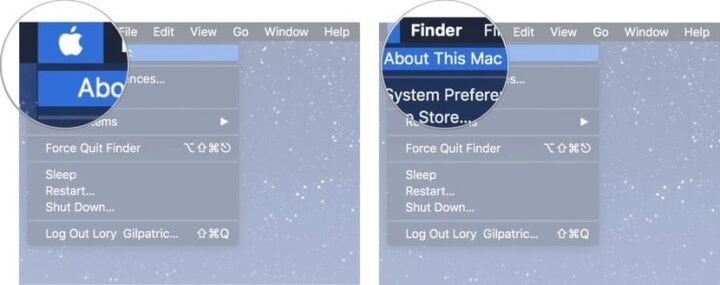
Click the Overview tab to see your serial number. It is the last item on the list.
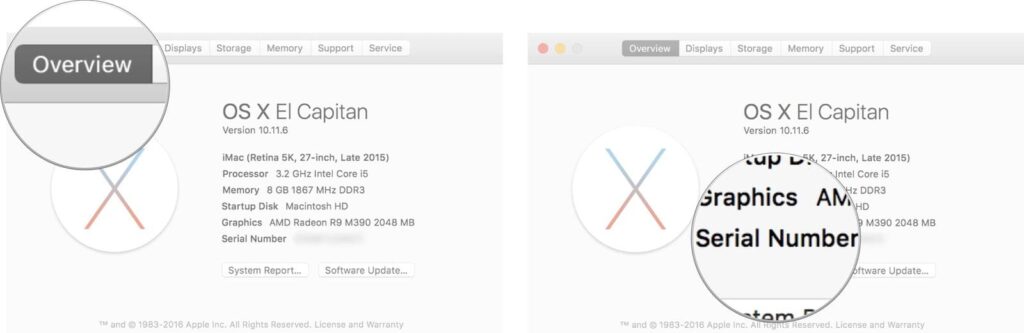
How to check the status of your Warranty on iPhone, iPad, Apple Watch, Apple TV, and Mac
Apple offers warranties on new or refurbished Apple Hardware. When u buy an Apple product, it usually comes with Apple Limited Warranty. This warranty, basically, says that apple warrants your products against defects and workmanship under normal use under one year. However once you found the serial number for your iPhone, iPad, Apple Watch, Apple TV, or Mac, you can check the status of your AppleCare warranty from Apple’s website.
- Navigate to Apple’s Warranty Status page.
- Enter your device’s serial number into the text field.
- Enter the CAPTCHA code to confirm that you are human.
- Click Continue.
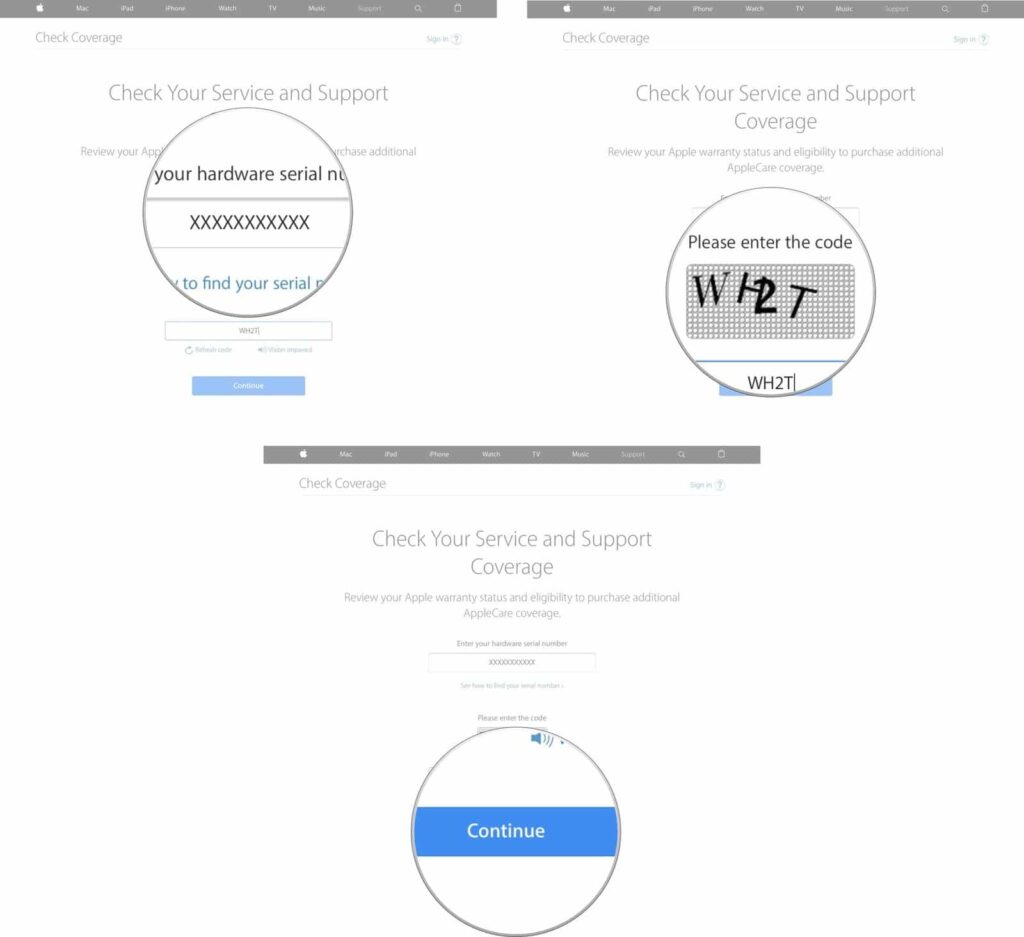
You will be redirected to a summary page for the device you are checking on.
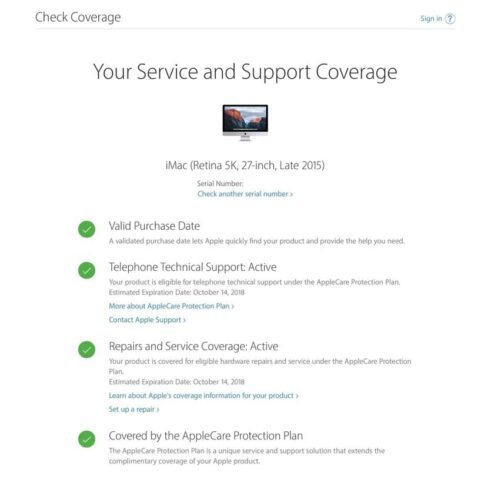
Conclusion
Now you know how to quickly check your warranty information on your iOS device or your Mac. In addition to this, if you want to upgrade to AppleCare before it is too late, maybe you should check your status today.
Have you used Apple’s technical support for any of your devices? How was your experience?
If you have any doubts regarding the above, please do comment and tell us.
Like, Share and Subscribe, Regards.
Check out our more guides!
- Best Selling iPad 6 (9.7- inch) Cases in 2020
- How To Find Out Which iPad Model Do You Own?
- Best Selling iPad Air 3 (10.5 inch) Cases in 2020