A computer or laptop that won’t switch on may be a painful experience, especially if it’s your primary device. There are several possible explanations for a laptop not turning on. These might include a damaged power adapter, laptop screen, battery, or even a faulty part on the motherboard. However, there are various methods to fix your laptop or PC.
However, it is critical to take a deep breath and consider the possible causes. If it’s one of the six listed below, here are supplied instructions on how to potentially get it back up and running.
What will you see here?
1. Check the power supply to fix your laptop or PC
Laptops

One of the most typical issues is this. There are several potential issues, ranging from utilizing the incorrect laptop power supply to a blown fuse in the plug.
Check that the adapter is the proper one for your laptop and that it is giving the correct voltage and amps. This should be confirmed by stickers or markings on both the power supply and the laptop.
Some thirdparty chargers also only provide power at a rate that is comparable to what your device required to function. Older devices, in particular, can lose substantial amounts of battery power when in sleep mode and may not turn on if one of these chargers is used.
Many laptops, especially those from the same brand, have the same size plug, and if you have more than one, it’s easy to plug in the incorrect power supply, which may produce a different voltage or insufficient current and may fix your laptop.
If the charger is the proper one, the fuse in the plug should be checked next. Remove the fuse with a screwdriver and replace it with a known good fuse. If you have a backup power cable that can connect to your power source, this is a much faster approach to ensure that the fuse is not the problem.
Check the cord itself, as power supplies are abused, especially if you carry them around with you. Weak places are where it connects to the black brick and where it plugs into the laptop. If you can see colored wires inside the black exterior protection, it’s time to replace the power supply unit (PSU) to fix your laptop.
PCs

PC power supply may also be a source of contention. Because you’re unlikely to have a replacement to install and test, check the fuse in the plug first. There’s also a fuse within the PSU. However, you’ll have to pull it out of your PC and then remove the metal casing to see whether that’s the issue.
One of the most typical PC power supply problems is that the computer will shut down abruptly rather than not boot up at all.
If the LED indicates that power is being delivered, ensure that the power button on your PC case is securely connected and operational.
To remove the power button from the equation, short the necessary motherboard pins together. Some motherboards even include a power button.
2. Check the screen
Laptops

Disconnect any external displays, such as projectors and monitors, to ensure they aren’t preventing your laptop from booting into Windows.
If your computer’s power LED lights up & you can hear the hard drive or fan(s) whirling but there is no image on the screen, dim the lights and look for a very faint image on the screen.
It’s easy to believe that a laptop isn’t starting when, in reality, the issue is with the screen.
If you see a dim picture – maybe the Windows logon screen – the inverter may have failed, although this only applies to older laptops before LED backlights were introduced.
It is tough to repair an inverter, and it is critical that you get the correct replacement part. Because inverters aren’t cheap, you can’t afford to do it wrong. It’s a job best left to the specialists. However, because your laptop is likely to be outdated, it’s probably time to replace it.
If your laptop appears to boot OK but there is no image, the LCD screen may be faulty. Replacing a laptop screen is doable. However, it’s complicated, and displays may be expensive to fix on your laptop.
PCs

There isn’t much you can do to repair a broken PC display, but you can replace the power and video cables, or even the entire monitor, to check if that’s the problem.
3. Unplug and Plug removable USB drives or memory cards
Assuming the power supply and screen are in good working order, your computer may be stalled before it runs Windows.
A USB drive or memory card left placed into a USB port or card reader is a common offender here. Typically, you will notice an error message like “Operating system not detected,” which might cause unneeded anxiety.
The BIOS is set to try booting from detachable storage devices before the internal hard disc the majority of the time.
It might also be a disc that has been left in the DVD or Blu-ray drive, so check them as well to fix your laptop or PC.
4. Try a rescue disc

If none of the preceding solutions has worked, try booting from a recovery disc or USB device to fix your laptop or PC.
If you have a Windows DVD, you can use it, but if not, you can download a rescue disc image and burn it to a CD or DVD, or export it to a USB flash drive. You may then boot from this and try to resolve the issue using Windows.
If a virus is causing the issue, use a rescue disc from an anti-virus supplier. This includes scanning tools for locating and removing malware.
5. Boot into Safe Mode
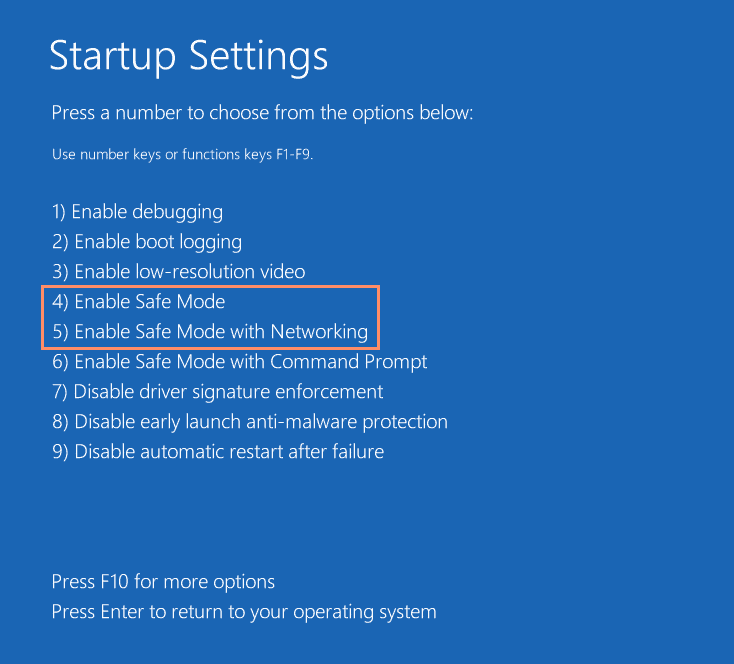
Even if you are unable to boot into Windows, you may be able to enter safe mode. When your laptop boots up, press F8 to bring up a menu with the option to boot into Safe Mode. That won’t work on Windows 10, because you have to be in Windows before you can enter safe mode. In such a scenario, use the steps outlined above to boot from a recovery disc or disc.
You may be able to undo any modifications that cause your laptop or PC to stop booting if you can enter safe mode.
You might try uninstalling any new apps you recently installed, deleting a recently updated driver, or creating a new user account if the account is corrupt to fix your laptop.
Conclusion
Sometimes a PC will not boot because a part has failed and there is no straightforward remedy. Hard drives are a typical source of contention. If you hear a consistent clicking, or the drive rotating up and down repeatedly, this is an indication that it is broken.
People have discovered that removing the drive and placing it in the freezer for a couple of hours works occasionally.
However, this is generally a temporary solution, and you should have a backup drive on hand to swiftly back up or transfer any information needed from the drive.
If you are unable to restart the drive, it is time to start again with a new hard drive. In fact, you would be better off purchasing an SSD. Hopefully, you have a current backup of all of your critical files!
















