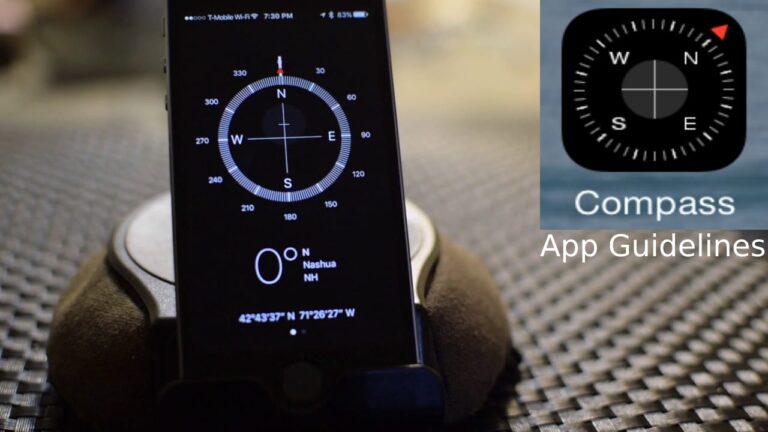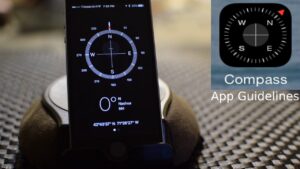The Compass app shows you the direction iPhone is pointing, your current location, and elevation. A fancy way of saying your iPhone has a digital compass is a magnetometer. It comes built-in on every new iPhone, and it’s helpful when you want to make sure you’re going in the right direction. Also, it’s very hand and easy to use anywhere. Most of the time you’ll use this feature for maps and turn-by-turn navigation, but Apple also bundles a Compass app onto every iPhone. You can also do more with it than checking the direction.
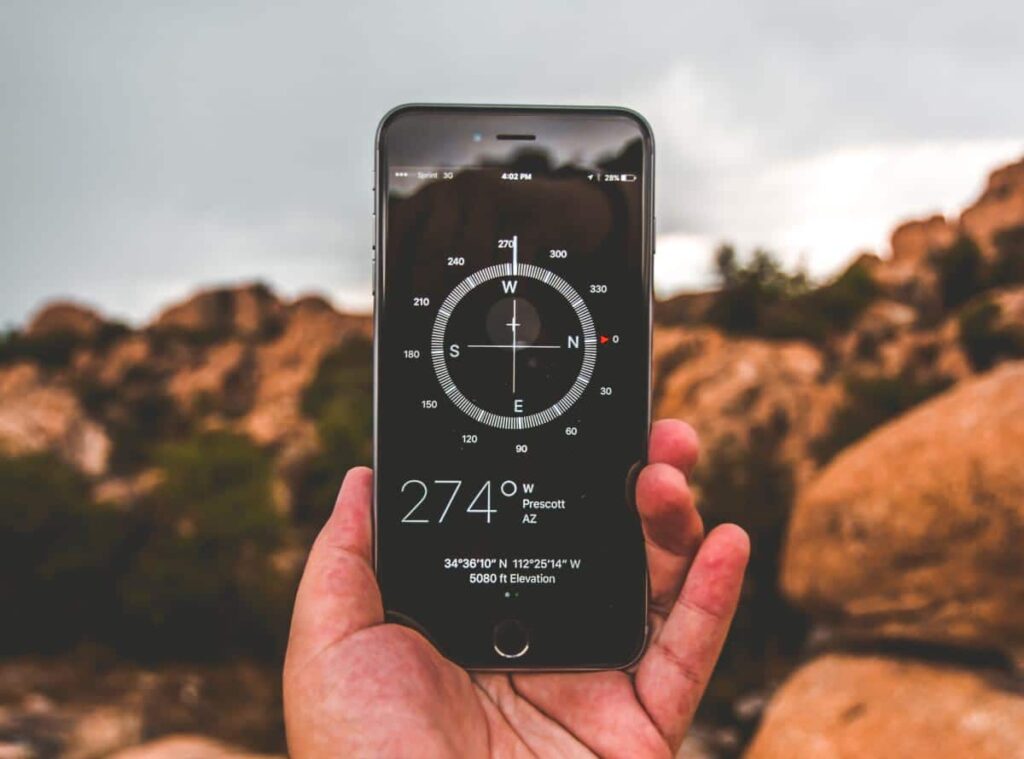
What will we see here?
What is the Compass App Used for?
Compass function is useful in navigation apps such as Google Maps. Based on compass sensor data, Google Maps will show the arrow icon on your position, the direction of the arrowhead will be the same as the direction of your phone.
For example, just think if you were to go back in history and meet with the explorers and navigators of yesteryear, they would probably be wielding — at least one — magnetic compass. Whip out your compass app on your smartphone, and they’d probably be flabbergasted — well, with that and your time machine.
Here’s how to launch the app, calibrate it, and use it to find your way.
How To Setup and Calibrate Compass App on iPhone?
Calibration is needed in Digital Compass. For instance, they can typically use location to figure out which way you’re going. All you need to do is play a little game in the starting.
- Tap Compass from your home screen.
- Follow the on-screen instructions when prompted to calibrate holding your iPhone flat in your palm.
- Next, you’ll have to tilt your iPhone to roll the ball around the on-screen circle.
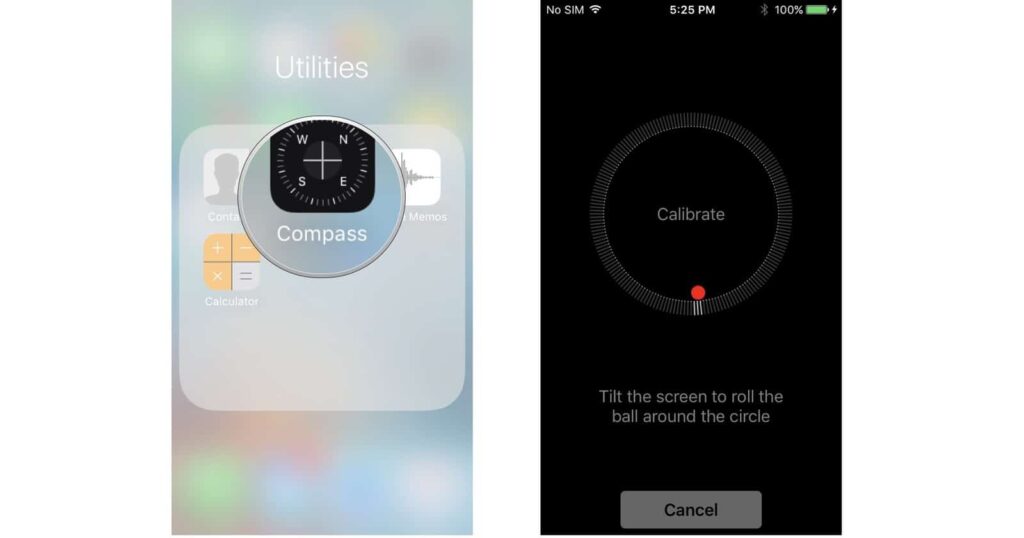
The compass will be calibrated and you’ll be able to start using it right away once you get the ball all the way around the circle.
How To Use The Compass on iPhone
Using an iPhone Digital compass is not as accurate as a real thing, but it’ll help you follow basic directions and bearings in a pinch. Just follow these simple steps to do it.
- Go to Compass App on your home screen.
- Hold your iPhone flat in the palm of your hand.
- Until you hit the bearing (degrees) you want to follow spin around, holding your iPhone in your hand.
- Select the compass face once to lock-in that bearing.
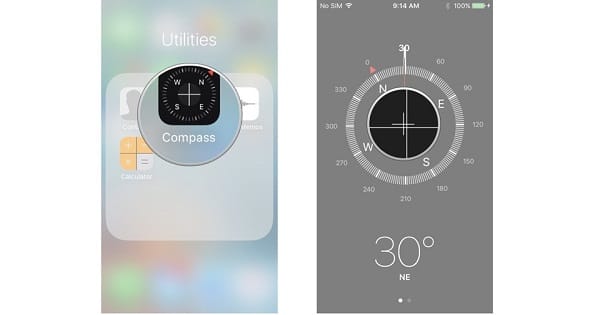
You’ll see the beginnings of a red circle inside the compass when you stray from that path. Spin around so that your white pointer is pointed back on the bearing of your choice.
Guidelines to switch to true north in the Compass app for iPhone
It’s very easy to choose whether you want to use true north or magnetic north when navigating with your iPhone when you know the right way to do it. That’s how you can turn it on.
- Go to Compass App from your home screen.
- Select Compass.
- Tap the switch next to Use True North.
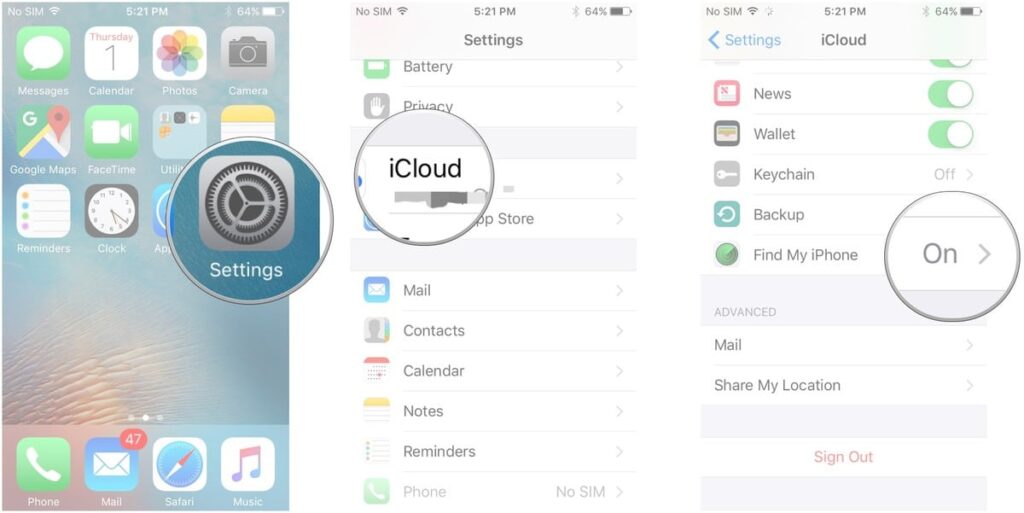
How To Use The Level In The Compass App on iPhone?
The barricade has to be perfectly level as the compass app on your iPhone is a bit of a doozy to work with.
- Go to Compass App on your home screen.
- On the compass face swipe left. If you tilt your phone so that the screen is parallel to your face, you’ll get the vertical level. If you’re holding your iPhone flat in your palm, you should see white bubbles around a number in black, the horizontal level.
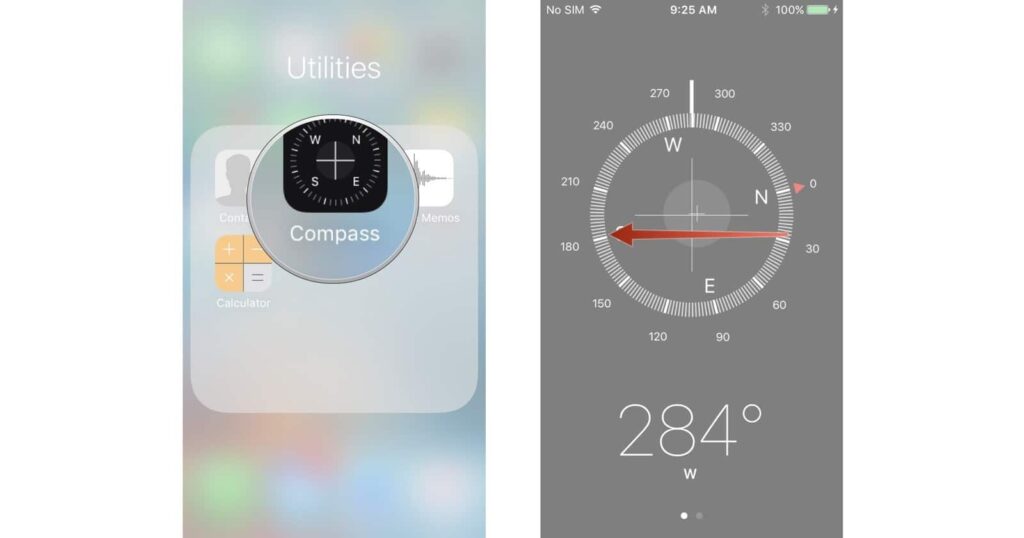
HORIZONTAL LEVEL:
- Your iPhone should be flat on the surface of the object you’re trying to level off.
- Until you hit 0 degrees and the screen turns green tilt your iPhone in all directions.
- You can tap once to turn the black screen red, and it will stay that way until your iPhone is level, at which point it’ll turn green.
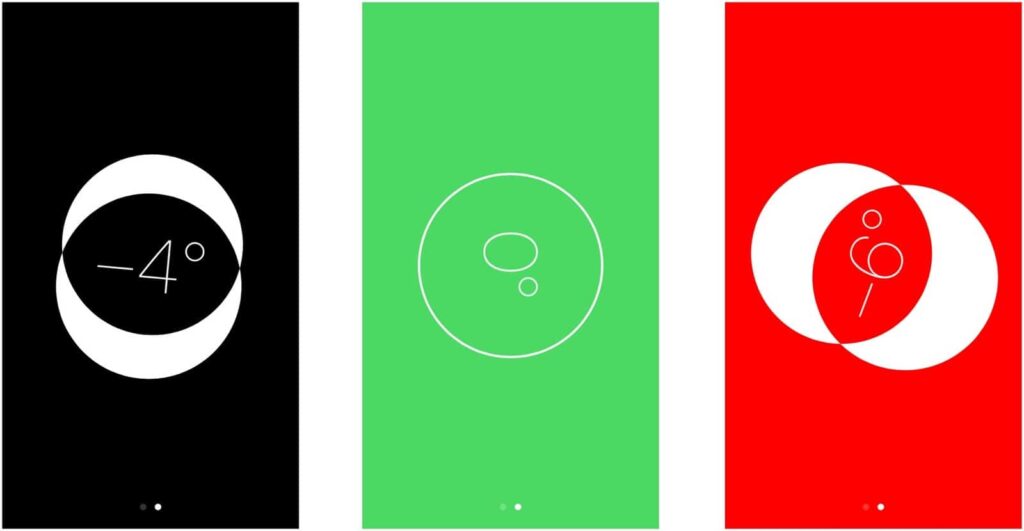
VERTICAL LEVEL:
- The object that you’re trying to vertically level holds your iPhone against it.
- Until your hit 0 degrees and the bottom half of the screen turns green tilt your iPhone in all directions.
- If you want to then take another measurement off of that angle, tap the level once. You’ll then see red as you stray away from the angle you were on. This can help you measure 90-degree and 45-degree angles.
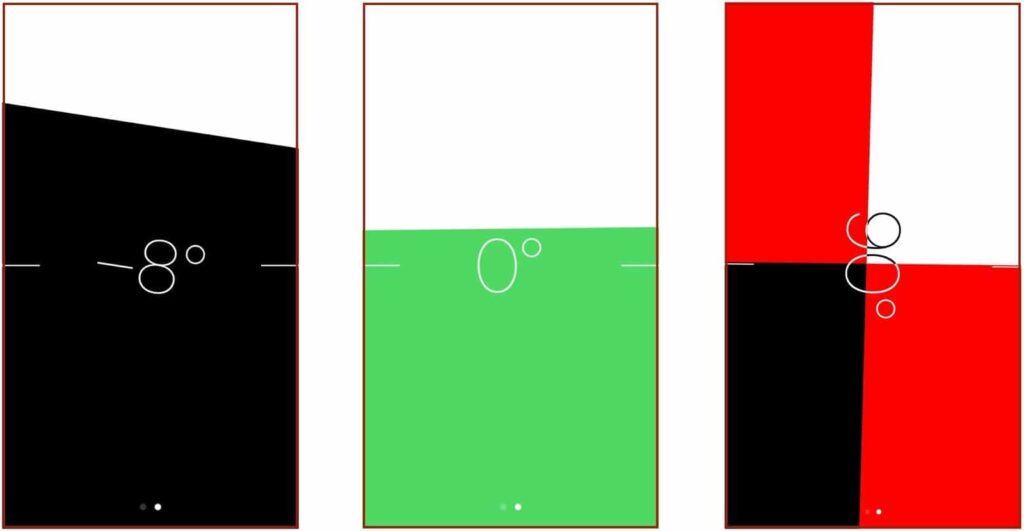
Conclusion
The Built-in compass on iPhone is very useful in many ways and will make your way easy to identify. It helps you out to see directions and figure out where you are even without an internet connection so, don’t worry if you are lost in a jungle with no network it will help you lead your way out. Also, it is used to navigate the directions and when you are getting away from your path it will also let you know. Plus, its very handy to use.
Have you ever used a compass on iPhone before? Do tell us in comments how was your experience. See our other articles that will help you figure out your gadgets and their functions. Also, subscribe to our page to get daily notifications and articles about the latest technologies on how they are being used.