Aside from the battery, which will inevitably wear out after some years of intense use, an Apple iPhone is one of the most demanding mobile gadgets and rarely needs repairs or maintenance. Obtaining assistance from Apple or any iPhone repair service is typically simple. Follow these procedures and prepare your iPhone before sending it to repair.
These days, it seems that everyone has an iPhone. And it makes sense because more than one billion active iPhones are currently being used in the world today. iPhones are so popular because they help us stay connected with friends and family and make storing and sharing files and information accessible. And while iPhones are extremely powerful, they’re not foolproof.
A minor drop might render your iPhone practically useless. You will most likely require an iPhone repair if this happens to you. However, you should never bring your phone in for repair without first following the steps outlined below. So, if you want to learn more, keep reading, and we will walk you through all you need to know about prepping your iPhone for repair.
What will you see here?
Consider these steps to prepare iPhone before Sending For Repair
Backup Your iPhone to iTunes or iCloud
One should back up their iPhone regularly. This way, if your phone entirely fails, you’ll still have all of your data. If feasible, you should also backup your phone before sending it in for repair.
Launch the iTunes app on your desktop to back up your iPhone to iTunes. You need to download the app if you have a Windows computer. If you own an Apple computer, iTunes should already be loaded.
1. Pair your phone with your PC. Then, on iTunes, select the “Continue” button. This will grant iTunes access to your phone.
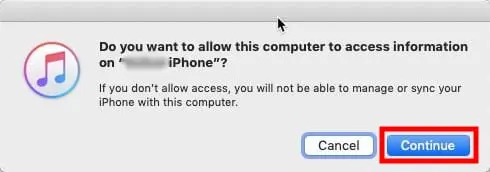
2. You’ll need to unlock your iPhone & press the “Trust” button.
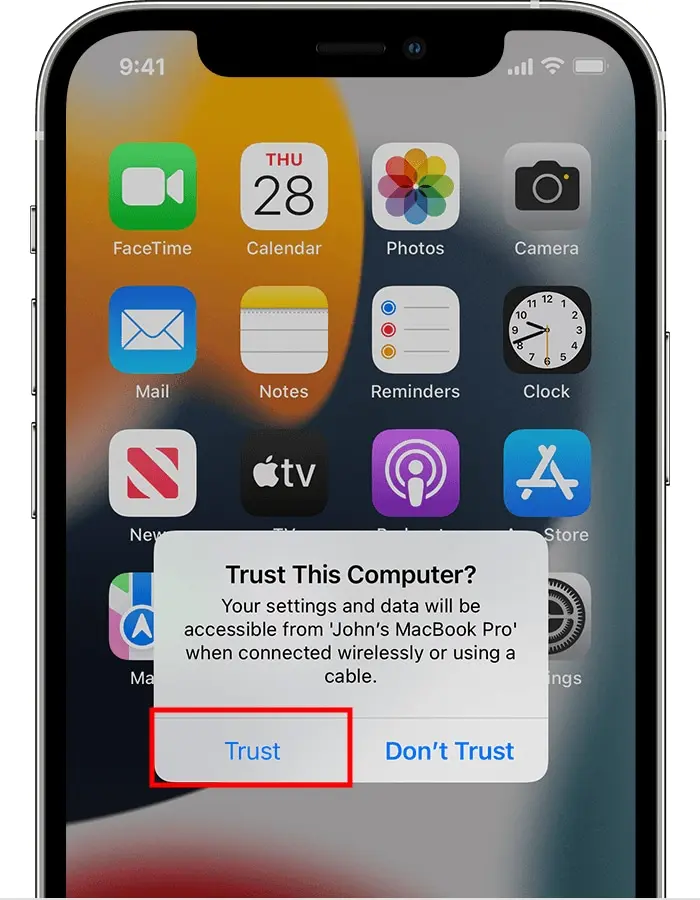
3. You should notice an iPhone symbol on iTunes. Click the symbol.
4. Then navigate to the “Backups” section. Click “Backup Now.”
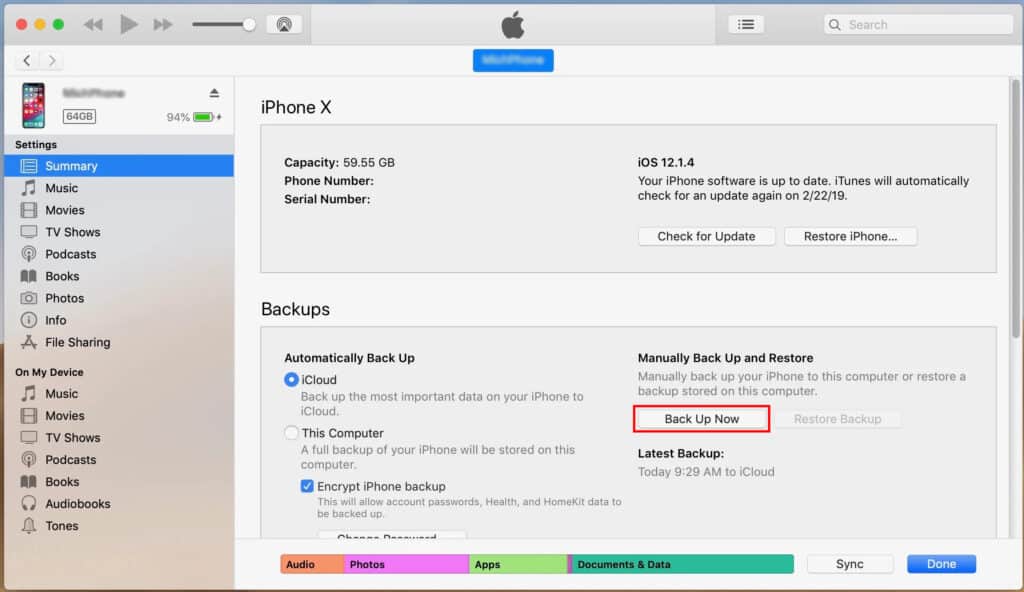
5. Then, you must wait for your iPhone to backup. Depending on how much data you have backed up, it might take a couple of minutes or longer.
6. In the “Latest Backups” section, you’ll see your most recent backups.
Backup Your iPhone to iCloud
Backing up your iPhone using iCloud is simple & convenient. With Wi-Fi, you can even do it in the background, so you don’t have to worry about it.
1. To manually back up your iPhone, first go to the Settings icon on your iPhone. Then, choose a username.
2. Then, from the menu, select “iCloud.” Then, select “iCloud Backup” and ensure it is switched to “On.”
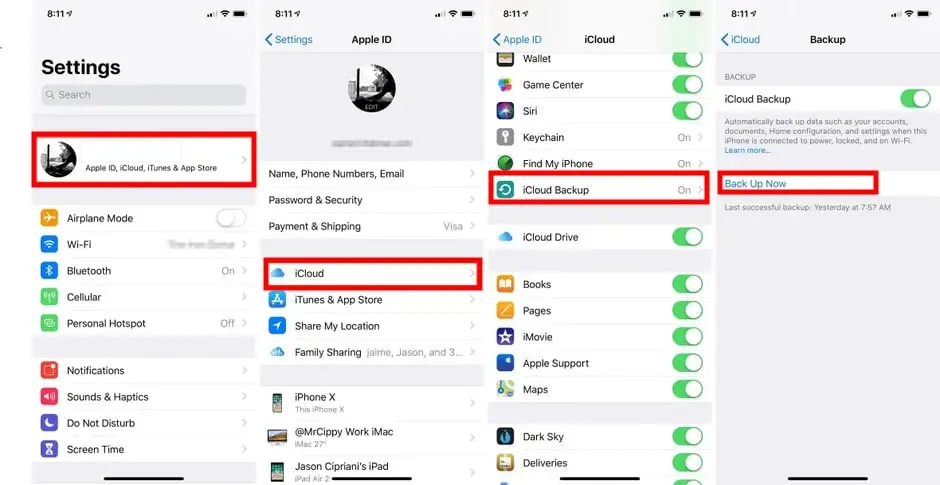
3. Finally, just select “Back Up Now” to backup your iPhone. If you leave this type of backup enabled, your phone will back up files daily as long as you are connected to a power source and the internet.
Turn Off Find My iPhone before sending it for repair
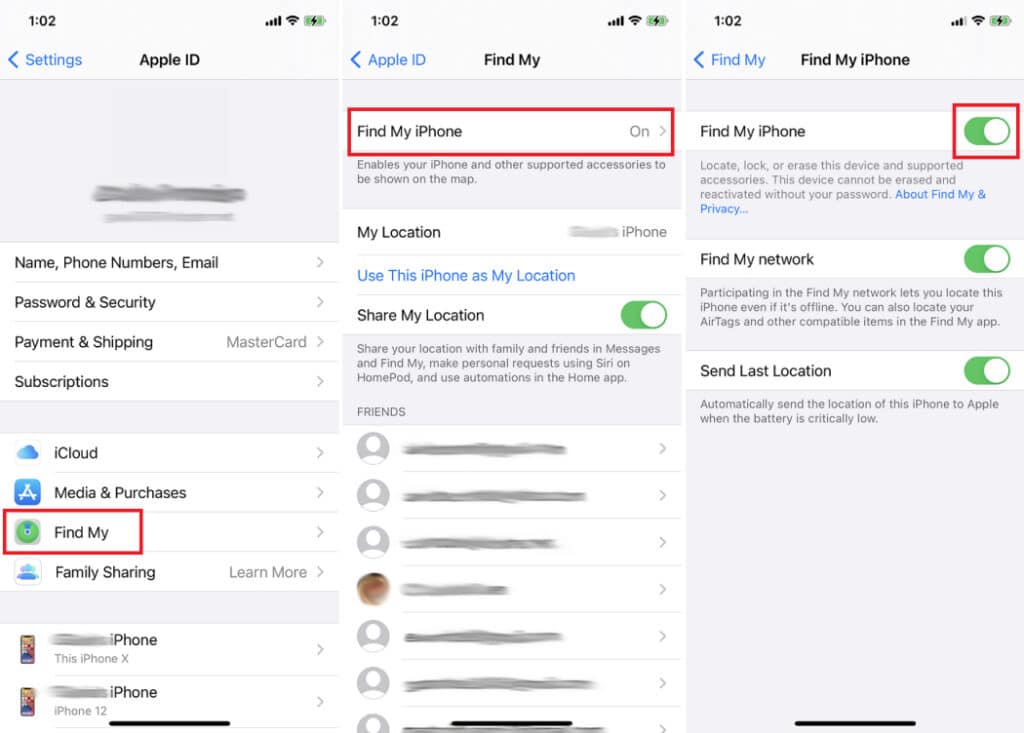
Find My iPhone is a handy tool that all iPhone owners should utilize. If you misplace your iPhone, you will lose an expensive gadget and a wealth of vital data and information. When you enable this function, you can see where it is regionally and have it play a sound to help you find it.
However, you may not always wish to enable this option. For starters, you could be concerned that someone is following you.
If you wish to execute a factory reset on your phone, you must also turn it off. A factory reset erases all data on the phone, restoring it to its original state.
Before you give, sell, or repair your iPhone, you should also disable Find My iPhone. Turning off this function does not remove any data from your phone. However, it does make tracking your phone impossible.
- To disable this function, you must have your Apple ID login & password.
- To begin, launch the Settings app and choose your username at the top of the display. Then press the “Find My iPhone” button.
- When you arrive at this page, flip the “Find My iPhone” button to the left to disable the feature. You could also be asked to enter your Apple ID login & password.
Is my Apple ID my username?
A username is often connected with your computer’s user account, which you created when you installed OS X or set up your new machine. Usually, this is not your Apple ID. Typically, you sign in to these boards with your AppleID.
Conclusion
If you cannot disable Find My iPhone, Apple may be unable to repair your iPhone. This policy is in place to prevent unauthorized individuals from servicing your device without your permission. If you have forgotten your Apple ID or password, please visit iForgot.
After reading the preceding post, perhaps you know better what you need to do to prepare your iPhone before sending it for repair. As we can see, you must complete these procedures before bringing your phone in so that all of your data is saved and the phone may be adequately worked on.














