Dark modes have recently gained popularity due to their capacity to blacken interfaces. This reduces eye strain while also preserving the battery life of your device. The backdrop of the app changes to a dark black theme when the dark mode is turned on. It lessens how bright white light is on the screen of your gadget. Like many other apps, Instagram also features Dark mode for Androids running Android 10 or higher and iPhones or iPads running iOS 13 or higher. If you want to turn on the dark mode on Instagram on your Android ,iPhone, and Mac/PC there are various ways and steps mentioned below.
What will you see here?
Turn on Instagram Dark mode on Android.
Through Instagram App
You don’t need to upgrade your device’s OS to Android 10 to use the dark mode functionality on an Instagram app for Android. From the Instagram app on Android, users may also enable the dark mode option. To activate or disable darkening them in the Instagram app for Android, follow the steps mentioned below.
- Click on your profile photo.
To start, go to your profile page on Instagram to activate the dark mode. Click on your profile photo in the lower right corner once you’re on the profile page.
- The Settings option may be accessed by tapping the menu icon.
Next, hit the menu button in the screen’s top-right corner. Click Settings from the menu options at the bottom of the screen, which is isolated from other options.
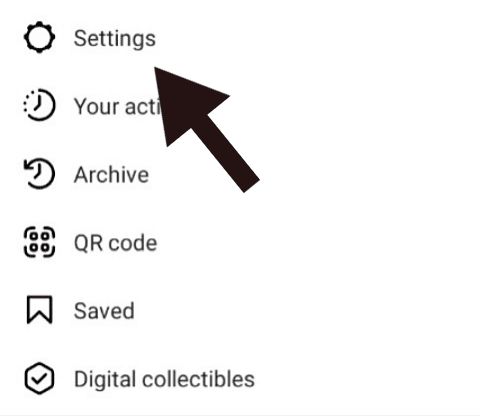
- Click the Theme.
When you tap Theme on the Settings page, you will get various subheadings.
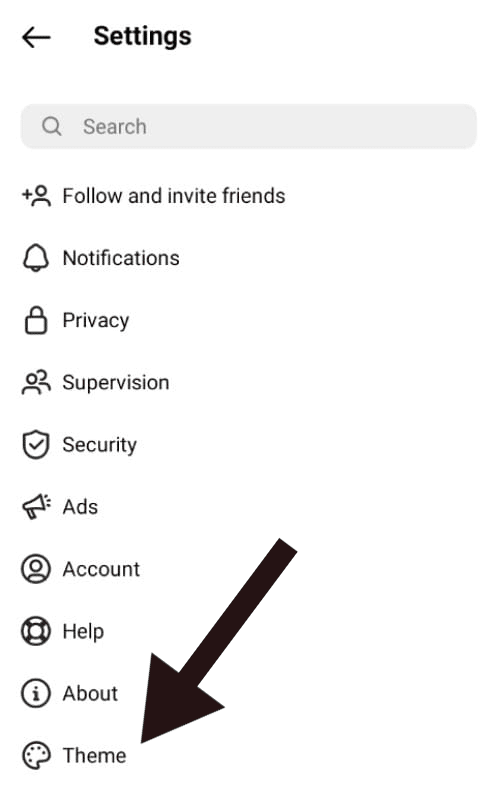
- Select Dark from the menu.
You’ll notice three options: System Default, Light, and Dark. Choose the Dark option to activate the dark look on the Instagram app. The Instagram theme will be changed to your preferred darkness mode.
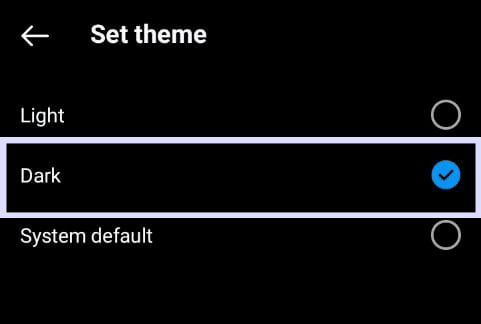
Through the Phone’s settings
Only Android 10 users now have access to Instagram’s dark mode, which they may enable via the Settings app on their phone. After enabling the dark theme option, the Instagram app changes its colour settings for a darker appearance. Your other many applications outside Instagram likewise go to dark mode.
- On your Android phone, click on the Settings app.
- Locate and touch on the Display & Brightness option.
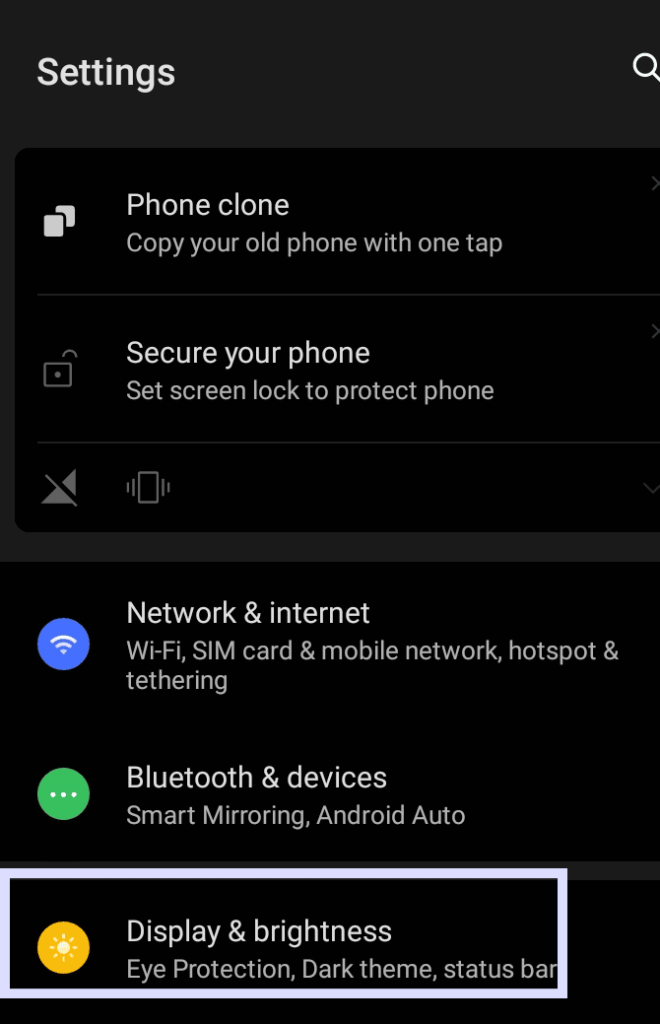
- Select the Dark theme from the list of options to activate it now.
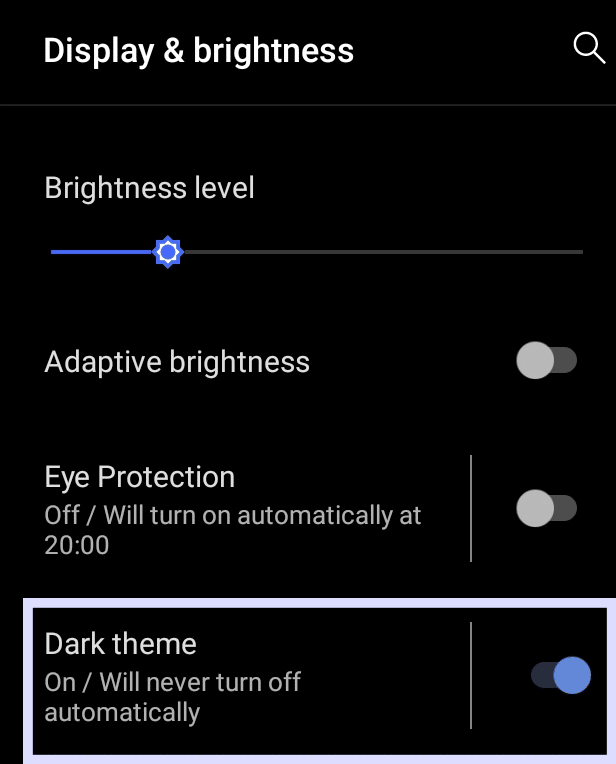
- The dark mode will then be automatically enabled when you open the Instagram app.
Turn on Instagram Dark mode on the iPhone
Through iPhone’s settings
iPhone users may adjust their phone’s settings to swap from dark to light or vice versa, but they cannot do it within the Instagram app. If users want to disable the dark mode, repeat the previous steps and select Light to turn off the Dark Mode.
- On your iPhone operating iOS 13 or later, open the Settings app.
- Select Display & Brightness under Settings.
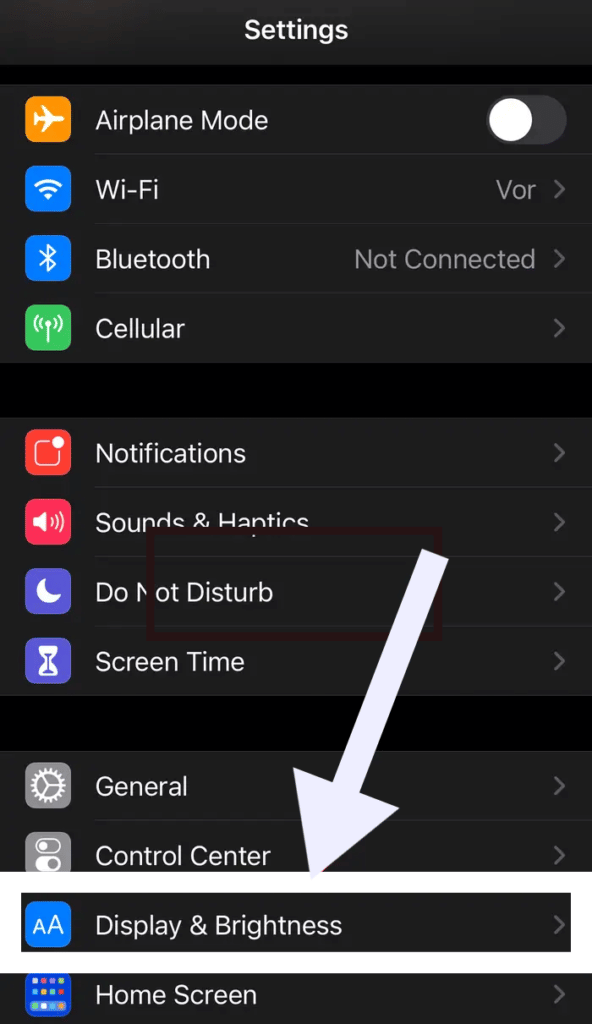
- You have two choices, Light and Dark, in the Appearance area at the top of the page. Dark, tap.
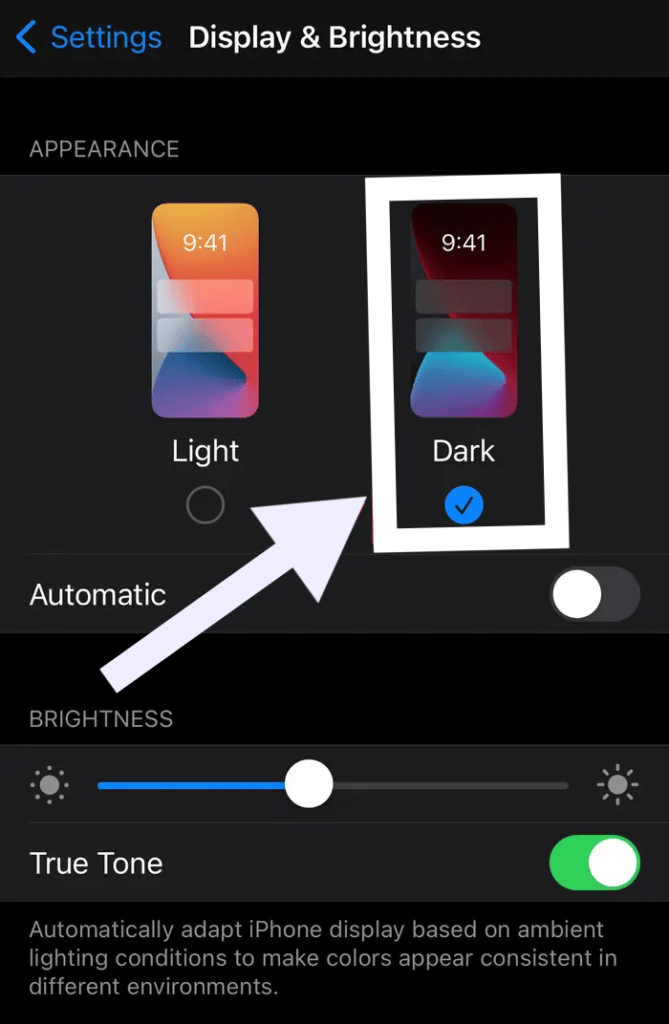
- Start the Instagram app after that; it should now be dark.
Turn on Instagram Dark mode on iPhone through Control Center
Using the Control Center on an iPhone or iPad is an alternative for turning on dark mode. Tap the dark mode button in Control Center after navigating there. Depending on your device, there are several ways to launch and close Control Center.
For iPhone X and later, follow the step mentioned below
- Swipe downward from your device’s top-right corner to see Control Center.
For iPod touch, iPhone SE, iPhone 8 and older, follow the step mentioned below.
- Swipe up from any screen’s very bottom to see Control Center.
Customise the dark mode
Follow the below steps to set dark mode on automatically after a certain time.
- Access Settings
- Click on the Display & Brightness option.
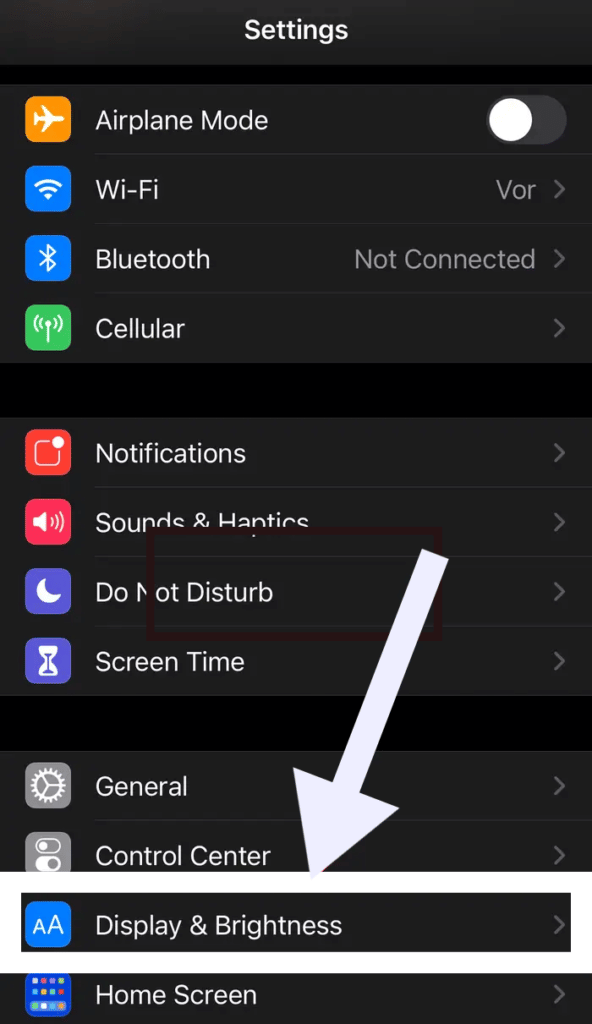
- Activate the Automatic setting.
- To arrange a time for Dark Mode, tap on the Options button afterwards.
Turn on Instagram Dark mode on Mac or PC
You may activate Instagram’s Dark Mode online on a PC or Mac. Again, there is no built-in option on the online app; to use Instagram in Dark Mode, you must modify the style of your browser. The techniques to activate Dark Mode on Instagram on PC include:
- Custom URLs.
- Safari on your Mac.
- Flagging in Edge or Chrome.
- Adding a night mode extension.
- Adding a dark theme addon.
Through a web browser by entering a custom URL
Even if Instagram doesn’t yet provide a dark mode for its webpage, you may still acquire it by following the straightforward steps below.
- Enter instagram.com?theme=dark on your browser.
- Login to Instagram using a web browser.
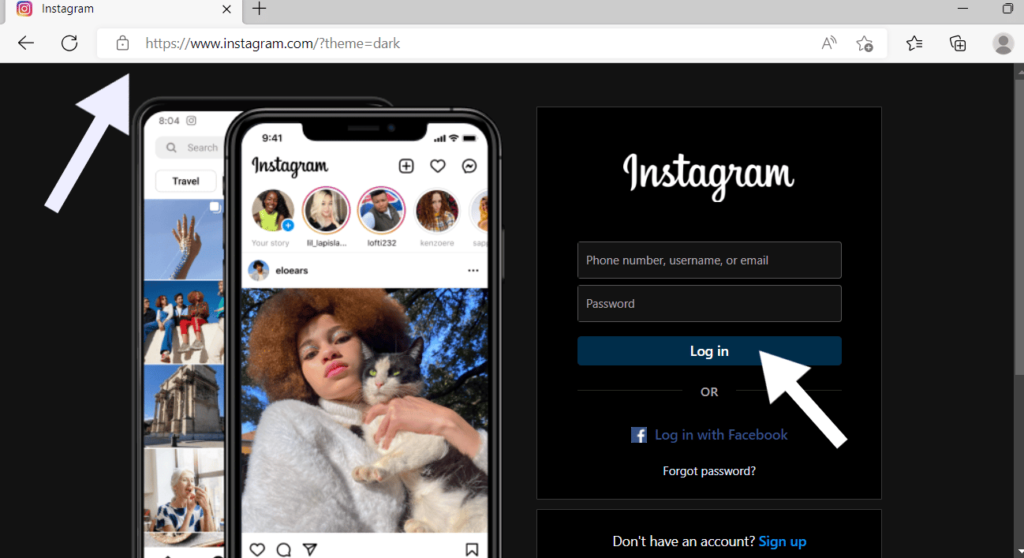
- As soon as your system switches to dark mode, your background will also go dark.
- Remove the extra string or visit instagram.com to disable the dark mode.
Through Safari on Mac
- In the upper right corner, select the Apple ID symbol.
- Activate System Preferences.
- On a Mac, choose General from System Preferences.
- To change the system’s default theme, choose Dark or Light.
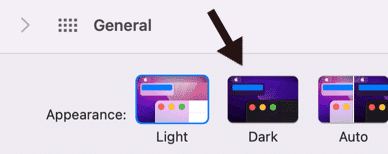
- This default theme is carried over to Instagram the next time Safari is launched.
Through Google Chrome Extensions
Every website you access in Google Chrome does have a dark mode extension that works, including Instagram. Follow the steps mentioned below if
- Open the Chrome web.
- Look up Dark Mode for Chrome.
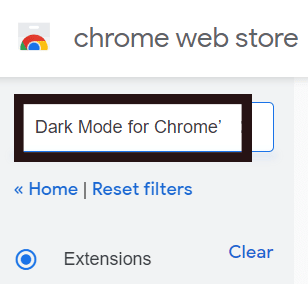
- Once the extension is installed and turned on, you may use Instagram in Chrome’s dark mode.
Through Chrome Flags or Edge
You may enable several beta functionalities for your web browser using Chrome flags. The dark mode is one of these characteristics. You may always disable the dark mode if you are experiencing issues with it. You may turn off the Auto Dark Mode for Web Contents by choosing Disabled from the drop-down menu.
- Open Microsoft Edge or Chrome on your PC.
- Then, Edge users need to go to edge:/flags, and Chrome users should go to chrome:/flags, respectively.
- Hit Enter after typing dark into the search box.
- Select Enabled from the drop-down selection for Auto Dark Mode for Web Contents.
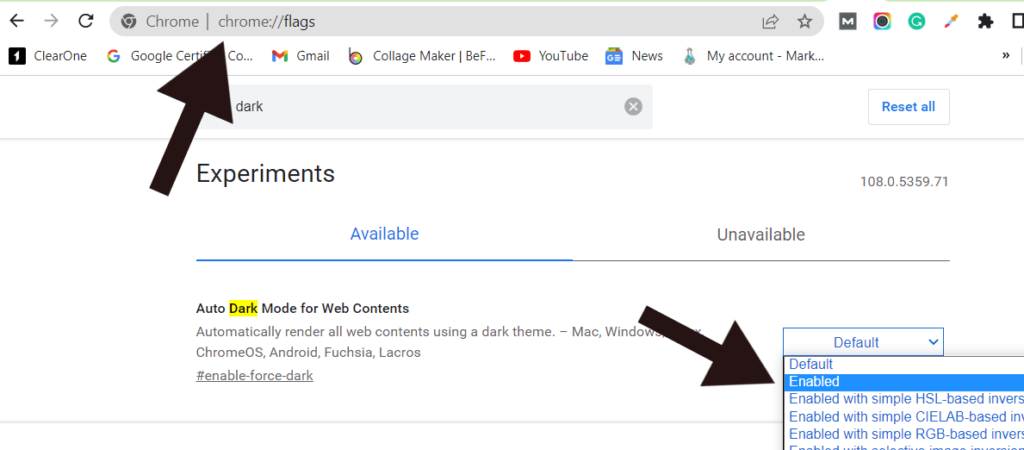
Which Instagram update includes the dark mode?
Instead, it automatically synchronises with the dark mode of your device. Solely Android 10 and iOS 13 smartphones will support Instagram’s dark mode. Install the most recent version of the Instagram app from the Google Play Store or App Store.
Why is dark mode such a trend among people?
Users of the dark mode experience less eye strain and better reading in low light. Additionally, they claim that it makes it simpler for them to fall asleep. This could be the case because using devices at night exposes you to more blue light, which might reduce your circadian cycle.
Conclusion
Instagram Dark mode uses less energy, battery consumption, and less blue light effect than lighter mode. A dark mode feature allows users to switch between lighter and darker backgrounds. We have concluded the following points for Android and iPhone users, and even those who want to turn on the dark themes on Instagram through Mac or PC.
- Android users can turn on the dark mode on Instagram via settings or the Instagram app.
- iPhone users cannot turn on the Instagram app’s dark theme. They can turn it on via iPhone’s settings or control centre or customise the Dark mode.
- To turn it on from Mac or PC, users can do it Through a web browser by entering a custom URL, Safari on Mac, Google Chrome extensions, and Chrome flags or edge.














