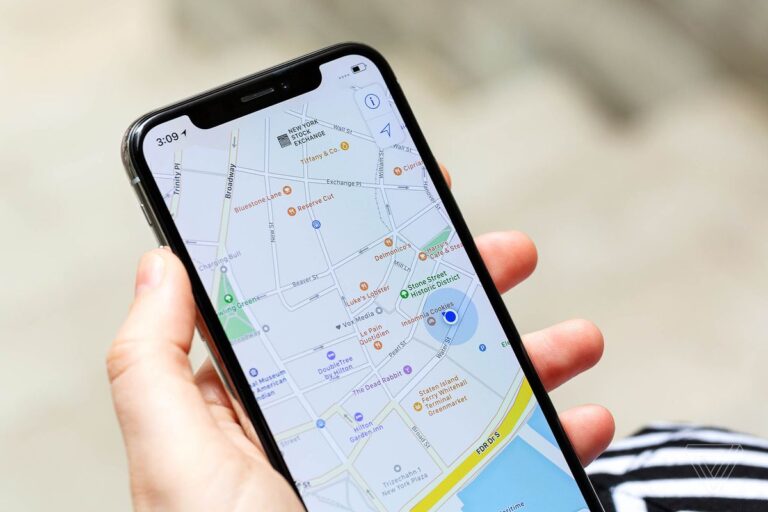Sometimes you want to share a location with your friends and family. It may be a place where you have decided to meet up or a good restaurant you recently visited. Or it may be for a completely different reason. Like your friend taking up the wrong route and getting lost and you want to share your current location to help them. Sometimes this sharing of location can feel difficult. Don’t worry, here is how you can share location and directions with Maps for iPhone and iPad.
What you will see here?
Share location on Maps in iPhone
You can easily share your current location with your friends with Maps on your iPhone or iPad. Here is how you can do so:
- Open the Maps app on your iPhone.
- On the top right corner, you will find a blue arrow. Click on the current location arrow.
- After this you will see a blue dot on the Map, this is your current location. Click on the blue dot.
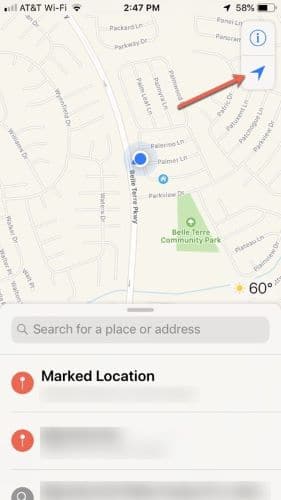
- You will see a panel at the bottom, from there click on Share My Location.
- In the panel, you will see different modes to share your location. You can select any of them by clicking on them.
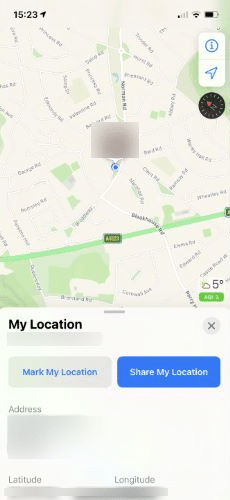
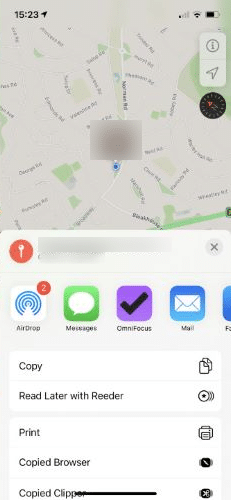
Add location to Notes
You can your location to Notes with Maps. This can be helpful when you are on a trip and don’t know about the city well enough. You can add locations for places like restaurants, café or even make a journal for your travel by adding the places you visited. Here is how you can do so:
- Open the Maps app on your iPhone.
- On the top right corner, you will find a blue arrow. Click on the current location arrow.
- After this you will see a blue dot on the Map, this is your current location. Click on the blue dot.
- You will see a panel at the bottom, from there click on Share My Location.
- From the panel select the Notes app option.
- After that, you can select a notebook to save the location.
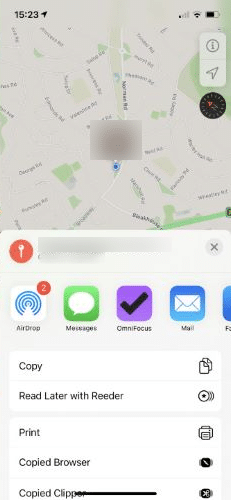
Share your location via AirDrop
- Open the Maps app on your iPhone.
- On the top right corner, you will find a blue arrow. Click on the current location arrow.
- After this you will see a blue dot on the Map, this is your current location. Click on the blue dot.
- You will see a panel at the bottom, from there click on Share My Location.
- Then you can click on the AirDrop option and select the nearby person or device to share your location.
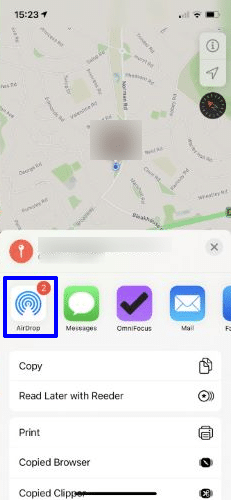
Share directions
If you feel like your friend is on the wrong route and is missing, you can share the directions for your location to help them reach you. Here is how you can do so:
- Open the Maps app on your iPhone.
- Click on the search bar and type a location to search for it.
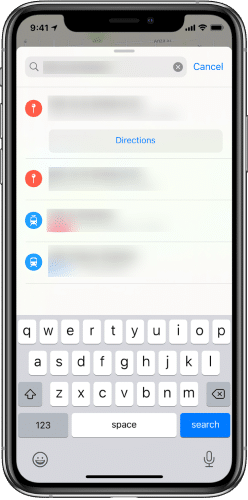
- Click on the location to open to on Maps and then scroll down and click on Share.
- From the panel select the mode of sharing.
Conclusion- Share location on Maps in iPhone
With Apple‘s Maps, you can share your location with your friends and family. This sharing feature is sometimes very helpful if multiple people have to reach the same place. You can share your current location via different methods of sharing. Moreover, you can even add your current location to the Notes app for saving it. Or you can use AirDrop to share your location with Maps. Also, you can share directions on iPhone Maps and ETA (Estimated Time of Arrival) with your friends.
Read More!
- Name and save locations with Maps on iPhone and iPad!
- How to name and save locations with Maps on iPhone and iPad?