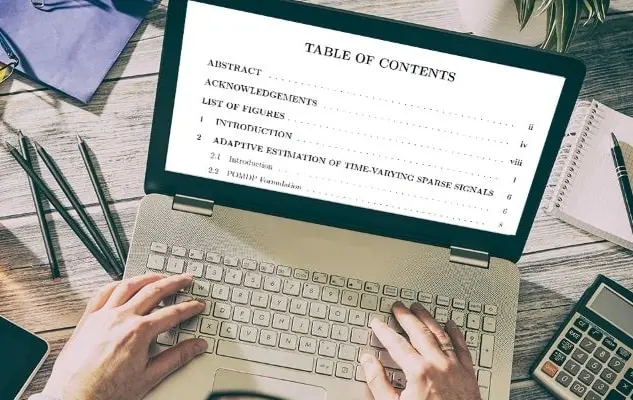If you are tired of looking for different types of software to edit your PDFs, PDFescape might interest you. This is an all-in-one app, where you can do any kind of editing on your PDF. Here is a review of PDFescape for you.
What you will see?
PDFescape
With PDFescape, you can choose from a lot of options, and it can be perplexing at first. There’s a desktop version with one free mode and two premium modes, as well as a free but limited online version. The free online pdf editor allows you to read, edit, create, fill out forms, and annotate PDFs. However, there is a restriction to the size of PDFs, 10MB or 100 pages. The text in existing PDF files cannot be edited using the free online editor. The offline version of the utility, PDFescape Desktop, is available in three different editions: Free, Premium, and Ultimate. While the program’s free version is very useful, the two more powerful editions are clearly more useful. Both of them are only accessible as a subscription.
Existing PDFs may be converted to a variety of file formats, and new PDFs can be created from existing files. Although, this is something that can even be done with a variety of other tools these days.
Pros
- Free online PDF editing
- Creates PDF from hundreds of file types
Cons
- Free version has ads
- Premium version available on a subscription rather than outright payment
- Cheaper options available
Price and Plans
PDFescape has a variety of premium plans to choose from. So, you can find the one that fits your budget. Moreover, the paid plans come with a 15-day money-back guarantee. Also, you get a free trial period that you can use to try out the features before making a purchase. PDFescape Premium and PDFescape Ultimate are both offered as monthly subscriptions for $3 and $6, respectively. Both subscriptions also remove some of the online tool’s constraints. Thus, allowing you to work with files up to 40MB or 1,000 pages and store up to 100 files in the cloud.
Furthermore, the Premium subscription includes a 30-day file history, whilst the Ultimate plan has an infinite file history. PDFescape is a competent editor with something for everyone. However, you might feel that its menu of options is a little complicated. The free online application will certainly suffice for most people’s PDF needs. Whereas power users will appreciate either of the premium desktop editions.
User experience
Two distinct experiences are available in PDFescape. The desktop version of the software allows you to read and convert files for free, as well as produce and modify PDFs if you have a premium subscription. The interface is heavily influenced by Microsoft Office. So, it provides clarity and enables immediate usability. Anyone who wants to make and edit PDFs for free can do so using online tools. Although this is a convenient choice, it requires an internet connection and you will have to work with a simple interface.
Free online tool
According to the company, PDFescape is a free, online PDF reader, editor, form filler, and form designer. That is correct up to a point. However, PDFescape is also available as an offline desktop tool in three different versions: free, premium, and ultimate. There are four different versions of this PDF tool. Also, each version has its own set of features and capabilities. Most users will likely be introduced to PDFescape through the free web tool. However, it is a possibility that many will need to upgrade to one of the subscription desktop options. The free application comes with a comprehensive range of PDF editing, review, and annotation tools. Moreover, you can use it even to create and fill out forms. You can print and save your work without a watermark to PDFescape’s servers.
However, because it is free, the online tool has some limits. PDFs cannot be more than 10MB or have more than 100 pages. Also, you can only save ten files at a time. Only the previous seven days of file history are available to you. Furthermore, there’s a lot of advertising on the interface.
Interface
The user interface is simple but effective. At the top of a left sidebar, three tabs labeled “insert,” “annotate,” and “page” manage drag-and-drop objects. Below these are the thumbnails of the PDF pages. The presently selected page is open in the main workspace. It isn’t particularly elegant, but it makes it really simple to produce a new PDF from scratch or to edit and mark up an existing one, then save and share it in minutes.
Online PDF Reader
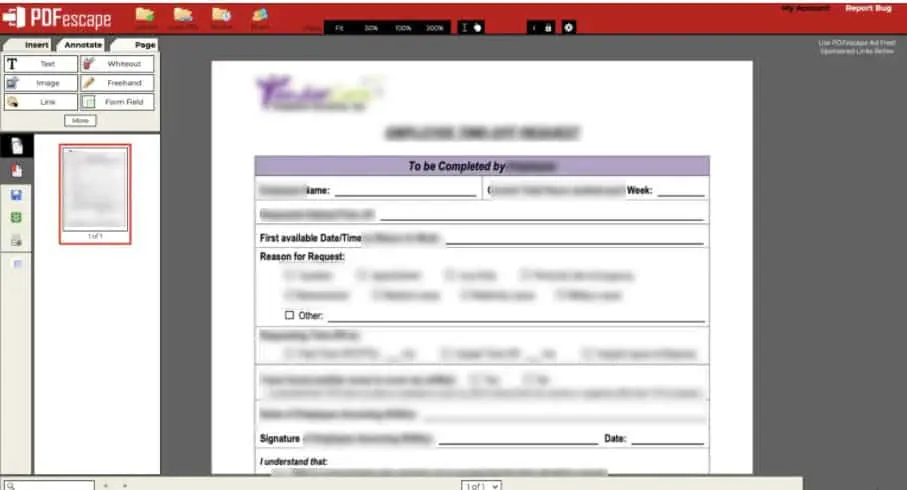
With Online PDF Reader, you can open PDF files directly in your favorite web browser. To get the best viewing experience, you can use zooming and rotation features to manipulate PDF pages. It allows you to select the content you want to copy from the PDF to your clipboard. Also, it’s simple to search PDF content for certain keywords and terms. You can save all PDF documents, download them, and print them with this program. Thumbnails, bookmark, and link support features and functionality are available to users.
Online PDF Editor
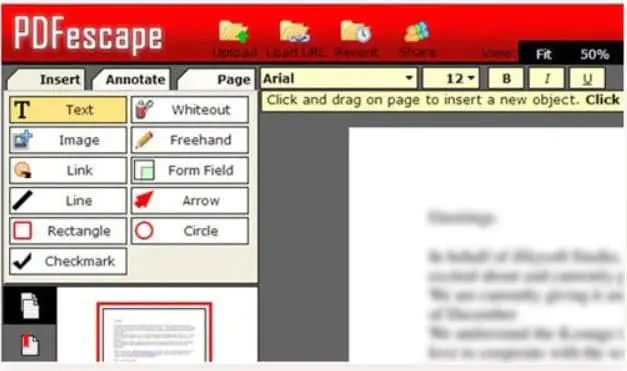
Unlike other programs that only provide a PDF viewer and converter, PDFescape gives you complete control over your documents and provides you with a sophisticated PDF editor tool. You can apply a variety of actions to your PDFs with this tool, depending on your needs. Here are the editing tools you can use to edit your PDFs:
- Change text font, color, and size
- Bold, italicize, underline, strikethrough, and highlight text
- Add or remove text
- Spell check
- Crop, rotate and split PDFs
- Extract, delete or replace PDF pages
- Add or replace the PDF background
- Adjust the PDF page size
- Define margin sizes
- Insert, delete, and extract images
- Add Bates numbers
- Add header and footer
- Remove/add watermark
- Link a program, another document, or a webpage
- Sign and encrypt PDFs
Annotate a PDF
Aside from these editing tools, you can also annotate a PDF file to improve your file. These annotation choices are also forms of editing. The following are the different ways to annotate a document with PDFescape:
- Highlight, underline, and strikethrough content
- Add sticker notes
- Create comments
- Add and create stamps
- Add arrows and shapes
- Measure the distance and apply calibration
- Redact PDF portions with whiteout
When you combine the PDF editor with the annotation tools, you get multiple tools that allow you to present in the most effective way possible. You can annotate PDF files with text, shapes, whiteouts, and other elements. To make more customized PDF files, you can even crop, rotate, shift, move, delete, and insert them. Also, you can create links to numerous PDF files or other forms of web content quickly and easily. To aid in identification, you can edit the PDF information tags. Moreover, you can password-protect PDF material by encrypting it. Extra images can be added to PDF forms and documents. Furthermore, you can use scanned and imported signatures to sign PDF documents.
PDF Form Filler
You can fill out PDF forms with a text tool or by using pre-existing form fields. The functions of PDF field calculation and formatting are supported. Text, checkbox, radio, list, and drop-down fields are all supported and available in PDF. The basic design and stylistic properties of PDF fields are provided in the program. Although filling out PDF forms might be a pain, PDFescape saves you time and effort by making it easy. One method is to assist you in importing data from another PDF and using it in the present PDF form. You have a one-click reset button to restore the default values if you believe the data has been entered incorrectly.
Among other things, PDFescape allows you to add text, choose data from drop-down menus, select radio buttons, and mark checkboxes. You can use the TAB key to quickly navigate from one field to another. Thus, making the procedure even more efficient. As a consequence, you can stop printing and manually filling out forms.
PDF Form Designer
To any current PDF file, you can create and add additional PDF form fields. You can use text, color, and size options to customize PDF form fields. Thus, you can customize current PDF form fields to fit your needs. All PDF files include checkbox, radio, dropdown, list box, text, submit button, and reset button fields. It is possible to construct submit buttons that are compatible with PDFescape Ultimate’s publishing feature. In addition to filling out forms, PDFescape also allows you to create your own forms from scratch. It offers a set of tools to assist you in creating a fully functional PDF form.
Text fields, checkboxes, radio buttons, combo boxes, list boxes, style fields (font, color, size), reset/submit buttons, and push buttons are all available to use. You can choose to highlight all form fields to apply a change to them all at once or to search for specific information. When a user clicks the TAB key, you can also specify the cycle of the fields to follow in a form.
A PDF Converter
As a PDF Converter, PDFescape offers a variety of alternatives. All of these are dependent on the task at hand. You may easily convert PDFs to various formats such as Word, PowerPoint, Excel, Image, HTML, TXT, RTF, and PDF/A with PDF software. As the conversion quality is always important, PDFescape makes sure that the original layout and formatting are preserved to the maximum extent possible. Typefaces, tables, and paragraphs, among other elements, remain largely unchanged, requiring little to no changes. This tool not only allows you to convert PDFs to other editable document formats, but it also allows you to create PDF documents from other files. This includes PDF, HTML, TXT, PNG, JPG, GIF, BMP, TIF/TIFF, CBR/CBZ, ePUB, and more.
Moreover, you can make a PDF from a blank page, the clipboard, a scanner, or a web URL. The batch convert feature, available for both creation and conversion, speeds up the process. You can also merge numerous PDFs into a single document using this create option.
PDFescape desktop
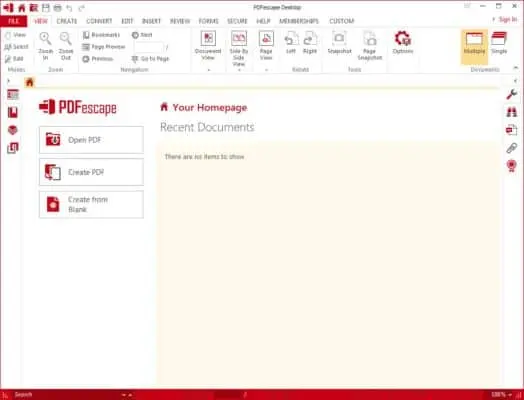
The three PDFescape desktop editions provide a completely different experience. This is due to a Microsoft Office-inspired interface that all of us are extremely familiar with. PDFescape breaks down each version’s features, but suffice it to say that the Premium and Ultimate editions have far more features than the free desktop software. This contains business-ready features like bates numbering, content redaction, electronic signatures, and password protection. It even has capabilities for working with larger, more complex documents like PDF merging and page numbering.
Conclusion
When compared to other PDF software, PDFescape has a solid interface for giving really useful utilities at a reasonable price. PDFescape ensures simple usage whether you need to edit, convert, or create PDFs, as well as filling out and designing forms. The fact that you can use this software both offline and online demonstrates its versatility. Also, the Microsoft Office-like interface makes navigation and working simpler. You can use it as a PDF editor, reader, signer, and annotator, as well as filling out and developing forms. You can utilize both the desktop and web versions. However, keep in mind that the desktop version offers more functionality. Furthermore, it allows you to compress and optimize PDFs to meet your needs. It comes with a number of tools, making it rather self-sufficient to a large extent.
If you have any questions, you can ask us in the comments section below!