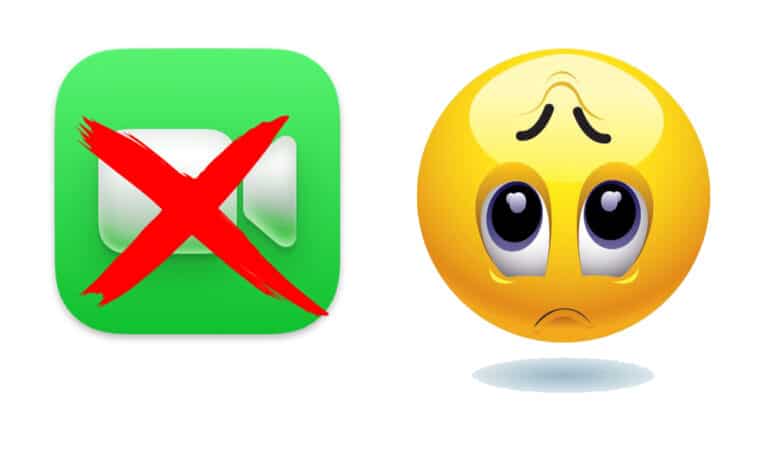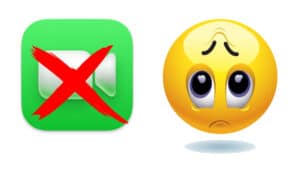One of the favorite iPhone apps, FaceTime, is a simple-to-use tool for video chats between Apple devices when everything is functioning as it should. But just like with every software, some users will undoubtedly experience problems. But don’t worry; we’ve compiled some great advice to assist you in resolving any issues you might have. Here’s how to fix FaceTime issues on your iPad or iPhone.
What will you see here?
Examine and correct your cellular and WiFi connections.
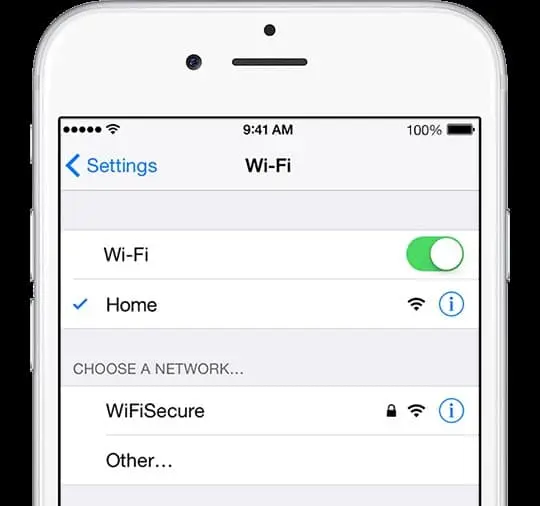
Verify your internet connection if your device’s FaceTime app isn’t functioning. It’s likely that while your internet handles other things well, connecting to the FaceTime app is giving you trouble. The internet connection can be tested by
On an iOS device, go to Settings > Search Wi-Fi and System Preference > Jump to Network, and then check and correct the connectivity of your neighborhood router.
Switch to flight mode to Fix FaceTime
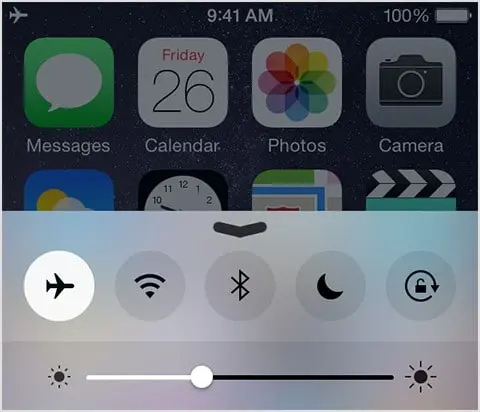
Your phone’s cellular network can occasionally experience issues. By going to your device’s settings area and turning on “Airplane mode,” you can resolve this issue. Turn off “Airplane mode” after a brief period and attempt FaceTime again. This procedure will restart your Wi-Fi or cellular data connection and refresh your network.
Software updates for Fix FaceTime
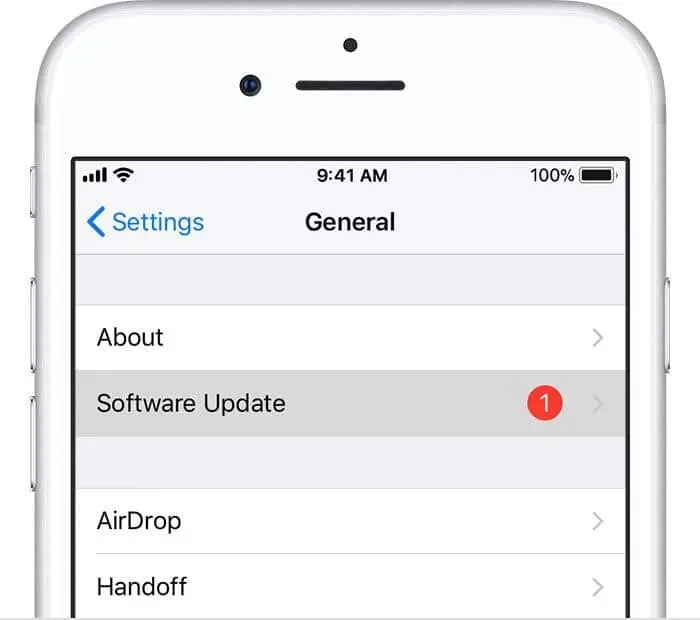
When was the last time the software on your device was updated? Apple continuously updates its OS and app store. Your apps could malfunction or crash if the software is not updated. Check out the most recent iOS release and update as a result. Access Software Update by going to Settings > General.
How to activate and deactivate FaceTime in Settings?
Solvers commonly believe that most issues can be resolved by turning the problematic device on and off again. That applies to many pieces of software as well, where stopping and relaunching the program can fix the problem. You should start by turning FaceTime off and back on to troubleshoot FaceTime difficulties.
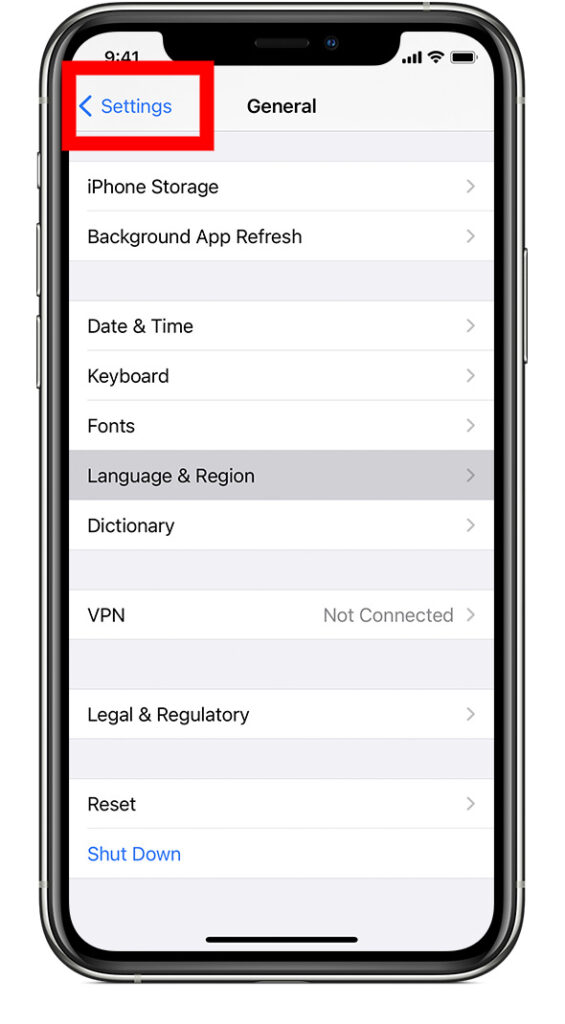
1. Tap Settings on your iPad or iPhone.
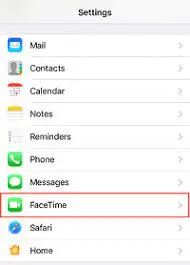
2. Press FaceTime after scrolling down.
3. FaceTime’s switch will flip to the white “off” position if you tap it. Hold on a second.
4. To turn the switch to the green “on” position, press it again. Await the reactivation of FaceTime.
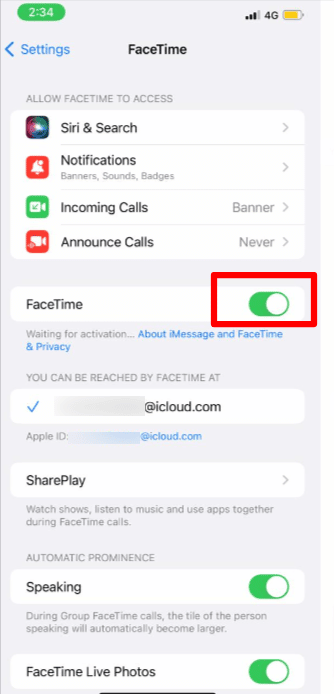
Fix FaceTime or reset network configurations
Of course, there’s a chance that your network settings are the cause of your FaceTime issues.
1. Select Settings on your iPhone or iPad.
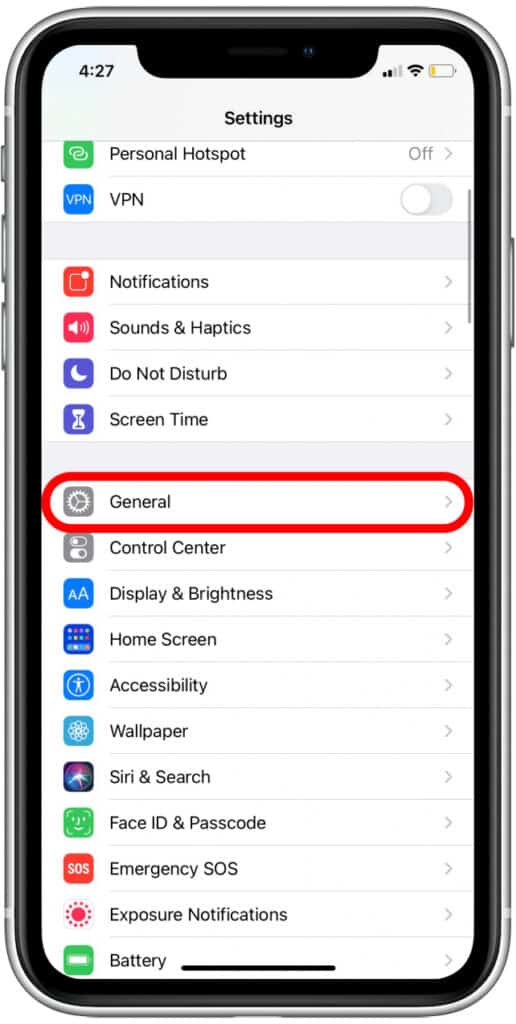
2. Press General.
3. Tap Reset after scrolling down.
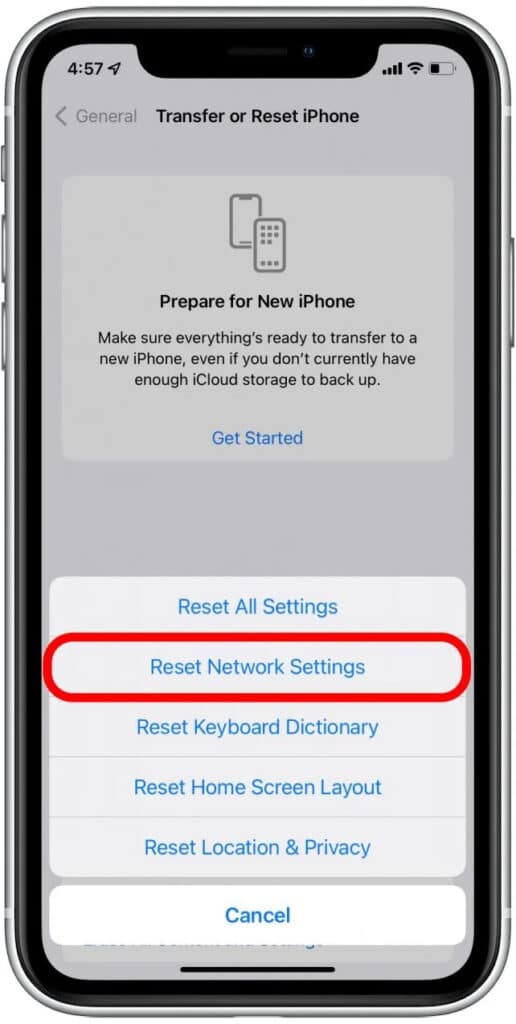
4. Select Reset Network Settings. Your passcode might be required to confirm.
Restart FaceTime
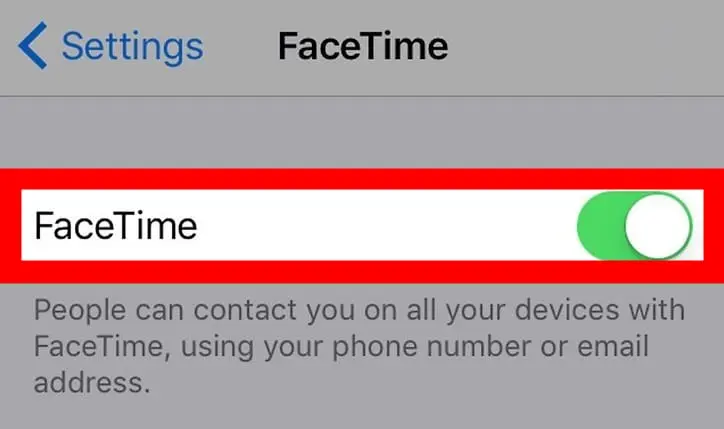
Close all other active apps and reopen FaceTime if your camera goes dark or shows a black screen while the app is starting.
Examine your Apple ID.
Your inability to use FaceTime could be caused by using the incorrect Apple ID while logging in. Make sure you’ve used the same Apple ID to log into all of your FaceTime accounts.
- Check the Apple ID by going to Settings > FaceTime.
- In Mac OS X, select FaceTime > Preferences, and then verify the Apple ID.
Verify your mobile number to Fix FaceTime
You can be using the incorrect phone number, just like Apple ID.
- Simply check your phone number by going to Settings > FaceTime on your iOS device.
- Additionally, verify the Apple ID below: “You can be reached via FaceTime at.”
Restore a lost or Fixed FaceTime app
Ensure your device’s FaceTime and camera are operational and turned on by going to Settings > General > Restrictions. FaceTime won’t function if your app’s and camera’s restrictions enable.
Activation Mode in the “Waiting” state!
Close the app and reopen it if FaceTime is in the “Waiting for Activation” status. Restart the device or app whenever it enters this mode or continues to hang.
FaceTime may turn off by going to Settings > FaceTime. Start the app after a little delay.
Check your device’s date and time.
- Reset the time zone in Settings > General > Date & Time.
- Enable the device’s “Set Automatically” feature and your current location.
However, before moving on to the answers, we must first be sure of a few things. Verify that the reason FaceTime isn’t working on your iPhone is a regional problem and not Apple.
Check the app’s status to see if it is currently maintained. Apple notifies users if there is a problem with the app. However, they can now move forward.
So, these are some of the few tips and tactics to help you figure out why the FaceTime app on your iPhone isn’t functioning. If your app is still not working correctly on your iPhone, contact the nearby Apple app store to get help.
Conclusion
Moreover, the likelihood is that FaceTime is one of their most-used apps if you own an iPhone or iPad. However, staying in touch with loved ones is straightforward and handy. Suppose you can’t visit them in person due to distance or other issues; you can use Facetime.FaceTime is like magic when it works, but occasionally the magic may require a little fine tweaking.
It might be time to contact the source if you’ve tried every idea in this troubleshooting guide but are still experiencing problems. To ascertain whether there may be a more severe problem preventing your FaceTime activation or connectivity, contact Apple Support.
Read more:
- How to use FaceTime-Easy Guide on how you can place FaceTime calls on different devices!
- Facetime-The Ultimate Guide and Basics You need to know!
- Facetime -How do you make calls on iPhone,iPad, MAC, Apple TV, Apple Watch?
- Using the Touch Bar with FaceTime on the MacBook Pro!
- Record a FaceTime call on your iPhone or Mac!