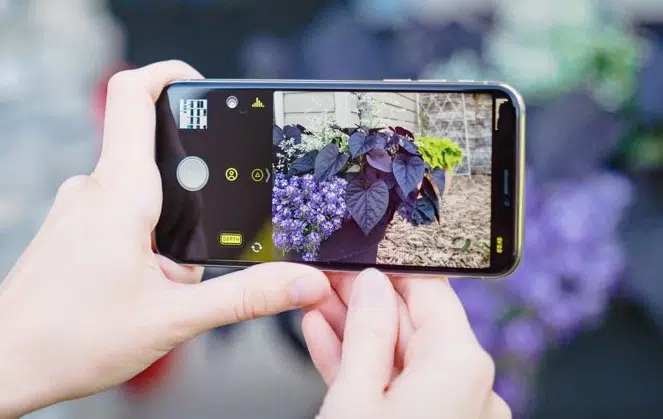If you are an Apple user, you can never deny the camera quality on your iPhones. With every new launch, Apple brings an iPhone which is better than the previous one. But with iPhone 12 and iPhone 12 Pro, Apple has aced its game. You can now shoot your photos in RAW format. Although, if you don’t have an iPhone 12 or iPhone 12 Pro, you can’t shoot photos in ProRAW format without a third-party app. Here we will see how you can shoot RAW photos on your iPhone or iPad.
What you will see?
What is RAW format?
Before getting started, let’s first understand what Raw format actually is. This format is usually used by professional photographers on DSLR cameras. These are unprocessed large complex files but are helpful while editing photos. You can adjust the white balance, exposure, tones, and colour gradings without compromising the image quality. Usually, iPhones use JPG and HEIF format which are processed files. The size for these files is smaller and compressed and limits your editing experience.
What is the Apple ProRAW format?
With the launch of the iPhone 12 and iPhone 12 Pro, Apple introduced the ProRAW format. You can think of ProRAW format as somewhere between the RAW and JPG format. It has the quality of a RAW file and the convenience of JPG format. Now you can shoot professional pictures with your iPhone without compromising on the quality. Moreover, if you were always wanting to try the RAW format but weren’t sure about it, you can now do it without second-guessing. The ProRAW format works on the multi-frame image processing like in Deep Fusion and Smart HDR and combines it with the depth and flexibility of a RAW file. To get a picture with this combination, the iPhone 12 has advanced CPU, GPU, and ISP, and neural image, which allows the camera to quickly capture a photo without any delay in the shutter.
Moreover, you can edit your ProRAW pictures directly in the Photos app. Also, you can get the ProRAW format in third-party apps which will allow you to directly capture a photo. Although, the file size for this format is still not confirmed it would be somewhere between HEIF/JPG and RAW files.
Shoot in Apple ProRAW format
- Open Settings app in your iPhone.
- Scroll down and click on Camera.
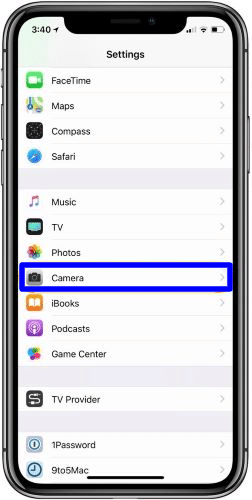
- In the Camera tab, click on Formats.
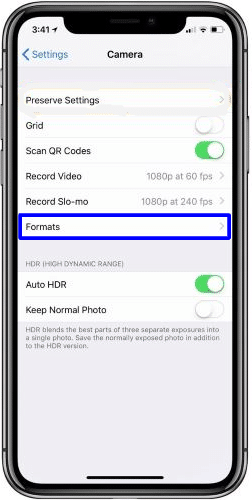
- Click on Apple ProRAW in Photo Capture to turn it on.
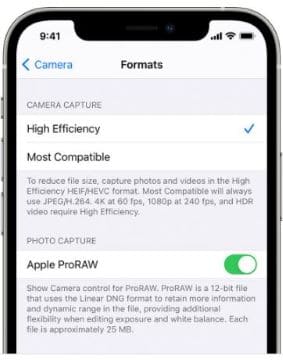
- While taking a picture, all you need to do is click tap RAW in the Camera app.
Shoot RAW photos on other iPhone
If you don’t have an iPhone 12 or iPhone 12 pro, you can still click pictures in RAW format with third-party apps. You can download manual camera apps like Halide to click pictures in RAW format. Here is how you can shoot RAW photos in Halide:
- Open Halide app on your iOS device.
- Swipe up the bottom panel to get more options including Settings.
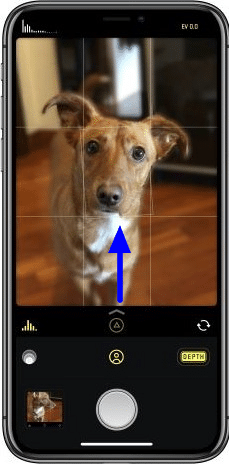
- Click on Settings.
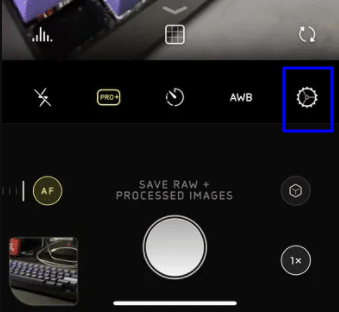
- In the Settings tab, click on Capture.
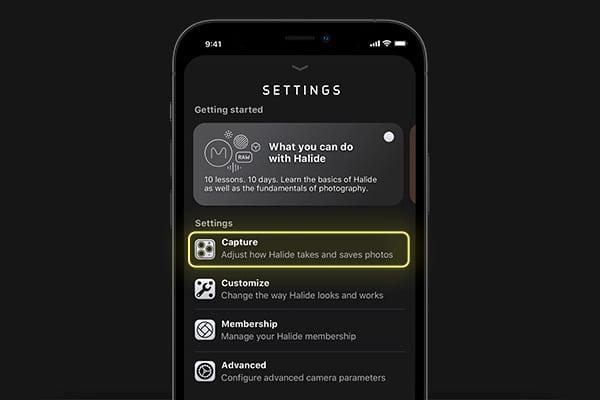
- Click on Coverage to turn it on.
- Them click on RAW+ or RAW. With RAW+ you will get a RAW file with has a processed HEIC image. Whereas, with RAW you get a single DNG RAW file.
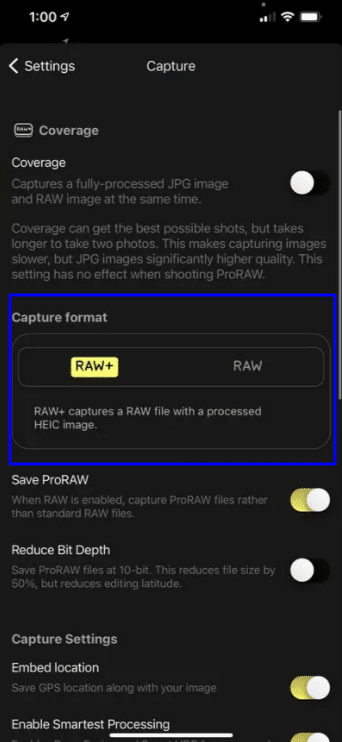
Conclusion- Shoot RAW photos on your iPhone
With RAW format, you get professional-quality pictures that you can edit without compromising the image quality. Whereas, with JPG format, you are limited with the editing options to save the image quality. With the announcement of the ProRAW format from Apple in the iPhone 12 and iPhone 12 Pro, it is bridging the gap between these two formats. You can get the quality of RAW format with the convenience of JPG or HEIF format. To shoot RAW format photos on your iPhone you can download third-party apps which support this. You can download manual camera apps like Halide or Manual to get professional-quality photos.
If you have any questions you can ask us in the comments section below.
Read More!
- Customize and use the Touch Bar with the Notes app on the MacBook Pro!
- Secret keyboard shortcuts: Speed up your composing!
- Best iPhone 12 Mini Waterproof case- Total protection against water!
- Formatting Notes on iPhone and iPad!