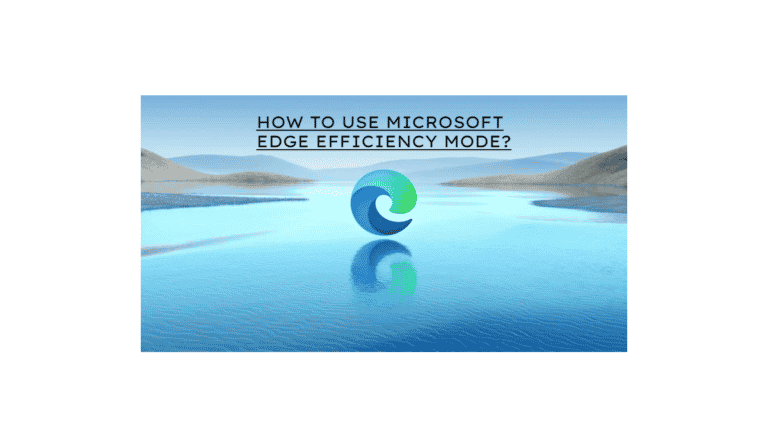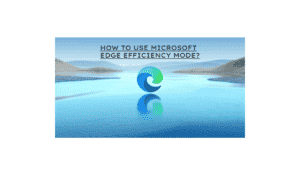Since its release, Microsoft’s Edge browser has steadily advanced. It is quick, has excellent synchronization, and supports a variety of extensions. Microsoft has also emphasized Performance, both of Edge and a PC. Following are some steps on How to use Microsoft Edge efficiency mode?
Utilizing efficiency mode lowers Edge’s CPU usage. Additionally, if the sleeping site’s capability is enabled, it will but background tabs to sleep. But it will put background tabs to sleep after only three minutes of inactivity. Efficiency mode can help to keep your PC working smoothly and is simple to turn on and off. However, it is one of the simplest methods to lessen Edge’s performance penalty.
What will you see here?
Turning on and off efficiency mode
We can set efficiency mode to turn on when a laptop is disconnected. Moreover, also when the battery is running low, or never. It is simple to enable and disable efficiency mode.
Step 1: Open Edge and click Settings from the Three-dot menu.
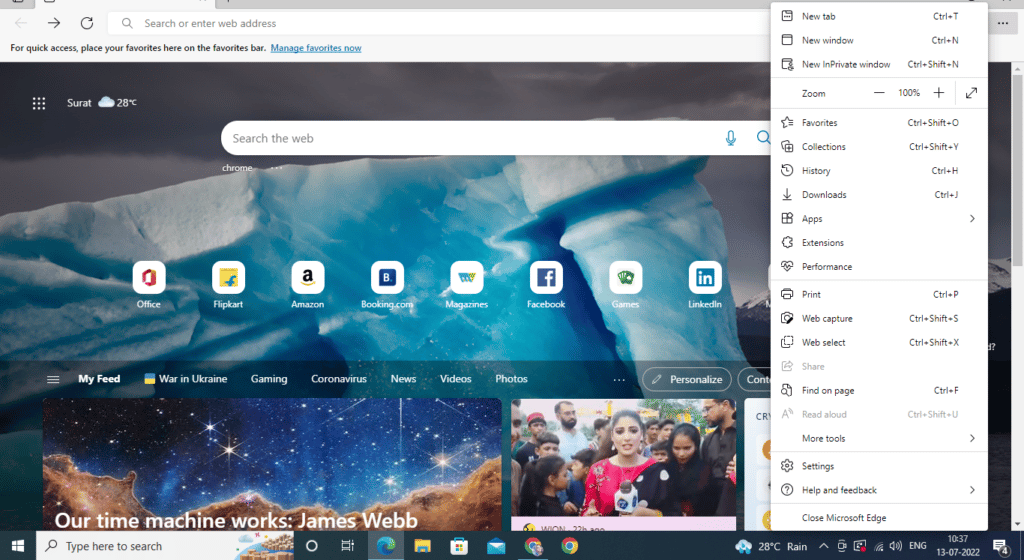
Step 2: Select Performance and System.
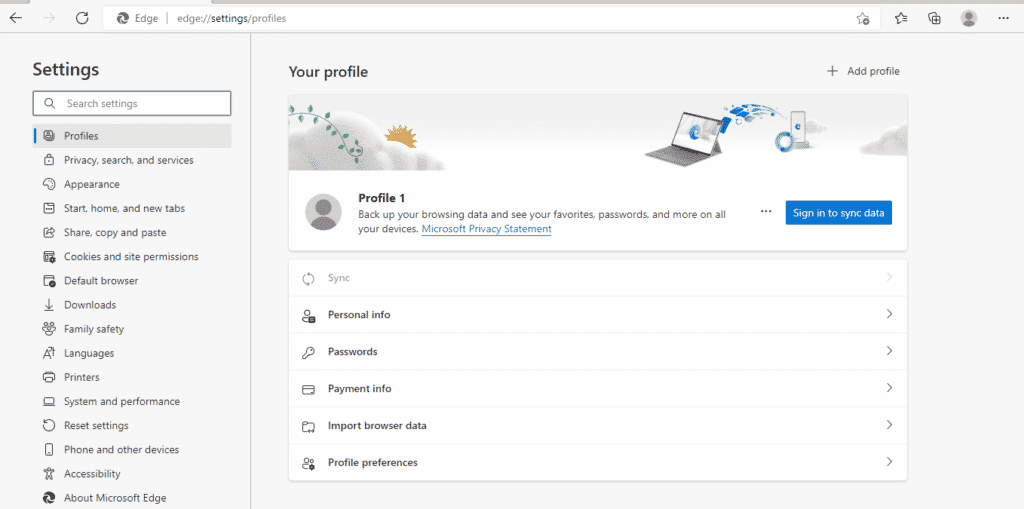
Step 3: To Turn on the efficiency model, click on the option from the drop-down menu next to it. You can choose Unplugged, Low Battery, Always, or Never.
The “unplugged, minimum battery†option behaves differently on many platforms. Efficiency mode activates on Windows if the Windows Battery Saver feature does. The efficiency model on Mac OS starts when the battery level reaches 20%. Efficiency mode is by default disabled in Linux.
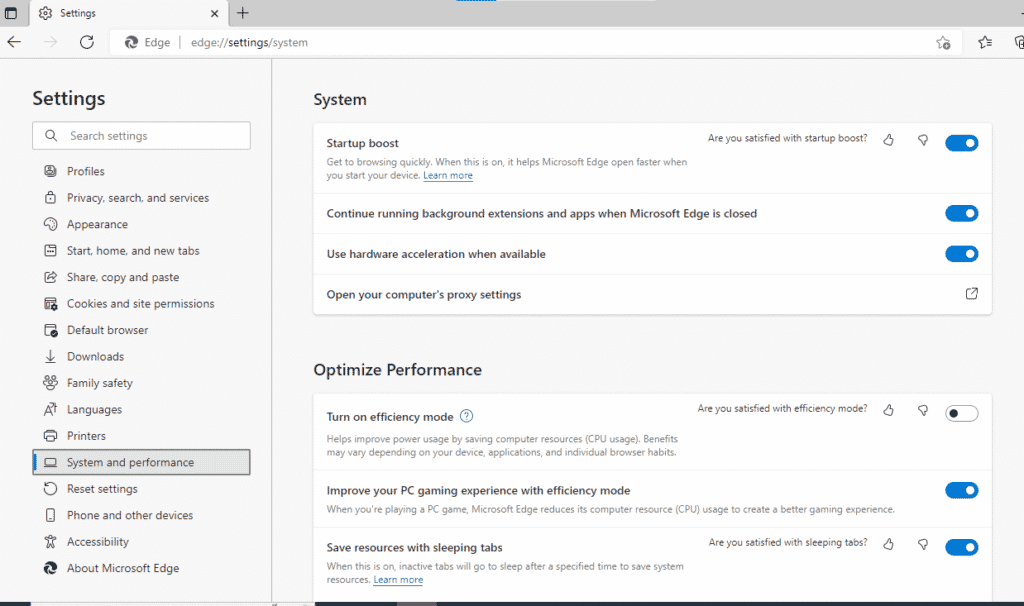
Step 4: You may also activate efficiency mode while playing video games. Turn on the setting for Efficiency mode to increase your PC gaming experience.
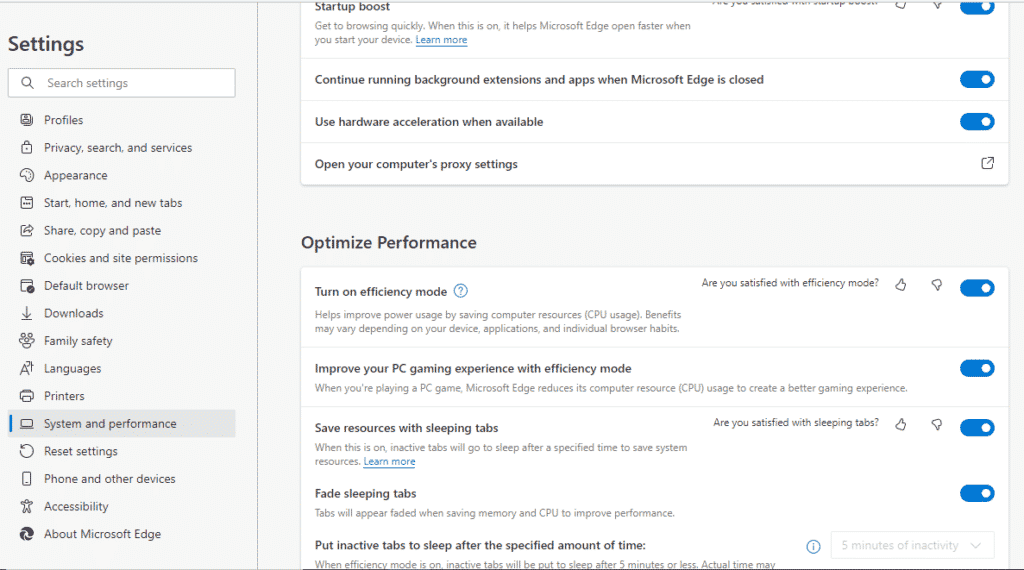
Step 5: It must enable sleeping tablets to operate effectively. “Put unused windows to sleep after some time.†However, to maintain configuration, the efficiency mode must be disabled.
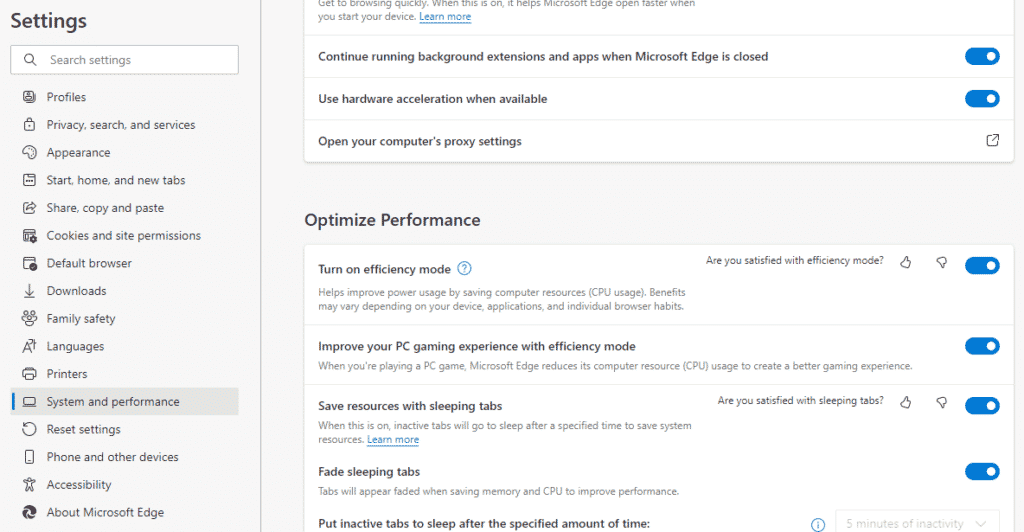
Shift the settings for efficiency mode
Unhide the toolbar performance option to simplify switching between efficiency modes.
Step 1: First, choose Performance from the Three-dot menu button. The performance option, which will appear as a filled heart, will be enabled.
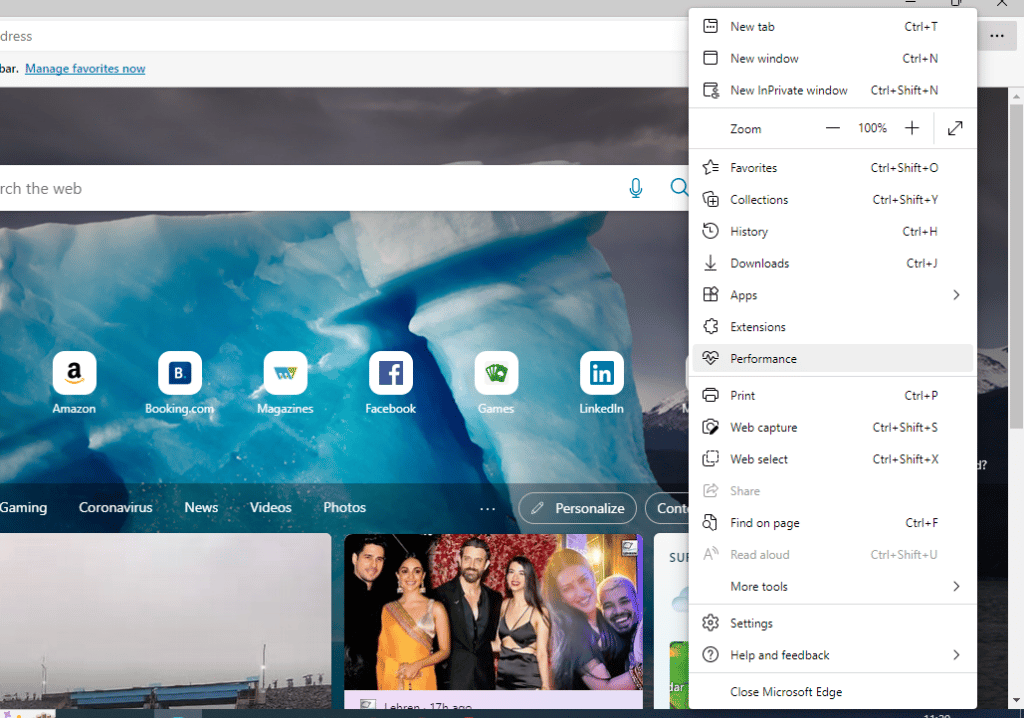
Step 2:Select the Three-dot menu icon in its window when the active performance option. Afterward, choose the Show performance option on the desktop.
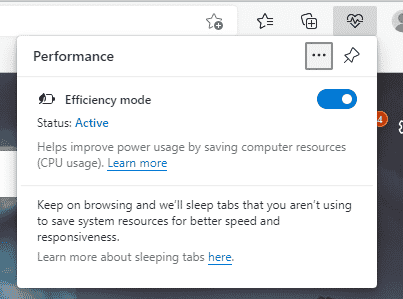
Step 3: Choose the Performance option to modify the settings for efficiency mode.
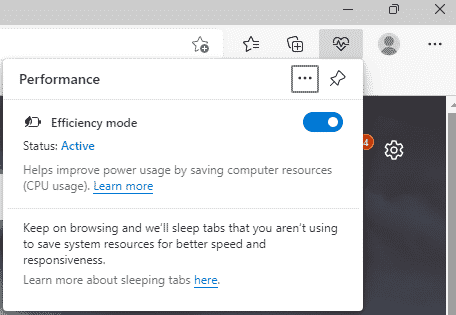
What is Efficiency Mode in Microsoft Edge?
A new function in Edge called efficiency mode aids in performance enhancement. When the efficiency feature is activated the browser consumes less energy. However, which puts less strain on the CPU and RAM to prolong battery life. Microsoft advises that video playback would be less fluid when using efficiency mode and that animations may lag.
What can Edge’s efficiency mode do?
Efficiency mode: The efficiency mode aims to increase battery life. You’re not dealing with changing specific tab activities on tabs and putting inactive background windows to sleep after five minutes. Also, it minimizes power consumption by reducing resource usage.
Do we need to activate efficiency mode?
Efficiency mode can enhance Microsoft Edge-running devices’ battery life, as well as performance. With the mode on, battery-operated mobile devices and low-performance devices can experience the highest advantages.
Do efficiency mode boosts edge performance?
It is no wonder that Microsoft Edge has also advanced significantly since its debut. Because the performance-enhancing Efficiency Mode, it is almost ready to outperform all competing browsers
Efficiency Mode lets you speed up Edge if you’re having trouble with its slow Performance. And also when you want your browser to function at its peak level.
Conclusion
Since its first release, Microsoft Edge has seen lots of improvement. Moreover, adding new capabilities enables it to compete directly with Google Chrome. The browser’s Efficiency Mode, however, is a crucial component. The feature improves both battery life and system resource use.
When a PC’s charge is running low, efficiency mode activates. To reduce the power it consumes from a device. The feature lowers CPU and RAM use. Following were the steps to enable and disable the efficiency mode in Microsoft. And also as steps to shift the settings for the efficiency mode in Microsoft Edge.