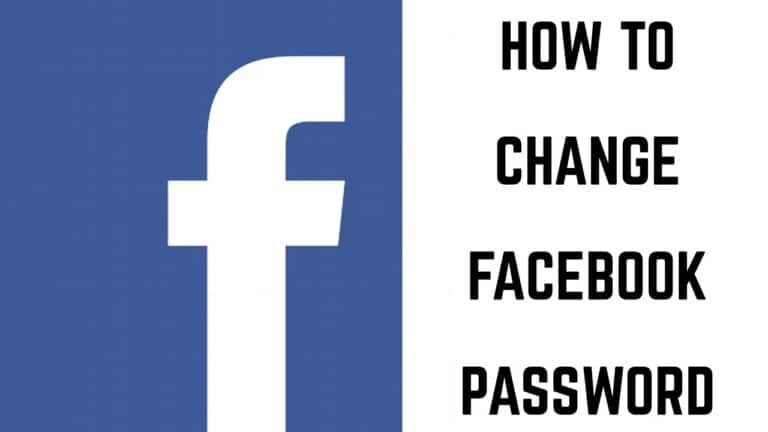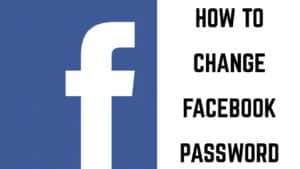The majority of people use awkward passwords. If you’re one of them, you should change all of your critical passwords to something more secure—including Facebook, believe it or not.
Someone who has access to your Facebook account has access to a lot of your personal information, can presumably log in to many other websites and services like you, and can even defraud your friends. As a result, you should keep it safe. To change your Facebook password, follow these steps.
What will you see here?
On the web
Start by login into Facebook, then select “Settings & Privacy” from the drop-down arrow in the top-right corner. From the menu that appears, select “Settings.” Now go to the left sidebar and click “Security and Login,” then “Change Password” under the Login section.
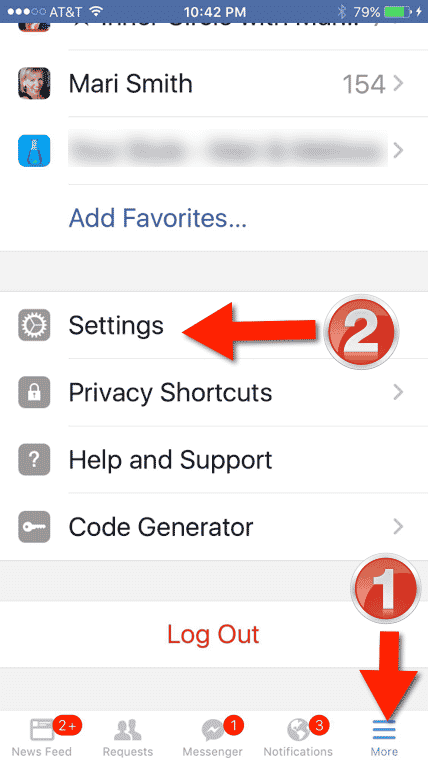
Enter both your current and new passwords twice. Facebook will inform you if it is too short, weak, or the confirmation does not match. Click “Save Changes” once you’ve created a secure password. You’ll be asked if you want to keep your other devices logged in. Select “Log Out of Other Devices” if you believe your account has been compromised. Otherwise, “Stay Logged In” is a good option.

That’s all; your Facebook password has been changed.
On mobile
On your iPhone, iPad, or Android phone, open the Facebook app and tap the three-line “Menu” button in the bottom-right (iPhone and iPad) or top-right (Android) corner. Tap “Settings” after expanding the “Settings & Privacy” option.
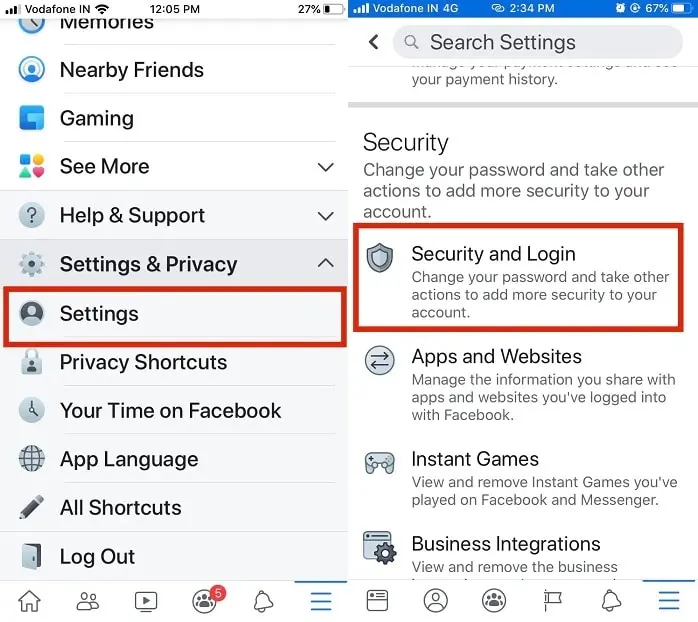
From the Account section, select “Password and Security.” To change your password, go to the Login area and press “Change Password.” Enter your existing password twice, followed by your new password. Your new Facebook password will be stored once you click “Update Password.”
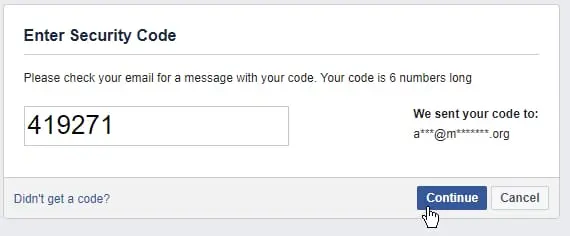
On a computer
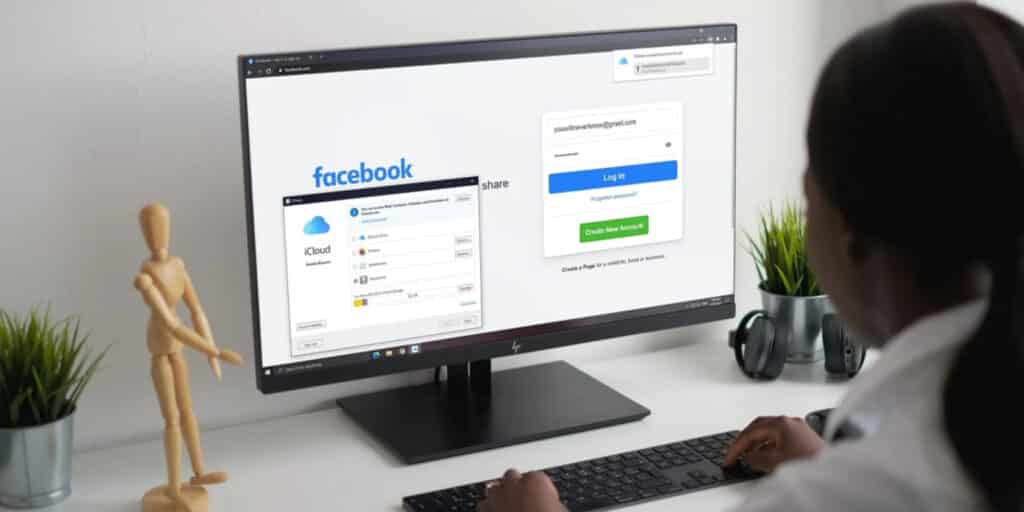
- Once logged in, go to the upper right corner and select the dropdown tab icon.
- From the “Settings & Privacy” menu, select “Settings.”
- Click “Security and Login.”
- Click “Edit†next to “change passwordâ€
- Enter your current password first, then your new password.
- Click “Save Changes.”
On the Facebook iOS app
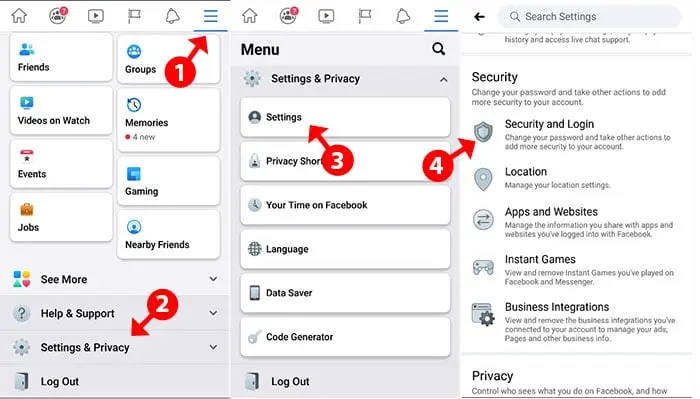
- Open Facebook and tap the three stacked horizontal lines symbol in the bottom right corner.
- Select “Settings & Privacy” from the settings option.
- Choose “Security and Login” and then “Change Password.”
- Enter your old password twice, then your new password.
- Select “Save changes.”
On Facebook Android app
- Open the Facebook Android app and tap the symbol in the upper right corner with three stacked horizontal lines.
- Click “Settings & Privacy” from the settings tab.
- Click “Security and Login” and then “Change Password.”
- Enter your old password twice, then your new password.
- Click “Save changes.”
- A few Facebook mobile browser versions are available. Here are the steps for each.
On a mobile browser
- Go to Facebook, in your mobile browser
- Scroll down to “Settings & Privacy” and touch it.
- Select “Security,” then “Login and Security.”
- Choose “Change Password” from the drop-down menu.
- Enter your old password twice, then your new password.
- Select “Save changes.”
With the Facebook Lite app
- In the top right corner, tap the symbol with three stacked horizontal lines.
- Scroll to the bottom of the page and click “Settings,” then click “Security and Login.”
- Choose “Change Password” from the drop-down menu.
- Enter your old password, then your new password twice.
- Select “Save Changes.”
Find or Recover Password on Facebook Account
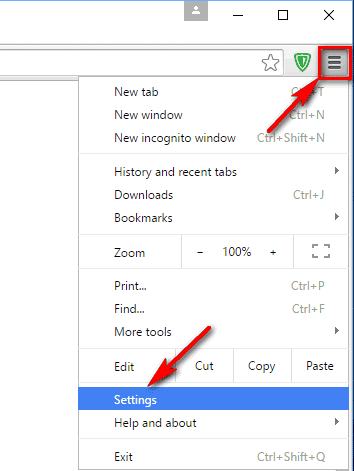
You’re out of luck if you utilize the Facebook app on your Android device. You can’t see the Facebook password you’ve saved on your smartphone in the Facebook app. The only way to recover your Facebook password is to use your computer’s web browser.
If you don’t have access to a computer browser, you may simply “Forgot Password” and regain your Facebook account.
Most online browsers, such as Google Chrome and Firefox, remember all of the passwords you use to log in to multiple websites, including your Facebook login.
To display Facebook passwords in Chrome, follow these steps.
- On your PC, open Chrome and click the three dots next to the profile symbol in the upper right corner.
- This will bring up the options menu. To access the settings panel, go to the options menu and select Settings.
- A number of choices will appear on the screen for you to select from. You must choose the “Passwords” option. This is the section where you may save all of the passwords you’ve saved in your Firefox browser.
- Locate the Facebook name and click the eye icon to see the password. If you encrypt your device with a password, it may prompt you to input it.
That’s it! This is how you may view the password saved in your Chrome browser on your device for your Facebook account.
Conclusion
Your social media account is your personal space. You shared a lot of sensitive information on Facebook, which might put you at risk at times. It is critical to ensure the security of your account. If you do this, you should also ensure that your Facebook password is really strong and that no one can guess it.
When typing your password anyplace, you’ll constantly notice the warning “do not reveal your password.” So, if you disclose your password to anyone, you risk losing everything you’ve posted on Facebook.
Make sure your social media accounts do not share the same password. Make sure that each social media account is encrypted with a distinct password, whether you’re using one or two.
This was the “how to change Facebook password” instruction. Facebook is a site where you may update your password and other information. If you wish to change your Facebook password as well, follow the procedures outlined above.
Read more
- Facebook-Everything you need to know!
- How to use Facebook like a pro !
- Lock Notes on iPhone and iPad easily!
- How to permanently delete your Facebook account
- Chrome Password Manager Review- Is it secure to use?