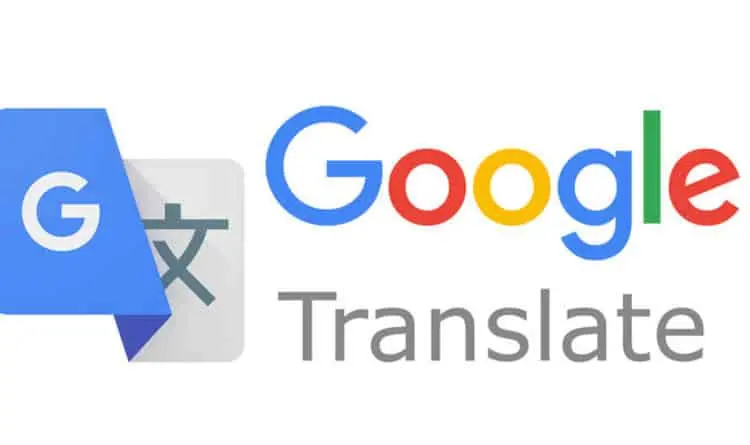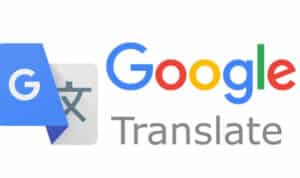In a meeting with a foreign delegate or at a new country and you don’t know what they are talking about? Do you get tensed about how to tell them or ask them anything that they would understand? Well, that’s when you can use Google Translate to translate anything anywhere within a minute. Also, it is very fast. In fact, according to the survey, a human translator(s) cannot compete with the speed nor, the quantity of translations that Google Translator is able to perform.
What Will You See Here!
What is Google Translate?
Google Translate helps you to translate anything you want into a language that is understandable to you. A Personal interpreter on your phone or computer makes your life at ease. It offers a website interface, a mobile app for Android and IOS.
Different Platforms to Use Google Translator
- Website Interface
- Google Translator for Android
- IOS Google Translator
Google Translate – Website Interface
Using Google Translator on the website interface means simply going to any network platform i.e. Google, Chrome, etc.. and doing it directly from there. Follow these simple steps and you are ready to translate anything you want.
- Open any network platform (eg, Chrome).
- Go in the search box and write Google Translate.
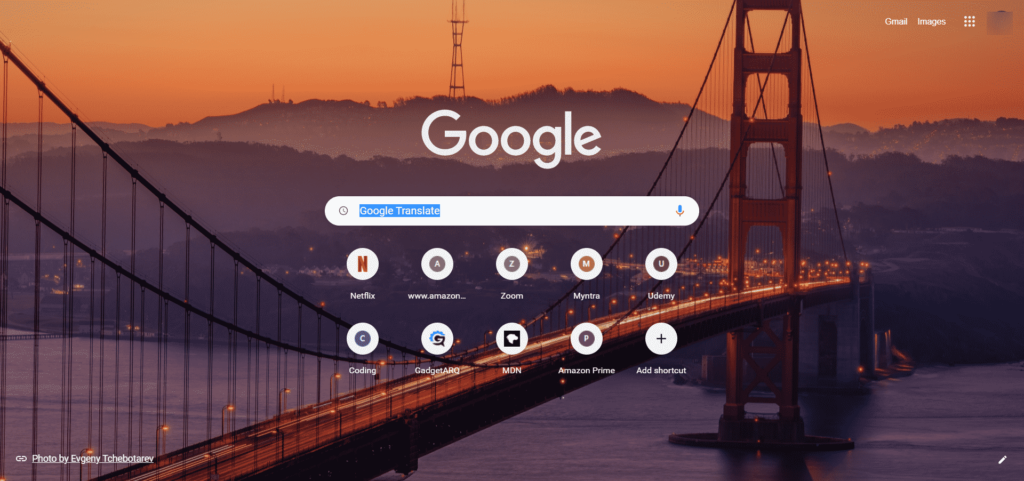
- Press Enter
- Select the detect language
- Enter the text that is to be translate.
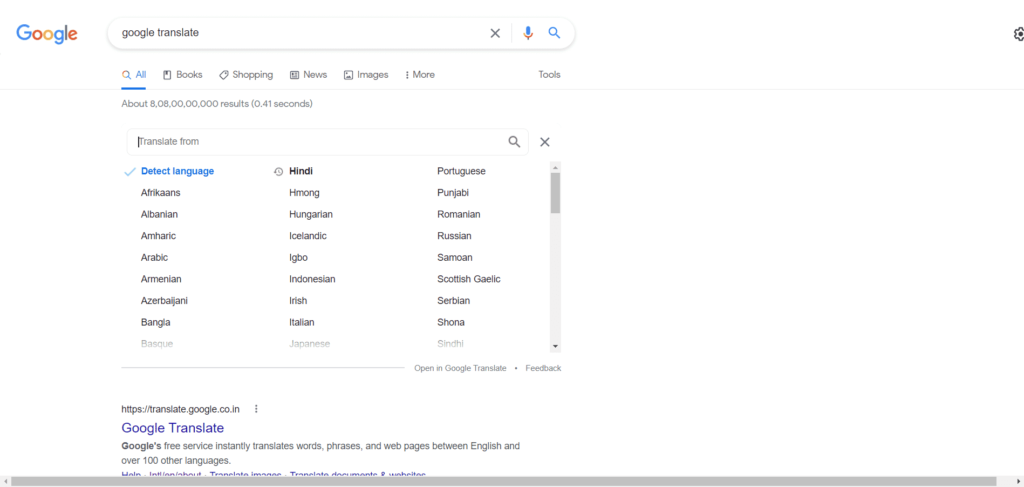
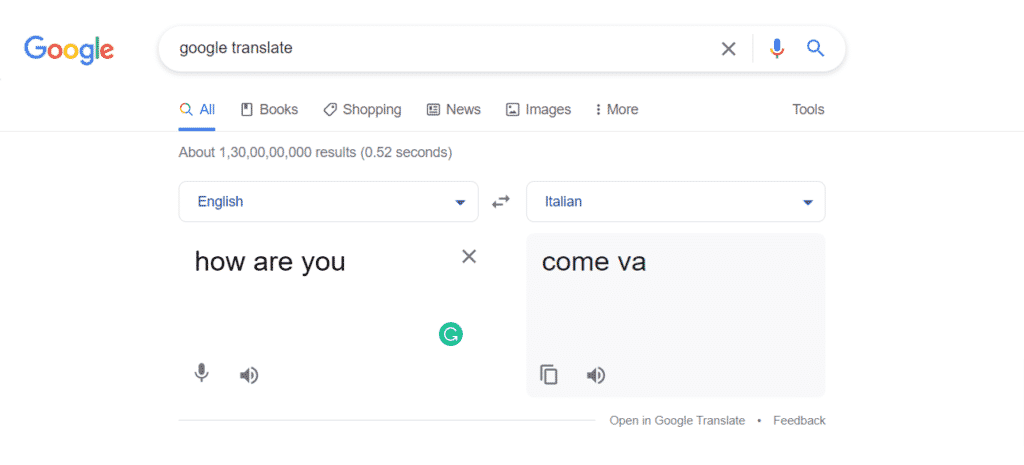
Having trouble writing you can use the voice translator to record what you want to translate.
- Below the text area click on mike symbol.
- A pop-up menu will appear select Allow. (only appears when used for the first time)
- Record what you want to translate and it will translate for you.
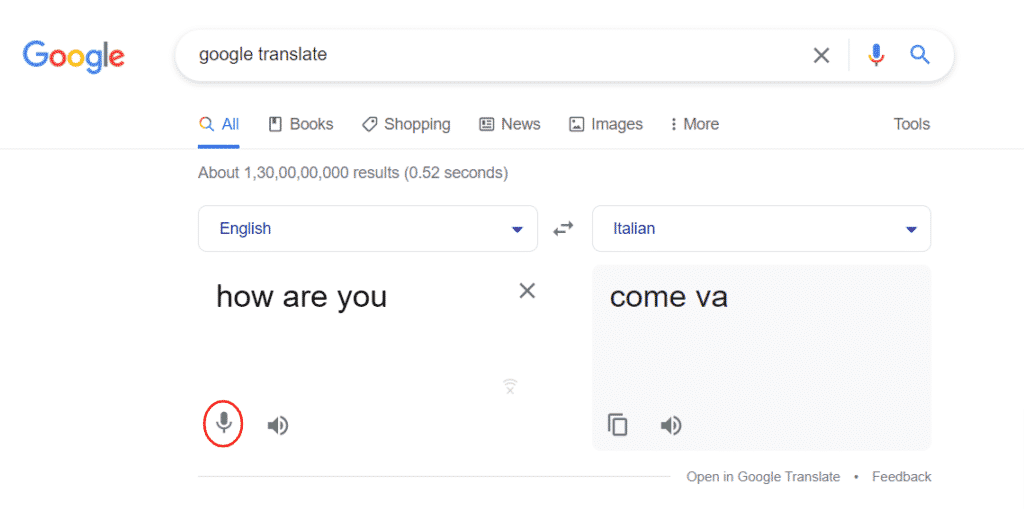
- The volume button helps you to listen to what is translated or to be translated.
- Click on the volume symbol right below the text area and that will give you how it is pronounced.
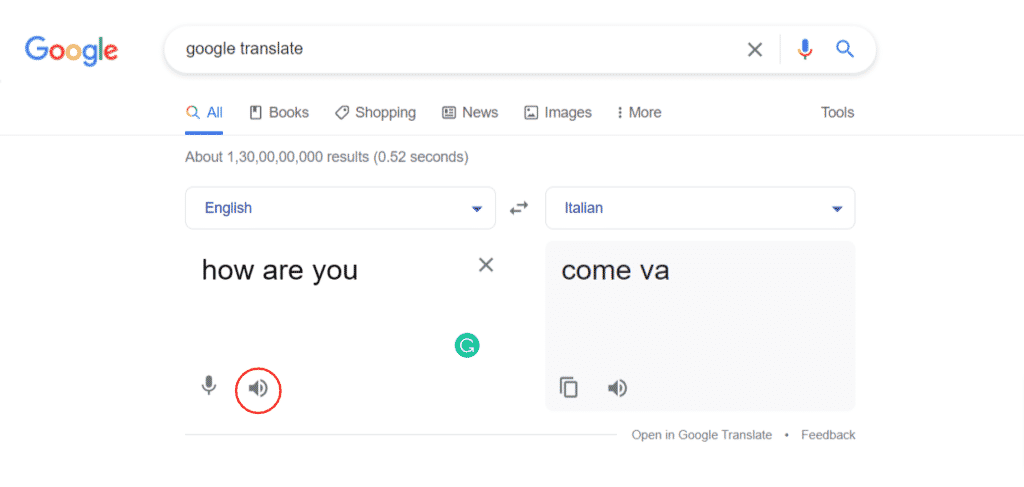
Google Translate App for Android and IOS
When somewhere out and need to understand what the other person is saying? Well, who needs a translator when google can translate it for you. All you need to do is follow these simple steps.
- Open play store or app store.
- Search Google translator and tap on Install button.
- Hit Google Translate.
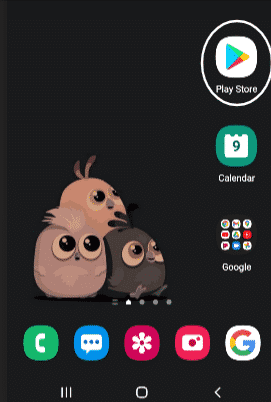
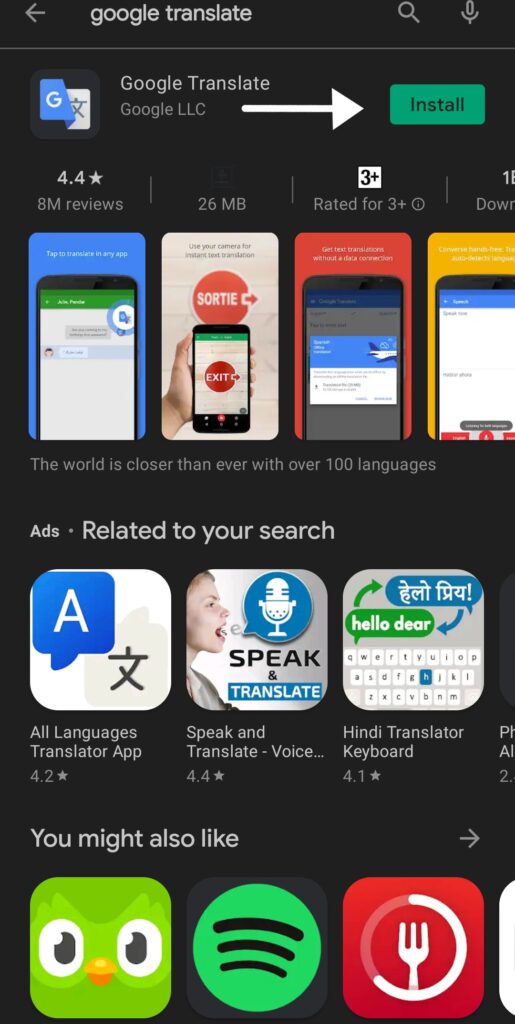
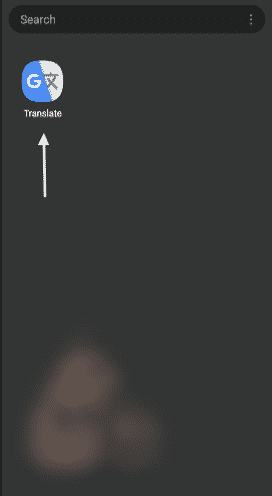
- Set up your primary language and language in which you want to translate.
- Select Translate offline to translate without internet.
- Enter the text and tap go.
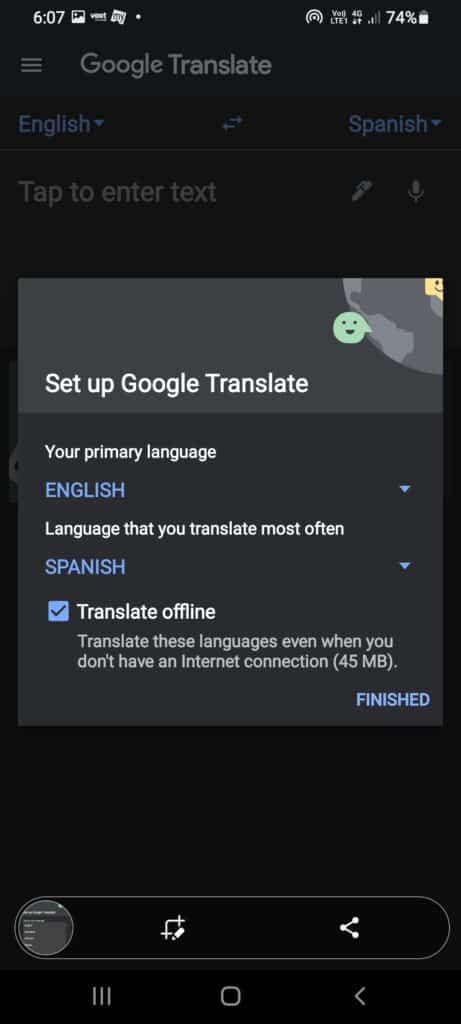
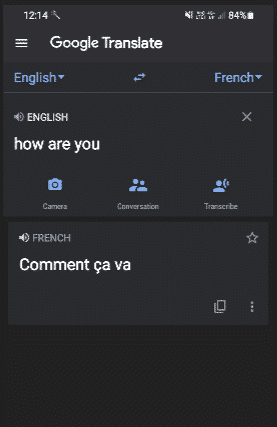
- Tap on volume button just above the text to hear how it is pronounced.
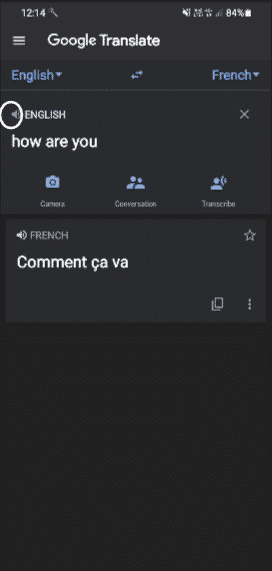
Camera
Also, you can use the camera and directly translate what is captured in it.
- Tap on camera.
- Aim what you want to translate and read it directly.
- Use scan option when you want to translate just a part from it.
- With your hand highlight the part that needs to be translate.
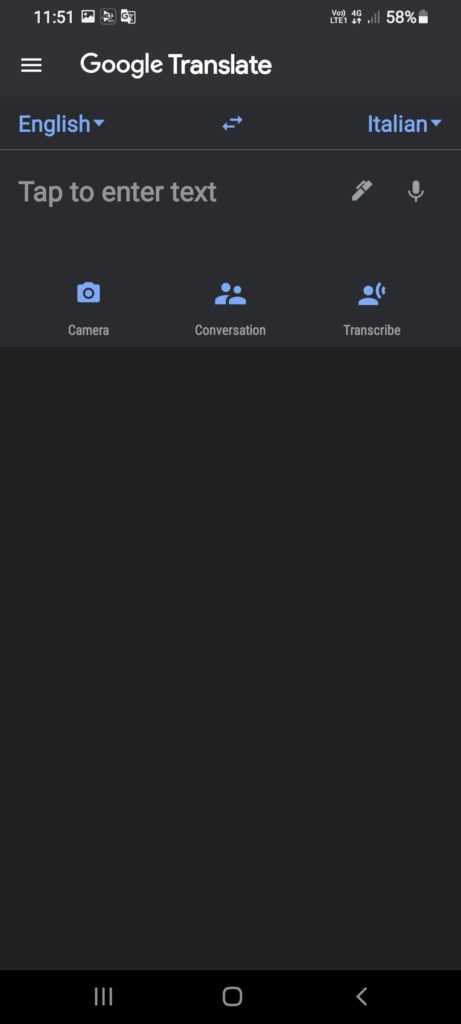
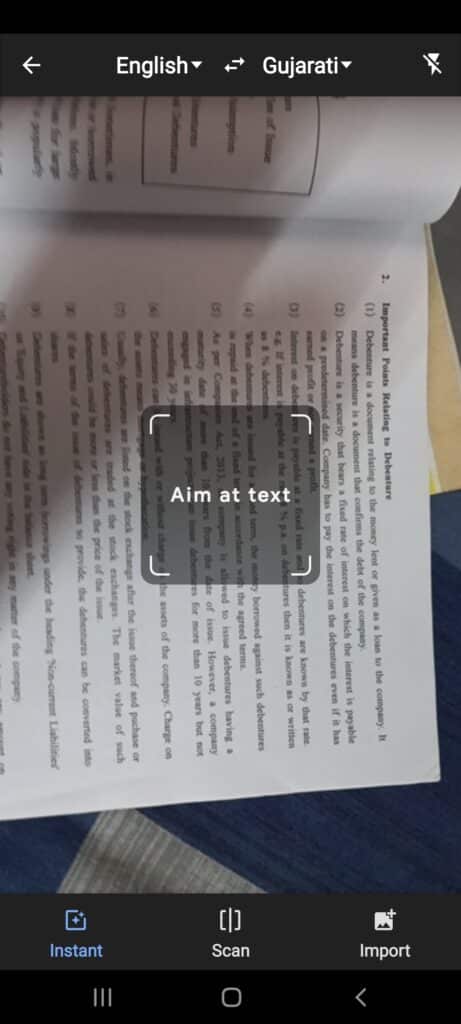
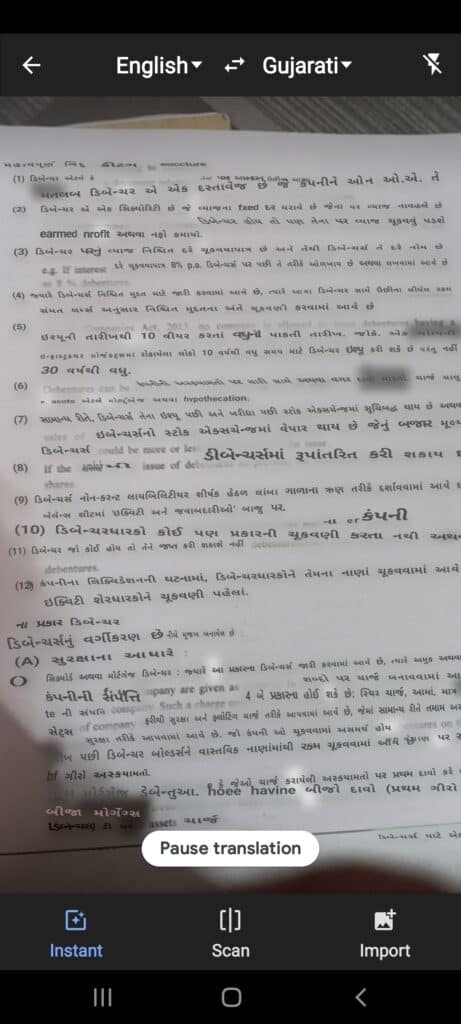
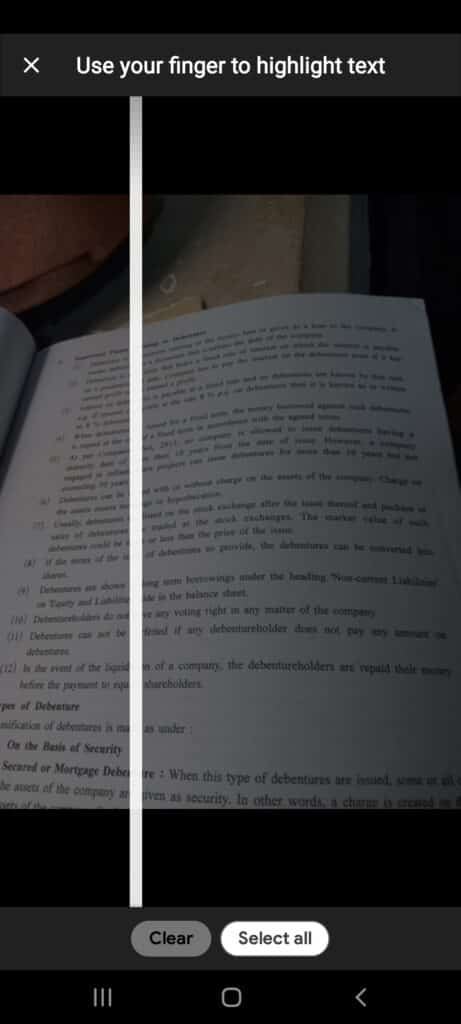
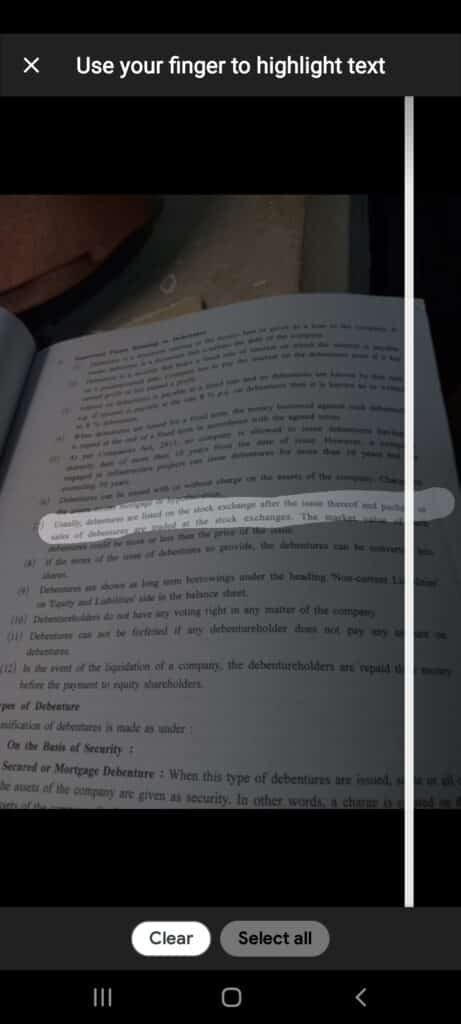
- Another option, tap import.
- Select the text written photo you want to translate.
- Tap select all if whole thing needs to be done.
- Or With your finger highlight the part to translate.
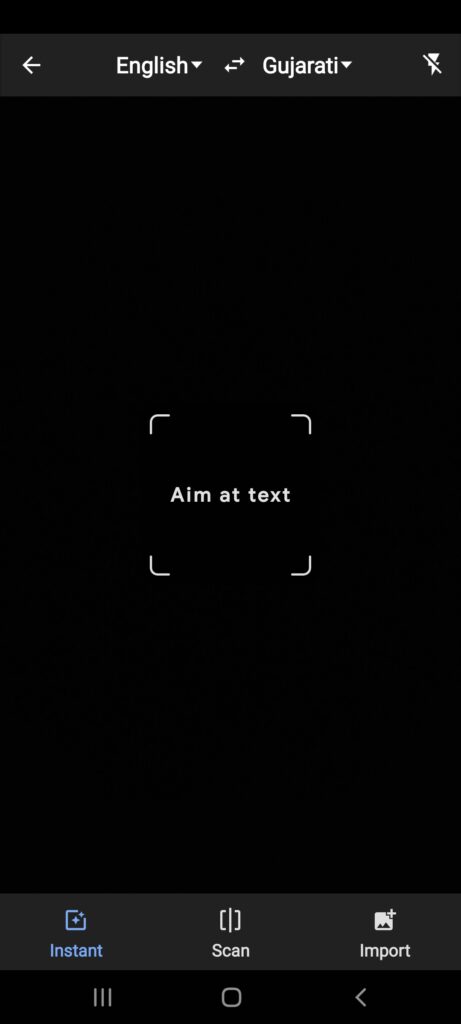
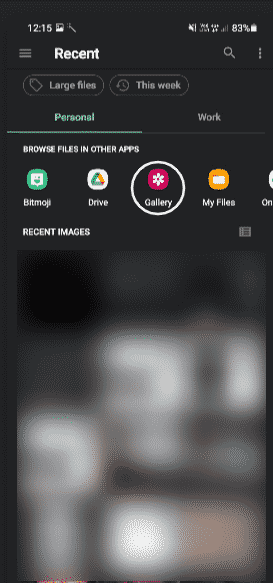
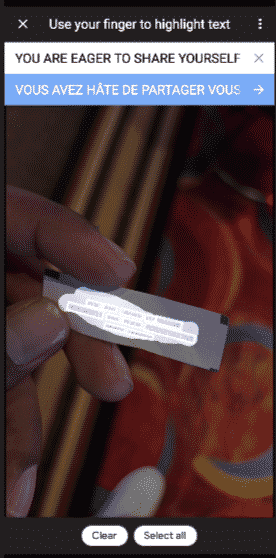
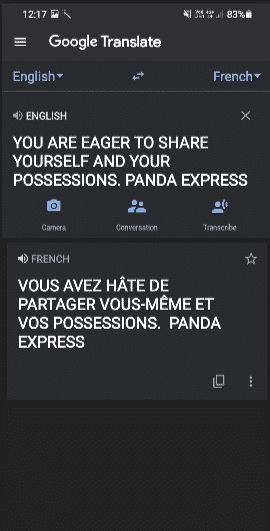
Conversation
This app can also be used when you are talking to somebody directly.
- Tap on conversation.
- Tap on the mike button below your language and speak.
- Vice versa with the other button.
It will translate and pronounce the result with sound.
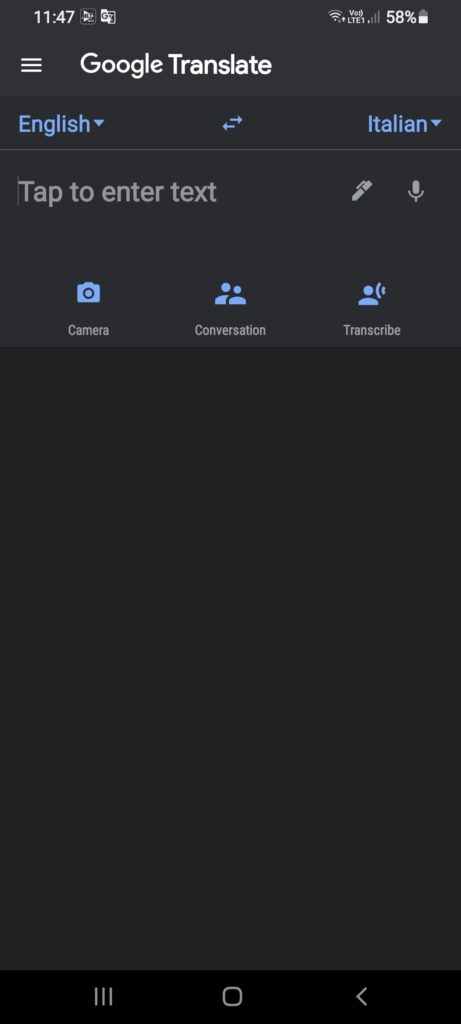
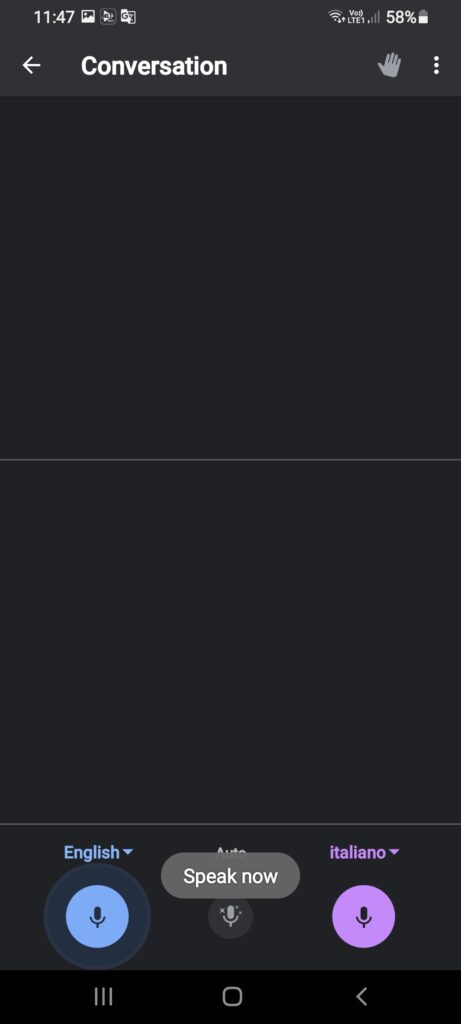
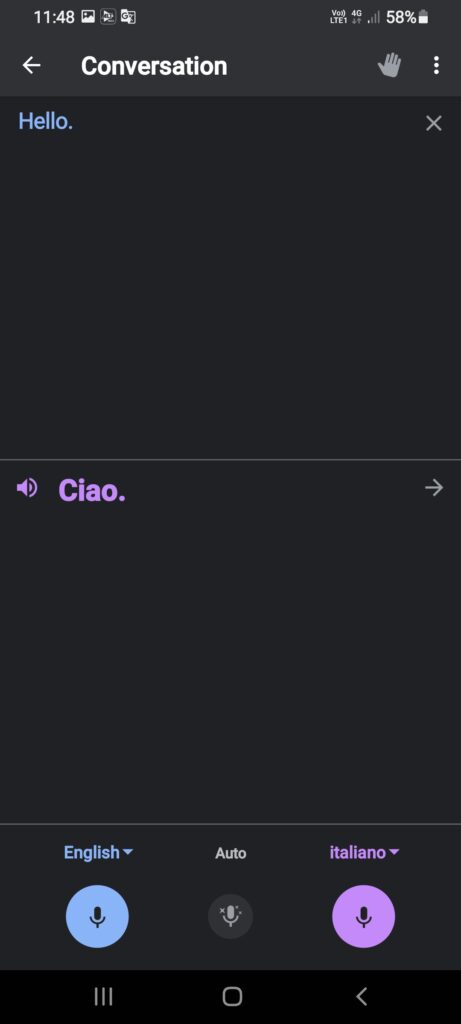
Transcribe
Note: Transcribe works only for some languages so if you select the language and the option is not available that means you can get transcribe for that language.
- Tap Transcribe
- Next tap on mike button.
It will record your speech and instantly deliver the audio in another language.
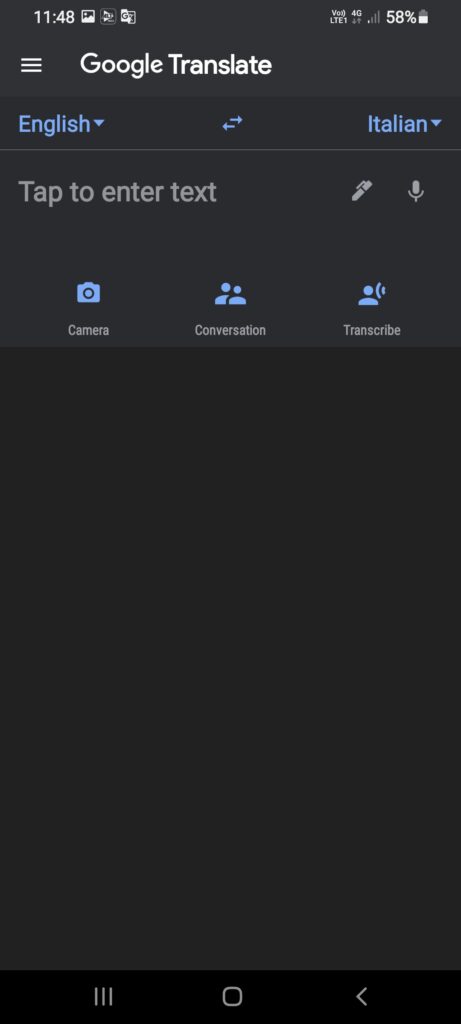
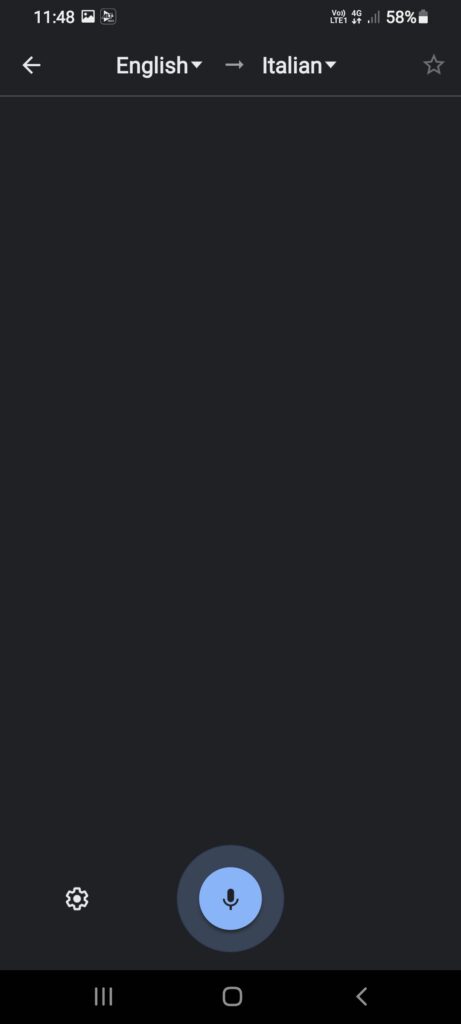
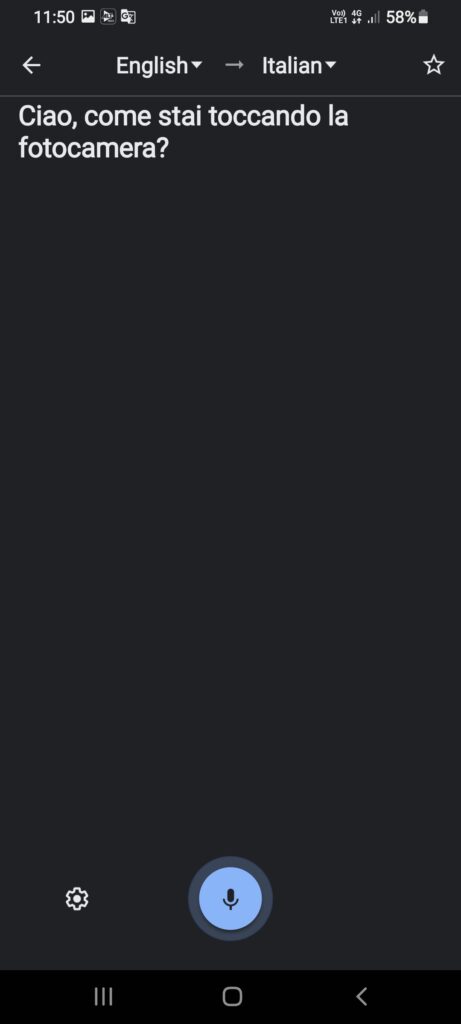
Sharing Translations in Google Translate
There are two ways with which you can share your translation. The simple way is:
Tap on the clipboard sign which is right below your translated text that will save your text. Then simply paste it wherever you want.
The other way is to share manually by following these steps:
- Tap on 3 vertical dots.
- Select the Share option.
- Next, select the way you want to share the translation.
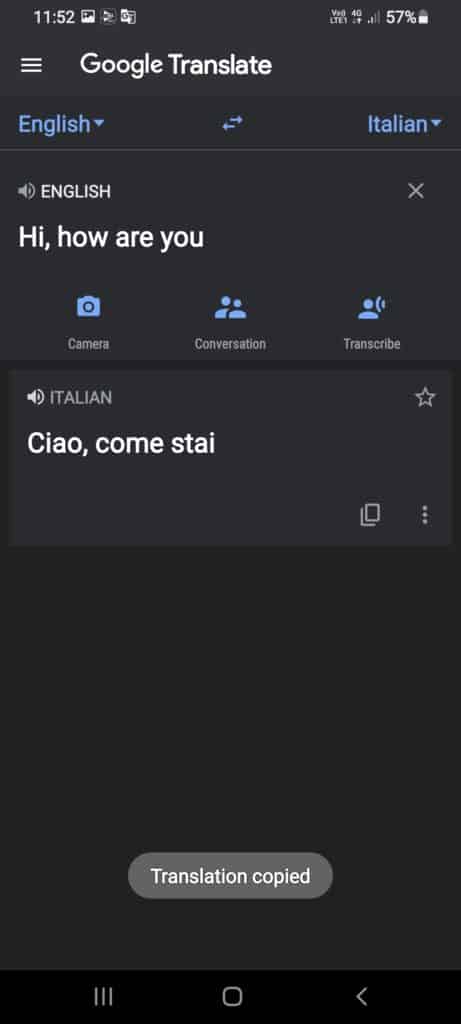
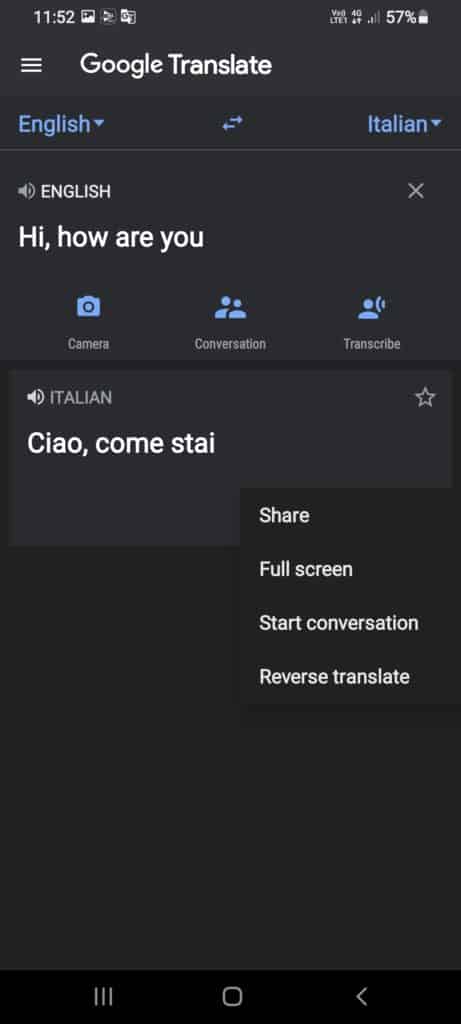
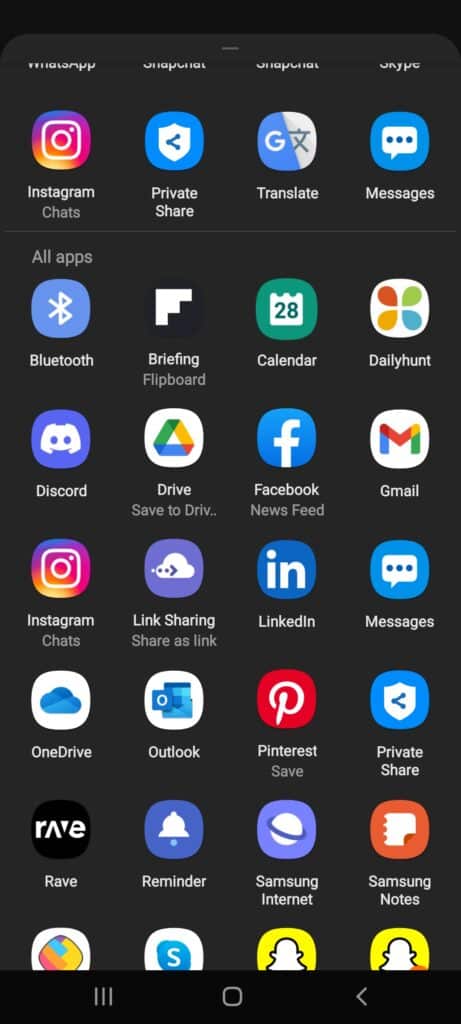
Tap To Translate
Don’t want to go 100 times inside the app to translate then tap to translate is what you need to enable. Follow these steps.
- Open Google Translate.
- Tap on the 3 verticle line.
- Go into Settings.
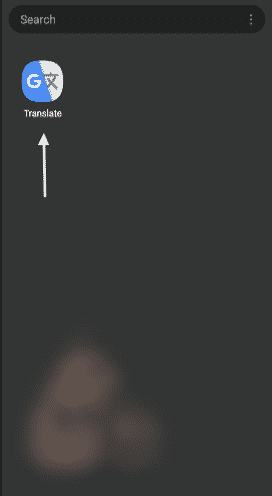
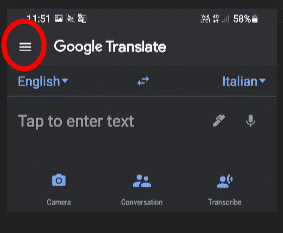
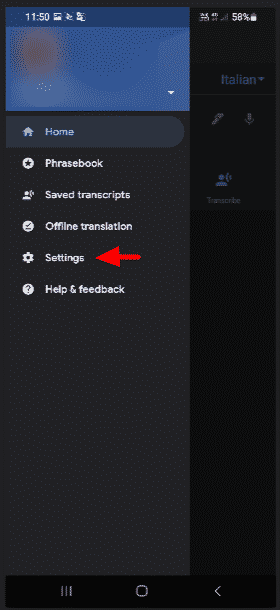
- Select Tap to Translate.
- Toggle the Enable button.
A floating icon will appear on your screen when you close the application. With one click on that icon, you can open the translator with any background app running.
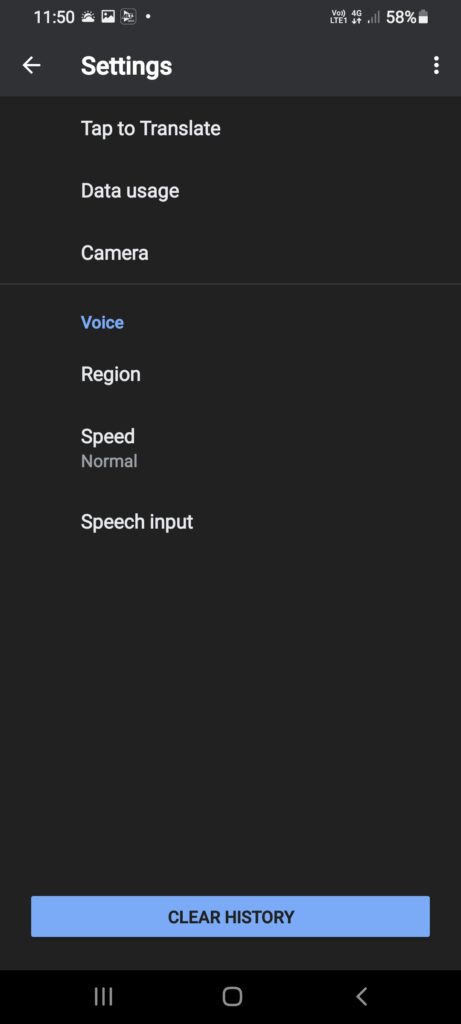
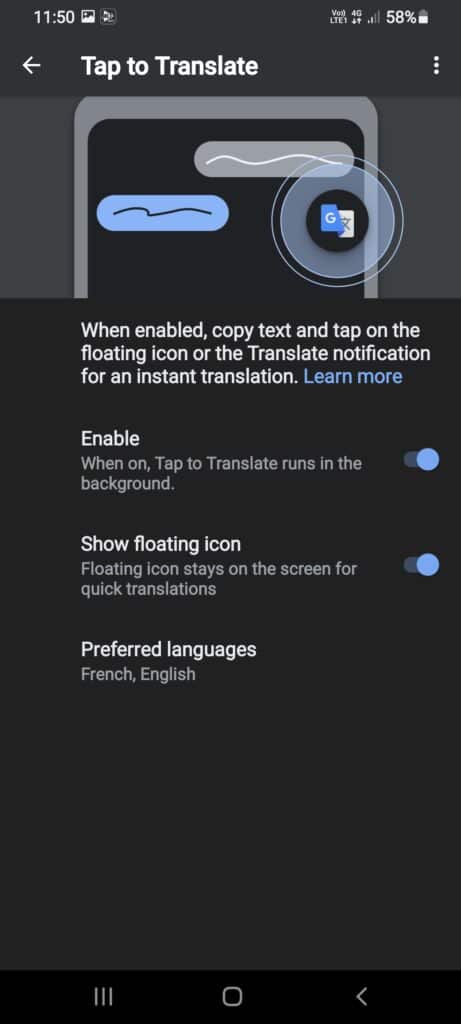
Using Offline Translation in Google Translate
What if you go to a country and you lose your internet and have to understand what the opposite person is saying. You could use the offline translation option so that you don’t need any net to use it. All you have to do is follow these simple steps to enable it
- Open Google Translate.
- Tap on the 3 verticle line.
- Select Offline Translation.
- Download the languages you need to translate more often.
Once you download the language you can use only that language without a network.
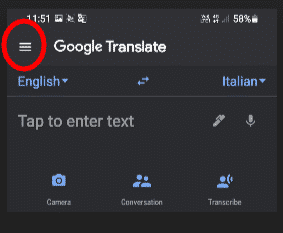
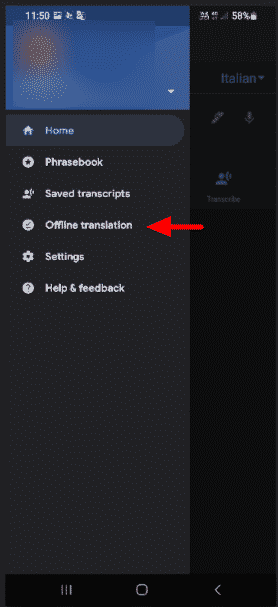
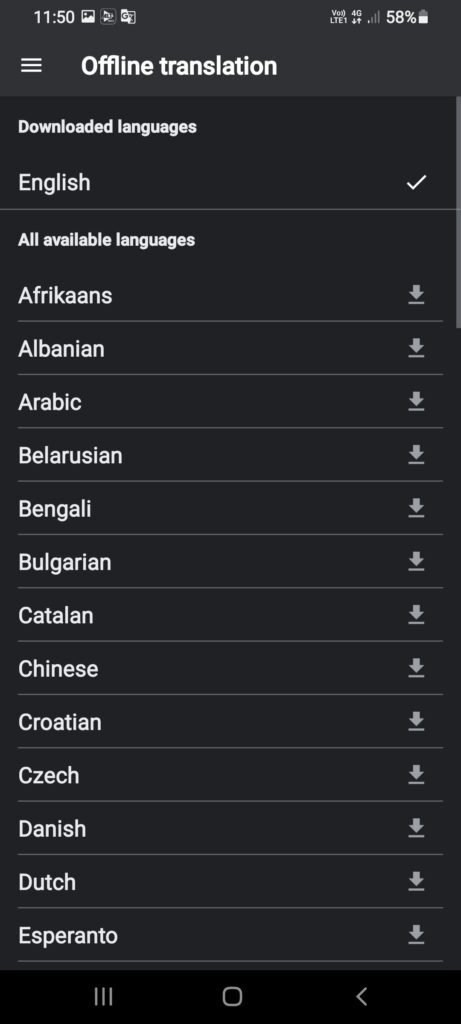
Translating Handwritting
Note: You need to be very clear on what script you write. Also, some languages may be a bit hard to translate.
- Tap on the Pen icon.
- Use your fingers to write the text in the space given.
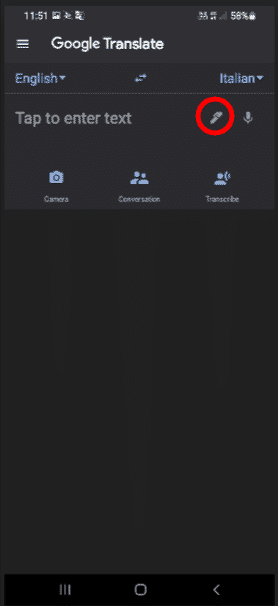
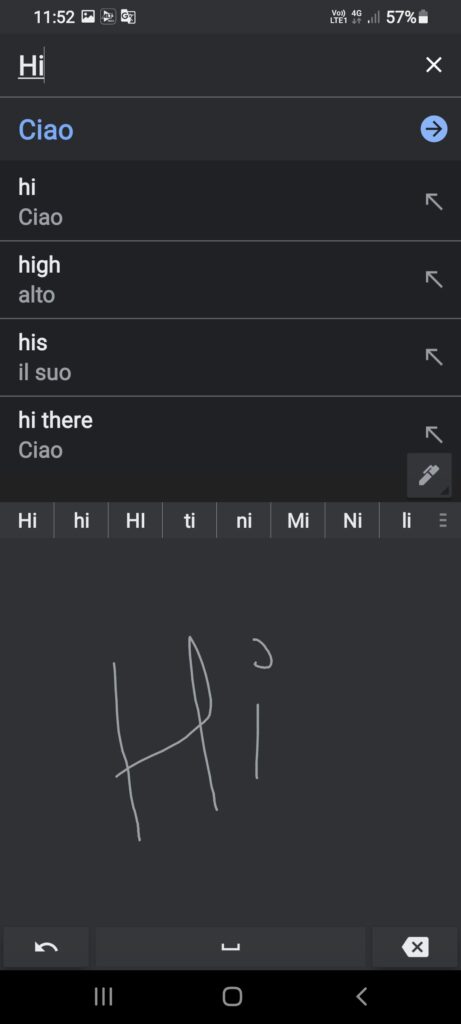
Conclusion
To summarize, now you don’t need to worry if you travel abroad, or want to translate a Chinese menu for example, or have a meeting with an international user. Google translate can be your personal interpreter. It’s easier than ever to communicate with people who don’t speak your language. This powerful app is a go-to for travel, and for any time you need to communicate with someone who doesn’t speak your native tongue.
We hope we’ve figured out how to reveal some insight into Google Translate and how they work however in case that you do have some other inquiries, kindly don’t stop for a second to compose a comment, we’re always eager to assist.
Explore Our More Articles
- How to set up, secure, and start using Siri on your iPhone and iPad?
- How to manage your Apple Music subscription on iPhone, iPad, and Mac?
- Change or switch Apple IDs on your iPhone or iPad?
- How to set up and manage Apple Pay on the Mac?