With Apple‘s iOS 7 into being, we got the feature of switching apps and swipe up on an app in order to force it to close completely on iPhone and iPad. But with iOS 11, this has slightly changed and has a new option too. Here is how to force quit apps on iPhone and iPad in iOS 11:
What you will see?
How to force quit apps on iPhone 8 or earlier?
If you have iOS 8, then don’t worry, nothing much has changed in iOS 11 than iOS 10.
- Firstly, double click the Home button to bring up the fast app switcher.
- Then go to the app screen you want to quit.
- Swipe up on the app card you wish to shut down by flicking it up and off the screen.
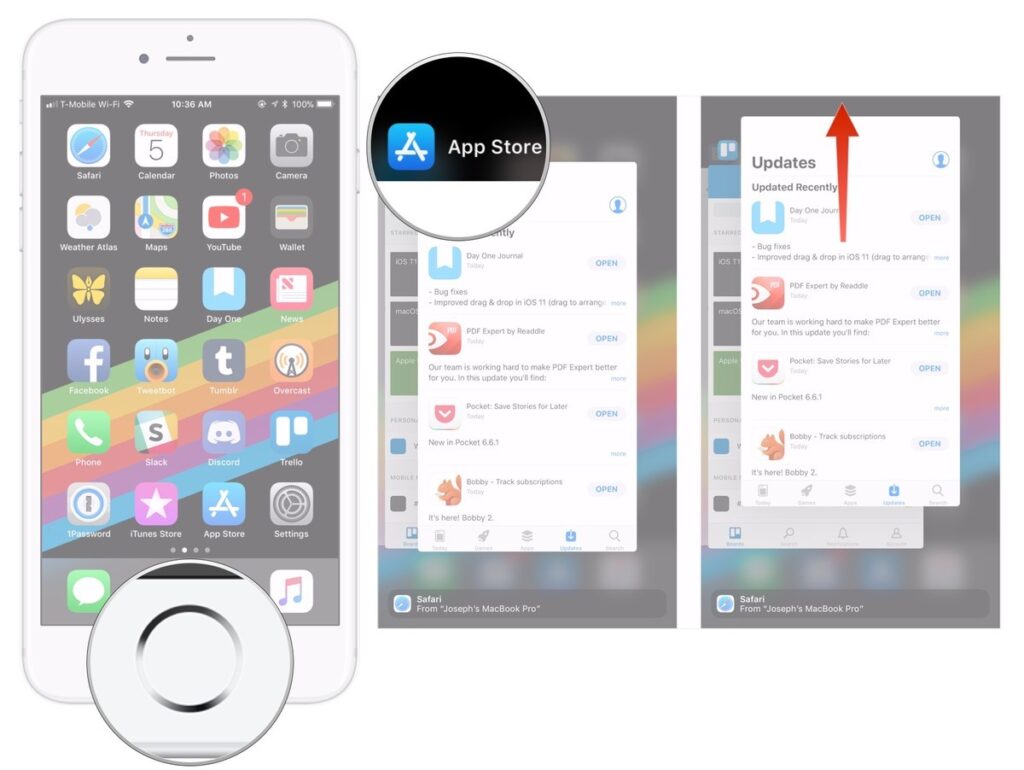
You can use a gesture to force quit in iOS 11.1. You can also use a gesture to activate multitasking on 3D Touch-capable iPhones, except for the iPhone X.
- Firstly, Press firmly on the left edge of your iPhone’s display.
- Then, move that same finger toward the centre of the screen to bring the apps on the screen.
- Swipe up on the app card that you wish to force quit by flicking it up and off the screen.
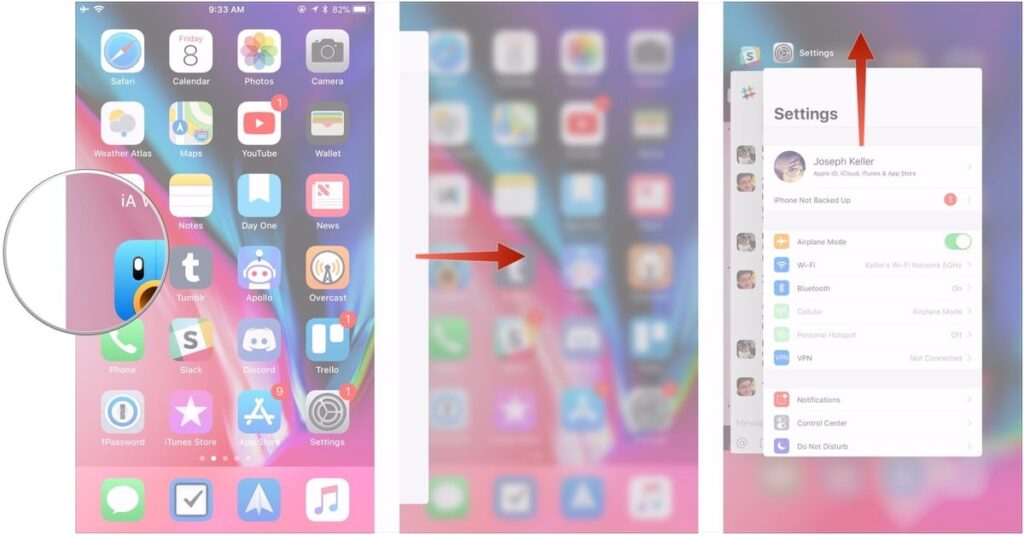
On the iPhone X
Usually you don’t need to force quit apps on your device if they are working smoothly. But there are times when you need to, thus you should know that force quitting has changed a bit on the iPhone X.
- At the bottom of the screen touch your finger to the gesture area.
- Swipe up and hold your finger in place for a moment until the card-like multitasking interface appears.
- Tap and hold on the app you want to quit until the red circle with the “–” symbol appears in the top left corner of the app.
- Flick the app up or just tap the red circle.
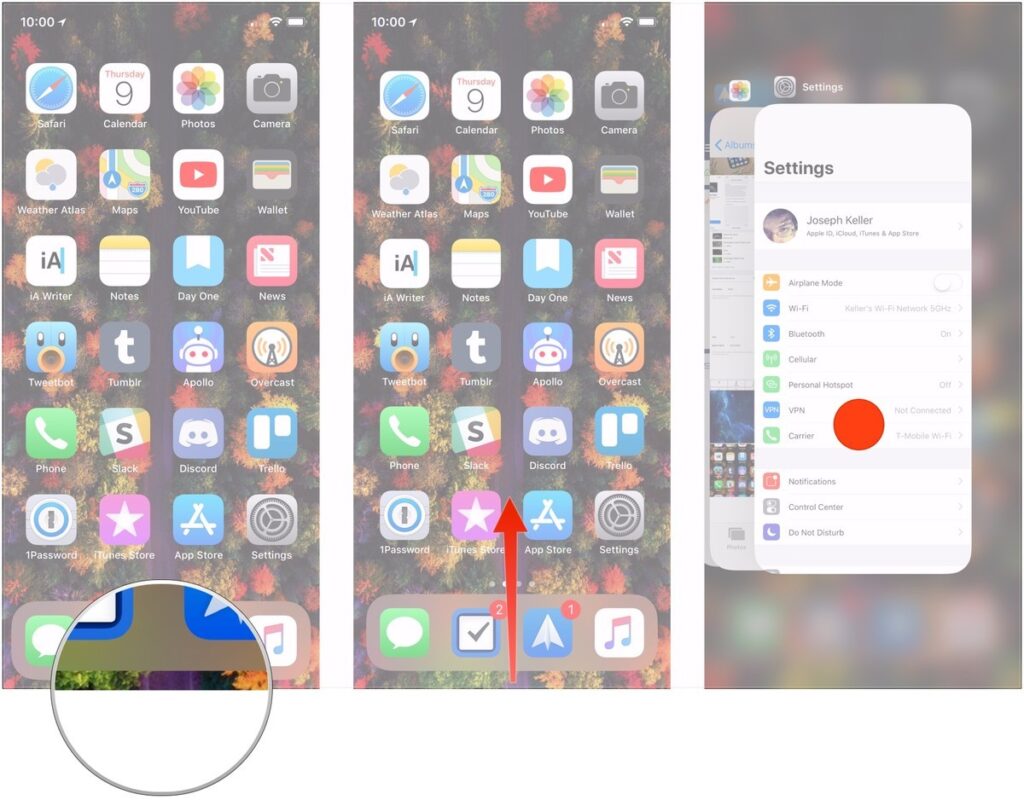

How to force quit an app on the iPad in iOS 11?
In iOS 11 on an iPad, force quitting an app still has the same process as before but has changed its look with the new multitasking layout.
- Firstly, Double-click on your iPad’s Home button
- Find the app you want to quit in the app switcher.
- Swipe up on the app that you want to force quit.
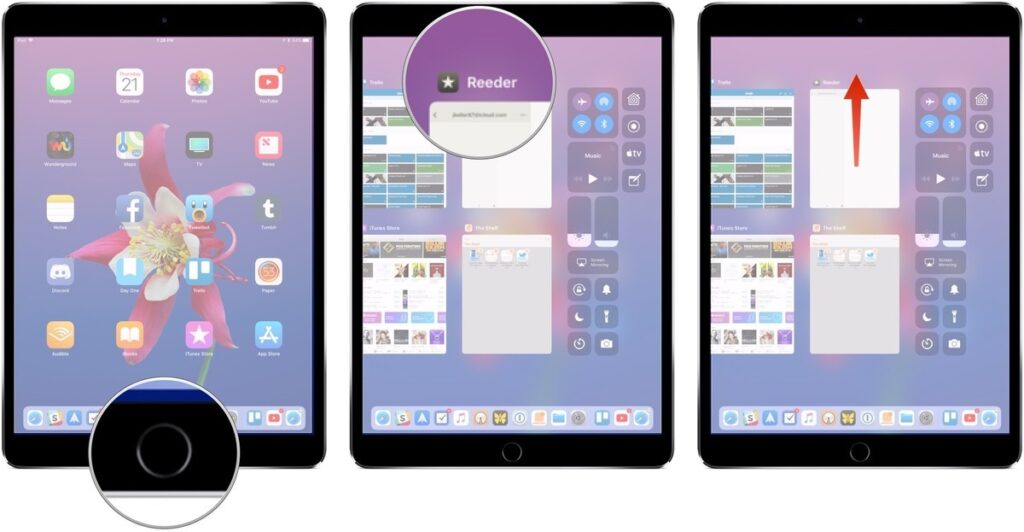
On the iPad using a gesture
You can also do this by using gesture in iOS 11. Here is how to do so:
- While in an app, swipe up from the bottom of the screen with one finger.
- When the Dock appears, keep swiping to open up the app switching interface and Control Center.
- Find the app you want to quit in the app switcher.
- Swipe up on the app that you want to force quit.
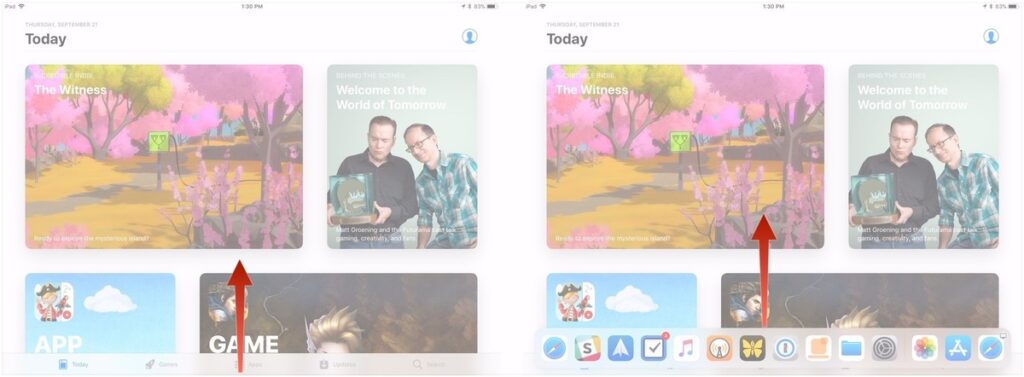
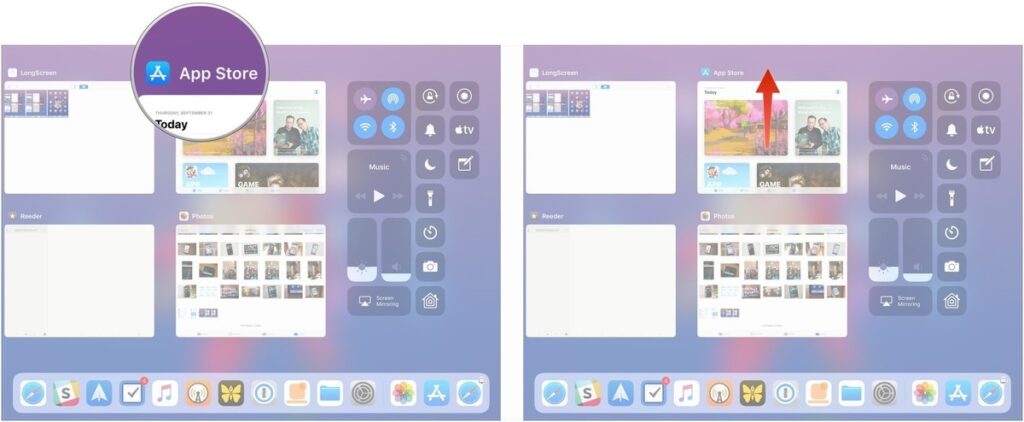
Conclusion
Generally you don’t need to force quit apps on your iPhone or iPad. But there are times when the apps don’t work properly and you need to force stop them. With iOS 7 things became easier, but with the iOS 11 the process became even better. You can now even use gestures to force stop the apps in your iPad or iPhone.
If you have any questions about this you can ask us in the comments section below.
















