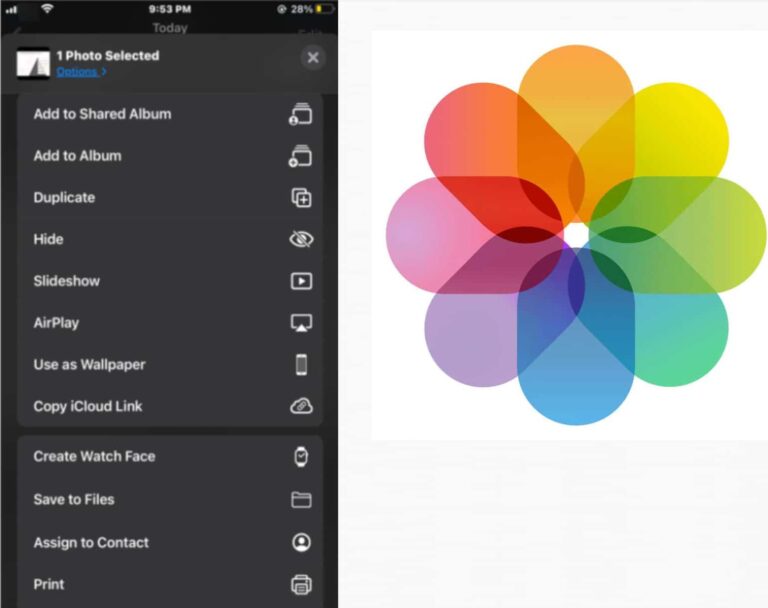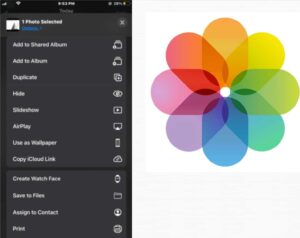With all the pictures in the gallery, you would want to display them somewhere or the other. You can display these pictures on your wallpaper or contact pictures or anywhere you like. With Apple‘s Photos app, you can do all this with just a few taps. You can give your family and friends a new contact pic or set your group picture as your wallpaper. Here we will see how you can use the Photos app to assign photos to contacts on iPhone, set them as wallpaper, Airplay Photos on iPhone, start a slideshow of photos on iPhone.
What you will see?
Assign photos to contacts on iPhone
Here is how you can add contact pics on your iPhone:
- Open the Photos app on your iPhone.
- From the bottom menu, click on Album, then find the album you want to choose from.
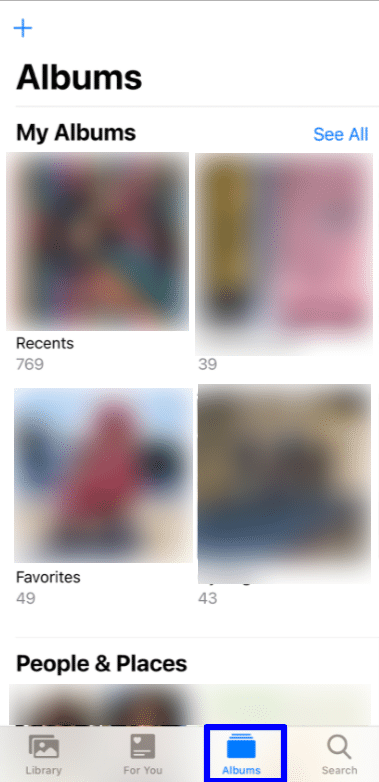
- Choose the photoyou desire to use for the contact.
- Hit the Share symbol which is present on the bottom.
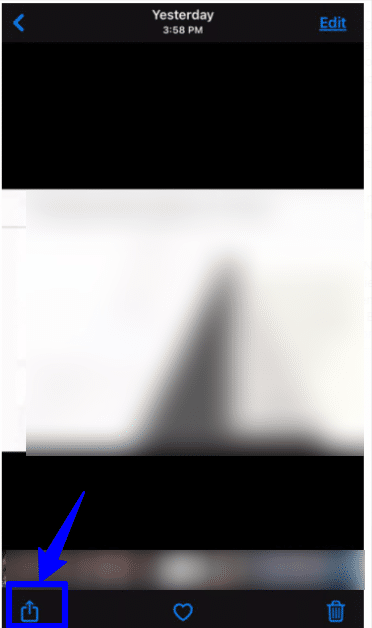
- From the menu click on Assign to Contact.
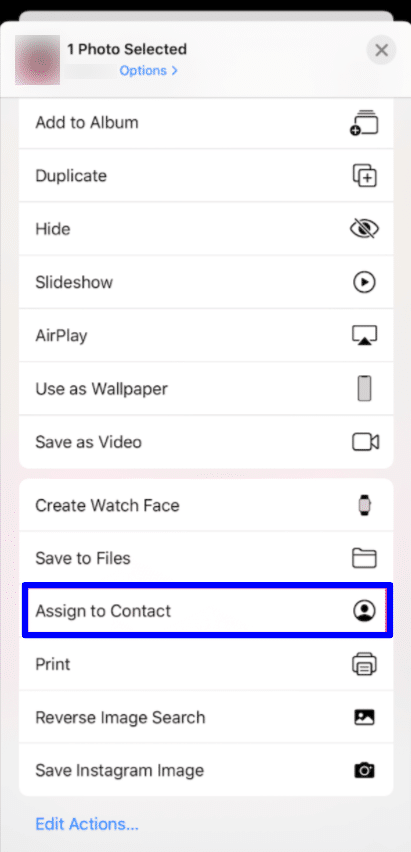
- This will direct you to the Contacts tab, where you can select the person you want to assign the picture to.
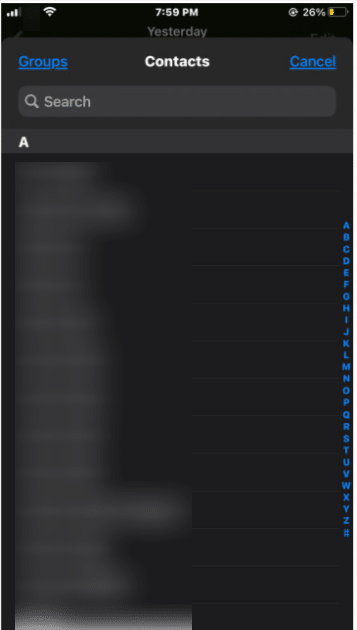
- You can adjust the picture into a circular frame as you like.
- Click on Choose and then click on Update which will save your changes.
Use the Photos app to change your wallpaper
You can use the pictures from the Photos app to set as wallpaper for your iPhone. Here is how to do so:
- Open the Photos app on your iPhone.
- From the bottom menu, click on Album, then find the album you want to choose from.
- Click on the picture you want to use to open it.
- Hit the Share symbol which is present on the bottom.
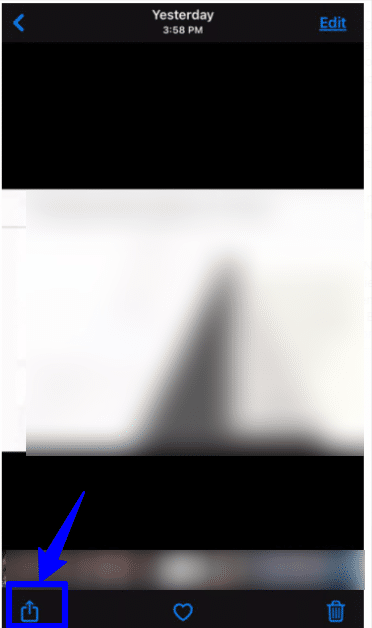
- Then from the pop-up menu click on the Use as Wallpaper option.
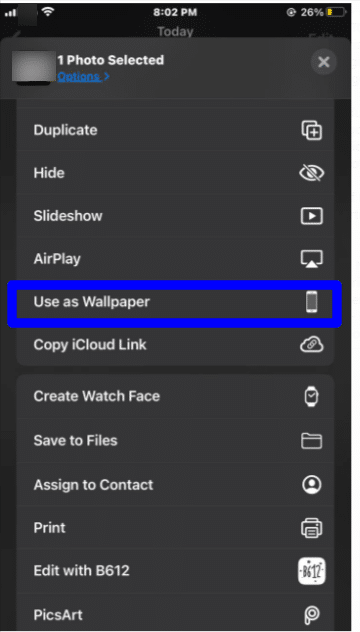
- You can adjust the image and position it accordingly as the wallpaper by panning the image around. When you are done, click on Set.
- You can select the screen for which you want to set the wallpaper. You can set it for Lock Screen, Home Screen or for Both Home Screen and Lock Screen.
Start Slideshow photos on iPhone
To start and play a photo slideshow iPhone, you can either manually select the pictures you want to play in the slideshow or play the existing albums from the Photos app. Here is how you can do so:
Start a slideshow with selected photos
Here is how you can select pictures from the Photos app for the slideshow and then play it:
- Open the Photos app on your iPhone.
- From the bottom menu, click on the album option.
- Click on Select in the tab to select the pictures. You can click on the pictures to select them.

- Hit the share symbol which is present on the bottom.
- From the pop-up menu, click on the slideshow to play the selected pictures as a slideshow.
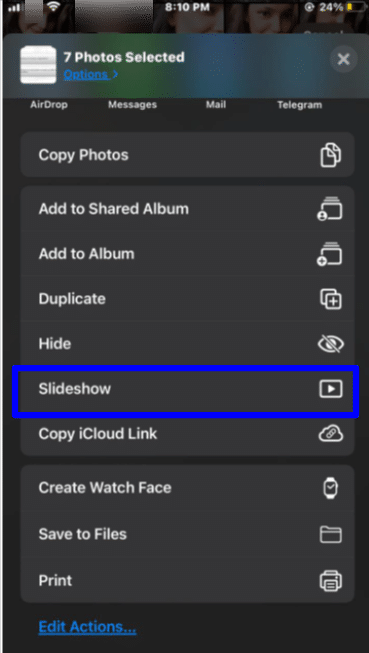
Play an entire album as a slideshow
Here is how you can play an album as the slideshow:
- Open the Photos app on your iPhone.
- From the bottom menu, click on the album option.
- Click on the three dots “…” in the album.
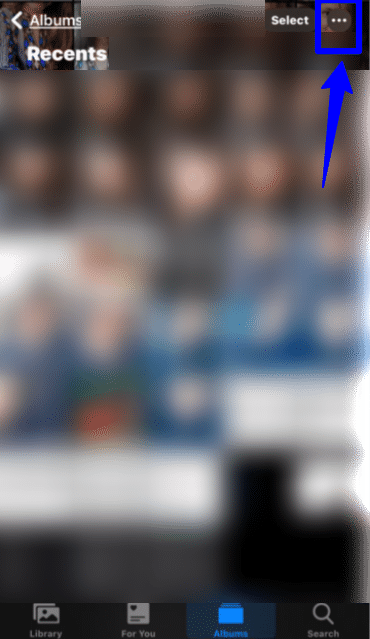
- From the menu click on Slideshow to play the pictures in the album as a slideshow.
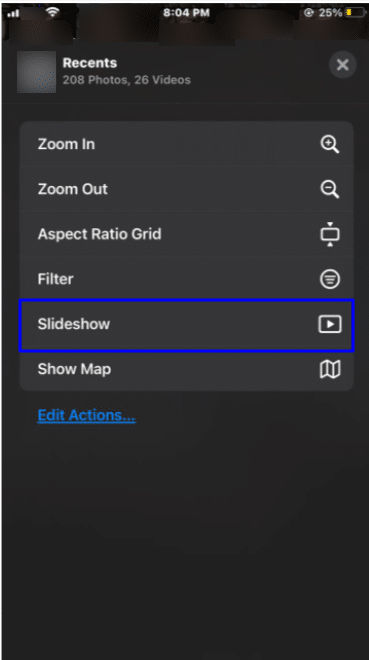
AirPlay photos on iPhone
You can see your pictures and videos with everyone on your Apple TV. With AirPlay on photos, you can share the pictures with your TV and then views them from there. Here is how to do so:
- Open the Photos app on your iPhone.
- Hit on the picture or video you want to see on the TV screen.
- Hit the Share symbol which is present on the bottom.
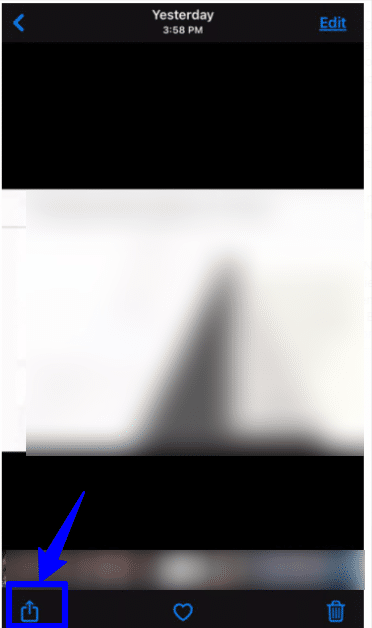
- From the menu, select AirPlay to airplay your photos on iPhone.
- Then select the Apple TV or AirPlay-compatible TV from the pop-up menu and it will play then play the picture on your TV.
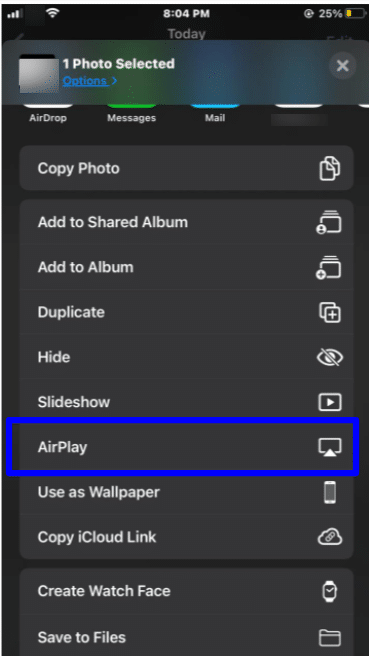
Conclusion
With the Photos app, you can view your pictures and sort them out in different albums and do more fun things. You can use the pictures from the app and set them as Contact pictures. Moreover, you can use the Photos app to set a wallpaper for your iPhone and adjust it accordingly. You can also play slideshows with the pictures from the Photos app and view the pictures on your big TV screen comfortably.