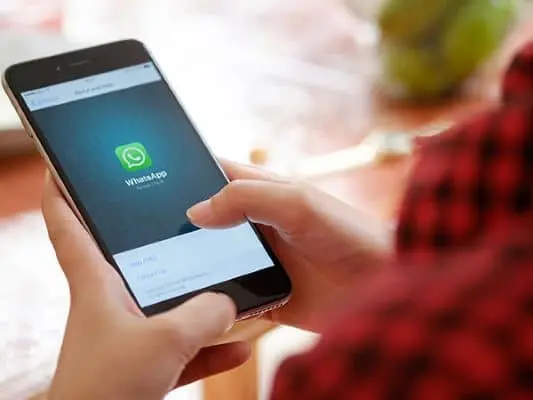We use WhatsApp for communicating, and one of the promises the company makes is to keep everything secured between the two parties. However, if you want to take data protection a notch up, then here is how you can lock WhatsApp on phone -Android and iPhone both!
What you will see?
End-to-end encryption and two-factor authentication
WhatsApp uses end-to-end encryption and two-factor authentication to ensure that everything you communicate is secure, whether it’s texts, chats, or video calls. To give an extra layer of security you can also enable app security from your device’s settings using face ID, biometrics, and other methods. This ensures that no one can access your WhatsApp without your permission, even if your phone is available to others. WhatsApp is also accessible for desktop computers, in addition to mobile devices. The issue is that WhatsApp does not automatically lock when you close it. It takes a few times to get locked. In the meanwhile, anyone with access to your phone can read your WhatsApp messages. There are ways to password protect WhatsApp on Android or iOS.
Enable 2-step verification on Android
You can enable the two-step verification for WhatsApp on your Android. This is incredibly simple to do and takes very little time. You can enable this feature without needing third-party software because it is an intrinsic feature of WhatsApp. Here is how to enable 2-step verification on WhatsApp for Android.
- Open WhatsApp on your mobile.
- Click on the three-dotted button, then select Settings.
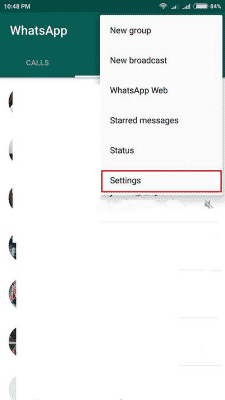
- Tap on Account.
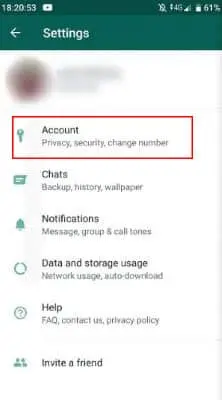
- Select Two-step verification after that from the Accounts tab.
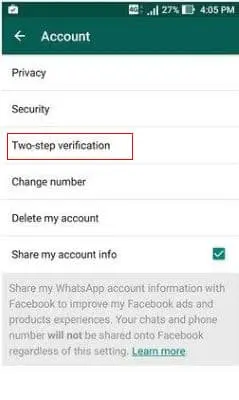
- You’ll see an option called Enable on the following screen. Tap on it.
- Enter a 6-digit passcode that will be required the next time you check-in.
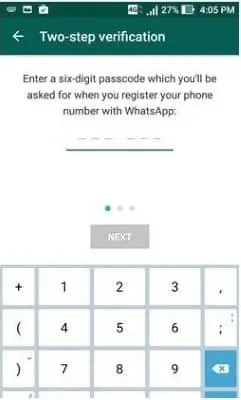
- You can also put an email address here, which will be required if you forget your passcode.
- It’s also possible that you’ll have to enter all of the information twice for confirmation.
- You can change your passcode or email address by repeating the process.
Enable 2-step verification on iOS
You can enable 2-factor authentication/verification on WhatsApp for iOS just like you can on Android. The procedure is nearly the same, and there is no requirement for a third-party extension. To complete the task, you must have the most recent version of WhatsApp. You can follow the steps below to enable two-step verification:
- On your iOS device, open WhatsApp.
- Go to the Settings tab.
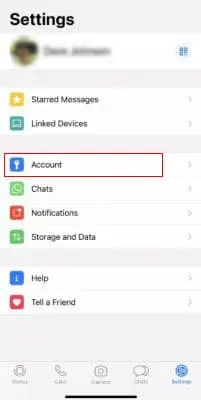
- Select the Two-Step Verification from the Accounts tab.
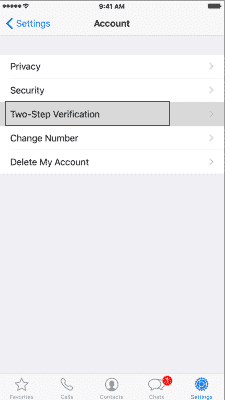
- Toggle the Enable switch on.
- Type in your 6-digit passcode twice, as well as your email address.
This two-step verification works most of the time, but not always. It’s possible that you won’t be able to receive this when you need it.
Lock WhatsApp On Android
If you are yet not sure, you can lock WhatsApp on your Android with your fingerprint. Here is how you can do it on your Android:
- On your Android device, open WhatsApp.
- In the top right of the screen, tap the three-dot menu.
- Select Settings.
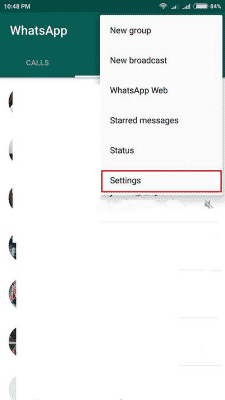
- Then, select Account from the tab.
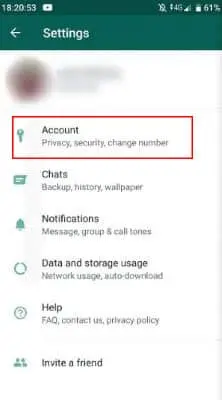
- Click on Privacy from the menu.
- Tap on the Fingerprint lock to turn it on or off.
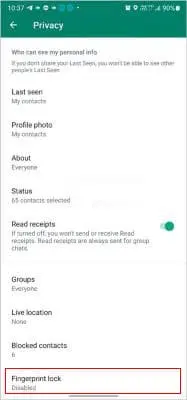
- Swipe the button to the right on the Fingerprint lock screen to enable Unlock with a fingerprint.
- Touch the sensor to confirm the fingerprint.
- Then select how quickly the app requires Fingerprint to re-enter it if it is closed. There are options such as “Immediately,” “After 1 minute,” and “After 30 minutes.” Your WhatsApp is now locked on your Android phone!
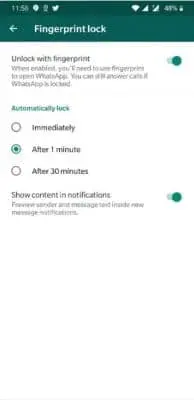
Lock WhatsApp On iPhone
You can lock WhatsApp on iPhone without getting some third-party app. Here is how you can do this on your iPhone:
- On your iPhone, open WhatsApp.
- Now, at the bottom of the screen, select Settings.
- Select Account from the menu.
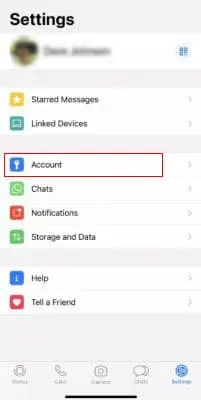
- Then select Screen Lock from the Privacy tab.
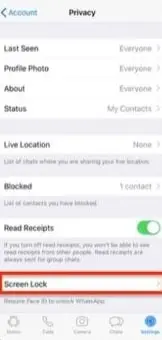
- On the Screen Lock page, you’ll find either Require Face ID or Require Touch ID.
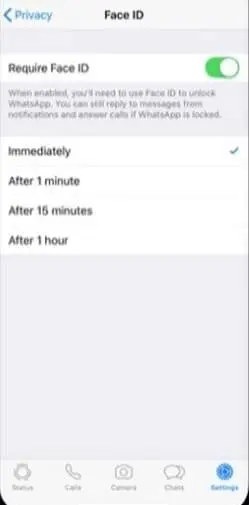
- Lastly, select how quickly you want the screen to shut down.
Your WhatsApp is now locked on your iPhone!
Conclusion
WhatsApp is a messaging app that takes security very seriously. End-to-end encryption is used for all texts, chats, and video calls. So, you can rest assured that nothing you say or do on WhatsApp will be intercepted or monitored. Even with the end-to-end encryption, you can add the two-step verification code to protect your privacy and lock WhatsApp on your phone. However, you can make WhatsApp even safer by using biometric security such as fingerprints or Face ID, to protect the app itself. This way, even if your phone is stolen, your WhatsApp communications will be safe. You can do this on WhatsApp itself without downloading any third-party app.
If you have any questions, you can ask us in the comments section below.
Read More!
- Using Gmail? You should definitely protect your Gmail now with these hacks!
- What is WhatsApp? All you need to know!
- All you need to know about the Fastest Popular Messaging App-WhatsApp
- How does WhatsApp Messenger work? Some basics you need to know!
- WhatsApp View Once feature- Everything you need to know!