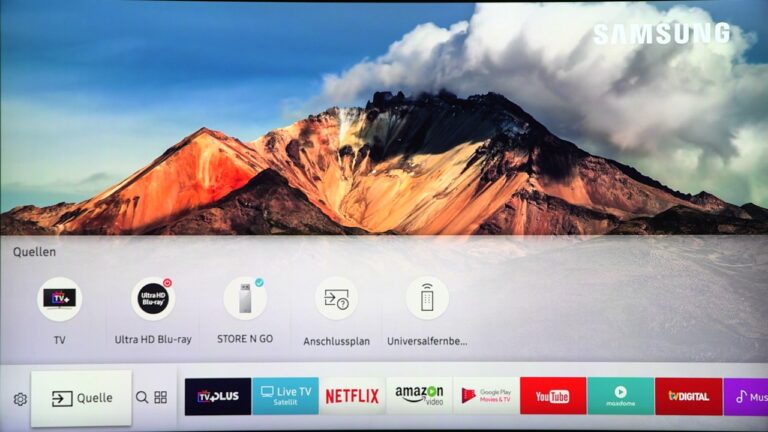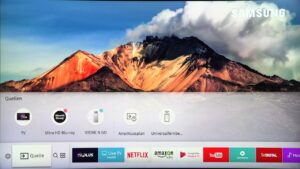In today’s modern world, all of our electronics are constantly being upgraded. TV is a highly popular and fun technology that you use on a daily basis. There were hardly many features on television in the past. The picture, sound, and other elements are of standard quality. That can not be changed. However, smart TVs are currently used by the majority of consumers. On the smart TV or monitor, we can not only watch the channel’s programming, but we can also see it online.
We may now watch live shows on a smart TV or monitor. It is not difficult to set up a smart TV. However, you must take care of a few settings in order to set up a smart TV in your house and watch the shows. By reading this excellent article, you may learn how to attach an antenna to your TV by reading this excellent article.
What will we see here?
Connect a Cable to Set up a Smart TV

The first thing you should do after opening the smart TV should be to set up smart tv. To begin, plug in and connect the television. To connect the TV, several wires such as coax cables are used. However, most setup boxes now include HDMI cables for connecting the TV.
The smart TV comes with a variety of HDMI cables for connecting the HDMI cables to the TV. You may connect a cable box to your TV without using HDMI. Like computer ports, these ports are often labeled as HDMI1, HDMI2, and so on. Normally, you may connect the HDMI cables to any of these ports. However, if you are utilizing cables that provide ultra-high-definition video to a 4K TV, you must link the cable to a specific port.
When connecting devices such as a 4K Blu-ray player, a Chromecast Ultra, or a 4K
You must be aware of the HDMI channel that is compatible with the content of your device. This HDMI input channel changes depending on the device. For example, if you use HDMI port 2 to connect your PS4, you must pick HDMI 2 from the menu to begin playing games. You may even rename your devices’ inputs if you like. SCART cables are occasionally used by old devices such as video recorders. In this situation, an adapter can be used to connect the TV with SCART input. In this case, you can also utilize a USB to HDMI adaptor. Did you know that you may connect the antenna to the TV even if it lacks coax input or if the input port is damaged?
Set up Wi-Fi and Connect to the Internet

Wi-Fi is usually built-in to smart TVs. If you can’t find it, there will be a network cable connector. This will provide you access to applications and music for your screen. This post will teach you how to pick the best router for your own needs, such as gaming or business, as well as how to set up a LAN connection.
Some people choose to use a network cable, such as an ethernet cable, instead of Wi-Fi. Because network cables, such as ethernet cables, provide a quicker and more stable connection than Wi-Fi, this is the case. You must first verify that the router has a free port before using a network cable. Depending on your preference, you may be able to obtain a yellow square port for this network wire or convert a coax cable to ethernet.
If your router is not close by and is located in a distant section of your home, you can use Powerline Adaptors or extend cable TV. Some users prefer Wi-Fi because it is more convenient, while others are unable to connect to the router. When using Wi-Fi, attempt to position your television in a location where the data transmission signal is strong. Keep the router and the TV near together for this. Otherwise, while watching online shows on your TV, you may experience buffering.
It’s important to keep track of the network name you’re using. It’s possible to discover it in the router’s back. Wireless SSID is a common name for it. You should also write down the network’s password. You may also access it from the router’s upper side. After that, you may install the application software.
Switch On and Set up a hotspot for your Android TV
After you’ve finished setting up the TV, you’ll need to switch it on. Now you must set the language and other startup settings, like your computer. You must follow the directions on the screen and supply the requested information. The Wi-Fi network may then be requested. To connect, you must first search for the network you’re using and then enter the network’s password. After that, you must finish the remaining steps. You must set the location as well as the channel setting.
You may use mobile data to connect your Android TV to the internet. Check to see whether Cellular Data is turned on. On your iPhone:
- Open the Settings app on your phone.
- Select Personal hotspot from the drop-down menu.
- A personal hotspot should be enabled.
On your Android TV: When your TV offers you to “Quickly set up your TV with your Android phone
- Use the Skip button on your remote.
- Select Use phone data to connect.
- Choose a name for your hotspot under “Available networks.”
Sponsored Links
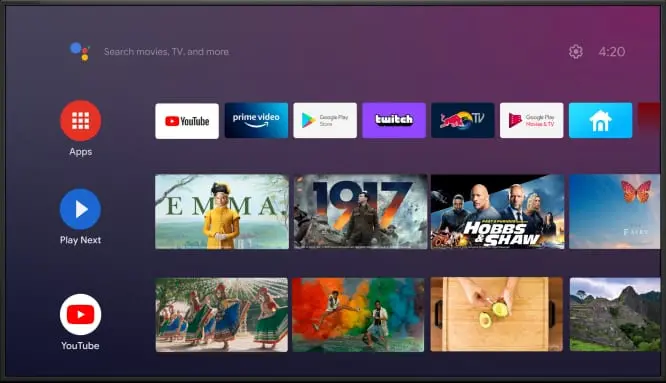
Sometimes, the manufacturer should include additional apps on your television. These apps differ from one smartphone to the next. The maker usually installs the most recent and popular app on the devices. Youtube, iPlayer, All 4, and other popular applications are among these. You may quickly disable the programs if you don’t want them, just like your PC.
You must sign in to the applications for the first time. You’ll see suggestions, search history, and channels you’ve subscribed to. You don’t have to log in each time you ask for login information.
Set up a picture

Picture quality is extremely important on all devices. We carefully inspect the image quality of each gadget. The TVs in the shops are set up with bright, oversaturated colors to capture the attention of the customers. You must adjust the picture mood on your TV. On your television, you may choose from a variety of picture moods. You must select an appropriate mood based on the lighting in your room.
For that, you have to go to the picture settings. You should then navigate to the menu. On your television remote, there is a menu button. You must hit the button to open up a window on the screen. You must locate the Video or Picture options. There will be various types of image moods accessible in the picture settings, such as movies, gaming, vibrant, and so on.
Advanced options are available if you want something more. You may use a calibration DVD and insert it into the advanced settings like a thumb drive. You may change the quality more precisely under the advanced options, resulting in the best quality picture.
Sound Settings
It’s now time to adjust the sound settings. You can adjust the sound quality in the same way that you can adjust the other settings on your TV. You’ll need to go to your TV’s audio settings to do this. In the settings panel, you’ll also discover different audio moods. You may browse through all of the moods and see which one is the comfiest for your ears. The bass and treble levels must be adjusted. Sometimes, the sound quality on television isn’t as good as it might be. Changing the sound won’t assist you much in this case. To improve your experience, seek a soundbar.
Your TV is now ready to use after you’ve adjusted the sound. You may watch online or offline shows on your TV and switch between them with the press of a button. Now, we hope that you will be able to set up a smart TV without any issues.
Conclusion
To set up a smart TV, you must consider all of the categories. You may modify the visual or audio mood, as well as other options after you’ve set up the TV. If you’re having trouble deciding on the best TV for your house, this fantastic article will provide you with all the information you want. You may also read more about smart TV boxes, which can turn a regular TV into a smart TV.