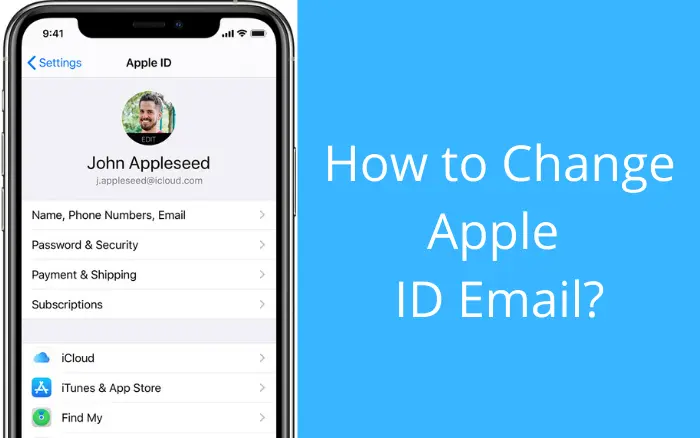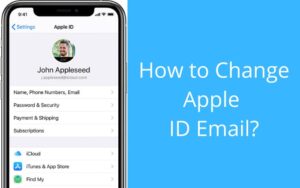Apple ID is your gateway to all of Apple’s cloud services: iTunes, Apple Music, and iCloud. But what about your actual username? It’s usually an email address: Often, it’s an @icloud, @me, or @mac address — but you might also have signed up with your third-party email account, like @gmail.com. If you get a new email address or no longer have access to an old one, updating your Apple ID is important for protecting your account. Change the email address you use as your Apple ID isn’t difficult under the right circumstances.
What will you see here!
What is Apple ID?
It is an authentication method used by Apple for iPhone, iPad, Mac, and other Apple devices. Plus, Apple IDs contain user personal information and settings. When an Apple ID is used to log in to an Apple device, the device will automatically use the settings associated with the Apple ID.
What’s the Use of Apple ID?
Keep your settings and Apple services up to date on all of your devices. Just sign in with the same Apple ID everywhere. Plus, you can access Apple services like the App Store, Apple Music, iCloud, iMessage, FaceTime, and more. You can sign in to all Apple services with a single Apple ID and password. Also, if you no longer use the email address that’s associated with your Apple ID, you can change it. Plus, you won’t lose access to your contacts, purchases, or other account information. So one should know how to change and manage AppleID.
Thing’s To Be Clear Before Getting Into It.
- Apple ID is an email address, like [name]@gmail.com or [name]@yahoo.com, but the password is not necessarily the same.
- Always remember your email account’s password before you make any changes.
- When you create a new Apple ID, Apple also creates an @icloud.com email address for you and will be linked to your Apple ID and can’t be unlinked.
- A Safe way is to sign out of your Apple ID from all your devices before changing your email address.
How To Change the Email address associated with your Apple ID
If you remember your old Apple ID and password it is very easy to change your email address from any web browser.
- Navigate to appleid.apple.com from a web browser on your iPhone, iPad, Mac, or PC.
- Enter your Apple ID and Password.
- Tap the arrow to log in.
- Verify your identity with two-factor authentication.
- Click or tap Edit next to “Reachable At, in the account section.
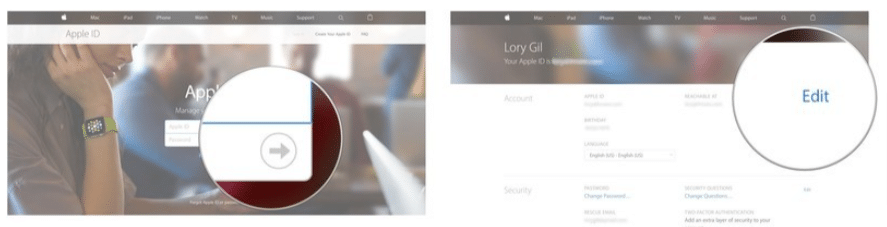
- Under your Apple ID tap or click Change Email Address.
- Enter the new email address.
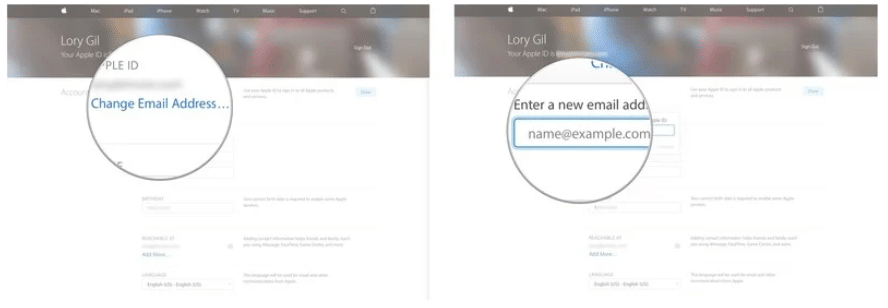
- Tap Continue and a verification code are sent to your new email address.
- Open the email from Apple.
- Click or tap on the Verify email address link in the email.
- Enter the verification code at appleid.apple.com.
- Tap Verify.
- Click Done when finished.
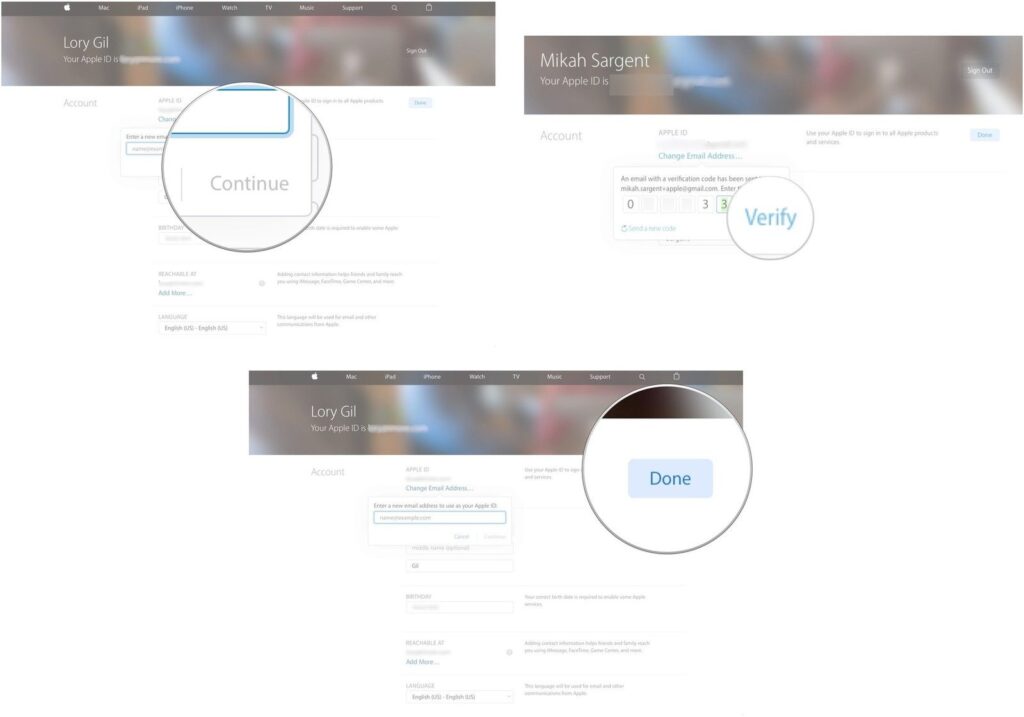
This is the simplest way to set new email address but if you come along any issues regarding setting an email address read further.
Steps To Follow if Your email address is already being used with Apple ID
If a warning pop up that the email adress is already being used when you try to change your email address, the reason is another Apple ID is already attached to this account. Even if you don’t remember creating an account with it or you didn’t create it yourself, it’s definitely already being used. To slove this follow these steps.
Firstly you’ll need to acess three email accounts for these process
- The email account associated with your active Apple ID.
- Second, the email account associated with the Apple ID you want to change your active Apple ID to.
- Third, a email account that can be used as a throw-away email.
For starting, Get the password for the Apple ID associated with the email you want to change to.
- Go to iforgot.apple.com from any web browser.
- Enter the email address you want to switch your active Apple account to.
- Tap Continue.
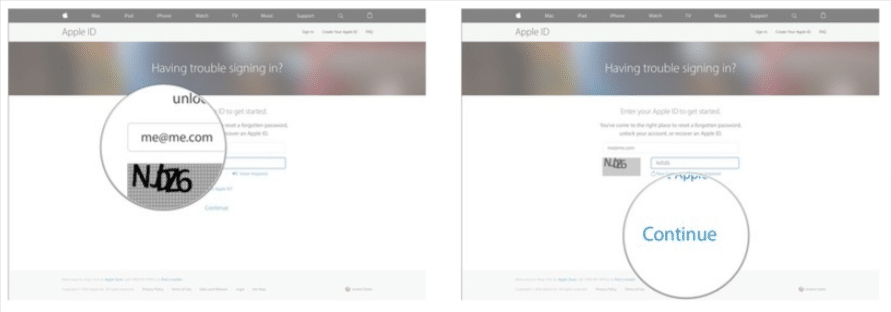
- Next, select I need to reset my password.
- Tap Continue.
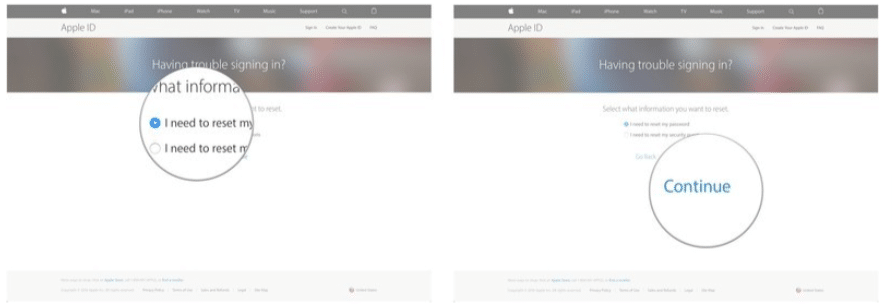
- Select Get an email.
- Click or tap Continue.
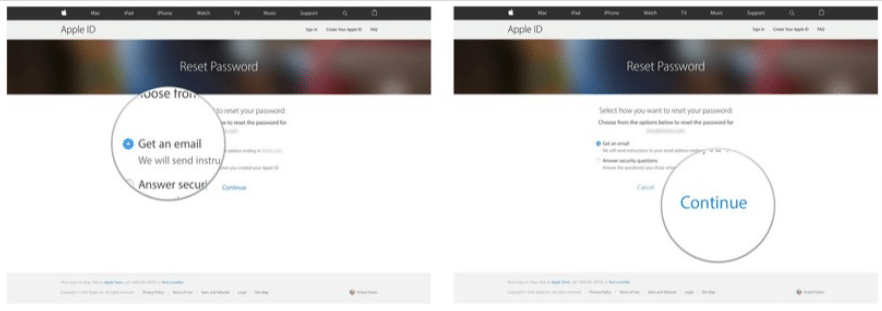
- The email you receive from apple, open it.
- Tap Reset now.
- Select Get an email.
- Click or tap Continue.
- Tap Reset Password.
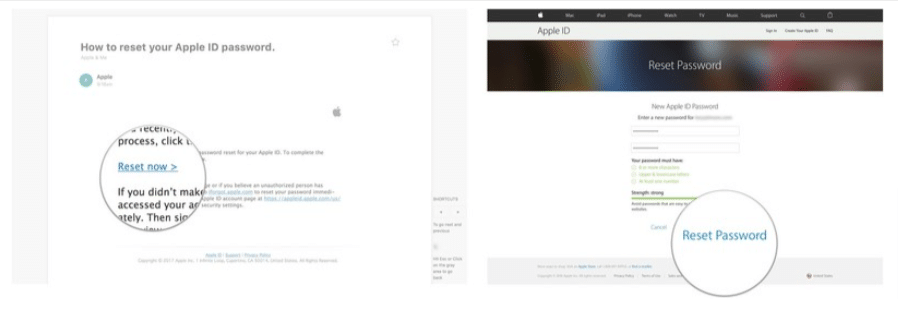
Now you can access it to make changes to it as you know the password for the Apple ID that you don’t remember creating and don’t want to use anyway.
Step two: Change the email associated with the inactive Apple ID
Follow the steps for changing the email address associated with your Apple ID and use the Apple ID email address and password from Step 1 above. Change the email associated with that account to the throw-away email address.
Step three: Go back and change your active Apple ID email
Now you can make the changes. Follow the steps for changing the email address associated with your Apple ID. This time, when you enter the new email address, you’ll actually be able to use the one you want.
What to do if you don’t see the option to change your email address
Note: If your email address ends with @icloud.com, @me.com, or @mac.com, you can’t change your Apple ID to a third-party email address. You also won’t see Change Apple ID on your account page or the option to delete your email on your iPhone, iPad, or iPod touch with iOS 10.3 or later.
The only option if you want to change it to a different third-party provider is to start over with a brand new Apple ID. Unfprtunately, you will lose all the content you have associated with your current Apple ID.
If you fall into this camp and want to use a new third-party email address as your Apple ID, you might think about downloading as much content as possible onto your devices or into another cloud-based service and then starting over from scratch with your preferred email account.
What to do if you entered the wrong email address
This is very simple all you have to do is follow the steps of changing the email address associated with your Apple ID but use the incorrect email address to sign in. Once you’ve changed the email address, you’ll be right as rain.
Conclusion
Conclusively, your Apple ID uses email addresses to sign you in to your account with Apple. With your Apple ID, you can access services like the App Store, Apple Music, iCloud, iMessage, FaceTime, and more. Your email addresses to send you information about your account, and to help friends and family communicate and share with you. However, you sometimes need to change the email address due to some reasons or forget or maybe entered a wrong email address. For doing it you should know exactly how you can carry it out or else maybe your data and information could be lost.
Have you ever tried changing email address on your Apple ID? tell us in the comments how did it go. Also, we share articles on new applications and features that will help you figure out your gadget in a better way. Moreover, subscribe to our site for getting notifications on what we post.