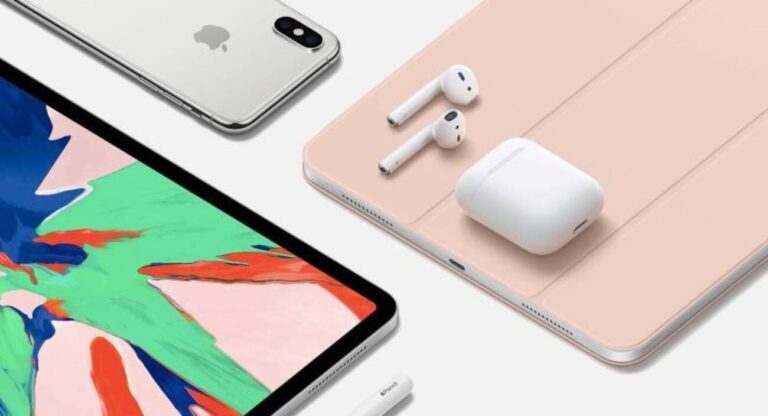AirPods are part of Apple’s ecosystem, designed for easy-pairing with an iPhone. Although it works with most iOS devices, the absence of physical controls on the AirPods can confuse some users.
So here is a guide to how you can use the AirPods with mac, iWatch or iPad with ease.
You will see:
- How to use Siri with the AirPods 2nd Gen
- Control playback with AirPods
- How to shift listening from iPhone to AirPods
- How to switch to your AirPods1 & 2 with your Apple Watch
- Activate your earbuds from iPad
- Activate AirPods1 & 2 from mac
- How to use your AirPods with Apple TV, Android, and other Bluetooth devices
- Lastly, How to use your AirPods1 & 2 when you are offline
How to use Siri with the AirPods2
“Hey Siri” is set as a default command, but just in case it’s not, make sure Siri for AirPods is turn on from your iPhone. With a double-tap, Siri becomes active and ready to take your orders like;
- “Hey, Siri. What time is it?”
- Or, “Hey, Siri. How much battery power do my AirPods have?”
- Then, “Hey, Siri. Play my ‘Favourite’ playlist.”
- “Hey, Siri. Skip this song.”
- Lastly, “Hey, Siri. Where’s the nearest bookshop.”
Control playback with AirPods
AirPods have Automatic Ear Detection feature which makes music playback smooth. Also, make sure Automatic Ear Detection feature for AirPods is active through settings on your iWatch, iPad or iPhone. By simply removing one earpiece, the music stops and putting it back again in your ear will playback the music.
Or, you can change the double-tap shortcut from Siri to Play-pause music. You can also keep different shortcuts for each earpiece. So, leaving one earpiece for Siri and other for play-pause music is convenient because Siri helps in other tasks as well. Some things Siri can help you with:
- “Play” or “Pause”
- “Skip Back” or “Skip Forward”
- “Skip back 35 seconds” or “skip forward 23 seconds”, or any time interval you like.
- “Lower volume 20%” or “raise volume 10%”, or any percentage you like.
If you don’t want to use Siri, you can always control the music through your connected device.
How to shift listening from iPhone to AirPods
The AirPods1 & 2 automatically connects so you can start listening on them instantly. You can also switch to them manually at any time.
- Launch Control Center on your iPhone.
- 3D Touch or long-press on the Now Playing card.
- Tap on the audio destination button.
- Select your AirPods.
Alternatively, you can go to Settings > Bluetooth and tap AirPods.
How to use your AirPods with your Apple Watch
Here we will see how you can use Airpods with iOS devices like Apple Watch .Once the AirPods pair with your iPhone, they’ll automatically pair with your Apple Watch running watchOS 3 or later. So, if you start playing audio on your Apple Watch, your earbuds will automatically switch over to them as the target.
The manual way of doing this is:
- Launch Control Center on your Apple Watch.
- Tap on the AirPlay button.
- Tap on AirPods.
Activate AirPods from iPad
Just like pairing with iWatch, your earbuds will automatically connect to the iPad running the same account as on your iPhone.
To connect to them manually:
- Launch Control Center on your iPad.
- 3D Touch or long-press on the Now Playing card.
- Tap on audio destination.
- Lastly, tap on your AirPods.
Alternatively, you can go to Settings > Bluetooth and tap AirPods.
Activate AirPods from MAC
Throughout the Apple ecosystem, AirPods work the same way across all iOS devices whether it is iPad, iWatch or mac. Once you connect it to your iPhone, it automatically connects with mac or macOS sierra running the same account.
Manually:
- Click on the Bluetooth icon in your Mac menubar.
- Click on Connect.
- Lastly, click on your AirPods.
How to use your AirPods with Apple TV, Android, and other Bluetooth devices?
To connect with Apple TV follow the steps as:
- Firstly, insert your earbuds into their case with the lead open.
- Press the button on the rare of the case until the LED turns white.
- Open the settings menu on Apple TV.
- Select “Remote and Devices“.
- Choose the Bluetooth option.
- Lastly, select your AirPods from the list.
AirPods connects easily with an Apple device because it belongs to Apple’s ecosystem. Your earbuds can also connect to an Android device; however, the method is a bit different. You can pair your earbuds just like any other Bluetooth accessory with an Android phone or Windows PC.
Check out How to connect AirPods with Android Phones for in-depth knowledge.
How to use AirPods when you are offline
AirPods are heavily dependent on Siri for all the interactions like Play-Pause the music or skipping forward a track or lowering the volume. Not to forget that Siri requires internet connectivity to showcase its magic. But what happens when you are offline on an Airplane or no network zone? In that case, there is a workaround which is not as powerful as Siri but will do the job. All you have to do is disable Siri and enable Voice Control. Here are the steps you will follow:
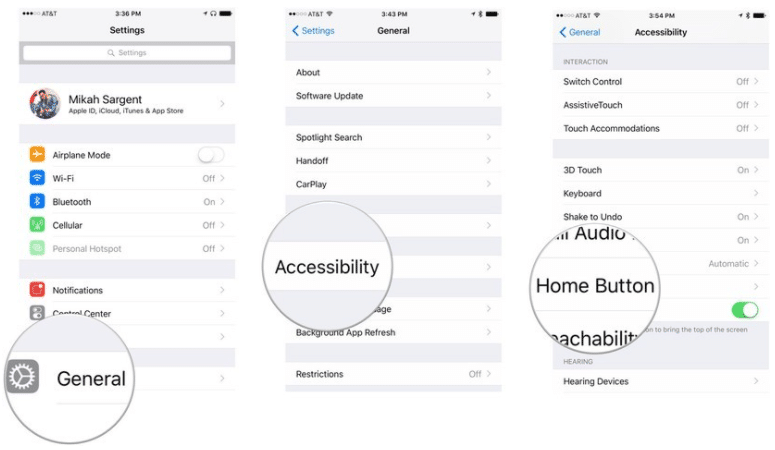
- Launch Settings.
- Press General.
- Tap Accessibility.
- Press Home Button under the Interaction category. On iPhone or iPad devices with Face ID, tap Side Button.
- Tap Voice Control under the Press and Hold to Speak category.
- Use Voice Control commands to control your device.
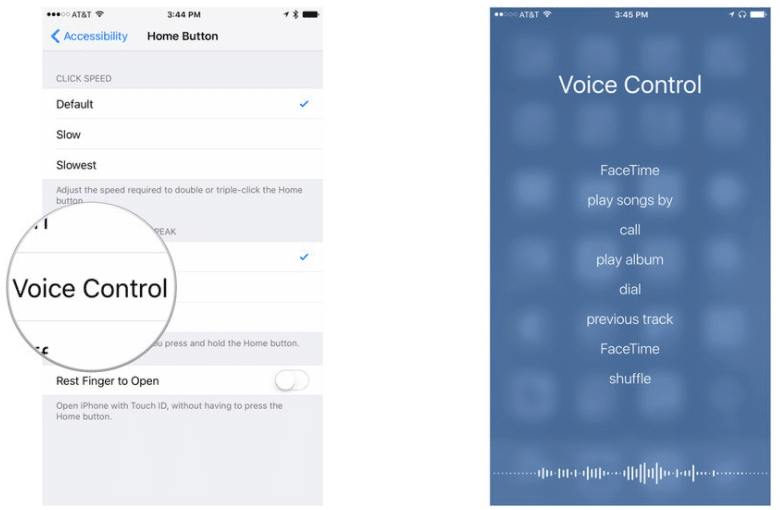
For the music play-pause function, you can change the double-tap shortcut from Siri to play-pause.
- Launch Settings
- Press Bluetooth.
- Tap the (i) next to the menu item for your AirPods.
- Tap Play/Pause.
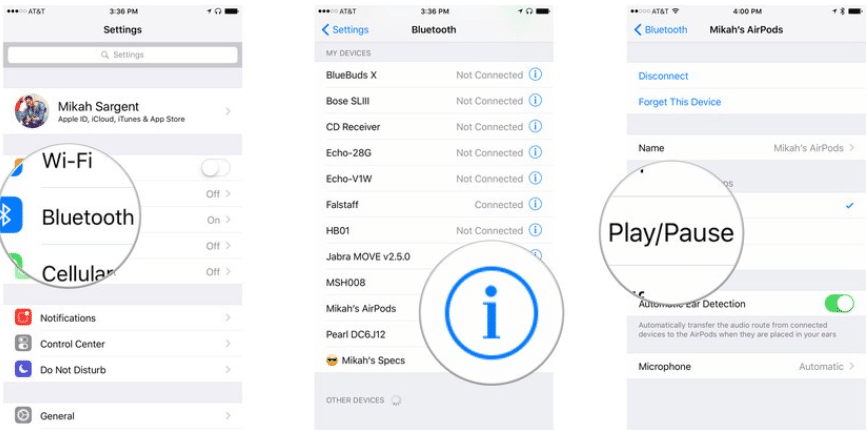
How To Use AirPods to Control Your HomeKit Home
What if you controlling a device with your voice and nothing !No fuss and no frills .With AirPods, you get to control multiple devices , just your voice. It’s an Alexa or, in this case, Siri that goes with you where you go.
And that means no matter where you are in your HomeKit-powered home, you can command your home automation accessories with a double tap and a quick conversation with Siri. Your entire smart home: lights, switches, plugs, thermostats, motion sensors — they’re all at whim at all times!
It’s just like the smart home. You don’t have to fiddle with your phone, tap a wall switch, do jumping jacks, or any number of other things to adjust the lighting in your house — Just ask Siri to do it for you. And in places where Alexa can’t hear me, Siri’s right there waiting to hear my request.
A wireless, effortless, magical smart home
Apple describes Airpods as “Wireless. Effortless. Magical.” But the thing more captivating is they make your smart home all the more wireless, effortless, and magical. AirPods with HomeKit? That sounds now awesome!
Conclusion
In conclusion, using AirPods with most iOS devices is easy, once you have your earbuds and iPhone paired. Also, connecting it with Android or Windows devices is same as connecting any other Bluetooth accessory. Hope this post would help you connect your AirPods with ease.