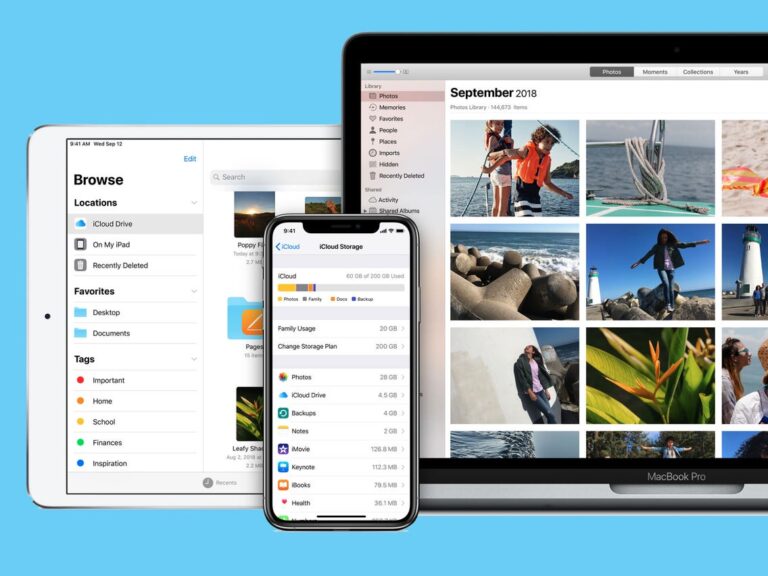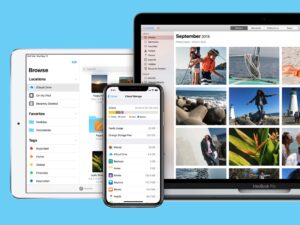iCloud.com is a great way to access all your iCloud data whether you’re on a Mac or PC. Just sign in and you can use apps like Mail, Photos, and even the iWork suite in your browser. Any changes you make on it, this will sync to your devices, just as they would if you made them on your iPhone, iPad, and Mac. You can also recover information that you had previously deleted from the iCloud web. Here is iCloud.com and how to use iCloud offline.
What you will see?
- How to sign in to iCloud.com?
- What browsers are supported?
- Features on iCloud.com
- Why Use iCloud on the Web?
- How to access iCloud.com from any web browser to use mail, contacts, calendars?
- Access and view photos in iCloud Photo Library on the iCloud web
- How to upload photos to Photos on iCloud.com?
- Add a photo or a video to an album in Photos
- How to recover old photos and videos from Photos?
- How to sign out of iCloud.com?
- Conclusion
How to sign in to iCloud.com?
Before you get started with the iCloud web, you need to sign in. To do so, here is the step by step guide:
- Go to iCloud.com, then sign in with the same Apple ID you used for setting up iCloud.
- If you set up two-factor authentication or two-step verification, follow the onscreen instructions to verify your identity by entering a code sent to a trusted device.
If you have lost your device, you can still use Find My iPhone by clicking the Find iPhone button after you enter your Apple ID.
What browsers are supported?
iCloud.com supports the latest versions of Safari, Firefox, Chrome, Edge, Internet Explorer, and Opera.
Features on iCloud.com
You can use iCloud.com to view information stored in iCloud from a web browser. Here is the list of apps and features on it on a computer that you can easily use:
- Calendar
- Contacts
- Find My Friends
- iCloud Drive
- Find My iPhone
- Keynote
- Notes
- Numbers
- Pages
- Photos
- Reminders
Why Use iCloud on the Web?
Using iCloud via a web browser gives you access to all the data from any device. If you’ve lost your iPhone or iPad and need to use your email, or if you’re at work and you forgot your iPhone at home, then the iCloud web can help you. But, if you aren’t in front of your Mac and work with Pages, Numbers, and Keynote documents and share them with others, then the iCloud.com allows you to access and edit these files from any computer. Not only this, if you are travelling and need to access important files, it’s a good idea to put them in iCloud in case something happens to your laptop or you lose your other devices. You’ll have a backup available from any computer and will be able to access them through it.
How to access iCloud.com from any web browser to use mail, contacts, calendars?
Using the iCloud.com web apps is as simple as opening a browser and signing in. To get started, follow these simple steps:
- Launch any web browser on any computer.
- Go to iCloud.com.
- Enter your iCloud email address and password.
- Click on the arrow or hit Enter or Return on your keyboard.
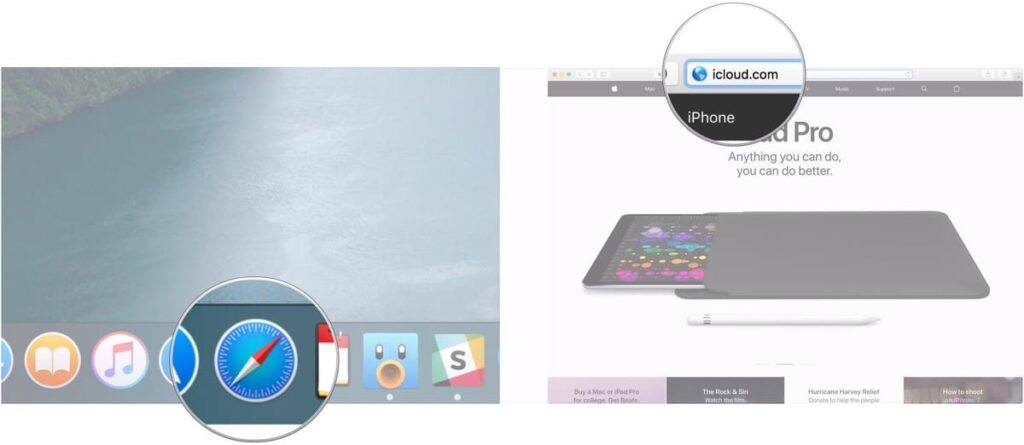
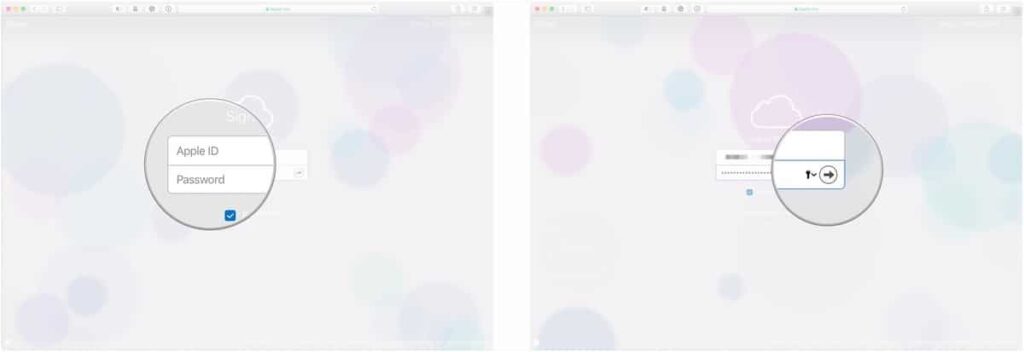
Access and view photos in iCloud Photo Library on the iCloud web
If you use Apple’s iCloud Photo Library service, you can access every image or video you’ve ever uploaded or taken straight from a web browser. You can organize and arrange photos in great detail. For that, all you need is an internet connection, your Apple ID, and iCloud.com. Before you can view the photos on your iCloud Photo Library, you need only to sign in.
- Go to iCloud.com in any web browser (then sign in).
- Click on the Photos icon from the main menu.
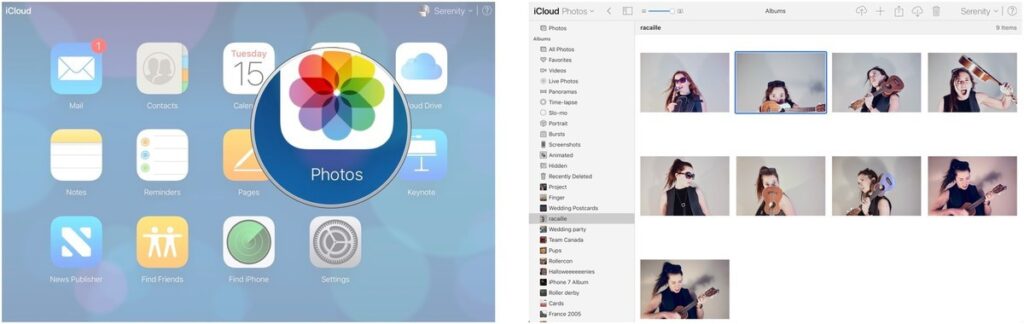
How to upload photos to Photos on iCloud.com?
If you need to manually upload photos to your iCloud Photo Library using iCloud.com, follow these steps:
- Go to iCloud.com in any web browser.
- Sign in to your Apple ID.
- Click on the Photos icon from the main menu.
- Select the Upload Photos icon in the upper right corner. It looks like a cloud with an arrow in it.
- Click on the photos or videos you would like to upload.
- Tap on Choose.
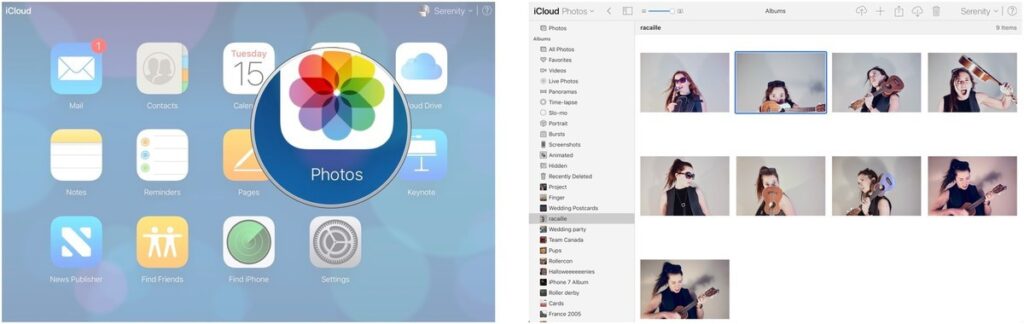
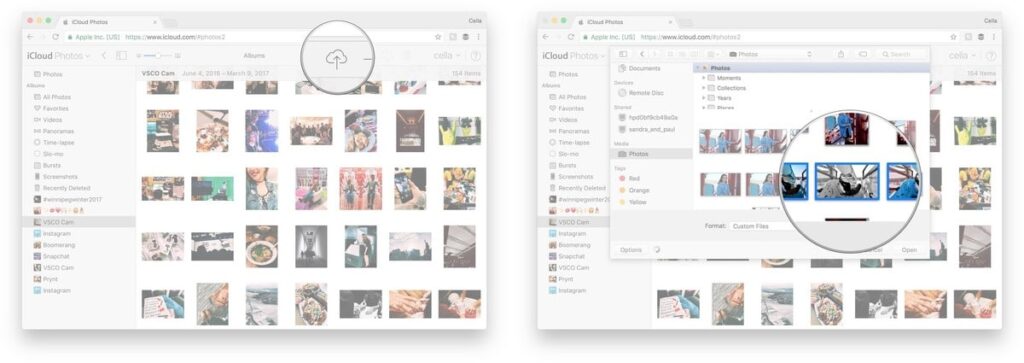
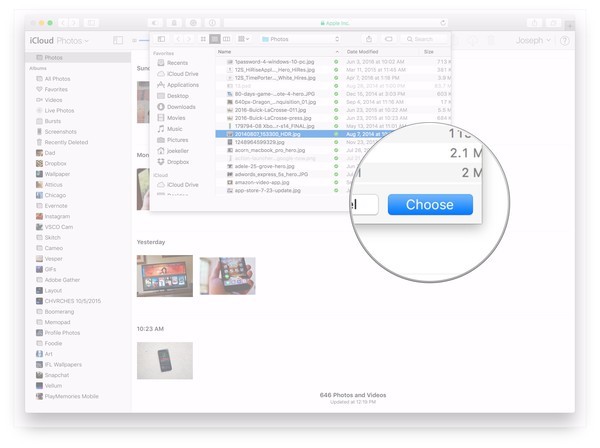
Add a photo or a video to an album in Photos
iCloud.com also lets you manage your photo and video albums, just as you would on Photos for iPhone, iPad, or Mac. To do so, follow these easy steps:
- Go to iCloud.com in any web browser.
- Click on the Photos icon from the main menu.
- Select the Add to an Album icon in the upper right corner. It looks like a plus sign.
- Click on the album you would like to add your photos or videos to.
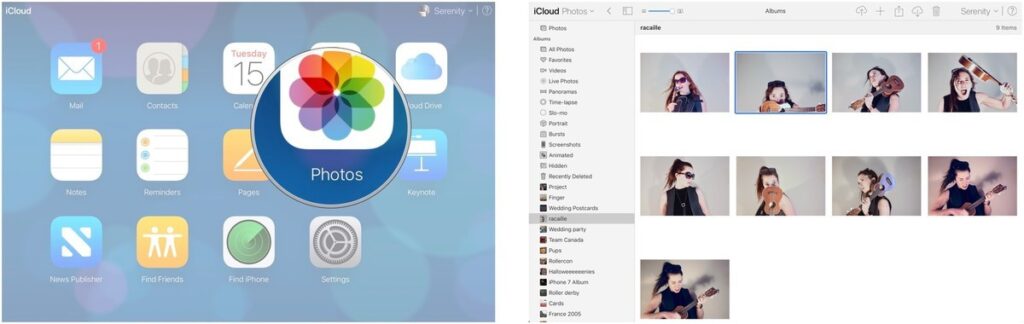
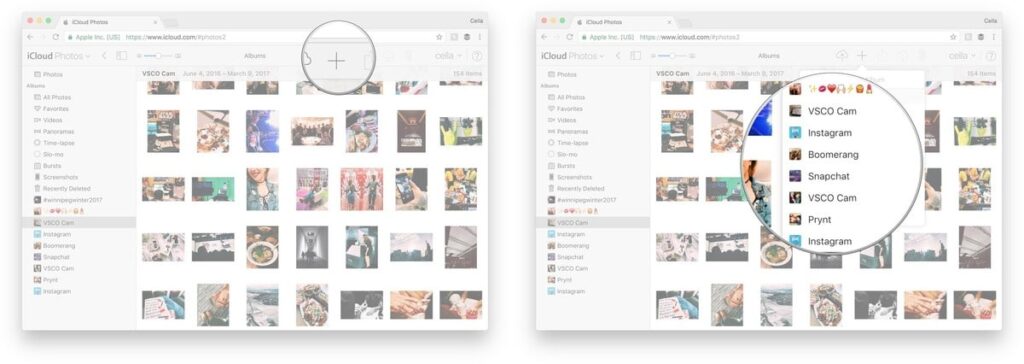
How to share images or video in Photos?
Just like on your iOS device or Mac, Photos for iCloud.com lets you share images and video with your friends and family. Follow these steps to share images or videos from iCloud.com:
- Go to iCloud.com in any web browser.
- Click on the Photos icon from the main menu.
- Select the Share icon in the upper right corner. It looks like a box with an arrow coming out the top of it.
- Click the platform you would like it shared with, ie Facebook, mail, etc.
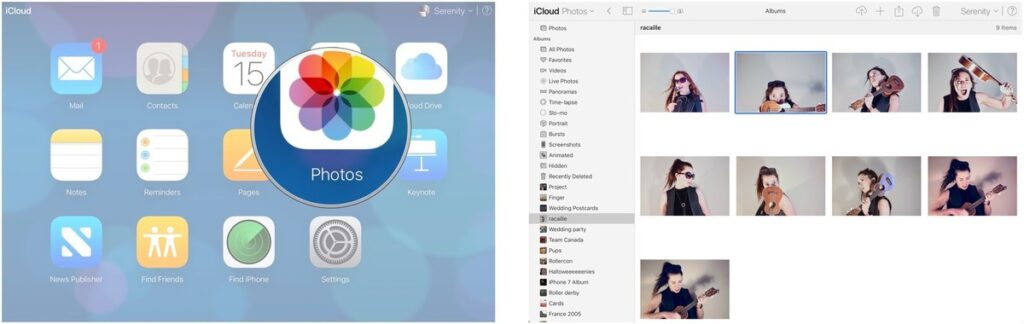
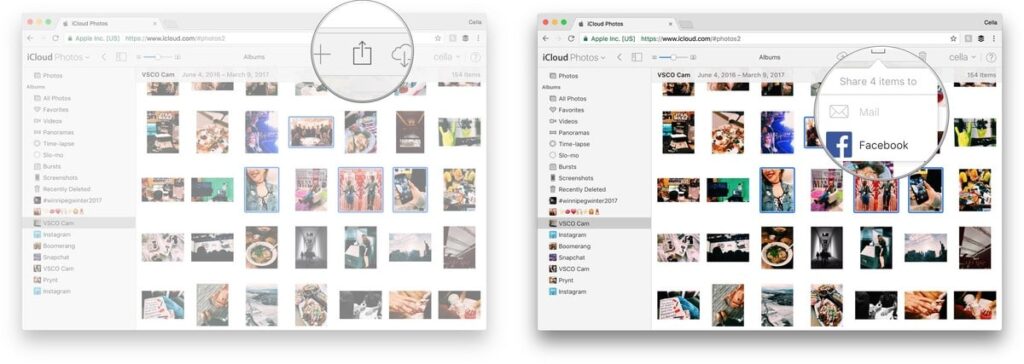
How to recover old photos and videos from Photos?
- Go to iCloud.com in any web browser.
- Click on Photos.
- Select Recently Deleted in the sidebar.
- Click on the photos or videos that you want to recover. Hold down the Command key on your Mac’s keyboard while clicking if you want to select multiple items.
- Click Recover.
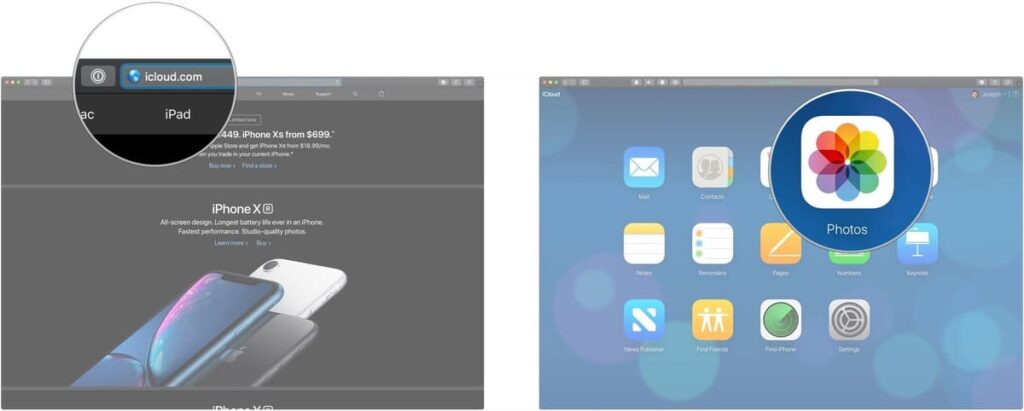
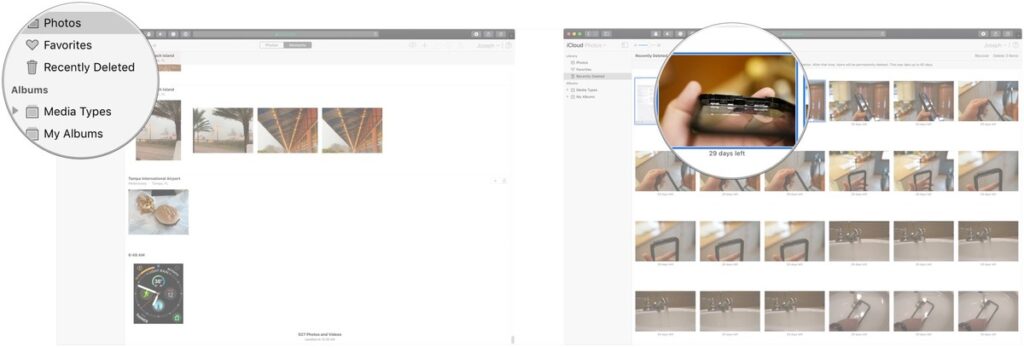
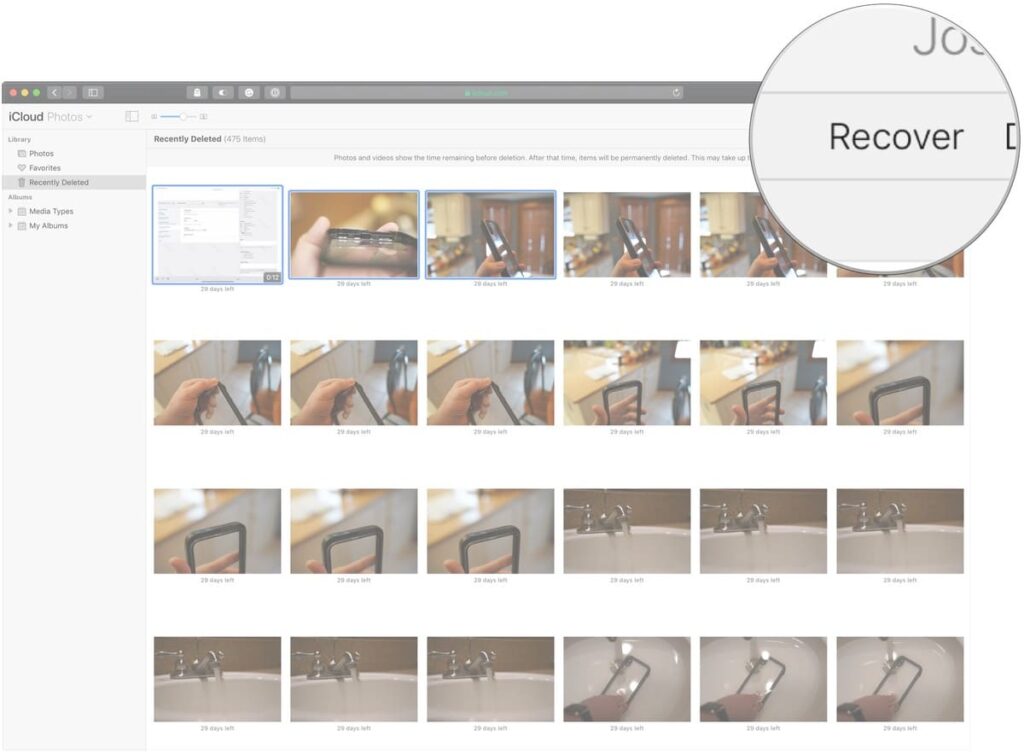
How to sign out of iCloud.com?
So, to sign out of iCloud.com after you finish your work, you can do either of the following:
- Sign out from the browser you are using now: click your name at the top of the iCloud.com window and choose Sign Out.
- Sign out from every browser where you are currently signed in: go to Settings on iCloud.com, click Sign Out of All Browsers (in the Advanced section), then click Sign Out.
Conclusion
iCloud is Apple’s cloud platform that serves and secures all Apple devices. It can save and synchronize all your photos, contacts, files, reminders, and notes, and you can also use it to store device backups. And, you can access and manage your ‌iCloud‌ data on iPhone, iPad, Mac, Windows, and the web. In most cases, you don’t think about iCloud.com; it’s just there in the background. But there are times when you may want to sign into iCloud from a web browser to access some of your data and information. Through iCloud.com, you can easily access your iCloud Photo Library and manage your images and videos through the web.
If you have any question, ask us below in the comments section.