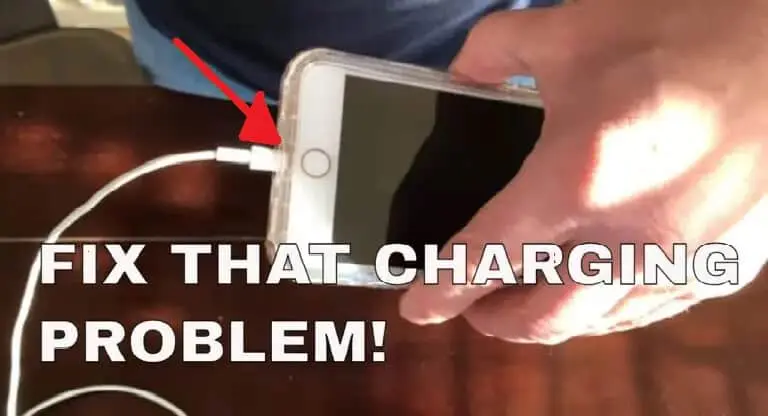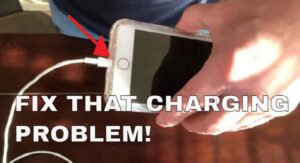When your iPhone doesn’t charge, it might be one of the scariest and most annoying issues. Don’t worry, however. There are a few very commonplace causes for this, and they’re usually simple to fix. However, remember that even something as basic as charging your phone requires a number of pieces to operate together. As a result, you need painstakingly test each component to rule out potential issues one at a time in order to identify the issue and fix the problem.
Even a seemingly simple act like charging has a number of moving parts that must function properly. In this article, we’ll examine every potential source of the iPhone charging issue and rule them out one at a time.
What will you see here?
Turn it off and on again.
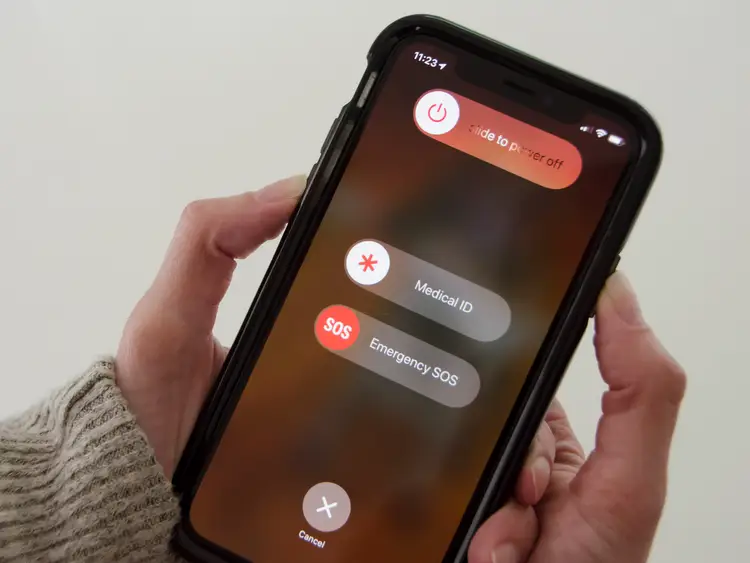
When troubleshooting a problem, restarting the system might assist determine whether the problem has been resolved. If your phone still has adequate battery life, restart it and attempt charging it again. If your phone’s battery is really low – less than 5% – or completely dead, skip this step.
Examine your phone to see whether it is charging
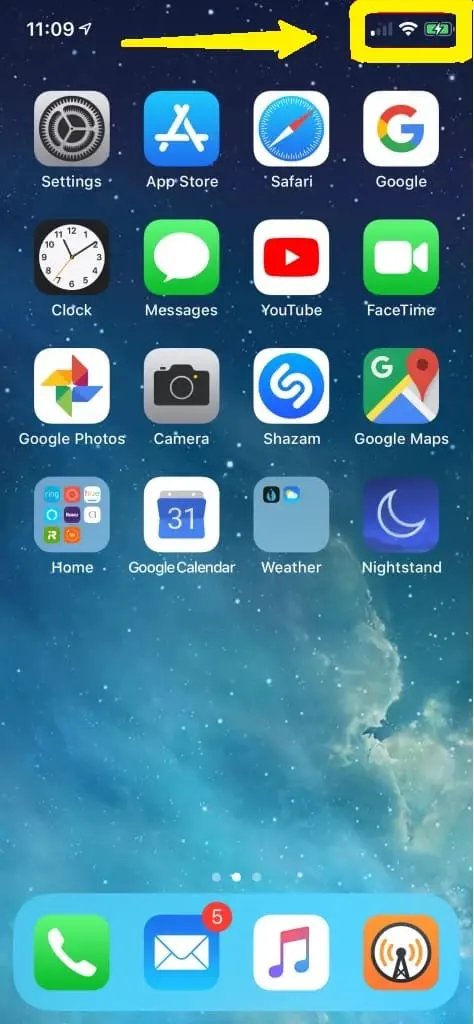
Begin by ensuring that your phone is not charged. Connect your phone as normal to charge it – wirelessly, using an AC adapter, or via a computer’s USB connection – and check the phone’s display. If the battery is already dead, charge it for about two hours before checking on it.
A lightning bolt should appear in or next to the battery symbol at the upper right of the iPhone’s lock screen. It is not charging if there is no lightning bolt visible.
Clean the Gunk From Your iPhone’s Charging Port

The initial step is to decide whether your iPhone’s lightning port is obstructed with slop or little build-up particles. Believe it or not, the material gets lodged in the port and accumulates over time, preventing the iPhone from charging when plugged in. As a result, to keep the port clean, you need clean it on a regular basis.
To clean the port on your iPhone, you must first turn it off. Then, using a standard toothpick, gently remove the lint. Be very cautious when cleaning the port, since the pins may become broken, necessitating the replacement of the charging port.
Examine the Lightning port on your iPhone.

If your phone isn’t charging normally, your next step should be to check the Lightning port. This happens significantly more frequently than you may think. After all, we spend most of our time shoving the phone – port-end first – into pockets, bags, and other dust, grime, and lint-filled places. The Lightning connector on your phone is a real magnet for dirt, dust, lint, and other debris that might obstruct charging.
Examine everything thoroughly, and if you discover anything, gently remove it using a toothpick or any other non-metallic, sharp object that fits in the port. If you have a can of compressed air, use it to temporarily blow the port.
Examine the Lightning Cable and Power Adapter

While there are many chargers on the market, not all of them are safe and approved to power iPhones. If you do not have Mfi (Made for iPhone/iPad/iPod) approved Charger, you will commonly get a warning message that says, “accessory may not be certified.” As part of security procedures, iOS will not allow you to charge your iOS device using an uncertified charger.
If you have MFi approved charger, make sure the lightning cable and power adapter are in good working order. To charge your iPhone, try a different cable/power adaptor. If you can charge with another charger, your charger is faulty. While the original Apple charger can be pricey, there are other high-quality cords that are less priced and accessible online. Simply ensure that they are MFi approved and have the necessary 2.1 amps power capacity.
Check to see if the case supports wireless charging

If you use a wireless charger to charge your iPhone 8 or later, be sure the case is wireless charging compatible. Yes, you are correct! Not all iPhone cases enable Qi-wireless charging, particularly those with tough back plates or metal back plates.
So, if you have a heavy-duty case or a ring holder cover fitted, remove it before placing the iPhone on the wireless charger. We recommend using thin cases that allow wireless charging if you use Qi-enabled wireless chargers. You won’t have to go through the hassle of removing the iPhone’s case before charging it.
What should I do if my iPhone charger is connected but not charging?
Take the following steps:
- Remove any junk from your device’s charging port on the bottom.
- Start your iPhone or iPod touch again.
- Attempt using a different USB cord or charger.
- Make sure you’re operating the most recent iOS version.
- To start-up service, contact Apple Support.
What is the most economical way to maintain my charging port?
Clean out your charging port with a delicate cotton swab. To remove and loosen material, you can also use a bulb syringe. Apple advises against using abrasive cleaners such as bleach or hydrogen peroxide. Also, avoid getting any moisture inside your phone.
How would I check even if my phone supports wireless charging?
Just go to the site and enter the name or model of your cell phone into the inquiry box. It will show Your gadget’s finished specs. In the event that “Remote charging” is expressed in the battery segment, your cell phone might be charged remotely.
Conclusion
We hope we were able to assist you in determining the cause of your iPhone not charging. When someone’s iPhone doesn’t charge, there can be typically for one of the reasons listed above. Moving forward, there are often steps you can do to prevent the situation from reoccurring.
Read More
- Best Selling iPhone 8 Plus Screen Protector Tempered Glass in 2020
- Roku Remote Light Blinking: Few Methods to Fix It Instantly!
- The credit score you need to get approved for Apple Card!
- iPhone 6 Battery Case-Always Keeps Your Phone Charged
- Exchange or repair your Apple product if you don’t have an Apple store near you!