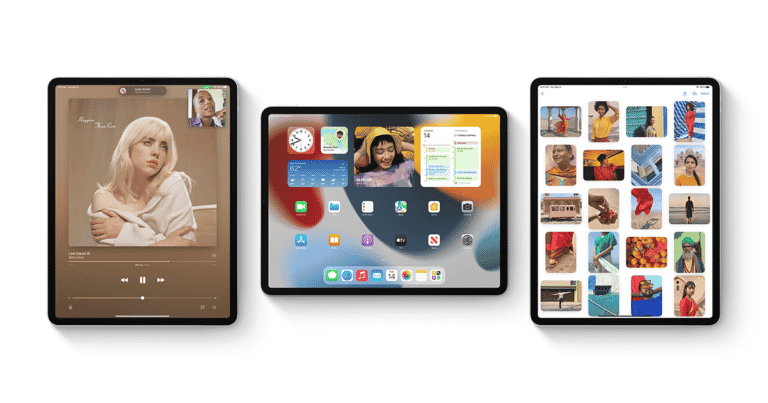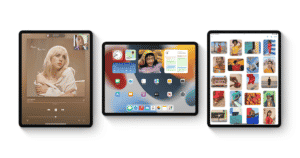On September 20, Apple introduced the iPadOS 15 software update, bringing the multiple iPads closer to being stand-alone working tablets. The new iPad software improves multitasking and adds features like Quick Notes and center window covers for certain apps that make working with multiple apps easier.iPadOS 15 has a new Home Screen design with effective gadgets and the App Library, system-wide quick note-taking with Quick Note, new FaceTime capabilities, a new Safari experience, new distraction-reduction tools, and more.
What will you see here?
Multitasking menu on iPadOS 15
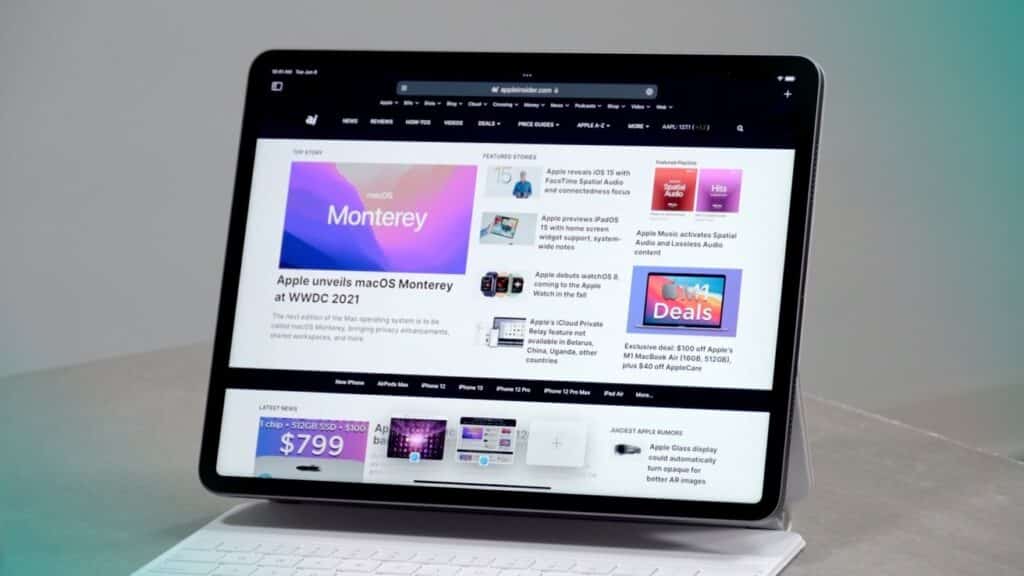
Since the launch of the first iPad Pro in 2015, Apple has constantly improved the iPad’s multitasking capabilities. While iPadOS 15 does not change the look of multitasking, it does make the existing multi-app setup easier to use. Split View and Slide Over remain the foundation of Apple’s multi-app strategy, and they’re now much more available. A three-dot menu now appears in the top center of every app. When you choose that menu, three icons appear Full Screen, Split View, and Slide Over.
The current app will slide off to the top side of the screen after you select Split View or Slide Over, and you’ll see the Home Screen. When you press on an app’s icon on the Home Screen, Dock, or App Library, the two applications will snap into the desired pattern immediately. In the App Switcher, you can also make a Split View by moving one app on top of another. Swipe downward from the multitasking menu of the app you wish to remove from Split View to select a new secondary app. To return to the single-app mode when you’ve done multitasking, select Full Screen. This all thing can be done in iPadOS 15
Quick Notes:
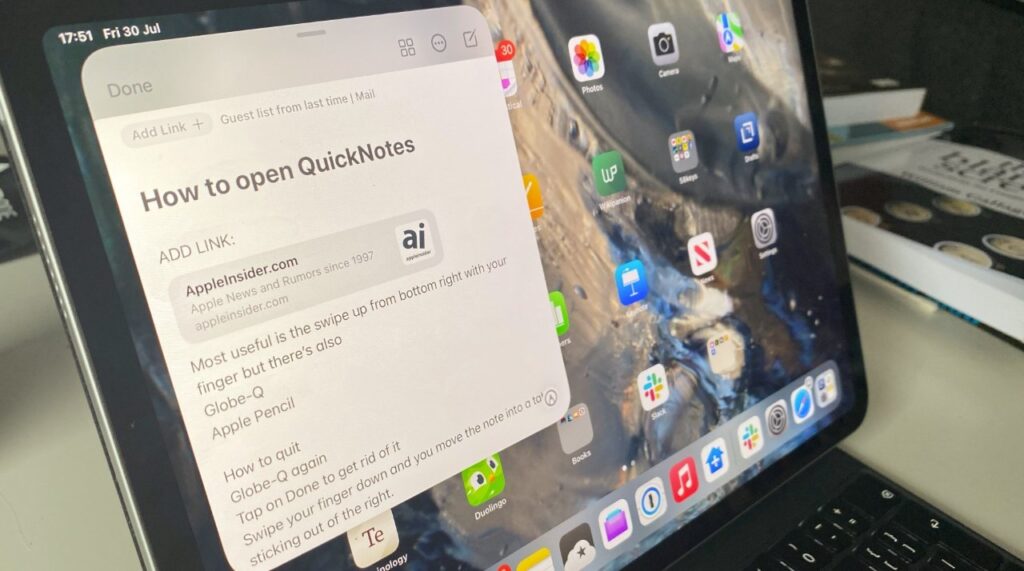
Apple’s Notes app has usually focused on simplicity, providing blank digital pages on which to take notes thoughts, ideas, or images for iCloud storage. Apple is finally giving its note-taking tool more depth and structure with iPadOS 15.
iPads with A9 CPUs or later will get a new feature called Quick Notes in both iPadOS 15 and macOS Monterey. Quick Note is a pop-up window that you may access by swiping up from the bottom-right corner of the screen or by pressing a product key (Globe-Q). Quick Notes are constant overlay windows, which means they’ll snap onto any corner you drag them to and stay there until swiped away. You may also close them by hitting Done or using the same keyboard shortcut.
Quick Notes allows you to link to the exact location in the app that was active at the time you wrote the note. Let’s say you’re in the Messages app and want to use Quick Notes to assist you to recall a restaurant suggestion provided by a buddy. If you select “add a link,” the note will contain a link to your friend’s Messages thread. It is available on iPadOS 15
Your Quick Notes will be saved in their own notebook in the Notes app by default. You can also choose whether the Quick Notes window always begins a new note or restarts the old one in the Settings app. You may also swipe left and right to switch between any other Quick Notes you’ve already saved, allowing you to work on many notes at once.
Quick Notes could be especially useful for putting together a project that includes data from various apps.
New Safari design
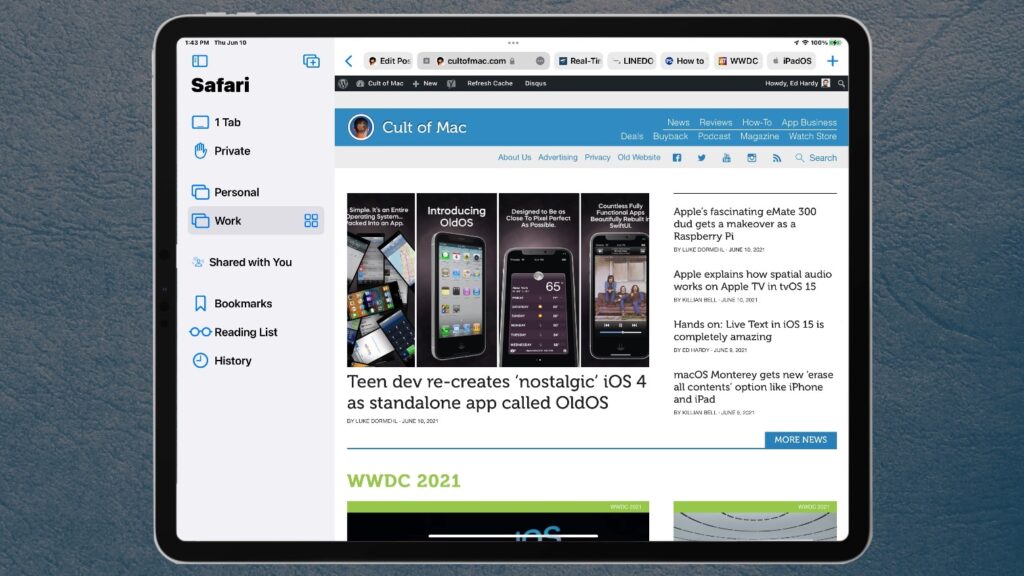
Safari gets one of the most important redesigns in years with iPadOS 15, with a tiny new tab bar that allows you to maximize screen space. Because the design isn’t for everyone, Apple has made it optional. When selected, the tab bar and address bar blend, allowing you to concentrate more on-screen real estate on whatever you’re exploring.
Naturally, iPadOS 15 has all of the other Safari benefits from iOS 15, such as Tab Groups, which allows you to store and arrange anything you’re reading and sync it across all of your devices. It also adds support for applications and the flexible start page from the macOS version of Safari, both of which are particularly handy on the iPad’s bigger screen.
Center window
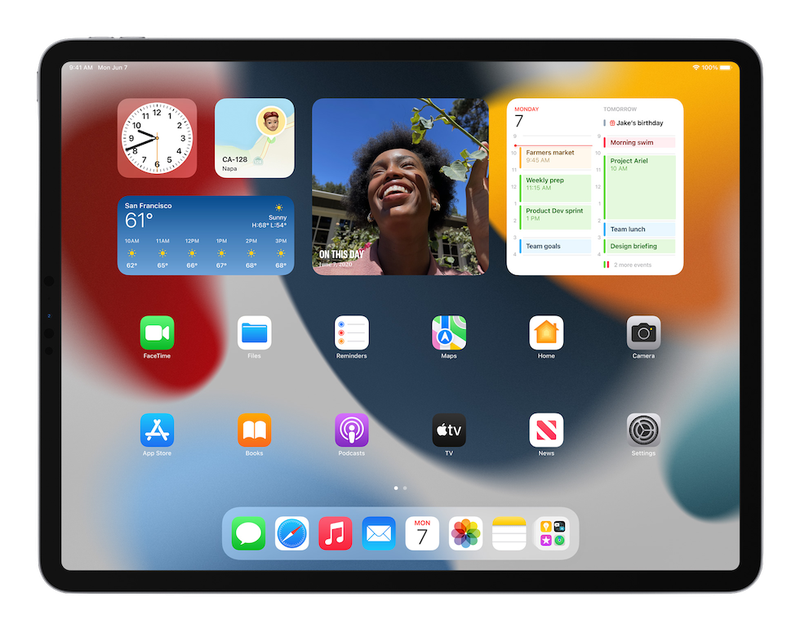
Floating windows have been added to Mail, Notes, and Messages in the new iPadOS 15. You may pop out a single email, note, or message into a floating window by tapping and holding your finger down on it. The overlay in this center window is similar to Slide Over, except it stays in the center of the screen.
Center windows, unlike Quick Notes, are connected to the program. When you open a Mail message in a center window. For example, it doesn’t stay there when you navigate to Safari or the Home Screen. If you need additional space or want to keep it in view while using another program. You may switch to Full Screen or another view from the center window’s multitasking menu. There’s also a fourth icon that enables you to place it back in the middle in this situation
If all of this is starting to seem difficult, it’s because iPadOS is getting a lot more advanced. Rather than reusing how macOS and Windows have done things for years. Apple is rethinking what a productivity iPadOS 15 may be.
App shelf
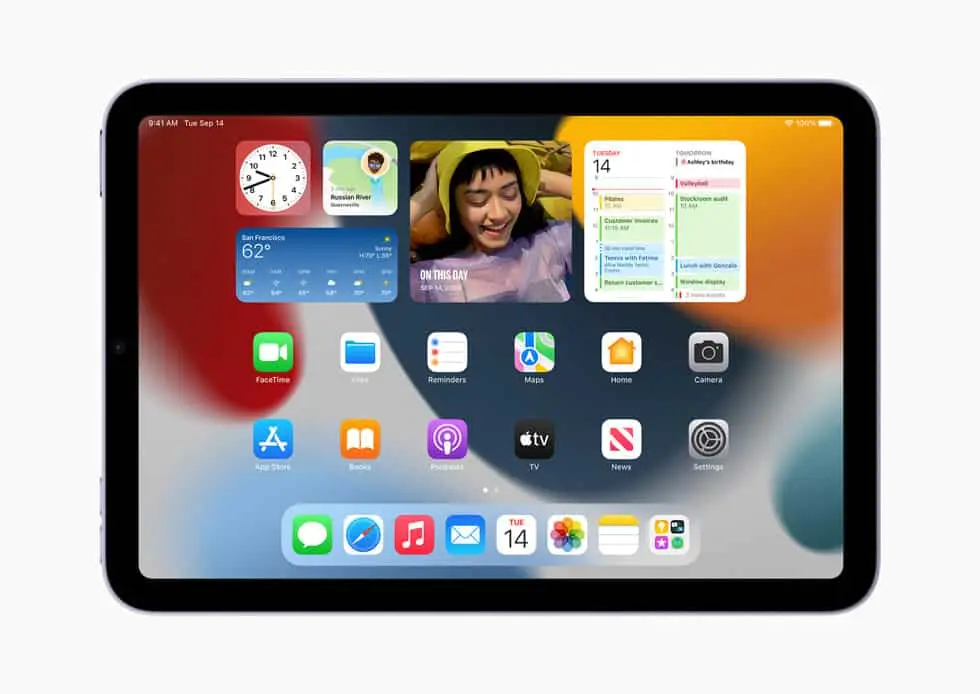
Apple has made it easier to see numerous cases of a single app in iPadOS 15. When you start a multi-window application. A “shelf” appears at the bottom of the screen, showing all open versions of that app. There’s also an option on the shelf to open a new window for that app.
Select the window’s related icon on the shelf to switch windows. You may also swipe up on an inactive window to close it. After a few seconds, the app shelf will disappear. But you can get it back by pressing on the multitasking menu.
Keyboard shortcuts:
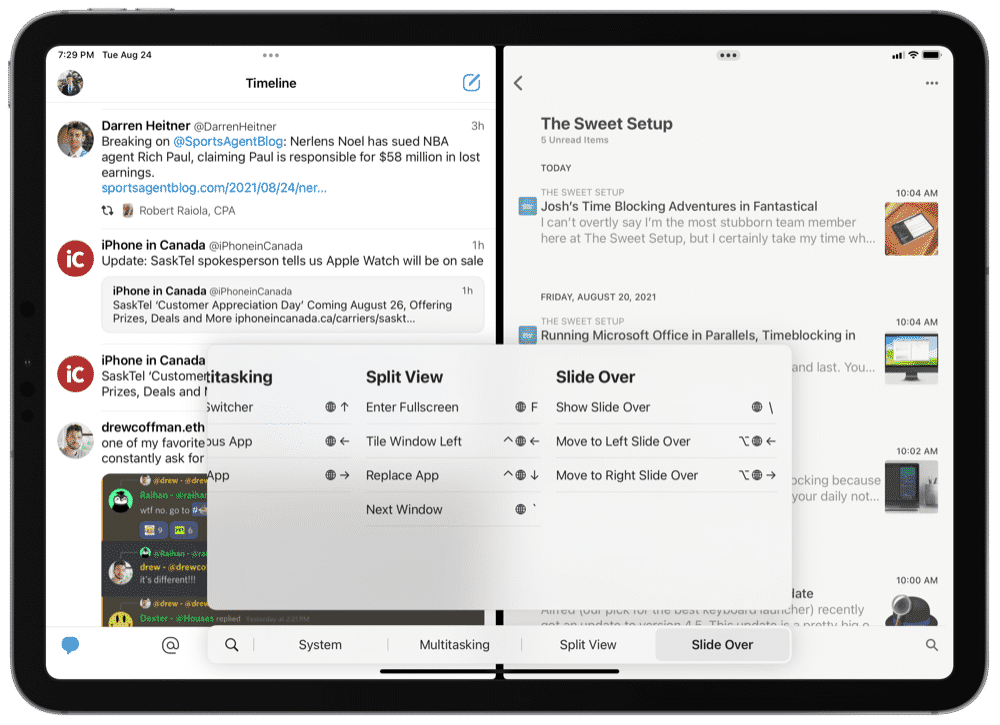
The iPad is now more than ever connected with physical typing and cursor input. Thanks to Apple’s Magic Keyboard, which will be released in 2020. As a result, with the iPadOS 15, Apple is beefing up that element with new keyboard shortcuts.
Apple introduced new shortcuts using the Globe key as a new variable to make accessing the iPad’s software faster and easier.
These are some of the shortcuts:
1. App Switcher
2. Siri
3. Previous App
4. Next App
5. Split View and Slide Over controls
6. Show Dock
7. Quick Notes
8. Control Center
9. Notification Center
Holding down the Globe key in any program will bring up a menu of available shortcuts. Allowing you to learn them without trial and error. In an app, you can also hold down the CMD key to display the shortcuts that are available for that program.
Conclusion
The new iPadOS 15 has a number of iOS features that are a little behind its iPhone versions. The App Library and Home Screen widgets are two examples. The updated iPad software includes new FaceTime upgrades, Live Text, Focus settings, Mail privacy features, and more. All of which are available in iPadOS 15.
Read more:
- Navigation on iPhone and iPad-Everything you need to know!
- MacBook Air vs iPad Pro: Which one you should get for yourself?
- Troubleshoot Voice Search issues in Safari!
- How to set your favorite scenes and accessories in the Home app?
- How to add users to your HomeKit home- Invite your family!