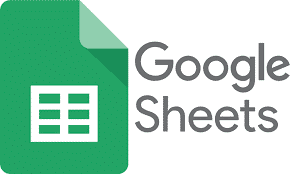Working with a team and need to share the daily updates with everyone and so you send every individual one by one, isn’t that time-consuming ad hectic? That’s where Google Sheets can come in handy to ease your life and make your time useful for more important things. With the help of this, you can share your spreadsheets with everyone online and can see all the modifications that take place in them. Let’s dig in on what are google sheets, why, where, and how they are used.
What Will You See Here!
What are Google Sheets?
In a simple way, they are spreadsheets that you can create and edit directly into your web browser, and no special software is needed to make it. Adding to it, a group of people can work on it simultaneously, you can just view the data or you can change it and do every kind of modification. Also, there is no issue of forgetting to save it as it will save your work automatically. Plus, it works from any device, with mobile apps for iOS and Android along with its web-based core app.
You can use it on three different platforms as follow:
- Computer.
- Android.
- iPhone & iPad.
How To Use Google Sheets on Computer?
Using it is very easy you just need to follow these simple steps to tackle it.
Create Google Sheets
- Open Google Chrome.
- Search for sheets.google.com
- Select Blank.
- This will create a new spreadsheet for you.
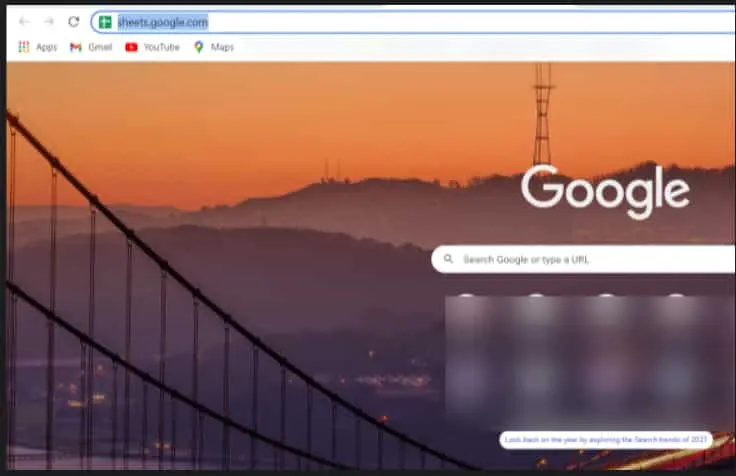
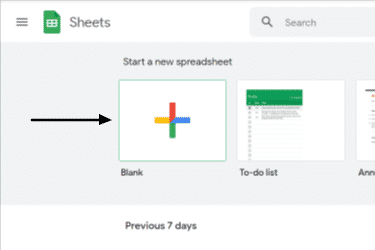
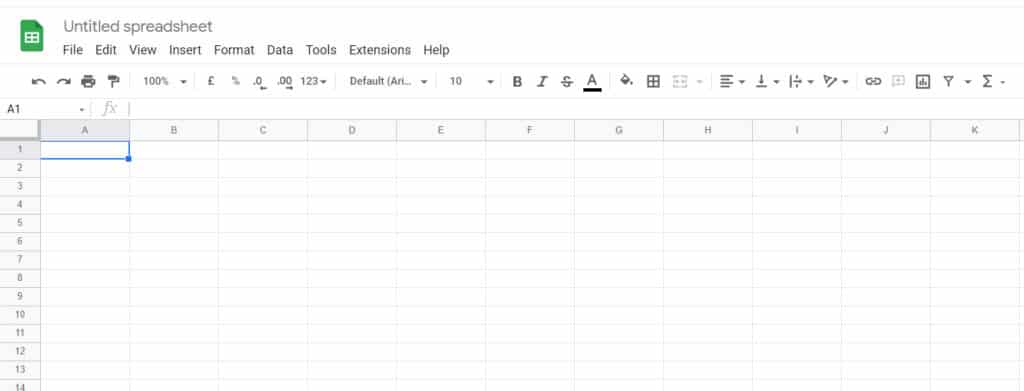
Insert Data in Google Sheets:
- Open your Spreadsheet.
- Double Click on the empty cell.
- Enter the Data.
- If required another line in the same cell. (Windows: Ctrl+Enter; Mac: Press ⌘+Enter)
- Press Enter once Done and go to another cell.
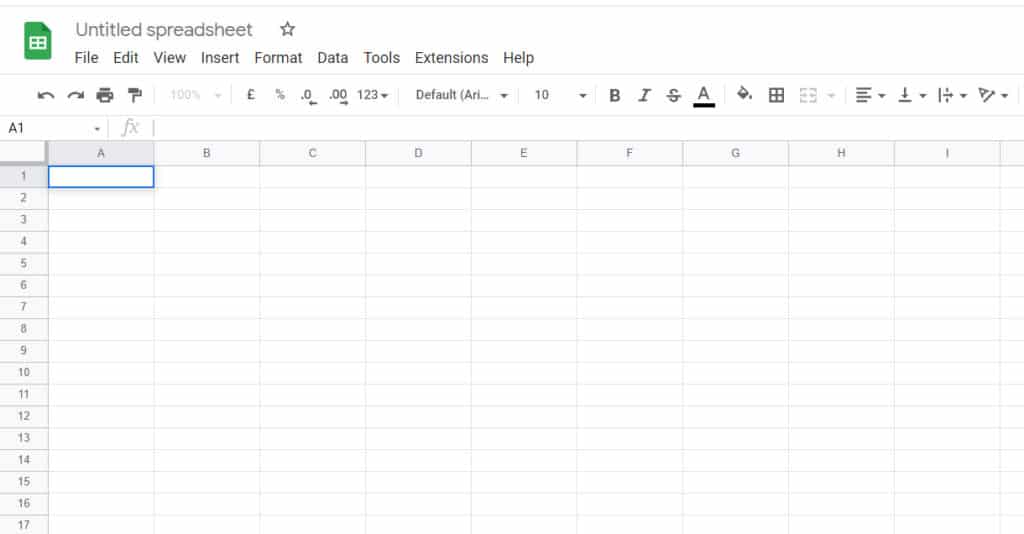
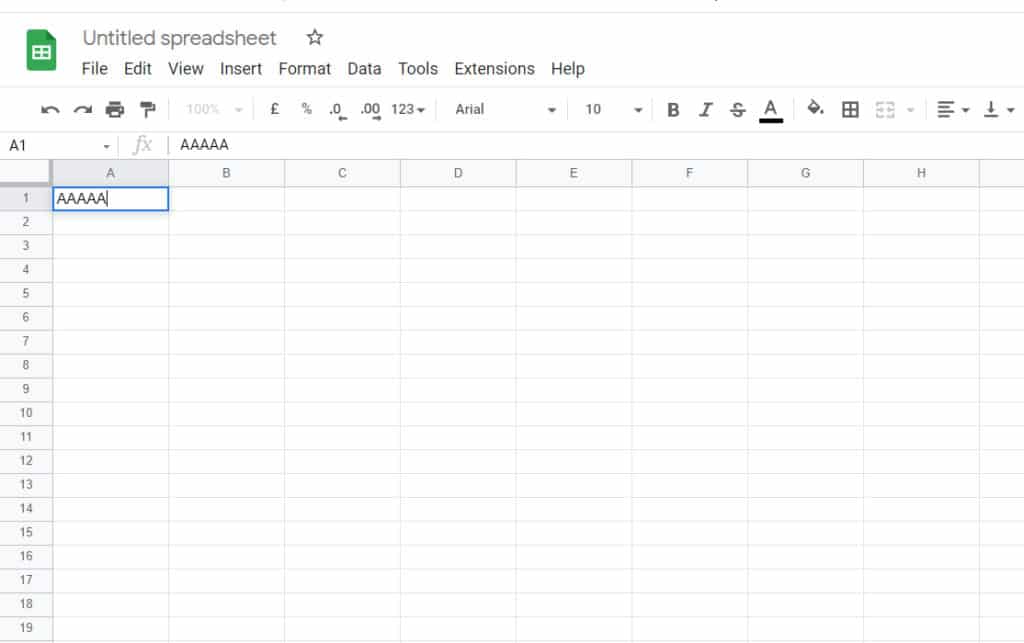
Format Data in Google Sheets:
Select the Format from the options given above the spreadsheet. There are many options available to select how you want to format your data.
- Go To the cell you want to format.
- Then Select Format and select the option.
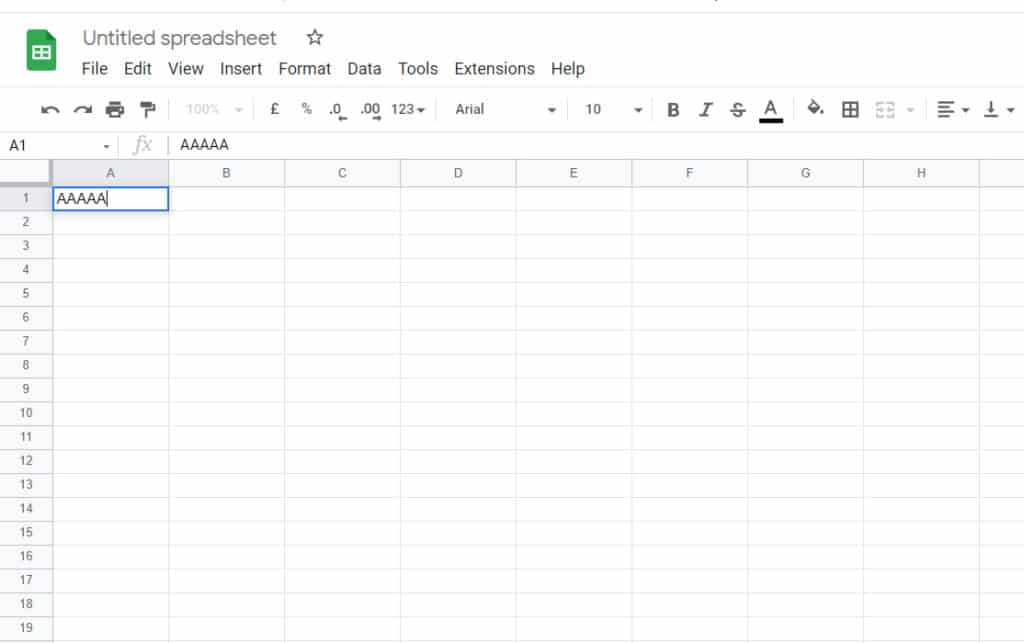
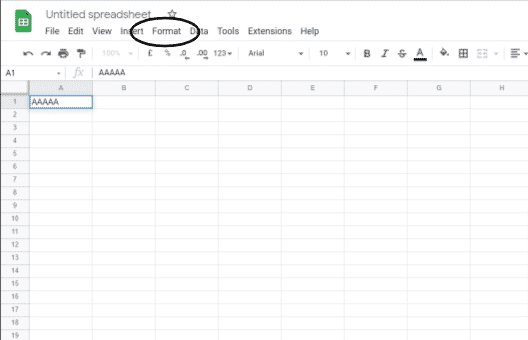
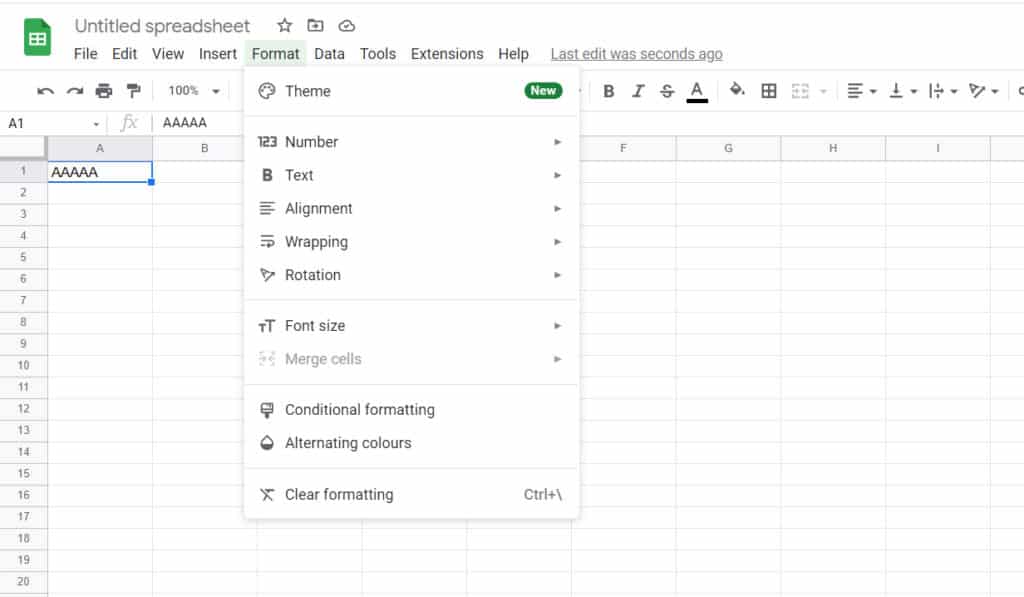
Add a Theme:
- Open Spreadsheet.
- Click on Format.
- Select Theme from the menu.
- You can either chose a theme or customize as per your needs.
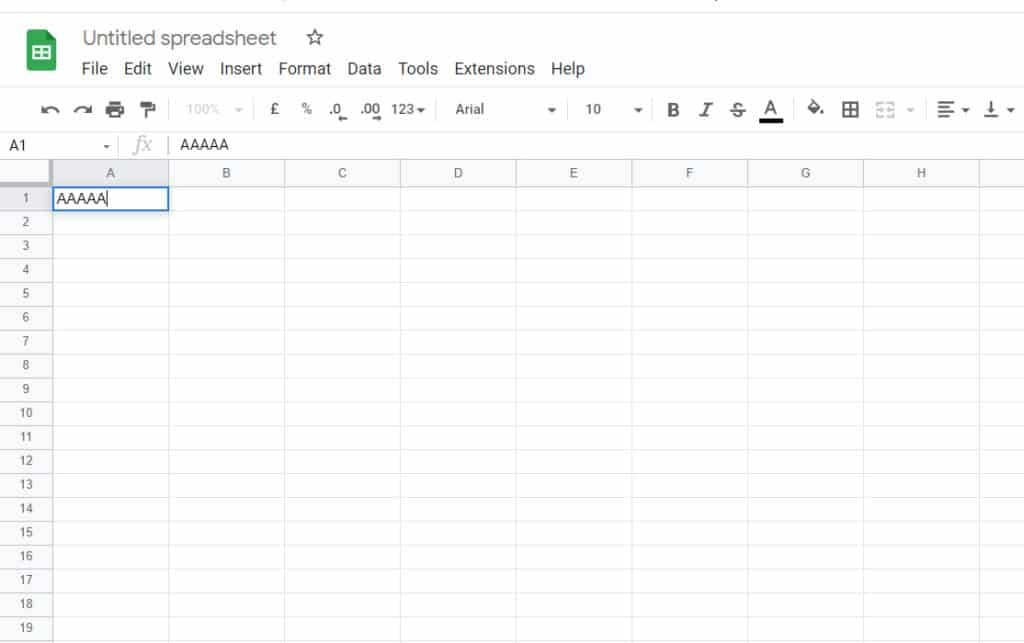
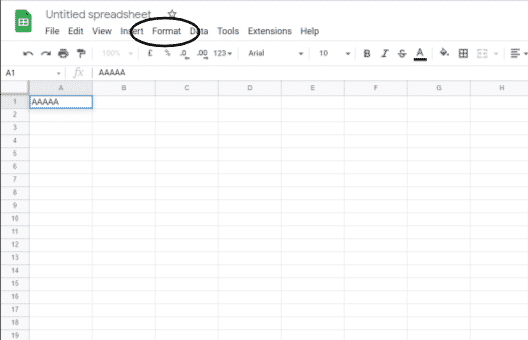
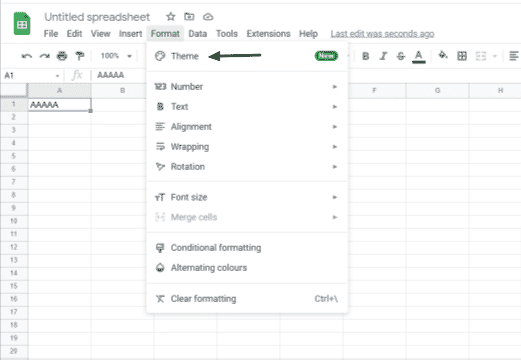
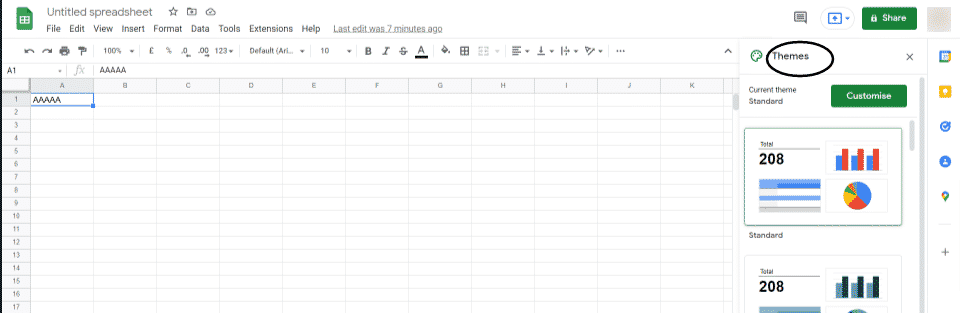
Google Sheets in Android
Using it on android is far more simple because all you need to do is install an app.
Create Google Sheet on Android :
- Go To Play Store.
- Install Google Sheets App.
- Open Google Sheets.
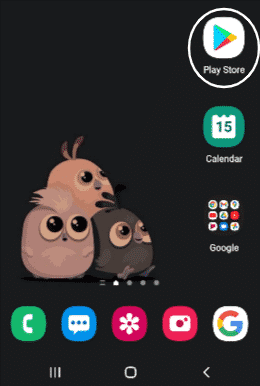
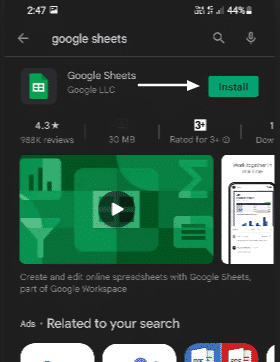
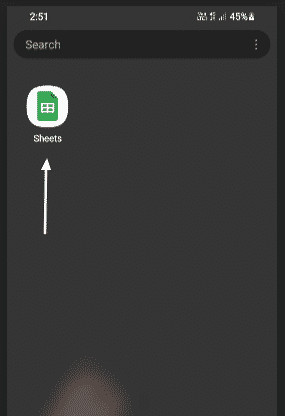
- In the right corner tap on “+”.
- From the menu select New spreadsheet.
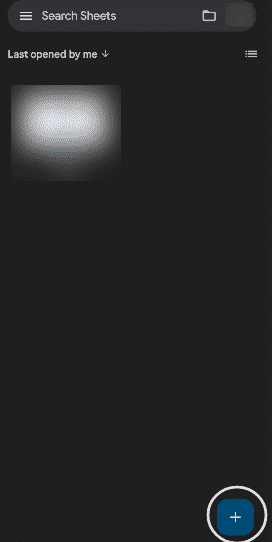
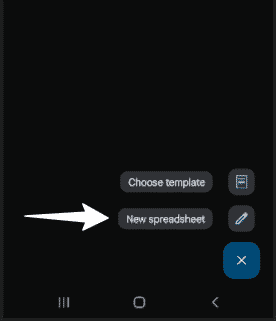
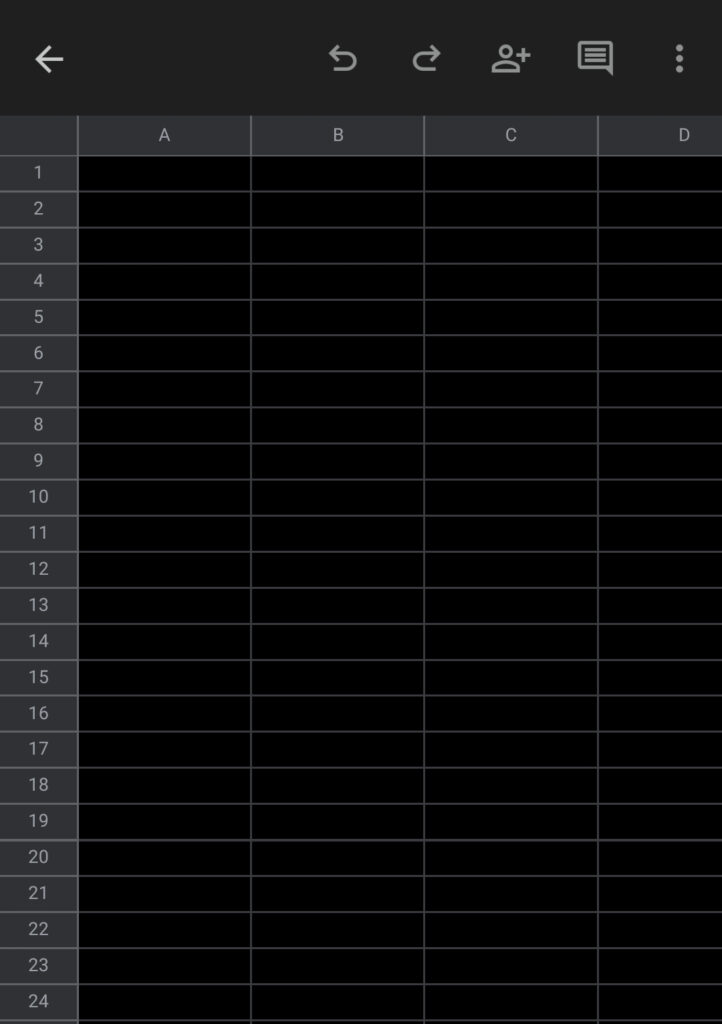
Insert Data in Android:
- Open your Spreadsheet.
- Double Click on the empty cell.
- Enter Data.
- Tap the right symbol when done.
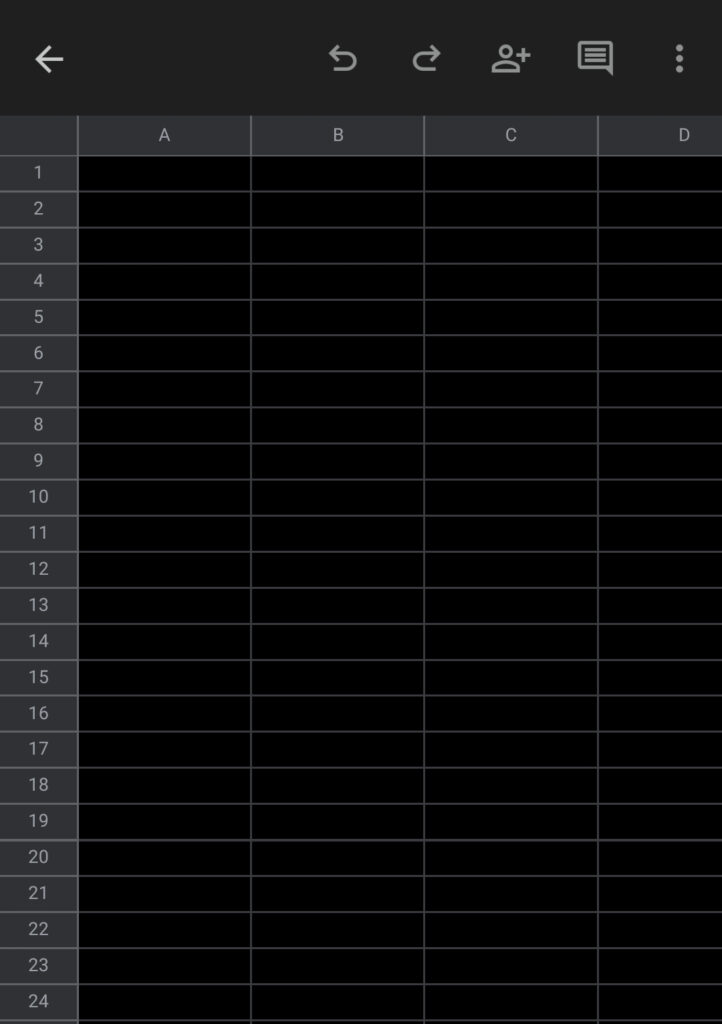
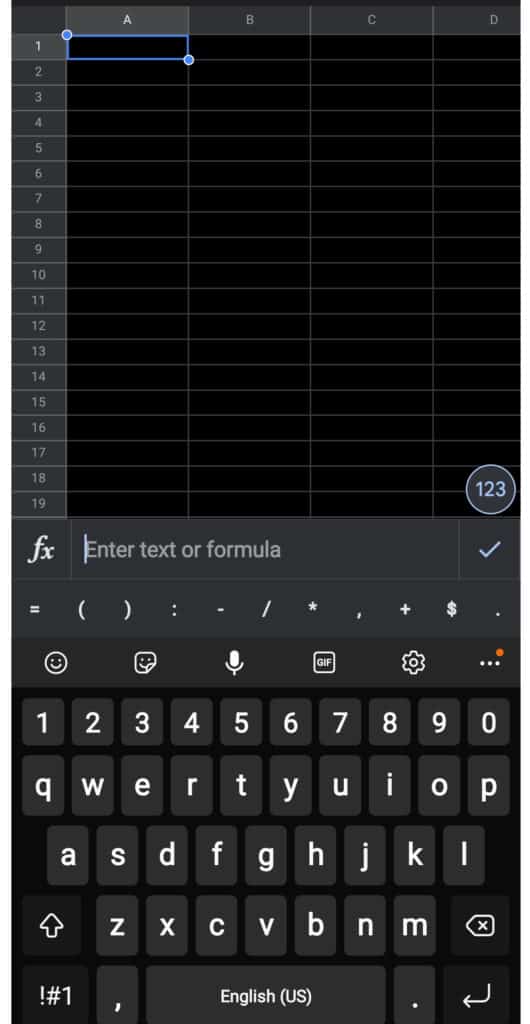
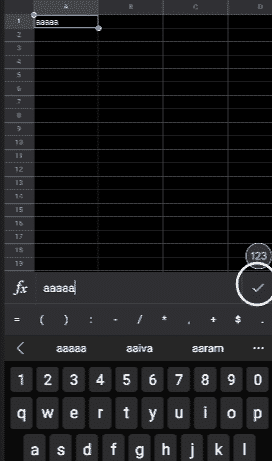
- Touch and hold the text to format and select any option
- To undo or redo anything tap on the undo or redo option above your spreadsheet.
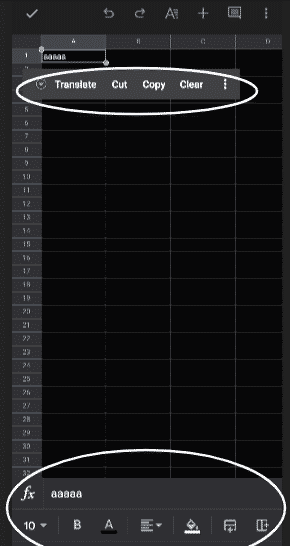
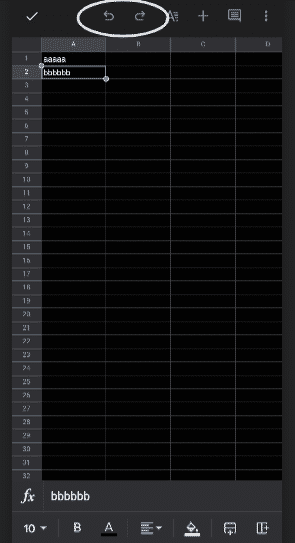
Format Data in Android :
Select any Format options given below the spreadsheet. There are many options available to select how you want to format your data.
- Go To the cell you want to format.
- Select from any Format options given below.
How To Use Google Sheets in iOS
Follow these easy steps to tackle and use google sheets on an iOS device.
Create Sheet on iOS device:
- Go To App Store.
- Install Google Sheets App.
- Open Google Sheets.
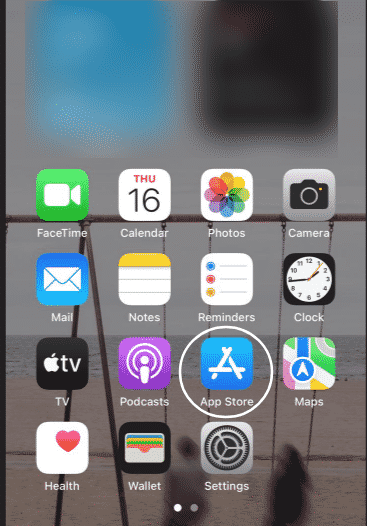
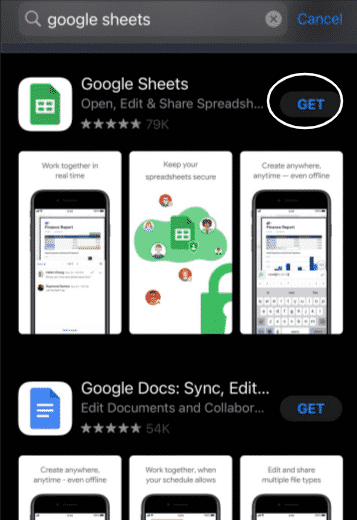
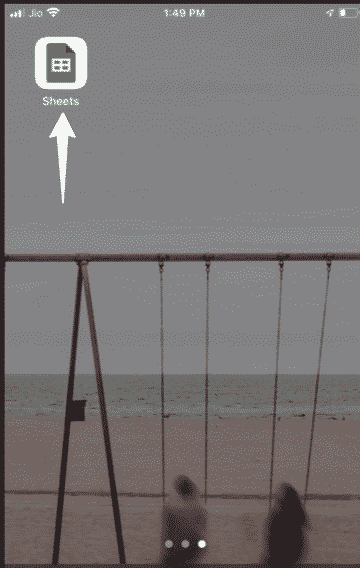
- In the right corner tap on “+”.
- From the menu select New Spread Sheet.
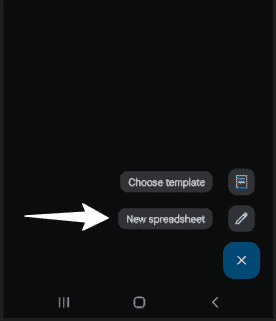
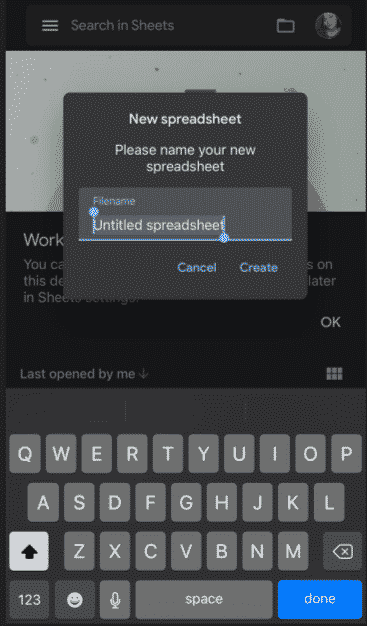
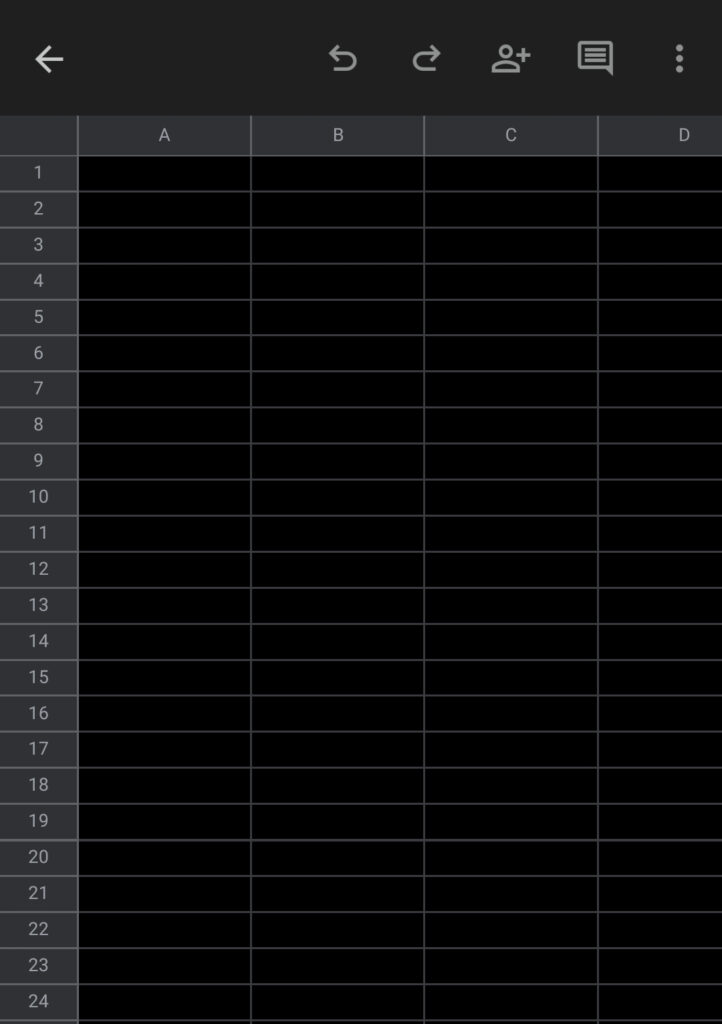
Insert Data on iOS :
- Open your Spreadsheet.
- Double Click on the empty cell.
- Enter Data.
- Tap the right symbol when done.
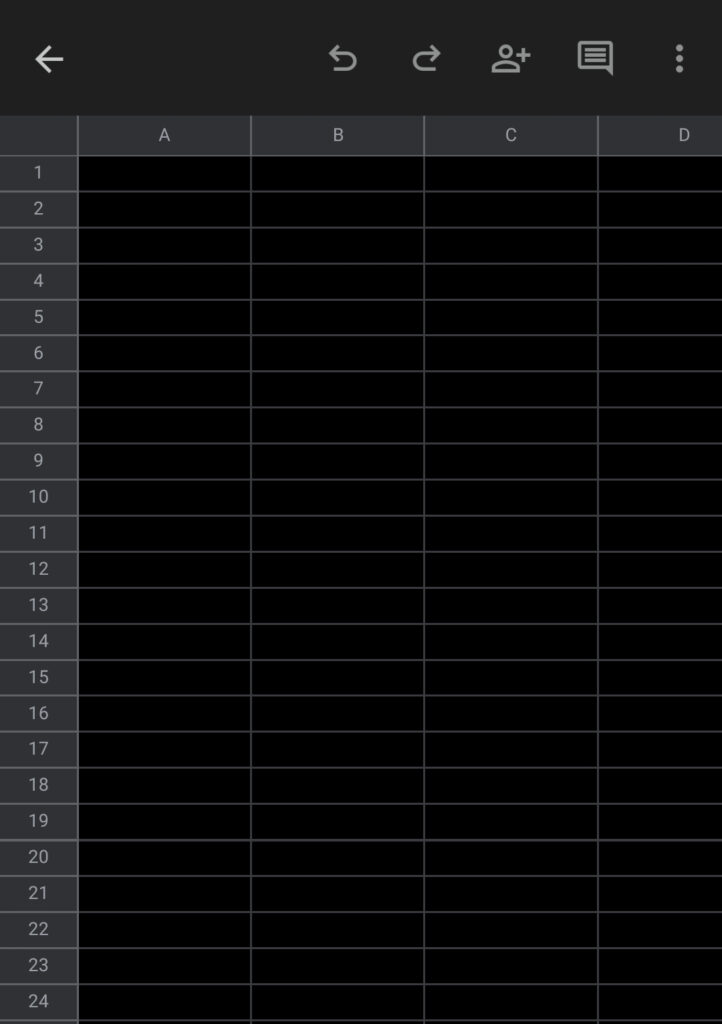
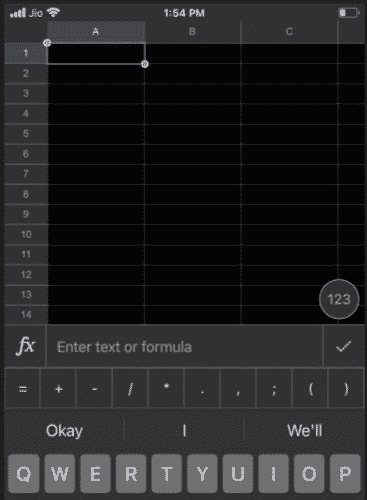
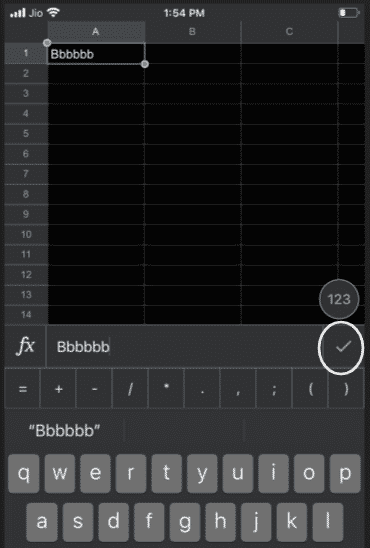
- Touch and hold the text to format and select an option.
- To undo or redo anything tap on the undo or redo option above your spreadsheet.
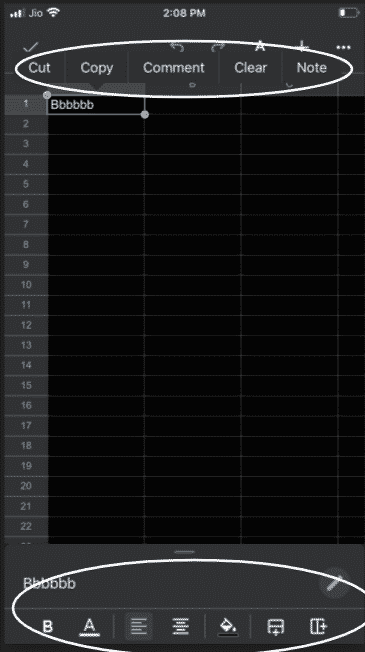
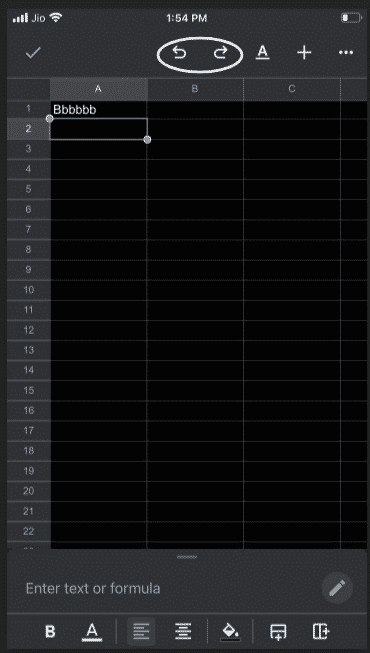
Format Data in iOS device:
Select any Format options given below the spreadsheet. There are many options available to select how you want to format your data.
- Go To the cell you want to format.
- Select from any Format options given below.
Conclusion
Tired of arranging data, keeping an eye on every update, or forgetting to save the changes? No worries we have covered every important detail that you need to know regarding google sheets. Adding to it above we have covered every type of device so you don’t need to go searching whether you are a computer user, android user, or an iOS user we got you from every single way. Also, it will allow people to edit, organize, and analyze different types of data. Plus, it allows collaborations, and multiple teammates can edit and format files on the spot, and any update made to the spreadsheet can be seen by a revision history.
We hope we’ve figured out how to reveal some insight into Google Sheets and how they work however in case you do have some other inquiries, kindly don’t stop for a second to compose a comment, we’re always eager to assist.